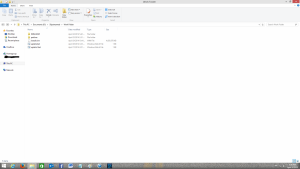Search the Community
Showing results for tags 'Updates'.
-
I've been working on updating windows 7 with as many updates as I can that are marked as 'importent' and have gotten every update thru windows update but how do I get the rest of the updates not listed in windows update? if anyone could help with this it would be much appreciated-legacyfan (I'm also on 64bit if that help)
-
I've attached RAR5 compressed files with lists of download links for all official updates for Vista 32-bit and 64-bit Post SP2 up to April 2017. Includes all language packs for Vista, IE9 and local Help update. Also included are Ultimate Extras, Optionals and .NET Framework 3.5 SP1 / 4.52 with updates. Superseded updates are not included except for a few ones just to satisfy Windows Update. Hotfixes are not included, unless available through Windows Update. Someone please mirror them on Web Archive. ASAP. EDIT: Updated files with .NET Framework 3.5 SP1 Language Packs. Installing System Updates: If you want to install a language pack, you must do it first, by downloading and running the language pack executable. 1) Download all files from Main_URLs.txt to the same folder. 2) Using WinRAR, sort files by type and unpack all .MSU files to the same folder, overwriting existing files. Then you may delete the .MSU files to save space. 3) Unpack the WindowsVistaSP2_x86_Installer.rar or WindowsVistaSP2_x64_Installer.rar (just batch files) to the same folder where you extracted the files. 4) Open a Command Prompt with Administrator privileges and switch to the folder where the update files are. 5) Run Main_Part1.bat, Main_Part2.bat and Main_Part3.bat. At the end of execution of every batch file, Windows will restart automatically. 6) Optionally you may install local copy of Help update (LangPacks_Help_URLs.txt) and the IE9 language pack (LangPacks_IE9_URLs.txt). PS: It'll take a while to install all 210+ updates. Installing .NET Framework 3.5 SP1 / 4.52 with updates: 1) Download all files from NDP35_45_URLs.txt to the same folder. 2) Unpack the WindowsVistaSP2_x86_Installer.rar or WindowsVistaSP2_x64_Installer.rar (just batch files) to the same folder where you extracted the files. 3) Open a Command Prompt with Administrator privileges and switch to the folder where the update files are. 4) Run NDP35_45_Install.bat, if needed Windows will restart automatically. 5) Optionally you may install a language pack (LangPacks_NDP35SP1_URLs.txt and LangPacks_NDP452_URLs.txt). Installing updates for optional features (only if you have installed IIS, IIS ASP, IIS FTP or Telnet from Program and Features Control Panel extension) Download all files from Features_URLs.txt and run the following .MSU packages if you have installed: IIS: KB4012373 IIS ASP: KB2124261 IIS FTP: KB975254 Telnet: KB960859 and KB3020393
- 36 replies
-
13
-
my computer\ laptop: OS: Windows 10 CPU: Intel Core Duo T9500 2.60 GHz Ram: 4GB's Graphics: Nvidia Geforce G 103M 512MB's dedicated... i use the Oracle VM Virtual Box 6.0 with Windows 98. i have some problems with Windows 98.. for now i need fix the CPU problems :( (and maybe that's why i can't hear correctly some music) the CPU seems to be 100%... how i know: - the mouse pointer seems slow on move; - it take time to open a folder\program; - the music seems slow and sometimes don't understand it.. there a CPU fix problem or something for i resolve the problem?
- 13 replies
-
- updates
- VirtualBox
-
(and 2 more)
Tagged with:
-
Installing KB4556799 crashes AeroGlass, deinstalling restores it. UPDATE of Aero Glass required
-
What are the specific updates to the kernel?
-
I desire to save into web.archive the update packages still offers to download in my localized language, to prevent a possible future unpleasant surprise when (if) MS will remove them. Could anyone kindly provide me a current reliable list of the relevant updates post SP2 for Vista?
- 1 reply
-
- archive.org
- updates
-
(and 3 more)
Tagged with:
-
I have gathered a large variety of updates, tweaks, other software / addons for XP x64 / 2k3 x64; of which I believe will or can be useful depending on the users needs. Now, I can't guarantee that I have all the updates are here but, I can at least offer what I have managed to collect. I hope that this collection helps some of you from at least having to hunt down some updates / software yourself. I have updates ranging from 2014 & lower, plus 2015 & 2017 along with some other enhancements, tweaks, and software. To clarify, I am absolutely not responsible for damages or incorrect usage of software / updates from this archive. PLEASE be careful & always make backups before proceeding with anything! Good luck! Sincerely, XP-x64-Lover Download Link: https://www.mediafire.com/file/q2d8qhynwdr6ad4/XPx64_%26_2k3x64_Updates_+_Tweaks_+_Other.7z/file Download Link (Screenshots of Archive contents): http://www.mediafire.com/file/50yi737yalhlaj3/Files_List_Screenshots.7z/file
-
Browsers for XP after the end of Firefox updates on September 5, 2018: -X Chrome: 49.0.2623.112 7abr16 = Firefox: 52.9.0esr end 5sep18 = SeaMonkey: FF 52.9.0esr based === Mypal: 27.9.4 19jul18 Pale Moon based https://github.com/Feodor2/Mypal/releases === New Moon: Feodor2 patches based (Mypal) http://rtfreesoft.blogspot.com/search/label/browser Also versions -SSE2 and -SSE == Yandex: ruso! similar W8 == Maxthon: chino! 14ago18 = Opera: Chromium 5ago16, only updates of security and crash! -X Pale Moon: oct16, no XP -X Chromium: No XP -X Waterfox: only XPx64, 12jul18 -X Lunascape: 23may12 -X Qt Web Browser: 9sep13 -X Comodo Dragon: Chromium. No updates -X Ice Dragon: Firefox. No updates -X Vivaldi: Chromium. No updates -X Slimbrowser: 11oct17 -? Torch: multimedia Chromium -? Epic Privacy Browser: Chromium -? Tor Browser -X Cometbird: Firefox 1abr12 -X Midori: 30ago15 -X Safari: Mac, no Windows -X Basilisk: no XP -X Baidu: 12ago16 -X Chromodo: 5oct16 -X Cyberfox: no XP -X K-Meleon: no updates -X Slimjet: 7feb17 -X Avanced Chrome: no updates Are there any more than those on the list with the = sign?
- 17 replies
-
- windows xp
- firefox
-
(and 3 more)
Tagged with:
-
Hello everyone, Right now, I am using Windows 10 1507 on my PC. The enterprise version of this OS is part of the LTSB branch. Will this mean that build 10240 will get updates for a long time (10 years or something like that), or does it mean that I have to upgrade to 14393 (1607) LTSB to get updates? If 10240 is indeed getting updates for years, maybe we are able to download them from the Update Catalog, and also install them on Home & Pro versions. If this is working, we don't have to upgrade to the latest build of Windows 10 all the time. Thanks.
-
Hello as the topic, i have this problem and no restore point. I think i have tried all for now that i've found around. See more there : My other post Can anyone help ? Thx in advance Chooo
-

Windows Server 2003 updates for XP x64 Edition
MrMaguire posted a topic in Windows XP 64 Bit Edition
About six months ago, I stumbled across a post (or similar) here on the forum where somebody stated that they had collected updates for Server 2003 since April and had made them available for download as a pack of some sort, so they could be installed on a live system. I had also collected the Server 2003 updates for my own installations. Long story short, I don't have access to those updates at the moment, and after doing a fresh XP Pro x64 install on a Dell Latitude D630, quite frankly I don't feel like downloading them all again. So it is that I'm asking if anyone knows of any update "packs" for XP Pro x64 that contain the recent Server 2003 updates, and can be installed on a live system.- 6 replies
-
- windows server 2003
- xp x64
-
(and 1 more)
Tagged with:
-
Easy and detailed instructions. This is better than those Automated Apps like WinReducer and Win Toolkit which usually are buggy. Here you Right click the batch file and choose to run as Admin and then go have coffee. It's that easy. Attached photo is the folder structure to what we will create. This guide will slipstream all updates and clean up the image and convert the image to and from ESD<--->WIM Prepare and Slipstream Updates In to a Windows 8.1 .wim or .esd Image (Including Update 1) What you need: install.wim image file from the Windows installation media. If it is an install.esd image file then you can read the instructions on page 3 of this guide to convert it to an install.wim image file or create a Virtual Machine to do it (See page 4). Your install.wim or install.esd file is in the “Sources” folder which is found in the Windows Installation Media.2 batch files called update.bat and udate1.bat (Batch Commands are on this page)Windows updates downloader: http://www.windowsupdatesdownloader.com/ProgramFiles.aspxYour main computer that you will perform this task on should be Windows 8.1. You will need to Install Windows ADK for Windows 8.1 which is found here: http://technet.microsoft.com/en-us/library/dn247001.aspx. Attached picture is the folder structure. Batch File Commands to inject the 40+ updates for update.bat MD %~dp0WIN8 "c:\program files (x86)\windows kits\8.1\assessment and deployment kit\deployment tools\amd64\dism\Dism.exe" /Mount-Wim /WimFile:%~dp0install.wim /Index:1 /MountDir:%~dp0WIN8 "c:\program files (x86)\windows kits\8.1\assessment and deployment kit\deployment tools\amd64\dism\Dism.exe" /image:%~dp0WIN8 /Add-Package /PackagePath:"%~dp0patches" "c:\program files (x86)\windows kits\8.1\assessment and deployment kit\deployment tools\amd64\dism\Dism.exe" /image:%~dp0WIN8 /Get-Packages | more "c:\program files (x86)\windows kits\8.1\assessment and deployment kit\deployment tools\amd64\dism\Dism.exe" /Image:%~dp0WIN8 /Cleanup-Image /StartComponentCleanup /ResetBase pause "c:\program files (x86)\windows kits\8.1\assessment and deployment kit\deployment tools\amd64\dism\Dism.exe" /Unmount-Wim /MountDir:%~dp0WIN8 /commit Batch File Commands to inject Update 1 for update1.bat MD %~dp0WIN8 "c:\program files (x86)\windows kits\8.1\assessment and deployment kit\deployment tools\amd64\dism\Dism.exe" /Mount-Wim /WimFile:%~dp0install.wim /Index:1 /MountDir:%~dp0WIN8 "c:\program files (x86)\windows kits\8.1\assessment and deployment kit\deployment tools\amd64\dism\Dism.exe" /image:%~dp0WIN8 /Add-Package /PackagePath:"%~dp0patches" "c:\program files (x86)\windows kits\8.1\assessment and deployment kit\deployment tools\amd64\dism\Dism.exe" /image:%~dp0WIN8 /Get-Packages | more pause "c:\program files (x86)\windows kits\8.1\assessment and deployment kit\deployment tools\amd64\dism\Dism.exe" /Unmount-Wim /MountDir:%~dp0WIN8 /commit Instructions (Page 2) We need to Download the zip file named ‘Tools U Need” from my OneDrive and extract it, it will create the folder and files structure for you. Don’t modify the file or folder names with the exception of the main folder, which can be named to whatever you want. Skip to step 4 when completed. The Batch files will already be created. OneDrive address: https://onedrive.live.com/redir?resid=FF876747A444836D%2115004 To manually create the folder structure you need to make a folder and name it to whatever you like. Open that folder and create another folder and name it: patches If you need to convert install.esd to install.wim you will need to unzip the “Tools U Need” zip file and copy and paste the ESDtoWIM folder and its contents to the folder you created. It should also be outside the patches folder. Make 2 blank text files and name each file update.bat and update1.bat. Now copy and paste the text for each batch file command from page 1 into the corresponding file. Update.bat is for the 40+ updates and update1.bat is for update 1. Place these to batch files outside the patches folder. Copy your install.wim file to the folder that was created, which will be outside the patches folder, “NOT” in the patches folder. If the original file was a .esd file then see my instructions to convert the install.esd to install.wim.. Now all you need is the updates that you will download from the “Windows Update Downloader”. Download the update list from this page: http://www.windowsupdatesdownloader.com/UpdateLists.aspx (It’s a small file). Once finished downloading you need to Double Click it to add the list to the Windows Updates Downloader. Start the Windows Update Downloader, choose the operating system update list In the Windows updates Downloader, and then choose the Security Updates, Non-Security Updates and both versions of .Net Framework. Updates in the Optional folder won’t work. Start the download. All updates MUST be in the .msu format. Once the updates are downloaded, you need to copy and paste all the updates in to the “patches” folder. Make sure that you only copy the updates to the patches folder. In other words, there should be NO folders inside the patches folder. Only .msu (update) files can be in the patches folder. You can delete the ESDtoWIM folder if you are not going to use the command line tool to convert install.esd to install.wim. Now, the Structure of the folder you are working in should have only 5 items: An ”ESDtoWIM” folder, a “patches folder”, update.bat file, update1.bat file and an “install.wim” file. All .msu updates should be in the patches folder. Now Right click the update.bat file and choose to run as Administrator. Once it installs all the updates it will ask you to hit any key. Hit any key until is shows all the updates and continues. You will have to hit any key many times until it begins the last phase. Once it is finish, you can repeat step 7 through 9 but use the update1.bat file for the Windows 8.1 update 1 .msu files (There are 6 needed downloading). Once everything is finished then you can replace the old install.wim file in the Windows install media with the new one. Again, if the original was an install.esd file then it needs to be converted first to install.wim file.File Conversion Instructions (Page 3) Convert install.esd to install.wim From the “Tools U Need” folder which can be downloaded here: https://onedrive.live.com/redir?resid=FF876747A444836D%2115004, find and open the ESDtoWIM folder Right click the file named ESD2WIM.cmd and choose “Run As Administrator” Copy and paste (or type) the complete path location of the install.esd file. Example: C:\Work Folder\install.esd Press the enter key and wait for the process to finish. The location of the install.wim file will be in the “C” drive when the process finishes. C:\install.wim Continue with step 4 on the instructions page (Page 2).Convert install.wim to install.esd If the original file was an install.esd file then you will need to convert the install.wim file back to an install.esd file. Before we begin, make sure there is no file in C:\ called install.esd. In other words delete any file in this exact path C:\install.esd Copy the install.wim file to the C:\ directory. Example: C:\install.wim Click “Start” and do a search by typing: cmd Look for a file called cmd.exe in the search results. Right click cmd.exe and choose to “Run as Administrator” A black box will open. In the black box, Copy and paste the command in step 6 below and then hit the enter key. dism /Export-Image /SourceImageFile:"C:\install.wim" /SourceIndex:1 /DestinationImageFile:"C:\install.esd" /Compress:recovery It will take a very long time and a lot of processing during the conversion. So have patients. When it’s finished you will find the file called install.esd at this location C:\install.esd JJJCongratulationsJJJ You have completed the process of slipstreaming Windows updates and update 1 in to Windows 8.1 Install media. J Good luck J Installing Windows 8.1 to a VHD and using imageX to capture back the image as install.wim (Page 4) If you prefer not to use the command to convert the install.esd file to an install.wim file then you can create a virtual machine and install windows 8.1 in to it and then capture the VHD image back to an install.wim file. Here is how you do it. What you need: Windows 8.1 ISO, DVD or USB stick made bootable with Windows 8.1Microsoft Hyper-V (included as an add-on in Windows 8.1 Pro) or Virtual BoxFor Windows 8.0 serial key users: These generic keys will allow the correct version of Windows 8.1 to be installed. You will HAVE TO activate with your purchased Windows 8.0 key once all is installed. It will work 100%.334NH-RXG76-64THK-C7CKG-D3VPT for Non-Pro versionXHQ8N-C3MCJ-RQXB6-WCHYG-C9WKB for Pro versionKnowledge of these Virtual machinesImageX which comes with the Windows ADK for Windows 8.1Knowledge of the CMD command prompt.Knowledge of “SysPrep”Instructions Create a Virtual disk. The disk should be either VHD or VHDX Install Windows 8.1 in the virtual machine Press Ctrl + Shift + F3 when the Installation gets to the screen where you create a computer name. This will log you in automatically as the Administrator and start the SysPrep process. In the SysPrep preparation tool, make sure you choose “Enter system out of box experience”, and then check the box that says “Generalize”. The next drop-down menu: choose “Shutdown”. Click OK and the Virtual machine will shut down when finished. Now locate where the Virtual Disk that has Windows 8.1 installed on it. Mount that drive and give it a drive letter Make sure you installed ImageX which comes with the Windows ADK for Windows 8.1 Click the Start button and type cmd for command prompt. In the search results choose “Deployment and Imaging Tools Environment”. A command black box will open. Type the following: imagex /compress maximum /capture F:\ C:\install.wim "Windows 8.1 Pro" (F is the drive letter you gave the virtual drive when you mounted it, change it to whatever it is) Hit Enter and wait for it to finish. Look in the C drive where you copied the virtual drive and you will also see the install.wim file. This is the file you need to inject all those updates in to. You can now delete the Virtual drive and the ESD file.
- 23 replies
-
- Windows
- Slipstream
-
(and 8 more)
Tagged with:
-
Does there exist a guide for installing the unofficial Windows 2000 updates? I've been experimenting and using Windows 2000 with the unofficial updates for a while now, and I'm still not 100% sure in which order the updates should be installed in. Not only that, but I'm also curious about what other updates there may be, and the Unofficial Service Pack 5 and how useful it really is when you already have a Windows 2000 with all of the official updates from Microsoft. I have learned already that tomasz86's and BlackWingCat's packages should not be installed together. For example, installing Unofficial Update Rollup and then BlackWingCat's extended kernel files will make Windows blue screen at the desktop. Or at least in my experience it has. I'm still kinda wondering what benefit exactly the Unofficial Service Pack 5 has now. The way I see things: back in the day (2006, I think), having all of those post-SP4 updates incorporated into one package would've been advantageous. But now, as long as Windows 2000 is already up to date when the unofficial packages are installed, what's the point? Maybe I'm missing something, I'm just assuming that USP 5 was designed with update convenience in mind. If you have experimented with the unofficial updates for Windows 2000, I kindly ask you to share your experiences. What worked for you? What didn't work for you? It'd be nice to know what is recommended and what should be avoided, so that newcomers such as myself have a better grip on the process from the beginning.
-
The option sequence, Control Panel > System and Security > Windows Update > Check for Updates, gave the message: “Windows Update cannot currently check for updates, because the service is not running. You may need to restart your computer” I used Control Panel > Administrative Tools > Component Services > Services Local, and found “Windows Update” in the list displayed. In this list the properties of “Windows Update” were listed as “Started” and “Automatic (Delayed Start)”. I nevertheless restarted Win 7 but the properties of “Windows Update” were the same and there was still the same message from “Windows Update”. Any clues about what is going on would be appreciated.
-
Hi guys (and gals), I am new here and really need some help please. I am NOT a pro at this stuff, so dumb it down where you can please. With Microsoft dumping support for Windows XP soon, I have been trying to create a fully updated XP Pro x86 install CD. I am pretty close I think, but I need some help to get through the final hurdles. I have been using nLite 1.4.9.3 and various addons as required. I started with a good clean Win XP Pro x86 English CD (I am in the USA). I have followed various tutorials and I am confident I have been able to integrate all the updates (including WMP11 and IE8) with the following exceptions; .NET Framework 1.1 .NET Framework 3.5 SP1 KB951847 .NET Framework 4 Client Profile KB982670 Or so Windows update shows when I check for updates after doing a clean install from my created CD. Oh yeah, it also shows the Malicious Software Removal tool, but that really is not an update, so I am ignoring that one. I have checked all over the place (including here) and it seems to be a mixed bag of information. Some people say you can't integrate the .NET Framework stuff and some people say you can. There are various tutorials telling how to include them in various ways, but most of which were not step by steps and I was unable to follow them. Microsoft is going to be dumping XP soon, so I need to get this figured out (I intend to keep using XP because it does what I need and I like it). Without making the CD an unattended install (I prefer a normal install), can those 3 updates/patches, and any new updates/patches they may open up, be incorporated? If so, what files do I need, where do I get them, and how do I do it please. Thank you in advance for your help...
- 11 replies
-
"Windows XP Post SP3 High-Priority Updates for nLite" page (http : // xdot . tk) was blocked by the FBI. Where I can find the file UDC-01.14.14.zip and the list of high-priority updates? Why the FBI blocks this page, which only provides an alternative method to download updates from Windows XP? Regards.
-
Hi there, I like to install Windows XP SP3 with all the updates, so I can sit after the installation and just have a cup of coffee... instead of waiting to get the updates one by one using Windows Update or Microsoft Update. But for the last few months, I've updated my XP ISO just by adding the hotfixes using a batch called 'adiciona.cmd', being this one called at the end of RunOnceEx.cmd. The file is growing and being too annoying to edit every time I have to update the ISO, so I decided to request help from you, to get all the updates 'slipstreamed' or, at least, installed earlier - using the RunOnceEx.cmd, for instance. So here are my two files to you to consider: adiciona.cmd @echo offcmdow @ /HIDnet user aspnet /deletefor %%i in (C D E F G H I J K L M N O P Q R S T U V W X Y Z) do if exist %%i:\win51ip.SP3 set APZ=%%i:\Appsstart /wait %APZ%\Updates\2013\rvkroots.exe /qrem start /wait %APZ%\Updates\2013\KB923789.exe /qb /norestartstart /wait %APZ%\Updates\DOTNET\NDP1.1sp1-KB2742597-X86.exe /q /norestartstart /wait %APZ%\Updates\DOTNET\NDP20SP2-KB2604092-x86.exe /q /o /n /zstart /wait %APZ%\Updates\DOTNET\NDP20SP2-KB2656352-x86.exe /q /o /n /zstart /wait %APZ%\Updates\DOTNET\NDP20SP2-KB2729450-x86.exe /q /o /n /zstart /wait %APZ%\Updates\DOTNET\NDP20SP2-KB2742596-x86.exe /q /o /n /zstart /wait %APZ%\Updates\DOTNET\NDP20SP2-KB2789643-x86.exe /q /o /n /zstart /wait %APZ%\Updates\DOTNET\NDP20SP2-KB2804577-x86.exe /q /o /n /zstart /wait %APZ%\Updates\DOTNET\NDP30SP2-KB2604110-x86.exe /q /o /n /zstart /wait %APZ%\Updates\DOTNET\NDP30SP2-KB2656407-x86.exe /q /o /n /zstart /wait %APZ%\Updates\DOTNET\NDP30SP2-KB2756918-x86.exe /q /o /n /zstart /wait %APZ%\Updates\DOTNET\NDP30SP2-KB982168-x86.exe /q /o /n /zstart /wait %APZ%\Updates\DOTNET\NDP30SP2-KB982524-x86.exe /q /o /n /zstart /wait %APZ%\Updates\DOTNET\NDP35SP1-KB2604111-x86.exe /q /o /n /zstart /wait %APZ%\Updates\DOTNET\NDP35SP1-KB2657424-x86.exe /q /o /n /zstart /wait %APZ%\Updates\DOTNET\NDP35SP1-KB2736416-x86.exe /q /o /n /zstart /wait %APZ%\Updates\DOTNET\NDP20SP2-KB958481-x86.exe /q /o /n /zstart /wait %APZ%\Updates\DOTNET\NDP30SP2-KB958483-x86.exe /q /o /n /zstart /wait %APZ%\Updates\DOTNET\NDP35SP1-KB958484-x86.exe /q /o /n /zstart /wait %APZ%\Updates\2013\WindowsXP-KB2603381-x86-PTB.exe /q /o /n /zstart /wait %APZ%\Updates\2013\WindowsXP-KB2686509-x86-PTB.exe /q /o /n /zstart /wait %APZ%\Updates\2013\WindowsXP-KB2829530-x86-PTB.exe /q /o /n /zstart /wait %APZ%\Updates\JulOut13\WindowsXP-KB2845187-x86-PTB.exe /q /o /n /zstart /wait %APZ%\Updates\JulOut13\WindowsXP-KB2850851-x86-PTB.exe /q /o /n /zstart /wait %APZ%\Updates\JulOut13\WindowsXP-KB2849470-x86-PTB.exe /q /o /n /zstart /wait %APZ%\Updates\JulOut13\WindowsXP-KB2850869-x86-PTB.exe /q /o /n /zstart /wait %APZ%\Updates\JulOut13\WindowsXP-KB2859537-x86-PTB.exe /q /o /n /zstart /wait %APZ%\Updates\JulOut13\WindowsXP-KB2847311-x86-PTB.exe /q /o /n /zstart /wait %APZ%\Updates\JulOut13\WindowsXP-KB2862330-x86-PTB.exe /q /o /n /zstart /wait %APZ%\Updates\JulOut13\WindowsXP-KB2862335-x86-PTB.exe /q /o /n /zstart /wait %APZ%\Updates\JulOut13\WindowsXP-KB2864063-x86-PTB.exe /q /o /n /zstart /wait %APZ%\Updates\JulOut13\WindowsXP-KB2868038-x86-PTB.exe /q /o /n /zstart /wait %APZ%\Updates\JulOut13\WindowsXP-KB2876217-x86-PTB.exe /q /o /n /zstart /wait %APZ%\Updates\JulOut13\WindowsXP-KB2876315-x86-PTB.exe /q /o /n /zstart /wait %APZ%\Updates\JulOut13\WindowsXP-KB2883150-x86-PTB.exe /q /o /n /zstart /wait %APZ%\Updates\JulOut13\WindowsXP-KB2884256-x86-PTB.exe /q /o /n /zstart /wait %APZ%\Updates\Xtras2013\IE8-WindowsXP-KB2846071-x86-PTB.exe /q /o /n /zstart /wait %APZ%\Updates\Xtras2013\IE8-WindowsXP-KB2862772-x86-PTB.exe /q /o /n /zstart /wait %APZ%\Updates\Xtras2013\IE8-WindowsXP-KB2879017-x86-PTB.exe /q /o /n /zstart /wait %APZ%\Updates\Xtras2013\IE8-WindowsXP-KB2598845-x86-PTB.exe /q /o /n /zstart /wait %APZ%\Updates\Xtras2013\Silverlight.exe /qstart /wait %APZ%\Updates\DOTNET13\NDP1.1sp1-KB2833941-X86.exe /q /norestartstart /wait %APZ%\Updates\DOTNET13\NDP20SP2-KB2833940-x86.exe /q /o /n /zstart /wait %APZ%\Updates\DOTNET13\NDP20SP2-KB2836941-v2-x86.exe /q /o /n /zstart /wait %APZ%\Updates\DOTNET13\NDP20SP2-KB2844285-v2-x86.exe /q /o /n /zstart /wait %APZ%\Updates\DOTNET13\NDP20SP2-KB2863239-x86.exe /q /o /n /zstart /wait %APZ%\Updates\DOTNET13\NDP30SP2-KB2832411-x86.exe /q /o /n /zstart /wait %APZ%\Updates\DOTNET13\NDP30SP2-KB2861189-x86.exe /q /o /n /zstart /wait %APZ%\Updates\DOTNET13\NDP35SP1-KB2836940-x86.exe /q /o /n /zstart /wait %APZ%\Updates\DOTNET13\NDP35SP1-KB2840629-x86.exe /q /o /n /zstart /wait %APZ%\Updates\DOTNET13\NDP35SP1-KB2861697-x86.exe /q /o /n /zstart /wait %APZ%\Updates\Xtras2013\WindowsXP-KB2686509-x86-PTB.exe /q /o /n /zstart /wait %APZ%\Updates\Xtras2013\WindowsXP-KB2834886-x86-PTB.exe /q /o /n /zstart /wait %APZ%\Updates\Xtras2013\WindowsXP-KB968930-x86-PTB.exe /q /o /n /zstart /wait %APZ%\Updates\Xtras2013\WindowsXP-KB975713-x86-PTB.exe /q /o /n /zstart /wait %APZ%\Updates\Xtras2013\WindowsXP-WindowsMedia-KB2834904-v2-x86-PTB.exe /q /o /n /zstart /wait %APZ%\Updates\Xtras2013\IE8-WindowsXP-KB2632503-x86-PTB.exe /q /o /n /zstart /wait %APZ%\Updates\Xtras2013\rootsupd.exe /q /o /n /zstart /wait %APZ%\Updates\Xtras2013\WindowsXP-KB2492386-x86-PTB.exe /q /o /n /zstart /wait %APZ%\Updates\Xtras2013\WindowsXP-KB2749655-x86-PTB.exe /q /o /n /zstart /wait %APZ%\Updates\Xtras2013\WindowsXP-KB2808679-x86-PTB.exe /q /o /n /zstart /wait %APZ%\Updates\Xtras2013\WindowsXP-KB2863058-x86-PTB.exe /q /o /n /zstart /wait %APZ%\Updates\Xtras2013\WindowsXP-KB961118-x86-PTB.exe /q /o /n /zstart /wait %APZ%\Updates\windowsupdateagent30-x86.exe /quiet /norestart /wuforceEXITRunOnceEx.cmd @echo offcmdow @ /HIDnet user aspnet /deleteshutdown.exe -r -f -c "Restarting in 50 seconds...WAIT !" -t 50@echo offcmdow @ /HIDfor %%i in (C D E F G H I J K L M N O P Q R S T U V W X Y Z) do if exist %%i:\win51ip.SP3 set CDROM=%%i:for %%i in (C D E F G H I J K L M N O P Q R S T U V W X Y Z) do if exist %%i:\win51ip.SP3 set APZ=%%i:\Appsregsvr32 /s %windir%\system32\GWFSPIDGen.dllregsvr32 /s %windir%\system32\LegitCheckControl.dllregsvr32 /s %windir%\system32\wups2.dllregsvr32 /s %windir%\system32\muweb.dllSET KEY=HKLM\SOFTWARE\Microsoft\Windows\CurrentVersion\RunOnceExREG ADD %KEY% /V TITLE /D "Installing extras..." /fREG ADD %KEY%\020 /VE /D ".NET FW 1.1-3.5SP1 (Wait !)" /fREG ADD %KEY%\020 /V 1 /D "%APZ%\DNF35SP1\DNF11br20SP2br30SP2br35SP1br.exe /gm2 /silent /quiet" /fREG ADD %KEY%\035 /VE /D "DirectX 9.0c [Jun-2010 Nov-2012]" /fREG ADD %KEY%\035 /V 1 /D "%APZ%\DX9c\DXSETUP.exe /silent" /fREG ADD %KEY%\055 /VE /D "Flash ActiveX and Plug-in 11.9.900.117" /fREG ADD %KEY%\055 /V 1 /D "%APZ%\Flashock\install_flash_player_11_active_x.msi /qb" /fREG ADD %KEY%\055 /V 2 /D "%APZ%\Flashock\install_flash_player_11_plugin.msi /qb" /fREG ADD %KEY%\060 /VE /D "Shockwave 12.0.5.146" /fREG ADD %KEY%\060 /V 1 /D "%APZ%\Flashock\sw_lic_full_installer.msi /qb" /fREG ADD %KEY%\065 /VE /D "Adobe Reader XI (Light) BR" /frem REG ADD %KEY%\065 /V 1 /D "%APZ%\AdobeXI\AdbeRdr11000_pt_BR.exe /sAll /rs /l /msi /qb /norestart ALLUSERS=1 EULA_ACCEPT=YES SUPPRESS_APP_LAUNCH=YES"REG ADD %KEY%\065 /V 1 /D "%APZ%\AdobeXI\AdbeRdrLite11005_pt_BR.msi /qb" /fREG ADD %KEY%\070 /VE /D "Sun Java JRE 7 Update 45" /fREG ADD %KEY%\070 /V 1 /D "%APZ%\Java7\jre-7u45-windows-i586 /s /v /qn ADDLOCAL=jrecore IEXPLORER=1 MOZILLA=1 JAVAUPDATE=0 WEBSTARTICON=0 REBOOT=Suppress SYSTRAY=0 JU=0" /fREG ADD %KEY%\125 /VE /D "Other..." /fREG ADD %KEY%\125 /V 1 /D "%APZ%\adiciona.cmd" /f <<<<<< HERE RUNONCEEX.CMD CALLS 'adiciona.cmd'REM Erasing installation temp directories...@echo offcmdow @ /HIDRD /S /Q %systemdrive%\uninstallRD /S /Q %systemdrive%\DriversSET D=%SYSTEMROOT%\system32\echo [General] >> "%D%oeminfo.ini"echo Manufacturer=XP SP3 Pro>>"%D%oeminfo.ini"echo Model=Installed on %date%>>"%D%oeminfo.ini"EXITAny help will be much appreciated. --ThundernetBR
-
- .Net updates
- Windows XP SP3 updates
-
(and 4 more)
Tagged with:
-
I have windows 7 ultimate that i bought last year, and now i want to format my computer but i want to make an unattended version for my one and to include the security updates on that version. Is there a place that i can find and download easly windows 7 updates? I search on microsoft windows 7 update and find this: http://search.microsoft.com/en-us/DownloadResults.aspx?q=Security%20Update%20for%20Windows%207&ftapplicableproducts=%5eWindows&first=241&FORM=PEME8 I search for updates that start from 1.5.2012 until today. How and where can i easly find and download them? Where can i find them?