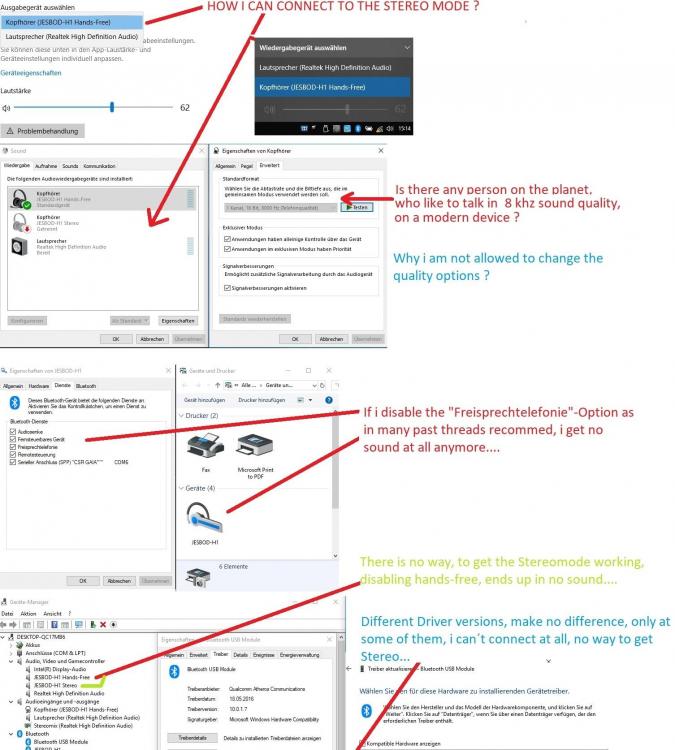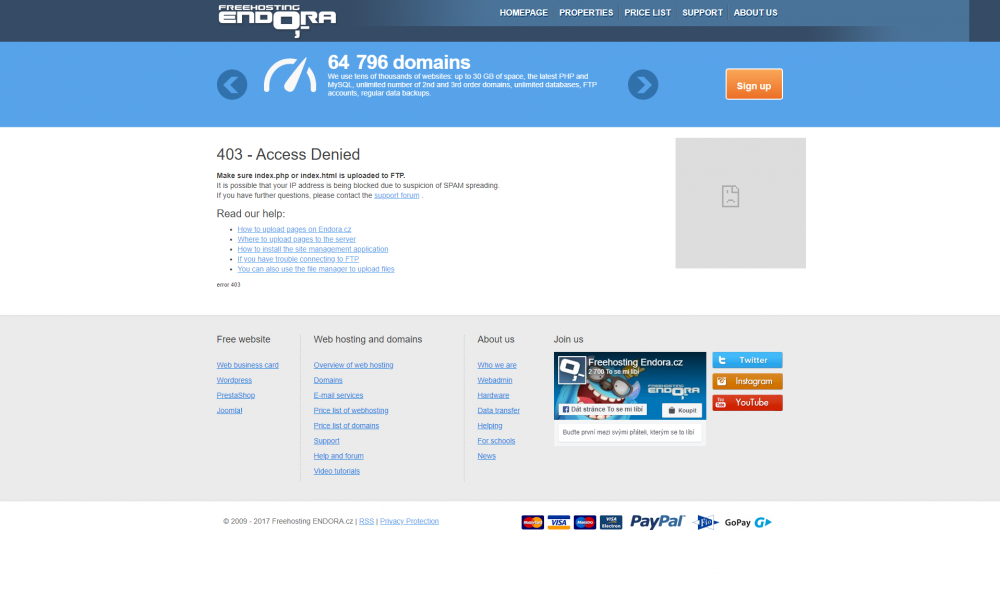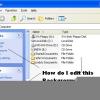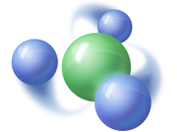Search the Community
Showing results for tags 'Windows 10'.
-
For Integration into offline Windows 11/10 images only, not to be installed on a Running/functioning Windows 11/10 OS! I will provide updated defender cabs on the 1st, 2nd, 3rd and 4th week of the same month, always on a Tuesday. Updates will be available from this first post only. Credit goes to members on My Digital Life Forum:- abbodi1406 for signature blocks in the Windows Defender Integration Tool script. And for providing direct download links for the beta platform updates. Enthousiast for pointing out the missing files, letting me know about new platform updates and for testing the new defender cabs. AveYo for creating a verification tool that checks the digital signatures of files inside the cabs, to make sure they are valid and not tampered with. This script has been updated to support arm64. drew84, Stripakulina and Enthousiast For providing direct download links for the x64 beta platform updates. atplsx for providing the direct download links to pre-release platform updates. ---------------------------------------------------------------- To integrate the updated Platform and Anti-Malware definitions into your Windows 10/11 offline images, you can use the tools below:- 1. Windows NT 10.0 Updates Installer v10.53 - Tool created and maintained by abbodi1406 2. UUP to ISO Converter v113 - Tool created and maintained by abbodi1406 3. Defender files Verification Tool v2.1 - Tool created by AveYo, Updated by AveYo and steven4554 ------------------------------------------------------------------ Details Released: July 1st, 2025 Next Update: July 8th, 2025 Defender: 5.6.2506.3 Engine: 1.1.25050.6 Platform: 4.18.25050.5 Version: 1.431.335.0 x64 File Size: 209.7MB / SHA-1: E30230687E8EF88C9598F5F7EEFE2B03D6A602A2 arm64 File Size: 207.8MB / SHA-1: 96D623CAE36A18C981A2AE4D9625D551DD552AC5 x86 - (This cab is for Windows 10 x86 only!) File Size: 204.2MB / SHA-1: E27F5BA73F2F6C7813C557652E9871D9314DEB8C Defender cabs can be downloaded here: https://mega.nz/folder/S8xknZDK#heADKKYAv9w2HUQV6s8Ntw Download the previous two versions of supported defender cabs:- https://mega.nz/folder/C4h3TALT#sD9qhmluImsDV7YGhpBADg Please Note - Defender cabs (x64, arm64 and x86) will continue to be updated until end of the Windows 10 ESU programme. Users that are running both Enterprise editions of LTSC 2021, defender cabs will continue to be made for x64 until end of support of both SKU's. As for x86, I will continue making cabs until end of support date of the LTSC Enterprise 2021 version. Which is on January 12th, 2027!
- 3 replies
-
2
-
- Defender
- Windows 10
-
(and 2 more)
Tagged with:
-
If someone want to test wpi on windows 10...here what you need to edit: installer.js from WPIScripts, line 1400, replace with if (getOSver() == "Win7" || getOSver() == "Win8" || getOSver() == "Win8.1" || getOSver() == "Win10") core.js, line 583, replace with if (getOSver() == "XP" || getOSver() == "Vista" || getOSver() == "Win7" || getOSver() == "Win8" || getOSver() == "Win8.1" || getOSver() == "Win10") wmi.js line 71, add this if (Caption.indexOf("10") != -1) { szOSVerCache = "Win10"; szEditionIDCache = getOSsku(OSSKU); } and change if (Caption.indexOf("8.1") != -1) { szOSVerCache = "Win8.1"; szEditionIDCache = getOSsku(OSSKU); } to else if (Caption.indexOf("8.1") != -1) { szOSVerCache = "Win8.1"; szEditionIDCache = getOSsku(OSSKU); } configwizard.js line 779, replace with HandleCommandsSelectionMenu("{OS=Win10 || Win8.1 || Win8 || Win7 || Vista || XP || 2K} "); Tips: Because of the same OSSKU with another windows WPI will show Edition ID (Information-->My Computer) as: - Pro Edition for Windows 10 PRO (OSSKU 48) - 8 Core Edition for Windows 10 Home (OSSKU 101)
- 15 replies
-
- Windows 10
- Windows 11
-
(and 1 more)
Tagged with:
-
This may be old info to many/most of you. I posted about this back in 2021 and several posted with the same want and no one ever posted a solution. I wanted to use a Win 10 style start menu with Start All Back. And I posted my desire for whoever designs these things to add that as an option. Not necessary. I stumbled on the solution. Explorer Patcher and Start All Back work together. Explorer Patcher lets you choose Windows 10 or 11 style start menus. In Start All Back turn off the setting to use enhanced classic menu and voilà, Bob's your Uncle! I really liked Start All Back from the beginning. I've just gotten used to the Windows 10 start menu. I couldn't get used to going back to one of older start menu styles and I really don't like the options for using the Windows 11 start menu. I can't tell you how happy figuring this out has made me! I get to use Start All Back and have a Win 10 start menu. The best thing (for me anyway) is how Start All Back gives the Control Panel a dark background. Just a god send. Once I got used to a dark interface (like I've been using with Illustrator and PS for years) and that glaring white hits me in the eyes I'm blind. It's really painful. Maybe I'm just late to the party and everyone else knows this, but I did search here back in 2021 and no one seemed to know how to do this. I know there were others interested. Maybe the info will help someone else.
- 1 reply
-
- ExplorerPatcher
- Windows 11
-
(and 1 more)
Tagged with:
-
Please welcome on the stage again: the Start menu which refused to die! StartIsBack++ is the all-new StartIsBack version for Windows 10. What's hot about StartIsBack on Windows 10 now? - Full taskbar skinning! - Jumplists replacement! - Dark Mode support! - Ability to reduce resource usage by disabling newer Start menu and Cortana processes from prelaunching - Ability to use adequately sized (32x32) large icons and larger start menu button on taskbar - Modern icon glyphs on Start menu right hand pane - Modern blur, drop shadow and immersive context menus for start menu - Fully dynamic DPI aware start menu and configuration app - New modern style with round user picture - Lots of new minor additions and tweaks
-
after using older versions of windows 10 like 1903 i can definitely tell that what people have been calling it like "telemetry bloater" "resource hogger" and many others names Ive seen it called around the internet its actually not as bad as everyone makes it out to be yes it does have telemetry but compared to windows 11 the issues with 10 are pretty much minimal now we need to stop promoting older windows as the gateway to perfect computing and start using windows 10 more as it deserves more that the name calling its been given on a daily basis
-
- Windows 10
- OS
-
(and 1 more)
Tagged with:
-
Hello MSFN, I have a problem. You know I signed up 3 months ago, right? Why this version of the Weather app from Windows 10 1703 does not work anymore. I even posted on Microsoft Community, but no reply. Now I'm here to help me with this problem. Can you do me a favor and try to fix this by replacing the API/servers in this version of the Weather app? The version is 4.46.30621.0, if you want to remember that. And please, share this with everyone, thank you.
-
with end of support for windows 10 only 2 years away now (2025) I was wondering if there was anyway to install server 2019 updates on windows 10 to extend update support I know this has been done before with windows vista and now windows 8 so would this be possible to do on windows 10?
-
Hi everyone! I'm wondering if it's any Windows 10 Unattended Guide around here. I would be more than happy to participate in building it if it's not! Thank you!
- 7 replies
-
- Windows 10
- unattended
-
(and 2 more)
Tagged with:
-
So I've had this problem since I installed upgraded from Windows 7 to Windows 10 about this time last year. I've asked here once around then, got no useful responses. I still need this fixed and I still cannot figure it out. So first of all. Control Panel is entirely blank. I've gone into the Group Policy Editor, selected User Configuration>Administrative Templates>Control Panel and picked "Show only specified Control Panel items" from the right. Inside, if I select "Enable" and then click the "show" button to pick control panel items to display, the list is empty. It's as if I have no control panel items whatsoever. If I open c:\Windows\system32 and find a .cpl item and try to open it, nothing happens. At all. For example, if I double click powercfg.cpl nothing happens. If I do Win+R and type powercfg.cpl, nothing happens. In the Windows Settings, I can get to Power & Sleep settings, however clicking on Advanced Power Settings does nothing. If I do Win+S and type "power plan" and attempt to select "Edit Power Plan" or "Choose a Power Plan" then nothing happens. A lot of the deeper options in the settings panel just don't work in this same way. Most of the top level things work fine. But navigating too deeply will just result in something not working at all. Although some of the top level stuff doesn't work, either. It's really just random what works and what doesn't it seems. Now here's one more thing of interest. The Device Manager. This is normally accessible through many, many different ways. The one I'm most used to is Win+Break. That doesn't work. Right clicking the Windows logo on the task bar and selecting Device Manager. That doesn't work. Win+S and typing "device manager" and clicking the result. That doesn't work. Win+I (settings) and typing Device Manager and clicking the result. Doesn't work. Win+R and typing devmgmt.msc. THAT DOES WORK. That's the only way I can get into Device Manager. So now, trouble shooting steps I've tried. I've already done sfc /scannow and everything is fine. No problems. As I mentioned, I've had this problem from the moment I installed Windows 10 (and it was a clean install on a newly formatted hard drive) and I have it on newly created test accounts as well. I've tried steps laid out here and here to no avail. At this point, I seem out of options. So what the heck is going on and how do I fix this?
-
- Settings
- controlpanel
-
(and 1 more)
Tagged with:
-
i have a nice aero theme on my computer with windows 10. the caption buttons are a bit wonky in some apps, but i assumed it was just a problem with the theme. i want chrome to obey my windows 7 theme, so i tried running chrome in compatibility mode set to windows 7. it obeys my theme, and more. the button sizes are exactly like they were in windows 7 perfectly replicating it with no problems. here's chrome with the windows 7 theme: and here's every other app in maximized: and normal: the title bars are off in every other app except chrome, since chrome uses custom sizes. can i force every other app to use these sizes without them breaking in maximized mode?
-
- aero
- windows 10
-
(and 1 more)
Tagged with:
-
Hi, I have the home edition of NLite and for some reason it doesn't show for example: Microsoft Office and all its software, calculator, etc. But I know they should be there to be able to get removed since I watched a few videos of others using NLite alas an older and probably free version so I don't get why it doesn't show them to me. So the help in this matter would be appreciated.
- 4 replies
-
- nLite
- Windows 10
-
(and 3 more)
Tagged with:
-
Installing KB4556799 crashes AeroGlass, deinstalling restores it. UPDATE of Aero Glass required
-
Hello StartIsBack is great But StartIsBack makes the Start menu icon larger than normal (like image), and that's inconvenient. How can this problem be solved?
- 2 replies
-
- win10
- start menu
-
(and 3 more)
Tagged with:
-
Hey Folks, i got crazy last days, cause there was absolut no way, to connect my Bluetooth headphones in a Quality Stereo mode, on my Laptop... - doesnt matter which driver i chosed, it just didn´t work as expected… - i searched Google, and there are allready some tips out there, but they didn´t help… - cause i couldn´t choose the Stereo mode in Sound Options, and so on... 8000 Hz with mono only... Here you can see the problem: HOW TO FIX: DISABLE: Bluetooth Audio Gateway Service (BTAGService), than restart Info: If you need the mic, than this is no solution… - but i am glad, that i found a fix after spending 2 days installing drivers, etc... Maybe: you need to remove, and pair the bt device after Restart...
-
Greetings, Currently the reports on the frontpage do not seem to be working for some reason. I have a regular network connection trough an IPS. I tried changing it trough a VPN but still seems to block me. Could someone link me an installation here that does not go trough the download links on the frontpage? Picture of blocked download linked as attachment. P.S. Could we get some third-party hosts incase say, this same thing happens for others too? Seen few people mention this.
-
-
I got locked in one of those update loops. You know what I mean, probably. My Windows 10 would start an automatic update, then fail, and then reset itself to a previous version. This would happen all of the time. I managed to use one of the methods on this link to successfully do an update: https://www.alphr.com/microsoft/1001411/how-to-fix-windows-update-in-windows-10-if-it-becomes-stuck-1 Now, here is the reason why I am making this post. In case I want to ever do a completely fresh reinstall of Windows 10, I want to know how to do this because the CD (DVD, maybe?) and all I have is the ("OEM"?) sticker with the associated ID numbers.
- 2 replies
-
- windows 10
- update
-
(and 2 more)
Tagged with:
-
Disclaimer: Use at own risk ! ---------------------------------------------------------------------------- What is it for: Fixing Errors, & most of the Eventlog Errors (from a fresh or older Win10) by Service Config ---------------------------------------------------------------------------- Why: - Errors in the Eventviewer after a fresh install - Some services was changed, you maybe didn't realize, but what you get, is that the Store, Windows Update & more couldn't run, properly anymore. - My Experience is, most problems that appear on "friends" computers in Windows 10, belongs to the Service config ! ---------------------------------------------------------------------------- Some weird Examples I've found: - get Eventlog Errors by change LanmanWorkstation from Auto to Demand (On Demand, it will be started anyway) - get Eventlog Errors by change WSearch (Indexing) from Auto to demand, but NOT if you set it to disabled... ??? ---------------------------------------------------------------------------- Fixes Errors & Eventlog errors like: - DNS Client (v10 Vortex+wpad) EventID 1014 - Service Control Manager (CldFlt+Spooler+iphlpsvc+Printer+Update Orchester) Event ID 7000 - DistributedCom (SID: Nicht verfügbar) ID1016 - SecurityCenter (SECURITY_PRODUCT_STATE_ON) EventID 16 - Perflib (Bits) EventID 1008 - Application Error (MRT.exe) EventID 1000 - DHCP CLient (DHCP Waiting) EventID 50160 - AppModel-Runtime (0x800700B7) EventID 37 - User Device Registration EventID 360 - Pipe Closed Errors - Windows Store Problems (0x80072ee7) - Cluster Errors & more ---------------------------------------------------------------------------- Limits: - English\German Windows only, cause MS translated the ALC Permission Names (the user BUILTIN\Administrators is called VORDEFINIERT\Administratoren on a German Windows oO) - Intention is to fix Errors, maybe you have reasons, to keep a service disabled, even if it provide errors - Can't and won't change following 4 Services: DcomLaunch, RpcSs, WinDefend, gpsvc - don't try !!! - Permissionchanges are permanent, sorry. - I would like to set them to their Original State after, but feels like to much work. BUILTIN\Administrators Allow FullControl (A;OICI;KA;;;BA) will be added on some Registry Service Entry's. - Doesn't change, or restore, driver states that can controlled with SC command, cause: one single error here, and Windows is smashed... - Doesn't fix KernelPnP (WudfRd) EventID 219 - This one can be fixed with "snappy driver installer" or similar which is using the driverpacks ---------------------------------------------------------------------------- Changes: 23.07.2017 - Add a Powershell policy bypass - Add OS Language Check exitloop (Script is for English and German only, and will exits on other Systems !) - Kept NcaSvc, WEPHOSTSVC and WiaRpc at Original State (cause one or all three, could be needed...) ---------------------------------------------------------------------------- Files: Download -> R4D3_Fixes.zip <- Download or here link https://www.file-upload.com/jd6our1a5hrg R4D3_Fix_All_Services_to_Default.bat - Change All Services to their Original State 1. OS Language will be checked 2. Services with Variable Names will be searched, and declared as variables (could take a while) 3. A Powershellscript runs with that Variables to get Full Adminrights on Permissionprotected Services From: www.alkanesolutions.co.uk/2016/06/29/set-registry-key-permissions-powershell 3. Some Services will be Changed via REG ADD (cause they can't be changed via SC) 4. NTFS-Registry Permission Protected Services will be changed to their Original State 5. Other Services will be changed to their Original State ---------------------------------------------------------------------------- R4D3_Fix_Service_Config.bat - Changes the following Servicestates Demand: CDPUserSvc_xxx = CDPUserSvc_xxx CDPSvc = Connected Devices Platform Service DoSvc = Delivery Optimization Service FontCache = FontCache MapsBroker = Downloaded Maps Manager NlaSvc = Network Location Awareness OneSyncSvc_xxx = OneSyncSvc Disabled: AxInstSV = ActiveX-Installer (needed sometimes in domain networks) CldFlt = Cloud Files Mini Filter Driver (no reason for that one) DiagTrack = Diagnostics Tracking Service (no thanks) DusmSvc = Data Usage (no thanks) iphlpsvc = IP Helper Service (keep, if you use IPv6) lfsvc = Geolocation Service (no thanks) MSiSCSI = Microsoft iSCSI Initiator Service (something for servers) RetailDemo = RetailDemo (no thanks) SCPolicySvc = Smart Card Removal Policy Service (never seen someone using a smartcard reader) SessionEnv = Remote Desktop Configuration (for remote desktops) SysMain = Superfetch (stop unnecessary writings on my ssd) TrkWks = Distributed Link Tracking Client (nobody need that) UmRdpService = Remote Desktop Services (for Terminal RDP Connections) W32Time = Windows Time service (to get rid off it ADMIN CMD: w32tm.exe /unregister) WbioSrvc = Windows Biometric Service (no thanks) WinHttpAutoProxySvc = WinHTTP Web Proxy Auto-Discovery Service (for Domain? Networks with Proxy Server) WMPNetworkSvc = Windows Media Player Network Sharing Service (for PlugAndPlay Network Media Devices ???) workfolderssvc = Microsoft Work Folders (needed sometimes in domain Networks) WSearch = Indexservice (stop unnecessary writings on my ssd/laptophdd) ---------------------------------------------------------------------------- R4D3_Fix_Homegroup_Assistent.bat (Fixes Error 0x80630203, where a homegroup could not be changed or joined) - It just deletes the protected crypto files in \Users\All Users\Microsoft\Crypto\RSA\MachineKeys ---------------------------------------------------------------------------- R4D3_Fix_Geolocation_Service.bat (Fixes the Error, that Geolocation Service could not be Started, via Removing a "false Trigger Info Reg Key") ---------------------------------------------------------------------------- R4D3_CleanUp_All_Event_Logs (cmd wmic Shortcut) ---------------------------------------------------------------------------- R4D3_Restart_Special (cmd shutdown Shortcut) ---------------------------------------------------------------------------- R4D3_Show_Activ_Connections (cmd netstat Shortcut) ---------------------------------------------------------------------------- R4D3_Reg_Tweaks.reg (some regtweaks, mostly for ssd, read the comments in the reg, before using) ---------------------------------------------------------------------------- Usage: 1) Important: You need to right click each file first, and click allow (there is a flag on the files: file is from another computer...) 2) (Optional) Cause I disable the indexservice, I would suggest to remove the indexes before (right click properties c: -> disable indexoption, then: in control panel under index, remove the folders, and rewrite the index... - both steps could be take a really long long time...) 3) .bat Files and Shortcuts needs to be run with ADMINRIGHTS to work properly (Mouse right click on the file and then ...) 4) (Optional) Cleanup your Eventlogs first - from a Console with Adminrights type: (or use the Shortcut) for /F "tokens=*" %1 in ('wevtutil.exe el') DO wevtutil.exe cl "%1" 5) Run "R4D3_Fix_All_Services_to_Default.bat" as Admin (Highly Recommend) 6) Run "R4D3_Fix_Service_Config.bat" as Admin (or edit it first to fit your needs) 7) Restart Your Computer (Optional: "Special Refresh [Cache???] Restart" via Adminconsole "C:\Windows\System32\cmd.exe /c "shutdown -g -t 0" (or use the Shortcut) 8) (Optional) Check your Logs in Eventviewer ! 9) (Optional) Test and Tell me, what Problem my Script fixed for you... Notes, you can: - Check all Service acl flags with powershell: Get-ACL "HKLM:\SYSTEM\CurrentControlSet\Services\*" |Format-List - Check Service Driver Dependencies: for /f "tokens=2" %s in ('sc query type^= driver ^| find "SERVICE_NAME"') do sc EnumDepend %s - Check Service States Config: for /f "tokens=2" %s in ('sc query state^= all ^| findstr "SERVICE_NAME"') do @(for /f "tokens=3" %t in ('sc qc %s ^| findstr "START_TYPE"') do @echo xxx %s = %t) Kept from Old Post: - would be awesome if someone could change the Snippet that the output is: xxx SERVICE_NAME = START_TYPE = DISPLAY_NAME
- 13 replies
-
- Services
- Eventlog Errors
-
(and 2 more)
Tagged with:
-
Wondering if someone has some atlas updated/fixed for Creator Update. @NoelC , maybe? :3 Actually, some of the Atlas I had for Anniversary Update, still works in CU, but they "paint" the windows border, which is not present anymore in "vanilla" windows and show border even on start, which is quite ugly and pointless.
- 17 replies
-
- windows 10
- 1703
-
(and 1 more)
Tagged with:
-
As the title says, I was doing sysprep on my PC so I could transfer the hard drive to a new system. I let it run through the night, through the morning, and I checked the log. I noticed that only every thirty minutes does sysprep take an action. What can I do to remedy this?
-
Hi all, I want to create bootable live Windows PE on usb stick. I want to create it from Windows 10 installation i have. I wonder, how can i achive that? Any instructions? Thanks, Rami
-
- windows 10
- Windows PE
-
(and 1 more)
Tagged with:
-
Microsoft released in a TechNet blog post on February 1st that Office 2019 (Scheduled for release later in 2018) Will only be supported on Windows 10. They also reveal in the post that it will be supported for only 7 years (5 Mainstream, 2 Extended) Rather than the usual 10 years. Office 365 will suffer a similar fate in 2020 it would seem. Source: https://blogs.technet.microsoft.com/windowsitpro/2018/02/01/changes-to-office-and-windows-servicing-and-support/ EDIT: Albeit unsupported, It has been made to work on Windows 8.x. Not like anyone needs new versions of office, anyways...
-
1
-
- Windows 10
- Microsoft
-
(and 1 more)
Tagged with:
-
Yep, another program that helps to prevent Windows 10 from automatically update. this one comes from NoVirusThanks, a software developer that gave the world a few programs like Exe Radar Pro. that I've read a lot good about on security-related sites. Some might find it handy. http://www.novirusthanks.org/products/win-update-stop/ Personally I didn't test. It says it supports all 32/64 bit Windows from XP to 10, but I find Win7 built-in tools for that purpose quite better than the one in Win 10 Wilders Security thread (quite brief at the moment of posting).
-
1
-
- Windows 10
- update
-
(and 3 more)
Tagged with:
-
I have no words to describe the mess Microsoft created in the font rendering in Windows 10. Just look at this explorer window. Some elements like title bar and address bar have a grayscale antialiasing, the rest has cleartype enabled. Ok, let's open ClearType Tuner and select a third option on a third page which is a grayscale cleartype. And guess what, it's still the same! This tool has no effect at all on the cleartype's color settings. Disabling cleartype is no option, as the text becomes a total mess. So the question is: How can I force Windows to use that grayscale cleartype smoothing method on all of the GUI elements? If this is some kind of a new font used on the titlebars, can I use it on the other elements by editing aero.msstyle or shellstyle.dll? p.s. The reason of my post is that I use one display with RGB matrix and the other with BGR, So I have to constantly switch the cleartype's sub pixel matrix to get rid of blurred fonts.