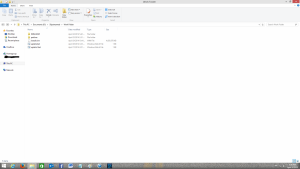Search the Community
Showing results for tags 'Microsoft'.
-
Hello, I want to recreate the Microsoft Windows Update v3/v4/v5 sites in local with all the elements. I know the Wayback Machine Downloader to do this but I can't find any pages of this site on web.archive.org. So, can you help me doing that project? Note: this is a public project, anyone can participate, but pls, don't share other Windows Update sites than v3, v4, v5 or v6.
- 1,089 replies
-
5
-
- restore
- windowsupdate
-
(and 3 more)
Tagged with:
-
For Integration into offline Windows 11/10 images only, not to be installed on a Running/functioning Windows 11/10 OS! I will provide updated defender cabs on the 1st, 2nd, 3rd and 4th week of the same month, always on a Wednesday. Updates will be available from this first post only. Credit goes to members on My Digital Life Forum:- abbodi1406 for signature blocks in the Windows Defender Integration Tool script. And for providing direct download links for the beta platform updates. Enthousiast for pointing out the missing files, letting me know about new platform updates and for testing the new defender cabs. AveYo for creating a verification tool that checks the digital signatures of files inside the cabs, to make sure they are valid and not tampered with. This script has been updated to support arm64. drew84, Stripakulina and Enthousiast For providing direct download links for the x64 beta platform updates. atplsx for providing the direct download links to beta platform updates. ---------------------------------------------------------------- To integrate the updated Platform and Anti-Malware definitions into your Windows 11 offline images, you can use the tools below:- 1. Windows NT 10.0 Updates Installer v10.41 - Tool created and maintained by abbodi1406 2. UUP to ISO Converter v103 - Tool created and maintained by abbodi1406 3. Defender files Verification Tool v2.01 - Tool created by AveYo, Updated by AveYo and steven4554 ------------------------------------------------------------------ Details Released: April 18th, 2024 Next Update: April 24th, 2024 Defender: 4.4.2404.4 Engine: 1.1.24030.4 Platform: 4.18.24030.9 Version: 1.409.359.0 x64 File Size: 147.5MB / SHA-1: 8DC6F64893C3BA8AE80055429890B49E875837A2 arm64 File Size: 146.5MB / SHA-1: C59478685BF69993750E79CDB674C0A650661BCE x86 - (This cab is for Windows 10 x86 only!) File Size: 143MB / SHA-1: 4585A999203EBB9D8329728FB5C3E712444F6D42 Defender cabs can be downloaded here: https://mega.nz/folder/S8xknZDK#heADKKYAv9w2HUQV6s8Ntw Download the previous two versions of supported defender cabs:- https://mega.nz/folder/C4h3TALT#sD9qhmluImsDV7YGhpBADg
- 1 reply
-
- Microsoft
- Windows 11
-
(and 2 more)
Tagged with:
-
Hi all, I'm getting a new SSD soon and I intend to install Vista SP2 on it. Despite lack of official TRIM, I know various other people that have been going a long stretch with theirs on such setup using manual software that is made for the device to issue TRIM command. As an experiment, I'd like to test Windows XP Professional x86. I have a good PAE patch that allows up to 64 gigs of memory, DX 10 mod, and an unofficial iso with a few desktop tweaks. (XP Ultimate By Johnny) I do not want to jeopardize the health of this SSD at any cost, so I need some advice from those with experience on the matter. Aside TRIM. Is there anything within the filesystem of XP that can negatively impact a modern solid state hard drive? If this can be done, what must one do? I have a 2 TB Seagate data spinner here, so I can easily put another OS on this. But the idea of a light weight NT 5 based system on an SSD does sort of infatuate me to try. ~Would appreciate any insight. Thanks
- 105 replies
-
- Windows XP Solid State SSD
- Microsoft
-
(and 1 more)
Tagged with:
-
Why Windows Vista isn't bad Windows Vista: it's the OS everyone loves to hate. Still today, several years later, I see it being criticized for having high system requirements and being a memory hog. But is it really that bad? I think not. In this article I am going to explain why I believe Windows Vista deserves more respect and really isn't bad, and hopefully convince some of you XP and Windows 7 fans that Vista is a very viable OS, especially by today's standards. So let's begin. Windows Vista, when released, introduced a completely different and totally new kernel and driver model than that of its predecessor, Windows XP. Introducing a new kernel caused compatibility issues with legacy applications, and an entire new driver model caused a number of driver compatibility problems. I'll admit, Windows Vista truly wasn't ready when it was released in its RTM version, as it still caused heavy disk I/O which drastically decreased the life of hard drives and degraded performance. There were also issues with OEMs, that hadn't yet released drivers for Vista or released drivers that didn't work well with the new driver model, and OEMs forced Vista onto hardware that barely met the system requirements for Windows Vista. They also stuffed it full of OEM bloatware which caused it to be even slower for users. However, in this article I'm going to explain how those problems were fixed and are now non-existent in Windows Vista. The Rise of Vista: Service Pack 1 released In 2008 with the release of Vista SP1, tons of issues were resolved, and speed was greatly improved. Some improvements made in Service Pack 1 were: Faster copy times, heavy disk activity was toned down dramatically, and tons of apps and drivers had finally caught up with Vista, but there were still some issues. Vista, even with SP1, was still lackluster and needed some work, to hopefully get people off Windows XP for good. There was still the slow boot up and shut down time, as well as a few instability issues. But soon, Microsoft was going to fix that in its next Service Pack for Windows Vista. Vista at its peak: Service Pack 2 released With the release of Service Pack 2 in April 2009, Vista was finally what I would call ready, and Microsoft had managed to finally advance the OS far ahead of Windows XP. Improvements in Service Pack 2 were: even faster file copy times, boot up time improved dramatically, stability greatly improved, memory (RAM) usage was toned down, UAC was refined to be less annoying (while keeping the OS secure), and support for newer types of hardware was added, including support for blue-ray discs. At this stage, Windows Vista was, in my opinion, a worthy successor to Windows XP, and was almost perfect. However, the hate still raged on in most people's minds. Why people still hate Windows Vista Vista is still hated by the majority today, and I believe I know why. Early adopters that tried Vista didn't give it a second chance. They tried it once, either hated it or loved it, and never looked back at it again. So they just hopped back to the trusty old Windows XP and waited for the next version of Windows to arrive, that being Windows 7. Despite service packs improving the OS, people still didn't give Vista another chance, and forever concluded in their minds that it was a failure. I've also had people tell me that they hate Vista because they "heard bad things about it". And a lot of people just jumped on the Vista hating bandwagon without even trying it, which in my opinion, isn't a smart thing to do. Why Windows Vista deserves more respect Windows Vista introduced many new technologies that are critical to Windows 7's existence. Some people may not realize this, but Windows Vista was critical to Windows 7's success. Had Windows 7 in its form today been released instead of Vista, Windows 7 would've received criticism for the same reasons as Windows Vista. It also had high system requirements (identical to Windows Vista's in fact) compared with XP, and it retained a similar kernel (only slightly refined from Vista) and an almost identical driver model introduced by Windows Vista, which makes it a complete departure from Windows XP as well. Compatibility issues would've existed, and Windows 7 would've been installed on underpowered hardware, just as Vista was, and users would've complained about slowness, and jumped back to XP, just as they did with Vista; which is why I believe Vista deserves more respect. Why Windows Vista is much better than Windows XP Some people might have trouble swallowing this, but Windows Vista truly is a large step up from Windows XP, in many ways. One large criticism of Windows XP was security, and despite Microsoft improving the security by releasing Service Pack 2 for XP in 2004, Vista really abolished that problem at a much higher level. With a stronger Windows Firewall and User Account Control that was refined over time to be less annoying with updates, Windows Vista is much more secure than Windows XP. Windows Vista is also better optimized for modern hardware, and takes better advantage of multi-core processors than Windows XP, and has a full-fledged 64 bit version. XP had a 64 bit version, but it was based on its server counterpart, Windows Server 2003, which caused compatibility issues and was not widely adopted. Windows Vista also has more secure networking, and with Service Pack 1, tests showed Windows Vista outperformed Windows XP in the file copying area, just as Microsoft had claimed to improve with the update. Windows Vista also introduced DirectX 10, which delivered much richer gaming graphics and better performance than DirectX 9.0c which was the last version available for Windows XP. Windows Vista also introduced support for USB 3.0, which was much faster and more efficient than USB 2.0 that was available on Windows XP. Although, most USB 3.0 devices will still work—in a technical sense—with Windows XP because they’re backward-compatible. However, they will fall back to USB 2.0 compatibility and transfer data at about one-tenth of the potential speed of USB 3.0. Also, Windows Vista introduced a much faster, more efficient, and more convenient search. Open any explorer window or open the start menu in Vista, and there's most likely search present there. In Windows XP, all you have out of the box is the classic search from previous versions of Windows. And although it works, it's still not as convenient or as efficient as it is in Windows Vista, because you only have it all in one place, rather than throughout the system like in Windows Vista. Although it really wasn't necessary, Windows Vista introduced a very elegant desktop composition engine known as Windows Aero, which looked, to me anyways, much more appealing than the Luna interface that was in Windows XP. And it was refined to be less resource intensive with Service Pack 2. Windows Vista: a viable choice for many, even today Windows Vista was truly ahead of its time, and by today's standards, it still pretty much meets everything most people would want from an operating system. It's very similar to Windows 7. It works well on modern hardware, as it's optimized for multi-core processors, and works with most of the latest third party software. And it also supports 64 bit computing very well, just as well as Windows 7 in fact. And much better than Windows XP did. I'm not saying we should all just switch to Windows Vista, but if you're still using Windows XP, upgrading to Vista with Service Pack 2 wouldn't at all be a bad idea if your hardware can handle it. Conclusion Well I'll leave you with this, and I hope I helped some of you realize why Windows Vista was really a misunderstood operating system. Today, Windows Vista is much better than it was in its infancy, and is no longer "crap" like people have claimed that it is. As long as you run it on compatible hardware and keep it up to date, it will run just fine. In fact, I use Vista (or server 2008 as a workstation rather, the same as vista pretty much) as my main OS, and it runs just fine. And I don't understand that if someone that likes Windows 7 tried Vista today with Service Pack 2 installed on modern hardware, how they could still hate it- but that's just my take on this. If you know why please explain. Thanks very much for reading! -2008WindowsVista
- 82 replies
-
8
-
- Windows Vista
- Windows XP
-
(and 2 more)
Tagged with:
-
Microsoft released in a TechNet blog post on February 1st that Office 2019 (Scheduled for release later in 2018) Will only be supported on Windows 10. They also reveal in the post that it will be supported for only 7 years (5 Mainstream, 2 Extended) Rather than the usual 10 years. Office 365 will suffer a similar fate in 2020 it would seem. Source: https://blogs.technet.microsoft.com/windowsitpro/2018/02/01/changes-to-office-and-windows-servicing-and-support/ EDIT: Albeit unsupported, It has been made to work on Windows 8.x. Not like anyone needs new versions of office, anyways...
-
1
-
- Windows 10
- Microsoft
-
(and 1 more)
Tagged with:
-
It would seem that the Windows/Microsoft Update site is a little bit broken. I noticed this recently and first thought that it was just a problem with Windows 2000. But it seems to be affecting Windows XP and Windows Server 2003 as well. All of the affected OS's give that same error message, with IE6 and Microsoft Update on Windows 2000, and IE8 and Microsoft Update on XP and Server 2003. Strangely enough, it would seem that the older (I think) Windows Update client still works, at least that is the case on my main computer running Windows XP x64. Has anyone else noticed this issue?
-
Easy and detailed instructions. This is better than those Automated Apps like WinReducer and Win Toolkit which usually are buggy. Here you Right click the batch file and choose to run as Admin and then go have coffee. It's that easy. Attached photo is the folder structure to what we will create. This guide will slipstream all updates and clean up the image and convert the image to and from ESD<--->WIM Prepare and Slipstream Updates In to a Windows 8.1 .wim or .esd Image (Including Update 1) What you need: install.wim image file from the Windows installation media. If it is an install.esd image file then you can read the instructions on page 3 of this guide to convert it to an install.wim image file or create a Virtual Machine to do it (See page 4). Your install.wim or install.esd file is in the “Sources” folder which is found in the Windows Installation Media.2 batch files called update.bat and udate1.bat (Batch Commands are on this page)Windows updates downloader: http://www.windowsupdatesdownloader.com/ProgramFiles.aspxYour main computer that you will perform this task on should be Windows 8.1. You will need to Install Windows ADK for Windows 8.1 which is found here: http://technet.microsoft.com/en-us/library/dn247001.aspx. Attached picture is the folder structure. Batch File Commands to inject the 40+ updates for update.bat MD %~dp0WIN8 "c:\program files (x86)\windows kits\8.1\assessment and deployment kit\deployment tools\amd64\dism\Dism.exe" /Mount-Wim /WimFile:%~dp0install.wim /Index:1 /MountDir:%~dp0WIN8 "c:\program files (x86)\windows kits\8.1\assessment and deployment kit\deployment tools\amd64\dism\Dism.exe" /image:%~dp0WIN8 /Add-Package /PackagePath:"%~dp0patches" "c:\program files (x86)\windows kits\8.1\assessment and deployment kit\deployment tools\amd64\dism\Dism.exe" /image:%~dp0WIN8 /Get-Packages | more "c:\program files (x86)\windows kits\8.1\assessment and deployment kit\deployment tools\amd64\dism\Dism.exe" /Image:%~dp0WIN8 /Cleanup-Image /StartComponentCleanup /ResetBase pause "c:\program files (x86)\windows kits\8.1\assessment and deployment kit\deployment tools\amd64\dism\Dism.exe" /Unmount-Wim /MountDir:%~dp0WIN8 /commit Batch File Commands to inject Update 1 for update1.bat MD %~dp0WIN8 "c:\program files (x86)\windows kits\8.1\assessment and deployment kit\deployment tools\amd64\dism\Dism.exe" /Mount-Wim /WimFile:%~dp0install.wim /Index:1 /MountDir:%~dp0WIN8 "c:\program files (x86)\windows kits\8.1\assessment and deployment kit\deployment tools\amd64\dism\Dism.exe" /image:%~dp0WIN8 /Add-Package /PackagePath:"%~dp0patches" "c:\program files (x86)\windows kits\8.1\assessment and deployment kit\deployment tools\amd64\dism\Dism.exe" /image:%~dp0WIN8 /Get-Packages | more pause "c:\program files (x86)\windows kits\8.1\assessment and deployment kit\deployment tools\amd64\dism\Dism.exe" /Unmount-Wim /MountDir:%~dp0WIN8 /commit Instructions (Page 2) We need to Download the zip file named ‘Tools U Need” from my OneDrive and extract it, it will create the folder and files structure for you. Don’t modify the file or folder names with the exception of the main folder, which can be named to whatever you want. Skip to step 4 when completed. The Batch files will already be created. OneDrive address: https://onedrive.live.com/redir?resid=FF876747A444836D%2115004 To manually create the folder structure you need to make a folder and name it to whatever you like. Open that folder and create another folder and name it: patches If you need to convert install.esd to install.wim you will need to unzip the “Tools U Need” zip file and copy and paste the ESDtoWIM folder and its contents to the folder you created. It should also be outside the patches folder. Make 2 blank text files and name each file update.bat and update1.bat. Now copy and paste the text for each batch file command from page 1 into the corresponding file. Update.bat is for the 40+ updates and update1.bat is for update 1. Place these to batch files outside the patches folder. Copy your install.wim file to the folder that was created, which will be outside the patches folder, “NOT” in the patches folder. If the original file was a .esd file then see my instructions to convert the install.esd to install.wim.. Now all you need is the updates that you will download from the “Windows Update Downloader”. Download the update list from this page: http://www.windowsupdatesdownloader.com/UpdateLists.aspx (It’s a small file). Once finished downloading you need to Double Click it to add the list to the Windows Updates Downloader. Start the Windows Update Downloader, choose the operating system update list In the Windows updates Downloader, and then choose the Security Updates, Non-Security Updates and both versions of .Net Framework. Updates in the Optional folder won’t work. Start the download. All updates MUST be in the .msu format. Once the updates are downloaded, you need to copy and paste all the updates in to the “patches” folder. Make sure that you only copy the updates to the patches folder. In other words, there should be NO folders inside the patches folder. Only .msu (update) files can be in the patches folder. You can delete the ESDtoWIM folder if you are not going to use the command line tool to convert install.esd to install.wim. Now, the Structure of the folder you are working in should have only 5 items: An ”ESDtoWIM” folder, a “patches folder”, update.bat file, update1.bat file and an “install.wim” file. All .msu updates should be in the patches folder. Now Right click the update.bat file and choose to run as Administrator. Once it installs all the updates it will ask you to hit any key. Hit any key until is shows all the updates and continues. You will have to hit any key many times until it begins the last phase. Once it is finish, you can repeat step 7 through 9 but use the update1.bat file for the Windows 8.1 update 1 .msu files (There are 6 needed downloading). Once everything is finished then you can replace the old install.wim file in the Windows install media with the new one. Again, if the original was an install.esd file then it needs to be converted first to install.wim file.File Conversion Instructions (Page 3) Convert install.esd to install.wim From the “Tools U Need” folder which can be downloaded here: https://onedrive.live.com/redir?resid=FF876747A444836D%2115004, find and open the ESDtoWIM folder Right click the file named ESD2WIM.cmd and choose “Run As Administrator” Copy and paste (or type) the complete path location of the install.esd file. Example: C:\Work Folder\install.esd Press the enter key and wait for the process to finish. The location of the install.wim file will be in the “C” drive when the process finishes. C:\install.wim Continue with step 4 on the instructions page (Page 2).Convert install.wim to install.esd If the original file was an install.esd file then you will need to convert the install.wim file back to an install.esd file. Before we begin, make sure there is no file in C:\ called install.esd. In other words delete any file in this exact path C:\install.esd Copy the install.wim file to the C:\ directory. Example: C:\install.wim Click “Start” and do a search by typing: cmd Look for a file called cmd.exe in the search results. Right click cmd.exe and choose to “Run as Administrator” A black box will open. In the black box, Copy and paste the command in step 6 below and then hit the enter key. dism /Export-Image /SourceImageFile:"C:\install.wim" /SourceIndex:1 /DestinationImageFile:"C:\install.esd" /Compress:recovery It will take a very long time and a lot of processing during the conversion. So have patients. When it’s finished you will find the file called install.esd at this location C:\install.esd JJJCongratulationsJJJ You have completed the process of slipstreaming Windows updates and update 1 in to Windows 8.1 Install media. J Good luck J Installing Windows 8.1 to a VHD and using imageX to capture back the image as install.wim (Page 4) If you prefer not to use the command to convert the install.esd file to an install.wim file then you can create a virtual machine and install windows 8.1 in to it and then capture the VHD image back to an install.wim file. Here is how you do it. What you need: Windows 8.1 ISO, DVD or USB stick made bootable with Windows 8.1Microsoft Hyper-V (included as an add-on in Windows 8.1 Pro) or Virtual BoxFor Windows 8.0 serial key users: These generic keys will allow the correct version of Windows 8.1 to be installed. You will HAVE TO activate with your purchased Windows 8.0 key once all is installed. It will work 100%.334NH-RXG76-64THK-C7CKG-D3VPT for Non-Pro versionXHQ8N-C3MCJ-RQXB6-WCHYG-C9WKB for Pro versionKnowledge of these Virtual machinesImageX which comes with the Windows ADK for Windows 8.1Knowledge of the CMD command prompt.Knowledge of “SysPrep”Instructions Create a Virtual disk. The disk should be either VHD or VHDX Install Windows 8.1 in the virtual machine Press Ctrl + Shift + F3 when the Installation gets to the screen where you create a computer name. This will log you in automatically as the Administrator and start the SysPrep process. In the SysPrep preparation tool, make sure you choose “Enter system out of box experience”, and then check the box that says “Generalize”. The next drop-down menu: choose “Shutdown”. Click OK and the Virtual machine will shut down when finished. Now locate where the Virtual Disk that has Windows 8.1 installed on it. Mount that drive and give it a drive letter Make sure you installed ImageX which comes with the Windows ADK for Windows 8.1 Click the Start button and type cmd for command prompt. In the search results choose “Deployment and Imaging Tools Environment”. A command black box will open. Type the following: imagex /compress maximum /capture F:\ C:\install.wim "Windows 8.1 Pro" (F is the drive letter you gave the virtual drive when you mounted it, change it to whatever it is) Hit Enter and wait for it to finish. Look in the C drive where you copied the virtual drive and you will also see the install.wim file. This is the file you need to inject all those updates in to. You can now delete the Virtual drive and the ESD file.
- 23 replies
-
- Windows
- Slipstream
-
(and 8 more)
Tagged with:
-

Microsoft actively delete negative but constructive feedback
StefansART posted a topic in Windows 10
Microsoft actively delete negative but constructive feedback I have started to wonder if Microsoft really is serious about that people should give them feedback. I have noticed that some comments on this forum, and even full threads on Technet has been removed. Proof from Technet (one of several): https://social.technet.microsoft.com/Forums/en-US/48b116cf-839e-49a8-91db-aa6d4b2bcec5/windows-10-is-god-awful?forum=WinPreview2014Feedback I have asked Microsoft about this, but they refuse to answer.... To me it is clear that they just don't care about what we write. I POSTED THIS COMMENT (ABOVE) ON THEIR Win10 TP Forum this morning (CET) and this afternoon they deleted it.... -
Well, why repost this when it's available on news sites? Because I want the community here to know. This will be included in the upcoming Patch Tuesday, so you can install it then if you wish. But Microsoft has made the patch available. This is only for Windows 8.1. It should solve the mouse lag issue in Source Games and Call of Duty, and possibly even more games. Cannot hurt to install it, but to be safe, as always have a backup, at least a system restore point. Have fun, guys! Official Download Links and Details from Microsoft: 64 bit patch download: http://www.microsoft.com/en-us/download/details.aspx?id=40909 32 bit patch download: http://www.microsoft.com/en-us/download/details.aspx?id=40910 Official details via Knowledge Base Article: http://support.microsoft.com/kb/2908279 More details can be found here via Neowin.
- 4 replies
-
- win 8.1
- Windows 8.1
-
(and 8 more)
Tagged with:
-
Watch as Microsoft searches it's download center for a common file
Guest posted a topic in General Discussion
I was searching MS for a XP download and this is what happened.... Removed. I just realized one of my emails addys is visible. Readded.