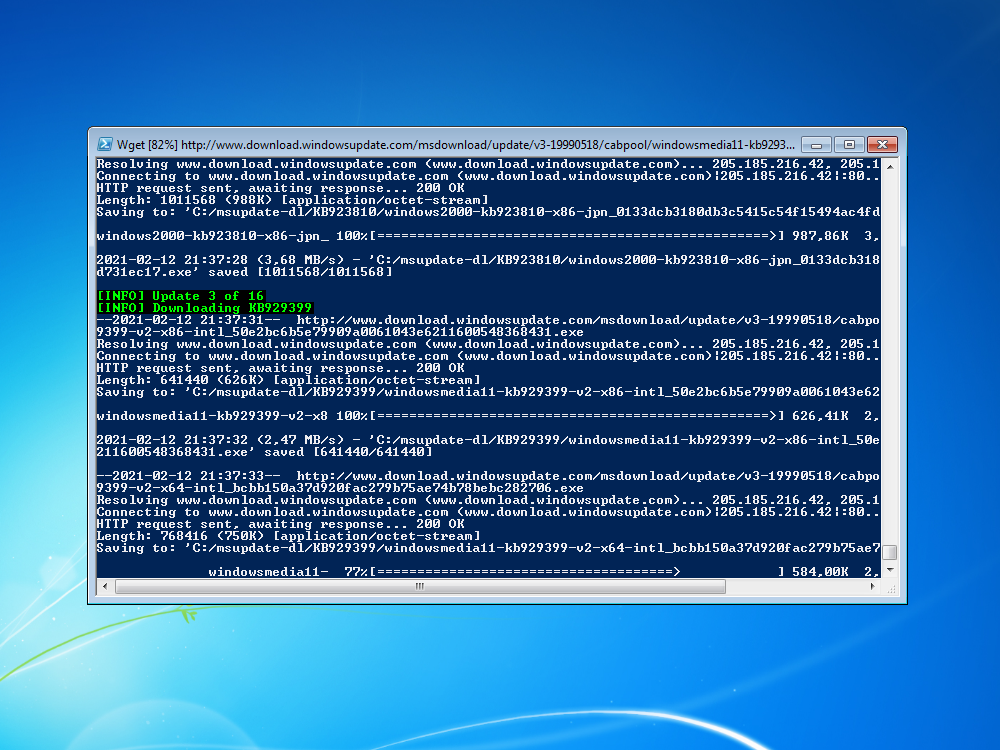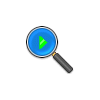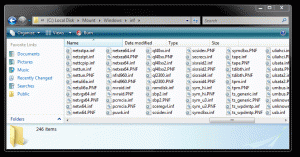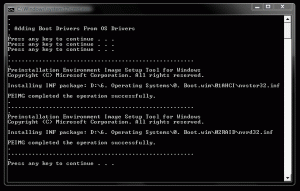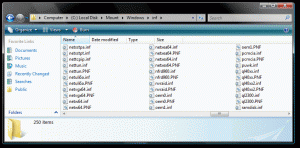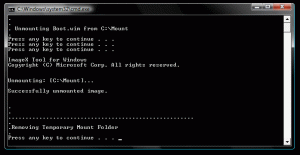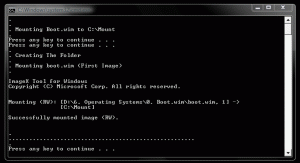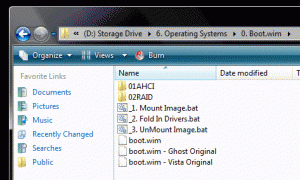Leaderboard
Popular Content
Showing content with the highest reputation on 02/14/2021 in all areas
-
Here, you will find a list of software compatible with Windows Vista, after installing the new extended kernel by Win32. As this project is very new, this list will remain quite short for the time being. List: BeamNG.Drive 0.16 and later Chromium versions 53-73 beta (later versions currently do not work) Firefox "classic" versions 53-56 Firefox Quantum version 57 and later GIMP 2.10.18 Google Earth 7.3.3 and later Interlink Mail client Logitech Gaming Software 9.02 Opera 44 (later versions currently do not work) Palemoon 28.x Rocket League Thunderbird versions 53 and later Waterfox Classic Waterfox Current Whatsapp I will continue to update this list as more software is made compatible. Feel free to contribute your own additions in the form of a reply to the topic, and I will add them ASAP.1 point
-
While i was downloading Windows XP updates from the Microsoft Update Catalog, i realized this task could be done much faster. For that reason, i decided to make a PowerShell script for batch downloading updates from a list, featuring filters for language, NT version and architecture. I'm aware there is already another GUI application with a similar purpose, but you might find this one more fitting for your context as it has some key differences, such as: - Focused on simplicity. Command-line operation only - Script available under a permissive license (Unlicense) - Code and its functioning is commented and documented to its best. Take a look at the code to learn how it works. - It can run natively on Linux, even on a Raspberry Pi - A function lets you download the details page in HTML format for each update, ready for offline read I've made it available both on my website and GitHub: https://github.com/blueclouds8666/msupdate-dl http://neonfloppy.sytes.net/projects/msupdate-dl/ Let me know if you found it useful, I'll be listening feedback to improve the script if needed.1 point
-
== Lynx Web Browser Community Edition for DOS with TLS 1.2 == = Overview = Lynx v2.9.0dev.5 is another open source web browser ported to DOS with TLS v1.2 support [1]. It runs well in vanilla Windows 98 using it's DOS v7.10. Lynx development started in 1994 at the University of Kansas. It is a lightweight, configurable, text only browser (no images). Below is a compilation of the most relevant information needed to download, install and run the browser. Project homepage with screenshot. https://lynx.browser.org/ Online manual, not all applies to running in DOS. https://lynx.invisible-island.net/release/lynx_help/lynx_help_main.html = Prerequisites = - Working DOS system - Basic DOS knowledge - Functional DOS network [2] - Software downloads below = Download = Download CWSDPMI.EXE (21 KB) [3]. http://links.twibright.com/download/binaries/dos/ Download Lynx web browser for DOS (lx290d5b.zip, direct link, 2.5 MB). http://djgpp.mirror.garr.it/current/v2tk/lx290d5b.zip = Setup = This example creates a C:\DOS\ directory with additional subdirectories for relevant software, modify as desired. Create and place 'CWSDPMI.EXE' in C:\DOS\CWSDPMI\. Extract the downloaded lx290d5b.zip file into a temporary directory. Create another subdirectory named C:\DOS\LYNX\ and copy the following files into this directory, renaming 'ca-bundle.pem' to DOS friendly 'CA-BUN.PEM': CA-BUN.PEM LYNX.CFG LYNX.EXE LYNX.LSS LYNX.RC = Configure DOS Environment = Lynx utilizes CWSDPMI [3] and runs well on this test system without any special DOS configuration. Most configuration is handled through a custom LYNX.BAT file, see LYNX.BAT section below. No specific C:\AUTOEXEC.BAT or C:\CONFIG.SYS file entries are needed although 'DOSKEY /INSERT' is optionally useful in AUTOEXEC.BAT to assist with DOS navigation. If DOSKEY is not installed in C:\WINDOWS\COMMAND\ it is available from your Windows CD or better yet install 'Enhanced DOSKEY.com'. http://www.paulhoule.com/doskey/ = Create LYNX.BAT = Create a C:\DOS\LYNX\LYNX.BAT file to load SMARTDRV.EXE, the DOS packet driver, CWSDPMI.EXE and launch Lynx. Modify the DOS packet driver entry below based on your hardware. Note Lynx needs to run from a true DOS environment. Do not launch it from Windows or drop to DOS from a Windows session. Instead reboot system into DOS before launching browser. Note this test hardware requires a full poweroff, rather than simply rebooting Windows 98 back to DOS, otherwise the ethernet adapter and DOS packet driver do not initialize. C:\DOS\LYNX\LYNX.BAT file: @ECHO OFF C:\WINDOWS\SMARTDRV.EXE C:\DOS\LNE100\LNE100TX.COM 0x60 C:\DOS\CWSDPMI\CWSDPMI.EXE C:\DOS\LYNX\LYNX.EXE Note the location of this LYNX.BAT file becomes the working directory for Lynx when saving bookmarks to a bookmark file (LYNX_BOO.HTM file, autogenerated when first bookmark added). Personal preference is to keep LYNX.BAT in C:\DOS\LYNX\. = Configure Lynx = By default Lynx prompts the user for browsing cookie and HTTPS connection requests. This is too tedious for most users and the following configuration changes appear to allow Lynx to function well without prompting to access web pages. Note default cookies configuration is session only. To negate prompting manually modify the following C:\DOS\LYNX\LYNX.CFG entries before running the browser. C:\DOS\LYNX\LYNX.CFG file: ACCEPT_ALL_COOKIES:TRUE FORCE_SSL_PROMPT:NO FORCE_COOKIE_PROMPT:NO SSL_CERT_FILE:c:\dos\lynx\ca-bun.pem SSL_CLIENT_CERT_FILE:c:\dos\lynx\ca-bun.pem SSL_CLIENT_KEY_FILE:c:\dos\lynx\ca-bun.pem In addition to the LYNX.CFG file for basic options select O)ptions when running the browser. Any changes through O)ptions modifies C:\DOS\LYNX\LYNX.RC. Note ensure 'Save options to disk' is selected (use Enter key) before selecting 'Accept Changes'. Note CuteMouse for DOS mouse support did not work in Lynx despite numerous configuration attempts. This system runs CuteMouse fine for other DOS applications and it, therefore, appears as though mouse support is not available for this DOS port of Lynx. See the Links Web Browser for DOS with TLS 1.2 Community Edition thread for a web browser alternative that provides graphic and mouse support [1]. = First Run = Boot to DOS, navigate to C:\DOS\LYNX\ and run LYNX.BAT to launch Lynx. If your system utilizes a DHCP connection there may be an initial delay getting connected. Once a DHCP connection is established a W32DHCP.TMP file gets created in C:\WINDOWS\TEMP\. Leave this file in place to make the next Lynx launch faster. Users who do not want this sensitive plain text information on their system, however, should delete the file after a Lynx session. = Quicker DHCP Launch = If the first browser launch resulted in a 'Configuring through BOOTP' delay and then connected via DHCP anyway, create a configuration file named WATTCP.CFG in C:\DOS\LYNX\ containing the line below [4]. Note 'my_ip' is literally 'my_ip', do not substitute this for your system's IP (Internet Protocol) address. Note a blank (empty) line is expected below the 'my_ip=dhcp' entry. my_ip=dhcp = Confirm TLS v1.2 Support = Load the link below to confirm TLS v1.2 support. https://www.ssllabs.com/ssltest/viewMyClient.html = Help and Usage = When running Lynx enter H)elp to review online help, including keyboard shortcuts. Basic usage is simple: left arrow key to go back, forward or Enter keys to select a link, page up/down to scroll, arrow up/down to highlight links, 'a' key to add a bookmark, 'v' key to view and select bookmarks. Use Ctrl-x to view session cache (browsing history) and Ctrl-k to access the cookie jar (browser cookies set during session). END [1] See the Links Web Browser for DOS with TLS 1.2 Community Edition thread for a web browser alternative that provides graphic and mouse support. https://msfn.org/board/topic/181853-links-web-browser-community-edition-for-dos-with-tls-12/#comments [2] Review this DOS Networking guide if the system does not yet have a working DOS packet driver. Note mTCP is not required to run Lynx as it handles connectivity internally. https://msfn.org/board/topic/177106-running-vanilla-windows-98-in-2020-and-beyond/page/32/?tab=comments#comment-1187090 For network adapters that do not have a working packet driver, review forum member @Deomsh's NDIS 2 driver guide below. https://msfn.org/board/topic/181853-links-web-browser-for-dos-with-tls-12-community-edition/?tab=comments#comment-1187234 [3] Alternatively download the same 'r7 binary distribution' (csdpmi7b-1.zip, 70 KB) of CWSDPMI (Charles W. Sandmann's DOS Protected Mode Interface) from below if documentation is desired. http://sandmann.dotster.com/cwsdpmi/ [4] More WATTCP configuration information. http://wiki.freedos.org/wiki/index.php/Networking_FreeDOS_-_WATTCP1 point
-
Looks like I will be buying your at least a 'six pack'.1 point
-
That's because of a domain name change, o.rths.ml was the previously used domain, and there are other older domains. You can just replace it with o.rthost.win, and the downloads should work1 point
-
goto about:buildconfig and have a look? and source code repos are already on github.1 point
-
Try installing Windows ME with the "/p i" switch. Note the space between p and i.1 point
-
While we're on it and if I may... also my hobby project Xivid has basic support for Youtube. It primarily focuses on Dutch websites (language is also Dutch), but the Youtube-extractor should work for you too I believe. For example: xivid.bat -j "https://www.youtube.com/watch?v=<id>"1 point
-
... Does it work on NM27? It would be unfair to compare browser extensions and/or userscripts to standalone CLI/GUI dedicated downloaders, wouldn't it? I, for one, have been an avid user/proponent of the original yt-dl CLI app, and have recommended it before in these threads without reservations (and it's an added bonus for XP users that it still supports the OS, because the devs build the Windows binary on py3.4.4)... I'm also fully aware of the existence of the yt-dl forks, yt-dlc (now abandoned) and yt-dlp (formerly/briefly yt-dld - fork of yt-dlc), that became prominent when (USA based) RIAA issued a DMCA takedown against yt-dl on GitHub... I currently use either one of yt-dl/yt-dlp (the latter has some teething issues still. also some quirks I'm not yet familiar with), for Live streams I also use streamlink (officially supported only on Win7+, but with some custom fixes (py3.7) would also run under Vista SP2 - no XP support at all is currently possible ). I'm also fully aware - the XP and Vista 32-bit communities owe a great debt to @Reino (previously aka @CoRoNe) for his 32-bit builds - especially now that the Zeranoe repos/forums have vanished into thin air and the other Windows-binary providers are ONLY compiling/offering 64-bit ffmpeg builds... Kind regards1 point
-
I use yt-dlp (fork of youtube-dl), which supports downloading from more than 1000 supported sites and from a lot of unsupported sites with the generic extractor. I integrated it in the browser context menu with the help of the "Open With" extension (can be obtained via CAA). Very convenient!1 point
-
Posted about it previously in https://msfn.org/board/topic/180462-my-browser-builds-part-2/?do=findComment&comment=1195339 You can download videos and images from selected sites only, namely: These are local downloads, no on-line service is being used (i.e. you fetch straight from yt servers) ... MPEG-DASH streams also supported, either via downloading separate V+A streams and then manually merging them into a compatible container via your local copy of FFmpeg, or via an experimental alpha feature, where the merge is managed by the script itself... Since practically no legacy "youtube" extensions currently present inside CAA work anymore, SFN-userscript+GM4PM is an elegant and still working yt video downloader for NM27 DISCLAIMERS: 1. I don't own an SSE-only CPU, so can't possibly tell beforehand whether it works on such hardware... 2. The script is somewhat resource-heavy, especially when extracting the download links, very weak CPUs may struggle... 3. For anyone fearful of everything Russian (and the no-longer, at least by that name, existing KGB ...), this is indeed a Russian project... Best regards ("big freeze" already here in Northern Greece... ) EDIT: Another YT userscript I have installed is YouTube Links , but this one requires at least UXP browsers (e.g. NM28/St52)1 point
-
While benchmarks don't paint the "entire" picture - if I used Basilisk 52, I would be using basilisk52-g4.4.win32-git-20190727-9b0ff0e8b-xpmod. For the most part, my observations in testing Bailisk 52 is that the first in a "4.x" series performs better than the last in a "4.x" series - but I did not look for ouliers between the first and last.1 point
-
1 point
-
Basically, I'm just on this copy of Windows I'm on because it's just been working. I've had my problems, but I haven't worried about tweaking or fixing more than just simply using the computer. Really the only option, compared to Linux, which was just a complete and total disaster when I tried it - rather would use my computer than have to work on it all the time.1 point
-
I'll do some compare-contrasts over the next day or two and report back. Most of my current benchmark spreadsheets focus primarily on NM27 (and how it has been going downhill based on benchmark comparisons). Update: Looking like the "g4.7" series is where I would stay and I wouldn't bother 'upgrading' to the "g4.8" series -- "mileage may vary"1 point
-
No, those builds are only needed by computers that don’t even support SSE2, which is only a fraction of the remaining Windows XP diehards. I think browsers that support SSE2 will be around for a long time - they just won’t be based on the latest Chromium.1 point
-
1 point
-
Awesome! Can confirm that your method is working for me here on 78 ESR1 point
-
A new bugfix for shell32.dll is to be released, where Shell_NotifyIconGetRect will now redirect to Shell_NotifyIconW due to some bugs with my implementation of the former which are fixed when calling the latter. SHAssocEnumHandlerForProtocolByApplication is also in the pipeline; however, the Opera components I looked at were all 32bit so that again will take awhile for those interested. As for the Windows codecs, it appears that these functions will needed to be added to the following files. Then we should be able to use the AAC/MPEG-4 decoders from Windows 7 (msmpeg2adec.dll and msmpeg2vdec.dll): kernel32 SetThreadIdealProcessorEx GetThreadGroupAffinity mfplat MFCopyImage MFCreateVideoMediaType MFGetStrideForBitmapInfoHeader Of course, some parts of those mfplat functions are hideously complex though. But I don't they'll beat my XP x64-based LoadLibraryExW rewrite (mostly done, but some subroutines need to be fixed up). On another note, by nop-ing the first few instructions of VerifyVersionInfoW in kernel32, you can effectively disable all version checks, with negative side effects like browsers thinking they're running on Windows 10 (so Serpent has the W10 appearance complete with oversized window controls on top of the native ones and newer Firefoxes expecting Windows 10 crash). I am considering offering a version of kernel32 with the gimped VerifyVersionInfoW to be used in cases where version checks are otherwise impossible to avoid.1 point
-
Great video @WinClient5270 you claimed FF 78 doesnt work in a comment thats because you need to open up firefox.exe in CFF Explorer, go into the import table, select ntdll.dll and change the entry RtlQueryPerformanceCounter to NtQueryInformationProcess , maybe you can add that in your description , credits go to @win32 ofcourse , once again.1 point
-
This is absolutely and simply fabulous! What more is there for me to say?1 point
-
Hello everyone! Hereby I would like to introduce myself to you all. After browsing through this forum for quite a while now, I have decided to create an account and fully benefit from a membership status. As you might suspect, here in Switzerland we have many great goods. Chocolate, cheese, that kind of stuff. But what we do not have is a community for older Windows Operating Systems. It should be noted that Windows 10 surpassed Windows 7 as the most popular OS back in 2016 (!) here. I never understood why people had the urge to upgrade so quickly. So me, back then being a Windows Vista user, was out of luck. It would be a challenge to find anyone using that OS, let alone a proper, warm and friendly environement like this one! I have always loved Vista, for me the peek in Windows history. It saddens me that many overlook the fact, that Windows Vista was groundbreaking. It introduced us to a new era..but eventually it was 7 that got the reputation that Vista deserved in the first place. That is why I am here. Because this is the community I was looking for, a community that respects us Vista lovers . Note: People tend to say that my writing comes off as "cold-hearted" and "arrogant". That is not the impression I intend to leave! I fear the reason for that is simply that English is not my first language..I appologize for such issues beforehand. I am looking forward to the future and wish you well. It is important to stay safe, especially during such frightening times. Thank you for reading! NT 6.01 point
-
Thank you! Yes, you are right; there weren't that many to begin with. At least I knew a few persons who either bought a new PC or upgraded to Vista. A friend of mine brought her laptop with Vista on it, ever since then I loved it. I don't think she had a very expensive model, yet even Aero seemed to work just fine. Sadly, my Vista-PC died and I had to buy a new one two years ago..Windows 10 of course. I modified it with various programs to make it look more like Vista..but it's just not the same thing. I've had the craty idea of installing it on this computer, an idea I cannot get out of my head. Since I have a separate laptop for work-related stuff (They REQUIRE Windows 10) it would not be an issue to use it for personal use. Most of the programs that I use are compatible. The issue: It has a Kaby Lake CPU..not good. I will try it somrhow for sure..just unsure where to begin.1 point
-
Hi, 7Customizer is a tool for creating customizing and deploying Windows 7 installation (both 32bit and 64bit editions). It works on both English and non English installation sources. Follow the development of 7Customizer on Twitter. Click here. VERY IMPORTANT NOTE Since this thread is now sticky it will draw more attention. It will also draw repetitive posts that reports the same problem. Before you post in this thread: Read the first post of this thread(the one you are reading right now) first and then read the visual guide here. Then if you find a problem or bug report it in this thread. 7Customizer is still in development stages and it is still in testing phase. It might not work for you or crash with error. If that happens report it in this thread. Note: This thread is dedicated for debugging and testing and discussing issues related to 7Customizer only. If you need help regarding DISM or regarding a certain problem in a driver you wish to integrate or anything that is not related to 7Customizer , you should post your problem in the appropriate forum. Note: Read about 7Customizer components XML here Table of Content: 1. Functions and features 2. Screen shots 3. Requirements 4. Important notes 5. Other notes 6. Known bugs 7. Reporting bugs 8. Using 7Customizer in XP 9. To do list for current release 10. To do list for future releases 11. Feature that are not likely to be implemented 12. Making a bootable USB with customized Windows 7. 13. Guides 14. License Agreement 15. Version History 1. Functions and features: The functions that are implemented and tested by me and the forum members are: 1. Languages integration (Windows UI language not the setup language) 2. Updates integration 3. Basic unattended installation 4. Driver integration 5. Tweaks 6. Services 7. ISO Creation 8. Presets 9. UAC trigger 10. Clean mount folder 11. Wallpapers integration Implemented but still need testing: 12. Themes integration 13. Windows 7 Enterprise edition support 2. Screen shots 3.Requirements: 1. Windows Vista or Windows 7. (32 bit or 64 bit) 2. WAIK for Windows 7 (here). You could use WAIK in any language (English,German, Italian ,...... etc) 3. Windows installation source. To use 7Customizer just extract the files and start 7customizer.exe 4. Important notes for using 7Customizer: 1. Make sure you have enough free space (at least 5 GB of free space is recommended) in your drive where 7Customizer is located (7Customizer will warn you if the drive does not have sufficient space) 2. It is highly recommended to run the program in a folder that does not have white spaces for example, c:\7Customizer\. 3. It is highly recommended to place your installation source in a directory that does not have white spaces for example, c:\win7. 4. When choosing the path for ImageX and DISM, make sure you choose the same exe architecture (x86 or amd64) as your Windows. eg when using Windows 7 x64 choose the ImageX located in amd64 inside the WAIK installation. 5. Always test the result in a virtual machine first (VirtualBox, VMware player or VirtualPc). 6. It is highly recommended to use 7Customizer on an unmodified (clean,untouched .. etc) windows installation source. 7. It is highly recommended to place 7Customizer in the root folder (e.g D:\7customizer). It is not recommended to place 7Customizer in your home directory folders (e.g. Documents,Desktop,... etc). 5. Other notes: 1. The languages you integrate are not for the setup part. It is for the Windows UI. 2. The keyboard, date ,currency and time zone ,in the unattended part, are not for the setup part. They are used for the user settings after the installation is done. 3. Fill the whole information in the unattended part or the setup will fail. 4. Always integrate drivers that supports Windows 7. Drivers that does not support Windows 7 might not be integrated properly or might not be integrated at all. 5. If you face issues integrating drivers, these issues are related to DISM not 7Customizer. Do not report these issues. I can not help you with that. 6. 7Customizer does not support Windows Server 2008. I am not planning to support it. However, if I plan to support it, it will be after finishing 7customizer. 7. When removing components, the resulting ISO's size might not decrease. However the installation size of Windows 7 will decrease. 6. Known bugs 1. 7Customizer sometimes fails to read the images information correctly (This is related to using 7Customizer on a modified installation source)(This issue is still not solved, if you still face this problem attach your log.zip). 2. When selecting updates 7Customizer, some time you will be able to select one update only. If you select more than one update 7Customizer will crash.(This issue is solved in 0.4.4 but it is still not tested). 7. Reporting bugs Before you report a bug make sure you read the requirements and important notes and known bugs. When you report a bug please provide the following info: You must post the log file (log.zip) created by 7Customizer. This will help track the problem. The log file is inside the work folder. 1. Any information that you think it is useful 2. Screen-shot 3. When posting your autounattend.xml do not forget to remove your product key. 4. All the information ,screen-shot ...etc should be in ENGLISH. 8. Using 7Customizer in XP Note: I have tested 7Customizer in Windows XP. It did not work well. 7Customizer is developed and tested in Windows vista or 7. I will not test nor support 7Customizer under XP because WAIK for 7 does not support XP (This is from Microsoft). However to use 7Customizer in XP you will need two tools: DISM and ImageX. 1. To get dism in xp, jaclaz has posted a link to install dism on XP (it is in the first page of this thread). 2. To get ImageX in xp, download and install WAIK for Vista. You could also Google for this and you might find an easier way. 9. To do list for 0.5.x release Removing components. Add more components to be removed. Fix any pending issues that were reported by the users. Update the visual guide. 10. To do list for future releases:(in no particular order) Make a setup for 7Customizer Select default wallpaper remove themes and wallpapers from the list Command line interface Adding applications Join workgroup/domain A list of last selected installation sources An option to set the Users folder location, program files locations and other folders. Check if 7Customizer can be supported under XP. Check whether the start orb could be replaced or not. uxtheme patch. OEM branding. integrate icons. 11. Feature that are not likely to be implemented Progress bar instead of the command line progress (not likely because the whole execution is done through the command line) Partition disk (not likely to be implemented) Burn ISO to DVD(not likely because they are lots of programs that burn iso to DVD) When saving the image, include all the editions (Rebuild all as in vlite or stefanRTR's win integrator) Integrating languages in the setup part. (It is really unnecessary). 12. Making a bootable USB with customized Windows 7 To make a USB from the customized Windows 7, use WinToFlash (Click here) . To make a bootable USB, it requires an empty flash drive (If you have files in the flash drive, WinToFlash will erase them). Start the wizard in WinToFlash and give it the directory where the customized Windows is located and the flash drive directory and click Next. It will do its job, when it finishes you will have a bootable USB flash drive with your customized Windows 7. 13. Guides English Visual Guide click here . German guide click here (by beatmaster). Japanese guide click here (by DH.Omega). French guide click here (by myselfidem). Italian guide click here (by ascatem) Swedish guide click here (by grabben) Spanish guide Click here 14. License Agreement: (blah blah blah) 7Customizer is a freeware tool. You could use it only for any personal non-commercial purposes. 15. Version History: ===v0.5.0 Beta 1=== 18 March 2011 Added: Components removal. Added: 7Customizer will create a log.zip file that will contain all the info I need to fix the issues. So if you face a problem attach the log.zip. Updated: 7Customizer requires .net framework 3.0. That means it will run directly in Windows Vista. Note: 7Customizer 0.5 is a beta release. I am releasing it to show you how I am implementing "components removal" using components.xml which I will write a post about it. ===v0.5.0a=== 6 October 2011 Update: Fixed an issue reported by justibus where the file in the components.bat are not surrounded by quotes. ===v0.5.0b=== 6 November 2011 Update: Fixed an issue reported by justibus where the components tree wasn't build correctly. Added: More components submitted by justibus. ===v0.5.0c=== 9 November 2011 Added: An option to disable verifying deletion of files, which drastically reduces the amount of time to build the customized image. Added: More components submitted by justibus. 7Customizer_0.5.0b was downloaded 75 times 7Customizer_0.5.0a was downloaded 785times 7Customizer_0.5.0 was downloaded 3675 times Regards 7Customizer_0.4.4.rar 7Customizer_0.5.0c.rar 7customizer changelog.txt1 point
-
Step 3 - Unmount the Image For me, I like to verify my work... Here is what the inf folder looked before the slipstream And like this after the batch file is run and here is the image now... Note the OEM0.inf and OEM1.inf So we are good, now create this batch file _3. UnMount Image.bat echo off cls set __EXPAND="%Programfiles%\Windows AIK\Tools\amd64\Servicing\Expand.exe" set __PEIMG="%ProgramFiles%\Windows AIK\Tools\PETools\peimg.exe" set __IMAGEX="%ProgramFiles%\Windows AIK\Tools\amd64\Imagex.exe" set __PKGMGR="%ProgramFiles%\Windows AIK\Tools\amd64\Servicing\pkgmgr.exe" set __Mount=C:\Mount Echo Off Cls Echo . Echo . Echo . Unmounting Boot.wim from %__Mount% Echo . pause 2 pause 1 pause 0 %__IMAGEX% /commit /unmount "%__Mount%" Echo . Echo . Echo ...................................................... Echo . Echo .Removing Temporary Mount Folder Echo . RmDir /S /Q "%__Mount%" pause this is what it looks like How was that. If modifying boot.wim, do both images1 point
-
Step 2 - Fold in Drivers There are a number of things that you can do to the image while its mounted. I use it mainly to preinstall my drivers. I need the MediaShield RAID drivers for boot.wim to see my drives. This is how I slipstream them in. Create this batch file _2. Fold In Drivers.bat echo off cls set __EXPAND="%Programfiles%\Windows AIK\Tools\amd64\Servicing\Expand.exe" set __PEIMG="%ProgramFiles%\Windows AIK\Tools\PETools\peimg.exe" set __IMAGEX="%ProgramFiles%\Windows AIK\Tools\amd64\Imagex.exe" set __PKGMGR="%ProgramFiles%\Windows AIK\Tools\amd64\Servicing\pkgmgr.exe" set __Mount=C:\Mount Echo Off Cls Echo . Echo . Echo . Adding Boot Drivers From OS Drivers Echo . pause 2 pause 1 pause 0 Echo . Echo ...................................................... Echo . %__PEIMG% /inf=".\01AHCI\nvstor32.inf" "%__Mount%\Windows" Echo . Echo ...................................................... Echo . %__PEIMG% /inf=".\02RAID\nvrd32.inf" "%__Mount%\Windows" Echo . Echo ...................................................... Echo . pause As I posted in another thread, boot.wim is 32-bit (I have yet to see a 64-bit) Do not attempt to slipstream in 64-bit drivers, 32-bit OS will not understand them.1 point
-
Step 1: Mount The Image Create this batch file _1. Mount Image.bat echo off cls set __EXPAND="%Programfiles%\Windows AIK\Tools\amd64\Servicing\Expand.exe" set __PEIMG="%ProgramFiles%\Windows AIK\Tools\PETools\peimg.exe" set __IMAGEX="%ProgramFiles%\Windows AIK\Tools\amd64\Imagex.exe" set __PKGMGR="%ProgramFiles%\Windows AIK\Tools\amd64\Servicing\pkgmgr.exe" set __Mount=C:\Mount Echo Off Cls Echo . Echo . Echo . Mounting Boot.wim to %__Mount% Echo . pause 1 pause 0 Echo . Echo . Creating The Folder mkdir "%__Mount%" Echo . Echo . Mounting boot.wim (First Image) Echo . %__IMAGEX% /mountrw ".\boot.wim" 1 "%__Mount%" Echo . Echo ...................................................... Echo . pause The 2 pauses are there in case you execute this script by accident. The mount folder can be changed to anything you want but besure to change it in the other batch files as well. If you are using a 32-bit OS while preping the image, change \amd64\ in the paths to \x86\ as in ="%ProgramFiles%\Windows AIK\Tools\x86\Imagex.exe" Vista's boot.wim has 2 images, both images should be changed the same way. I have not yet tried just updating image 2. Image selection is controlled by the image number %__IMAGEX% /mountrw ".\boot.wim" 1 "%__Mount%" <-- for image 1 %__IMAGEX% /mountrw ".\boot.wim" 2 "%__Mount%" <-- for image 2 You can also use names but it must be exact. Numbers are easier. Ghost 12 has only 1 image. this is what it looks like1 point
-
1 point