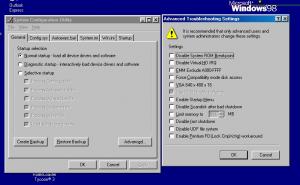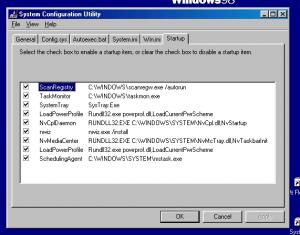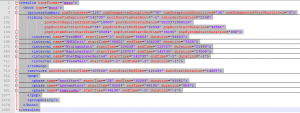Search the Community
Showing results for tags 'boot'.
-
This is an updated tutorial of the one cluberti posted here. To get started you need the Windows Performance Tools Kit. Read here how to install it: http://www.msfn.org/board/index.php?showtopic=146919 Now open a command prompt with admin rights and run the following commands: For boot tracing: xbootmgr -trace boot -traceFlags BASE+CSWITCH+DRIVERS+POWER -resultPath C:\TEMP Attention: Some users reported that they get a bugcheck (BSOD) when using the DRIVERS flag in the boot trace command. If you get this, use system restore to go back to a working Windows and run the command without DRIVERS xbootmgr -trace boot -traceFlags BASE+CSWITCH+POWER -resultPath C:\TEMPAlso change the name in the command to generate the XML. I've send some dumps to Microsoft, they look at the issue right now. For shutdown tracing: xbootmgr -trace shutdown -noPrepReboot -traceFlags BASE+CSWITCH+DRIVERS+POWER -resultPath C:\TEMPFor Standby+Resume: xbootmgr -trace standby -traceFlags BASE+CSWITCH+DRIVERS+POWER -resultPath C:\TEMPFor Hibernate+Resume: xbootmgr -trace hibernate -traceFlags BASE+CSWITCH+DRIVERS+POWER -resultPath C:\TEMPreplace C:\TEMP with any temp directory on your machine as necessary to store the output files All of these will shutdown, hibernate, or standby your box, and then reboot to finish tracing. Once Vista/Server 2008(R2) or Windows 7 does reboot, log back in as necessary and once the countdown timer finishes, you should now have some tracing files in C:\TEMP. If asked, upload or provide the file(s) generated in C:\TEMP (or the directory you chose) on a download share for analysis. Analyses of the boot trace: To start create a summary xml file, run this command (replace the name with the name of your etl file) xperf /tti -i boot_BASE+CSWITCH+DRIVERS+POWER_1.etl -o summary_boot.xml -a bootNow you see this picture.: You have too look at the timing node. All time values are in ms. The value timing bootDoneViaExplorer shows the time, Windows needs to boot to the desktop. The value bootDoneViaPostBoot is the time (+10s idle detection) which Windows needs to boot completly after finishing all startup applications. those values show you a summary. The MainPathBoot Phase PreSMSS Subphase So if the time takes too long for you, look inside the <PNP> node which driver is loading too slowly. SMSSInit Subphase So if the SMSSInit Phase takes too long, try to get an graphic card driver update. WinLogonInit Subphase If you have too long WinLogonInit Time, open the etl file and scroll to the service graph and look for a long delay. In this example the service SavService (Sophos Anti-Virus\SavService.exe) is part of the Plug and Play group and causes a delay because the service takes too long to start. Try to get an update for the hanging service or remove the software. ExplorerInit Subphase So if the ExplorerInit phase takes too long, make sure you minimize the services which use a lot of CPU power and make sure your AV Tool doesn't hurt too much. If it doesn't change the tool and try a different. The PostBoot Phase If post boot takes too long, reduce the number of running applications at startup with the help of msconfig.exe or AutoRuns. When you have a HDD (no SSD!) and you want to speedup the boot, run the optimization from this guide: http://www.msfn.org/board/index.php?showtopic=140262 Analyses of the shutdown trace: The shutdown is divided into this 3 parts: To generate an XML summary of shutdown, use the -a shutdown action with Xperf: xperf /tti -i shutdown_BASE+CSWITCH+DRIVERS+POWER_1.etl -o summary_shutdown.xml -a shutdownOpen the XML and you see this: It shows you the most relevant data. <timing shutdownTime="23184" servicesShutdownDuration="1513">The shutdownTime is in this example 23s. Stopping the services takes 1.5s which is fast. Next you have an entry for all sessions. Starting with Vista, all services run in Session 0 (Session 0 Isolation) and each user gets his one Session (1,2,..,n). sessionShutdown sessionID="1" duration="3321">shows the time which it takes to stop all applications which the user is running. In this example it takes 3.3seconds. UserSession Phase sessionShutdown sessionID="0" duration="1513">The value sessionShutdown sessionID="0" shows the servicesShutdownDuration. So you can see which service takes too long to stop. SystemSession Phase In both cases expand the node and look at the shutdownDuration value. It helps you to identify a hanging application are service. KernelShutdown Phase To calculate the time spent in KernelShutdown, subtract the time that is required to shut down the system and user sessions from shutdownTime. In my example: KernelShutdown = 23184 - 3321 - 1513 = 18350 In this case the 18.35 seconds are very slow. In the <interval> you see an entry ZeroHiberFile which takes too long. In this expample the user enabled the Option ClearPageFileAtShutdown under HKEY_LOCAL_MACHINE\SYSTEM\CurrentControlSet\Control\Session Manager\Memory Management to 1. This overrides the hiberbation file with 0 to delete personal data. This causes the huge slowdown. Setting this option to 0 would save 12.64 seconds of shutdown time. That is all you need to analyze slow shutdown issues. Analyses of the Hibernation trace:: To generate the XML, run this command: xperf /tti -i hibernate_BASE+CSWITCH+DRIVERS+POWER_1.etl -o summary_hibernation.xml -a suspendAnalyses of the Sleep/Resume trace:: xperf /tti -i standby_BASE+CSWITCH+DRIVERS+POWER_1.etl -o summary_sleep.xml -a suspendOpen the XMLs and look for long BIOS init times and services/application which take very long to suspend and resume. For deeper analysis refer to the Sleep and Hibernate Transitions part of theWindows On/Off Transition Performance Analysis Guide from Microsoft. The pictures Shutdown_cancel.png, Shutdown_picture.png and Boot_MainPathBoot.png were taken from this Windows On/Off Transition Performance Analysis Guide. Read it if you need more information. // Edit: 2010-11-28 Add the explanation of the boot process // Edit: 2010-10-11 added the optimization guide // Edit: 2010-10-09 If you get a BSOD (Bug Check 0x7E: SYSTEM_THREAD_EXCEPTION_NOT_HANDLED) while making traces, REMOVE ALL USB DEVICES and reboot! When making a new trace remove the DRIVERS flag from the command line! // Edit: 2010-02-04 Added the -noPrepReboot command at shutdown tracing to prevent the preparatory reboot during a shutdown/rebootCycle trace. Usually, the reboot is required to ensure a consistent machine state before the first shutdown if multiple traces are being taken. // Edit: 2010-05-08 Added the link to the Visual Studio 2010 Diagnostic Tool as alternative download to get the Windows Performance Toolkit Installers. Added some pictures.
- 1,284 replies
-
1
-
- performance
- bootvis
-
(and 2 more)
Tagged with:
-
Just trying to dual boot vista with windows 7 on my laptop. Setup runs fine, but the first boot results in stop code 0x0000001E and what looks like memory addresses and no more. I know its a kmode error, but it doesnt say that. When i boot into windows 7, it boots fine. The system is configured to use uefi and legacy, with legacy boot set as priority. I know that vista sp2 should be able to boot off of gpt, or even uefi. What is causing this problem?
-
I need some assistance and I hope somebody can assist me. I cloned two hard drives via clonezilla because one of those hard drives has bad sectors. I have Windows 7 64 bit. The original hard drives still work even though one of them has the bad sectors. The cloned hard drives will not boot. I get the message error File: \Boot\BCD Status: 0xc000000f Info: An error occurred while trying to read the boot configuration data. I attempted some solutions that I saw on a few other threads; but, I have had no success. The system recovery options shows. Operating System: Windows7 Partition size: 0 Location: (D:) Local Disk The recovery disc did not resolve the boot error. I have checked the bios for boot start up and it's correct. I followed instructions via another website and noticed a partition is listed a Raw. I tried to convert the Raw partition to NTFS. I followed instructions which were via command prompt - Diskpart that showed D as a raw file. I attempted Chkdsk /r /f d: But I got the message ... the type of file NTFS. Unable to determine volume version and state. Chkdsk aborted. Failed to transfer logged messages to the event log with status 50. Having read many threads it seems that I need to convert the Raw partition to NTFS. The old drives are a WD 1 TB and a 500G Samsung Sata II The two new drives are WD HDD 1 TB WD Black 7200RPM contain the following: A terabyte drive partioned :C drive and :E drive and a 450MB recovery partition The second terabyte drive has the D drive Any assistance would be greatly appreciated. Sorry for post being so long. I was trying to be as detailed as possible. Thanks in advance.
-
Hi! I have HP Pavilion dv6 notebook. It uses the AHCI mode of drives handling and my Win7 work OK with it. Now I found a way how to modify the BIOS to allow to change the AHCI mode into IDE mode. I have some reasons why to do it - sometimes I experiment with various hobbyists OSes and also FreeDOS which I sometimes boot feels better with IDE setting. So please dont't respond me to simply keep the AHCI setting. However after switching into IDE the win7 booting unsuccesfully ends in the first loading screen and the computer restarts. I expected this behaviour, though. My question is: The reinstalation certainly helps. But is necesarry the whole reinstalation with rewritting of all system? Or there is some possibility of limited instalation like "fix the booting problems"? Or the installation CD is not necessary at all and it can be solved in some other way? And last question: Can I expect big performance slowdown or the effect will be rather negligible?
-
Today, in my Optiplex 780 Desktop with Win 7 Pro 64-bit and 8GB RAM, I cloned my hard drive from old drive to new drive. To do that, I went into BIOS (which is the A14 version), went to Drives, enabled SATA2, and plugged the new empty hard drive into the SATA2 socket on the motherboard. The original drive has always been in the SATA0 socket, and the CD-DVD has always been in the SATA1 socket. The clone went well (using Macrium Reflect Free in a USB stick). When I took out the old drive and connected the new cloned drive to the original SATA0 socket, the Optiplex gave me errors on the reboot. It said it was missing a drive in SATA2 and did i want to Continue, go into System or run Diagnostics. After a few reboots with that error, I went back into BIOS - Drives and disabled SATA2. Then reboot went very well without errors, a few times. All good. However, those errors aren't right. I should be able to enable SATA2 in BIOS and not get errors just because no actual drive is plugged into the SATA2 socket on the motherboard. (That's how it works in a different Dell Optiplex 3010 I have). So what's going on? Why am I getting this error? (By the way, the old drive was a 10-year old Maxtor 500GB, and the new drive is a Seagate Firecuda ST1000DX002. Do you think the SATA2 socket fell so in love with the Firecuda that it just can't let go?) Thanks. \ /
-
hello people, i am trying to install windows nt 4. but, i have some problems, and i was hoping you could help me. the problem is happening while setuping the windows. i have windows nt 4 installation cd, and when i insert it, it starts booting, it loads all drivers and stuff, and then it shows windows name, version, memory, processors, and after that screen, windows nt crashes. it displays blue screen of death (bsod) with error title inaccessible_boot_device. before this, i had problem with auto rebooting, before reaching this screen where windows name version and stuff are shown, but i fixed this by changing some settings in basic input output system (bios). since this is happening in the first stage of setup, it means that after windows loads cd driver, that this driver is no longer able to read from installation cd. before this driver is loaded, everything works fine. so, i am trying to figure out what is the problem here? can you please help me. i have gigabyte ga-p35-ds3p motherboard. this is relatively new motherboard. i already runned tests in virtual machine inside windows 10. and the same installation cd works fine, and windows nt 4 installs normal inside this virtual machine. i tried creating virtual machine and selecting windows nt 4 from the menu, and everything works fine. if i try creating new virtual machine and selecting windows 10 for example from the menu, and installing windows nt 4 on this virtual machine, the same thing happens like on my real computer. setup crashes. after modifying settings of virtual machine, in cpu area, and later after modifying the storage controller in those settings, i was able to make this virtual machine working fine. what i did was that i changed machine storage controller from sata to ide controller. so, i figured out that windows nt 4 drivers does not support sata disks, only ide disks. and this is the cause. as you probably assume (since i am running windows 10 on the same computer), this computer is a relatively new computer, and it is intended primary for sata disks. howewer, there is one ide port on the motherboard. and, while atempting setup, i moved cd to that one cd drive which is ide. i have one cd drive which is ide and which is connected to the ide port, not the sata one. i atempted installation, but still the same problem happens. windows nt 4 can not access this disk after it loads its own drivers. i have also tried changeing some settings in bios, but this does not help much. so my question is, how come that windows nt 4 can not access my cd drive, when i moved it on the ide port, and by doing the same thing in virtual machine after experiencing the same problem, this action fixed the problem in the virtual machine? what i need to do to make it run on my real hardware? i mentioned my motherboard model a few paragraphs earlyer, so if anyone knows this motherboard, it might know the answer. thanx, any suggestions are welcome. bye
-
I just obtained a HiRO H50069 Wireless adapter, and installed it on my Windows 98 SE machine. I installed the driver and utility, and the device works fine after a reboot, and I am able to connect to the internet. However, if I reboot after having the adapter work, I get a BSOD on the next boot, and every subsequent boot after that results in an endless splash screen and it never gets to the desktop. The only way for me to fix this is to go into safe mode and remove the device from Device Manager. If I reinstall the driver, the same thing happens. Machine works fine for one boot, then BSOD, then no desktop. How can I troubleshoot this?
-
So, this is my first post in the forum. The reason why I have to sign up here and post this topic is explained on the title. I won't write long post here. The resource for trace log is below. In case you need the <blah blah blah>.cab, I will upload too: https://onedrive.live.com/redir?resid=2EE5EFF21E741320!3950&authkey=!ACNd-yzlSDJLHlE&ithint=file%2ccab Right there, I saw that there are 2 kids caused the SMSSInit took too long to boot are: <file name="Unknown (0x0)" totalTime="61130" totalOps="257" totalBytes="12167168" writeTime="0" writeOps="0" writeBytes="0" readTime="61130" readOps="257" readBytes="12167168"/>and <extension name="(none)" totalTime="101917" totalOps="1006" totalBytes="160111104" writeTime="27256" writeOps="98" writeBytes="937984" readTime="74660" readOps="908" readBytes="159173120"/>Maybe there are some kids running around my laptop that I can't see. So you guys please help me solve this <beep> problem. EDIT 1: correct typo. EDIT 2: update .cab link EDIT 3: All the drivers are installed correctly. Also, ntbtlog.log shows that dxgkrnl.sys first successfully loaded and 4 times more fails. WdFilter one time more failed. summary_boot.xml
- 7 replies
-
- Windows 10
- boot
-
(and 2 more)
Tagged with:
-

Trace why Windows 8 boots, shutsdown or hibernates slowly
MagicAndre1981 posted a topic in Windows 8
This is an updated tutorial of my Windows 7 here. To get started you need the Windows Performance Tools Kit. Read here how to install it: http://www.msfn.org/board/index.php?showtopic=146919 Now open a command prompt with admin rights and run the following commands: For boot tracing: xbootmgr -trace boot -traceFlags BASE+CSWITCH+DRIVERS+POWER -resultPath C:\TEMPNote, in Windows 8 it is safe to use the DRIVERS flag, the Windows 7 bug is fixed in Windows 8. For shutdown tracing: xbootmgr -trace shutdown -noPrepReboot -traceFlags BASE+CSWITCH+DRIVERS+POWER -resultPath C:\TEMPFor Standby+Resume: xbootmgr -trace standby -traceFlags BASE+CSWITCH+DRIVERS+POWER -resultPath C:\TEMPFor Hibernate+Resume: xbootmgr -trace hibernate -traceFlags BASE+CSWITCH+DRIVERS+POWER -resultPath C:\TEMPreplace C:\TEMP with any temp directory on your machine as necessary to store the output files All of these will shutdown, hibernate, or standby your box, and then reboot to finish tracing. After you login to your PC, the new startscreen is shown and you have to click to the desktop to see countdown timer. Again, wait until the timer finishes. Afetr you did this you should now have some tracing files in C:\TEMP. Analyses of the boot trace: To start create a summary xml file, run this command (replace the name with the name of your etl file) xperf /tti -i boot_BASE+CSWITCH+DRIVERS+POWER_1.etl -o summary_boot.xml -a bootNow you see this picture.: You have too look at the timing node. All time values are in ms. The value timing bootDoneViaExplorer shows the time, Windows needs to boot to the desktop. The value bootDoneViaPostBoot is the time (+10s idle detection) which Windows needs to boot completly after finishing all startup applications. those values show you a summary. The MainPathBoot Phase PreSMSS Subphase So if the time takes too long for you, look inside the <PNP> node which driver is loading too slowly. SMSSInit Subphase So if the SMSSInit Phase takes too long, try to get an graphic card driver update. WinLogonInit Subphase If you have too long WinLogonInit Time, open the etl file and scroll to the service graph and look for a long delay. In this example the service SavService (Sophos Anti-Virus\SavService.exe) is part of the Plug and Play group and causes a delay because the service takes too long to start. Try to get an update for the hanging service or remove the software. ExplorerInit Subphase So if the ExplorerInit phase takes too long, make sure you minimize the services which use a lot of CPU power and make sure your AV Tool doesn't hurt too much. If it doesn't change the tool and try a different. The PostBoot Phase If post boot takes too long, reduce the number of running applications at startup with the help of msconfig.exe or AutoRuns. if possible, you should always use the new Fast Startup/ hybrid Boot of Windows 8. At the end of this guide you'll learn how to analyze this new mode. Analyses of the shutdown trace: The shutdown is divided into this 3 parts: To generate an XML summary of shutdown, use the -a shutdown action with Xperf: xperf /tti -i shutdown_BASE+CSWITCH+DRIVERS+POWER_1.etl -o summary_shutdown.xml -a shutdownOpen the XML and you see this: It shows you the most relevant data. <timing shutdownTime="23184" servicesShutdownDuration="1513">The shutdownTime is in this example 23s. Stopping the services takes 1.5s which is fast. Next you have an entry for all sessions. Starting with Vista, all services run in Session 0 (Session 0 Isolation) and each user gets his one Session (1,2,..,n). sessionShutdown sessionID="1" duration="3321">shows the time which it takes to stop all applications which the user is running. In this example it takes 3.3seconds. UserSession Phase sessionShutdown sessionID="0" duration="1513">The value sessionShutdown sessionID="0" shows the servicesShutdownDuration. So you can see which service takes too long to stop. SystemSession Phase In both cases expand the node and look at the shutdownDuration value. It helps you to identify a hanging application are service. KernelShutdown Phase To calculate the time spent in KernelShutdown, subtract the time that is required to shut down the system and user sessions from shutdownTime. In my example: KernelShutdown = 23184 - 3321 - 1513 = 18350 In this case the 18.35 seconds are very slow. In the <interval> you see an entry ZeroHiberFile which takes too long. In this expample the user enabled the Option ClearPageFileAtShutdown under HKEY_LOCAL_MACHINE\SYSTEM\CurrentControlSet\Control\Session Manager\Memory Management to 1. This overrides the hiberbation file with 0 to delete personal data. This causes the huge slowdown. Setting this option to 0 would save 12.64 seconds of shutdown time. That is all you need to analyze slow shutdown issues. Analyses of the Hibernation trace:: To generate the XML, run this command: xperf /tti -i hibernate_BASE+CSWITCH+DRIVERS+POWER_1.etl -o summary_hibernation.xml -a suspendAnalyses of the Sleep/Resume trace:: xperf /tti -i standby_BASE+CSWITCH+DRIVERS+POWER_1.etl -o summary_sleep.xml -a suspendOpen the XMLs and look for long BIOS init times and services/application which take very long to suspend and resume. Windows 8 includes a new boot mode called Fast Startup or Hybrid Boot. If this boot mode is slow, you have to run this command to trace the slowness: xbootmgr -trace fastStartup -noPrepReboot -traceFlags BASE+CSWITCH+DRIVERS+POWER -resultPath C:\TEMPI've already explained how this mode works. First Windows shuts down the users, next Windows hibernates the kernel with all drivers and the services. Next the PC shuts down. Now Windows boots again, read the hibernation file and resumes all services and drivers and next you go to the Logon screen. So we now need to view all 3 actions. So first look is the closing of apps and logging off the users takes too long. Create the shutdown XML with this command: xperf -i fastStartup_BASE+CSWITCH+DRIVERS+POWER_1.etl -o summary_shutdown.xml -a shutdownOpen it and you'll see this: Note, that the file only shows the logoff of the user sessions. Here check which programs take long to close. The FlushVolume is writing open files/cache to the HDD. Next, we must look if the hibernation is slowly. To generate the XML run this: xperf -i fastStartup_BASE+CSWITCH+DRIVERS+POWER_1.etl -o summary_hibernation.xml -a suspendOpen it and you'll see this: Now the same applies like Hibernation. Look which services or drivers take a long time to suspend. Also note, that those values are in µs! If those 2 steps are fine, we must look at the new Startup. To generate the XML run this: xperf -i fastStartup_BASE+CSWITCH+DRIVERS+POWER_1.etl -o summary_Boot.xml -a bootOpen it and you'll see this: When you compare it to the normal boot, you see some differences. The PreSMSS and SMSSInit Subphases are gone. This is replaced with SystemResume. If this takes a very long time, open again the summary_hibernation.xml and look for devices are services which take long time to resume. The rest of the boot is the same like the normal boot. If WinLogonInit are long, check the Group Policies and if you're restoring of network connections. And if PostExplorerPeriod is long, you also start too many desktop programs or your new Windows 8 apps take too long to load the data to show in the live tiles. I hope, this helps you to fix your Performance issues with Windows 8. The pictures Shutdown_cancel.png, Shutdown_picture.png and Boot_MainPathBoot.png were taken from this Windows On/Off Transition Performance Analysis Guide. Read it if you need more information.- 370 replies
-
3
-
- bootvis
- Performance
-
(and 2 more)
Tagged with:
-
What is Significance of MSR, SYS, EFI partitions for Win 8.1 Native Boot VHD? How? I ask because I've built and native booted several variations of Win 8.1 VHDs on target SPro 3. I'd like to know pros & cons. CONTEXT: So, with a lot of help and input from multiple amazing people from multiple forums and coming closer to the goal of my project. I have found and tested the ways and means to complete the steps in my project. Some interesting questions and thoughts have come up. (http://forums.mydigitallife.info/threads/62362-Virtualize-Win8-1-BIOS-MBR-Physical-Partition-gt-to-gt-WIM-Image-gt-to-gt-UEFI-GPT-VHD?p=1085352&viewfull=1#post1085352) PROJECT MILESTONES SO FAR: A - Was able to find articles that help bypassing Sysprep errors on Win 8.1 Did some extensive Driver Cleaning/ Reseting from OEM/Intel/Non MS drivers to MS Win 8.1 native drivers e.g. Prototype sample runs involved Sysprepping Fresh Win 8.1 installs while eliminating issue causing Metro App packages. B - Played with DISM, Disk2VHD, GPTGEN in various configurations with Win 8.1 e.g. Prototype sample runs involved imaging Fresh Win 8.1 MBR/ BIOS installs and converting or applying them to GPT/UEFI VHDs and native booting them in Step C C - Have been able to Native boot Win 8.1 VHDs using BCDBOOT: QUESTIONS & DECISIONS about MSR, SYS, EFI Partitions on Win 8.1 Native Boot VHD: I am left with some final decisions to make and questions.. Before I apply my Customized_Windows.WIM... What kind of Partitioning structure should I CREATE IN/ FOR my FINAL VHD? I ask because I've built and native booted several variations of Win 8.1 VHDs on target SPro 3. Some with Single Partition Volumes and others with Sys+EFI etc. OPTIONS/ EXAMPLES of Sample VHDs executed & installed on Surface Pro 3: [:\Windows] DISM Installed Natively [sys:300M][EFI:100M][:\Windows] Vanilla Install via Hyper V Possibly also doable using VDisk commands via Native Install as well. I guess. Also, during this Vanilla install it was trying to create the MSR partition in addition to the above. I did read about the MSR, SYS, EFI partitions online as well as how OSes can also run without those. https://technet.microsoft.com/en-us/library/dd799232(v=ws.10).aspx https://technet.microsoft.com/en-us/library/dd744301(v=ws.10).aspx Also, if ever V2P for Upgrading to Win10 and then P2V again There were some workarounds posted on Technet (need to find link, will find and post) as Windows cant upgrade on Native Boot VHD. BOOT BCDBOOT QUESTION: With single partition volume VHDs, its simple & clear how to APPLY and USE ..BCDBOOT. With these SPECIAL PARTITIONS, I am curious what would the best way to "direct" BCDBOOT > > > ?? From where to where? https://technet.microsoft.com/en-us/library/hh824874.aspx https://technet.microsoft.com/en-us/library/gg577238.aspx EXISTING HARDWARE PARTITION VOLUMES: SPro 3 HDD (UEFI Only): [sys:350M][EFI:200M][:\Windows][Recovery:5GB] X61T HDD (BIOS Only): [:\Windows]
-
I have a 2001 Dell PC with Windows XP and Windows 98 SE. When I installed Windows 98 and re-installed XP about a year ago, I created a 6 GB (C:) partition for Win98 and the rest of the disk (D:) for WinXP. I edited boot.ini to give a nice menu upon boot, and all was well. Eventually, 6 GB became to small for me, and I needed to expand the partition. I booted up a live Linux USB pendrive a few days ago and used Gparted to expand the Win98 partition to 60 GB and shrink the WinXP partition. Apparently, Gparted touched something in the MBR that it shouldn't have, and I got the "Invalid system disk. Replace the disk and press any key" message when trying to boot Win98. XP had no problems booting after the partition resize. I booted up a Win98 startup floppy disk and ran sys c: which then allowed Win98 to boot up correctly, but I no longer get the boot menu to select XP. I can make XP boot again by booting up the recovery console from the CD and running fixboot, but then this makes Win98 give the "Invalid system disk" message when trying to boot it. My problem is that I can get either XP or Win98 to boot, but not both. How do I restore the proper boot sectors to allow me to dual-boot the OSes?
- 4 replies
-
- Windows 98
- Windows XP
-
(and 4 more)
Tagged with:
-
I have a Dell Dimension 4300 with Windows 98 SE and Windows XP. Windows XP takes about 15 seconds from the POST screen to the login screen. When I first installed Win98, it booted in about the same time as XP did. Now, Win98 takes about 45 seconds to boot. I don't know what I did that caused this, but I'd like it to boot as fast as it used to. Does anyone know how I can fix this? I don't really know what's needed in msconfig, so here are some screenshots. autoexec.bat and config.sys are blank. I can upload the contents of system.ini and win.ini if they are relevant. Another thing I've noticed (probably unrelated) is that when I tell the computer to shut down from the start menu, it reboots instead. Pressing the power button makes the computer shut down like normal.
-
Hello, I have a desktop that has Windows 7 and Windows XP installed on separate hard drives. Hard drive 1 contains Windows 7, and that's what the computer boots each time. Hard drive 2 has XP, but the only way I'm able to boot into XP is to disable hard drive 1 in the BIOS. I'd like to be able to add XP into Windows 7's boot menu so I can select which OS to boot when the computer starts up. I tried running these commands (from Windows 7): bcdedit /create {ntldr} /d "Windows XP"bcdedit /set {ntldr} device partition=F: path \ntldrbcdedit /displayorder {ntldr} /addlastI rebooted, but whenever I tried selecting "Windows XP" from the boot menu, the computer just restarts. How do I configure this correctly? I am aware of third-party tools like EasyBCD, but I'm looking for a way to do this using bcdedit on the command-line. Another thing to note is that XP labels its partition (hard drive 2) as C:, but Windows 7 labels hard drive 2 as F: (which is why I specified partition=F). Do I have to do anything extra to make sure that when XP boots, it correctly identifies its own partition as C: and not F:?
- 1 reply
-
- Windows 7
- Windows Vista
-
(and 5 more)
Tagged with:
-
Hi there, just try to use grub4dos and mkisofs to make my nlite-compiled XP-CD multiboot-ready. Problem: The Grub4Dos of the boot-record is looking for /menu.lst (written in lowercase!) but all files on the DVD appear in uppercase. Maybe this is because of some ISO9660-standard. Anybody knows what do I have to change to allow lowercase-filenames? Right now, the DVD is ISO9660+Joliet3. I'm sure grub4dos and/or mkisofs need some specific dvd-format at early state of boot-process. Propably grub4dos' search for menu.lst is hardcoded in the boot-record and not editable.
-
Recently I've been having problems with the boot of Windows 8.1. Here's some information of the boot trace: As you can see the PreSMSS phase takes way too long - over 96 seconds - and the ExplorerInit phase 17 seconds which I think isn't normal since my system used to take 30 seconds or less to completely boot. Also the duration of the PostExplorerPeriod and TraceTail phases are set to -1. Is this some kind of bug? Can somebody please help me? PS: I attached the .xml file with all the information of the boot trace. summary_boot.xml
-
Hi, My Windows 7 takes 13 seconds of a cold boot (Shutdown to Desktop, No hibernation enabled) I am once again giving Windows 8 another shot after some time...And unfortunately..No enhancement, Boot time is the same as it was when i last uninstalled it... My Windows 8 Restart (Forget about the hybrid/fast boot) from windows logo to desktop in 27 seconds! that is 14 more seconds than Windows 7! I am really bothered with that issue, I really don't know what is causing that delay from the time Windows logo start to desktop... This is a fresh UEFI / GPT install of x64 Windows Pro on a SSD drive using Intel RAID / AHCI driver, Latest BIOS, latest sound drivers... My mobo is an Asus Rampage IV Formula Bios 4004, GTX 690, 8 GB RAM. Here is the summary_boot.xml file..BTW my .ETL file is 148MB...not sure if that's normal or not... I hope somebody help me find out what is causing all this delay... Thanks in advance! summary_boot.xml