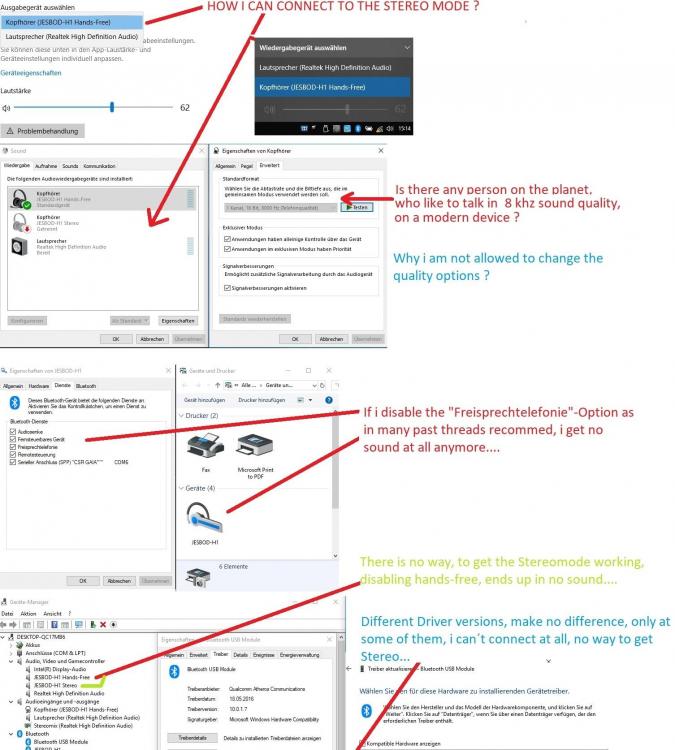Search the Community
Showing results for tags 'Fix'.
-
Hello everyone who still uses Windows 8.1, I have seen that the app still "works", unsurprisingly. It's pretty weird that I can use or add my location and "see" the weather (not really). The data however, is just sample data (from London, United Kingdom). Mine's (Valenii de Munte, Romania). It's just an example, you know that. Everything, including Weather Maps, World Weather etc. (except Places) is rendering useless, Literally none of them are working (except Places). Here are the stuff that's needed to be fixed: Forecast, Weater Maps, World Weather etc. Here are the stuff that's needed to be removed or replaced: Ski Resorts (may/may not be replaced with News). With that done out of the way, Let's team up with people and to fix this Weather app (for Windows 8.1, as an APPX file). Thank You. Here's how it looks (as an image): Date: August 10 2023.
-
Since there's not much info out there on the web unless you spend a considerable amount of time googling, I thought i'd post the solution so more people can find it quickly. Update Late 2019: Several months after i posted this Microsoft fixed the problem but I believe it was a side effect of them updating their certificates due to an industry shift, so there’s no guarantee they will continue work in future also in the last update i mentioned a batch file, I ended up getting busy and my adhd made me forget, I’ll still post it once I get organised and find it again as it’s useful. Update: The latest problem with activation affects both XP and Vista however it’s relatively easy to fix, you need to update your root Certificates (The same issue causes problems browsing the net too) I have created a Batch script that will download and update the Root Certificates accordingly but it will be a couple of days before I can post it. Below is the Original Fix I posted Turns out it's exceedingly easy to restore Windows XP Online Activation Open the Start Menu Right Click on Internet and choose "Internet Properties" Goto the Advanced Tab Scroll down near the bottom to the Security Section and uncheck both: "Check for publisher's certificate revocation" "Check for server certificate revocation" Now you can activate online as normal or use the "Windows XP Product Key Change Tool" I would reccomend re-enabling both options afterwards even if you dont use Internet Exploder (which you REALLY REALLY should not be) If you’re still having problems: I highly recommend downloading the “Windows XP Product Key Change Tool” it’s an official Microsoft tool and you should be able to download it from majorgeeks worked in every other instance for me where the built in one didn’t. (And in think it also lets you use different type of keys from the media the OS was installed from, such as Retail on OEM and such) Also make sure your clock is set correctly (A common source of TLS problems)
- 27 replies
-
6
-
- activation
- windows xp
-
(and 2 more)
Tagged with:
-
Hey Folks, i got crazy last days, cause there was absolut no way, to connect my Bluetooth headphones in a Quality Stereo mode, on my Laptop... - doesnt matter which driver i chosed, it just didn´t work as expected… - i searched Google, and there are allready some tips out there, but they didn´t help… - cause i couldn´t choose the Stereo mode in Sound Options, and so on... 8000 Hz with mono only... Here you can see the problem: HOW TO FIX: DISABLE: Bluetooth Audio Gateway Service (BTAGService), than restart Info: If you need the mic, than this is no solution… - but i am glad, that i found a fix after spending 2 days installing drivers, etc... Maybe: you need to remove, and pair the bt device after Restart...
-
Disclaimer: Use at own risk ! ---------------------------------------------------------------------------- What is it for: Fixing Errors, & most of the Eventlog Errors (from a fresh or older Win10) by Service Config ---------------------------------------------------------------------------- Why: - Errors in the Eventviewer after a fresh install - Some services was changed, you maybe didn't realize, but what you get, is that the Store, Windows Update & more couldn't run, properly anymore. - My Experience is, most problems that appear on "friends" computers in Windows 10, belongs to the Service config ! ---------------------------------------------------------------------------- Some weird Examples I've found: - get Eventlog Errors by change LanmanWorkstation from Auto to Demand (On Demand, it will be started anyway) - get Eventlog Errors by change WSearch (Indexing) from Auto to demand, but NOT if you set it to disabled... ??? ---------------------------------------------------------------------------- Fixes Errors & Eventlog errors like: - DNS Client (v10 Vortex+wpad) EventID 1014 - Service Control Manager (CldFlt+Spooler+iphlpsvc+Printer+Update Orchester) Event ID 7000 - DistributedCom (SID: Nicht verfügbar) ID1016 - SecurityCenter (SECURITY_PRODUCT_STATE_ON) EventID 16 - Perflib (Bits) EventID 1008 - Application Error (MRT.exe) EventID 1000 - DHCP CLient (DHCP Waiting) EventID 50160 - AppModel-Runtime (0x800700B7) EventID 37 - User Device Registration EventID 360 - Pipe Closed Errors - Windows Store Problems (0x80072ee7) - Cluster Errors & more ---------------------------------------------------------------------------- Limits: - English\German Windows only, cause MS translated the ALC Permission Names (the user BUILTIN\Administrators is called VORDEFINIERT\Administratoren on a German Windows oO) - Intention is to fix Errors, maybe you have reasons, to keep a service disabled, even if it provide errors - Can't and won't change following 4 Services: DcomLaunch, RpcSs, WinDefend, gpsvc - don't try !!! - Permissionchanges are permanent, sorry. - I would like to set them to their Original State after, but feels like to much work. BUILTIN\Administrators Allow FullControl (A;OICI;KA;;;BA) will be added on some Registry Service Entry's. - Doesn't change, or restore, driver states that can controlled with SC command, cause: one single error here, and Windows is smashed... - Doesn't fix KernelPnP (WudfRd) EventID 219 - This one can be fixed with "snappy driver installer" or similar which is using the driverpacks ---------------------------------------------------------------------------- Changes: 23.07.2017 - Add a Powershell policy bypass - Add OS Language Check exitloop (Script is for English and German only, and will exits on other Systems !) - Kept NcaSvc, WEPHOSTSVC and WiaRpc at Original State (cause one or all three, could be needed...) ---------------------------------------------------------------------------- Files: Download -> R4D3_Fixes.zip <- Download or here link https://www.file-upload.com/jd6our1a5hrg R4D3_Fix_All_Services_to_Default.bat - Change All Services to their Original State 1. OS Language will be checked 2. Services with Variable Names will be searched, and declared as variables (could take a while) 3. A Powershellscript runs with that Variables to get Full Adminrights on Permissionprotected Services From: www.alkanesolutions.co.uk/2016/06/29/set-registry-key-permissions-powershell 3. Some Services will be Changed via REG ADD (cause they can't be changed via SC) 4. NTFS-Registry Permission Protected Services will be changed to their Original State 5. Other Services will be changed to their Original State ---------------------------------------------------------------------------- R4D3_Fix_Service_Config.bat - Changes the following Servicestates Demand: CDPUserSvc_xxx = CDPUserSvc_xxx CDPSvc = Connected Devices Platform Service DoSvc = Delivery Optimization Service FontCache = FontCache MapsBroker = Downloaded Maps Manager NlaSvc = Network Location Awareness OneSyncSvc_xxx = OneSyncSvc Disabled: AxInstSV = ActiveX-Installer (needed sometimes in domain networks) CldFlt = Cloud Files Mini Filter Driver (no reason for that one) DiagTrack = Diagnostics Tracking Service (no thanks) DusmSvc = Data Usage (no thanks) iphlpsvc = IP Helper Service (keep, if you use IPv6) lfsvc = Geolocation Service (no thanks) MSiSCSI = Microsoft iSCSI Initiator Service (something for servers) RetailDemo = RetailDemo (no thanks) SCPolicySvc = Smart Card Removal Policy Service (never seen someone using a smartcard reader) SessionEnv = Remote Desktop Configuration (for remote desktops) SysMain = Superfetch (stop unnecessary writings on my ssd) TrkWks = Distributed Link Tracking Client (nobody need that) UmRdpService = Remote Desktop Services (for Terminal RDP Connections) W32Time = Windows Time service (to get rid off it ADMIN CMD: w32tm.exe /unregister) WbioSrvc = Windows Biometric Service (no thanks) WinHttpAutoProxySvc = WinHTTP Web Proxy Auto-Discovery Service (for Domain? Networks with Proxy Server) WMPNetworkSvc = Windows Media Player Network Sharing Service (for PlugAndPlay Network Media Devices ???) workfolderssvc = Microsoft Work Folders (needed sometimes in domain Networks) WSearch = Indexservice (stop unnecessary writings on my ssd/laptophdd) ---------------------------------------------------------------------------- R4D3_Fix_Homegroup_Assistent.bat (Fixes Error 0x80630203, where a homegroup could not be changed or joined) - It just deletes the protected crypto files in \Users\All Users\Microsoft\Crypto\RSA\MachineKeys ---------------------------------------------------------------------------- R4D3_Fix_Geolocation_Service.bat (Fixes the Error, that Geolocation Service could not be Started, via Removing a "false Trigger Info Reg Key") ---------------------------------------------------------------------------- R4D3_CleanUp_All_Event_Logs (cmd wmic Shortcut) ---------------------------------------------------------------------------- R4D3_Restart_Special (cmd shutdown Shortcut) ---------------------------------------------------------------------------- R4D3_Show_Activ_Connections (cmd netstat Shortcut) ---------------------------------------------------------------------------- R4D3_Reg_Tweaks.reg (some regtweaks, mostly for ssd, read the comments in the reg, before using) ---------------------------------------------------------------------------- Usage: 1) Important: You need to right click each file first, and click allow (there is a flag on the files: file is from another computer...) 2) (Optional) Cause I disable the indexservice, I would suggest to remove the indexes before (right click properties c: -> disable indexoption, then: in control panel under index, remove the folders, and rewrite the index... - both steps could be take a really long long time...) 3) .bat Files and Shortcuts needs to be run with ADMINRIGHTS to work properly (Mouse right click on the file and then ...) 4) (Optional) Cleanup your Eventlogs first - from a Console with Adminrights type: (or use the Shortcut) for /F "tokens=*" %1 in ('wevtutil.exe el') DO wevtutil.exe cl "%1" 5) Run "R4D3_Fix_All_Services_to_Default.bat" as Admin (Highly Recommend) 6) Run "R4D3_Fix_Service_Config.bat" as Admin (or edit it first to fit your needs) 7) Restart Your Computer (Optional: "Special Refresh [Cache???] Restart" via Adminconsole "C:\Windows\System32\cmd.exe /c "shutdown -g -t 0" (or use the Shortcut) 8) (Optional) Check your Logs in Eventviewer ! 9) (Optional) Test and Tell me, what Problem my Script fixed for you... Notes, you can: - Check all Service acl flags with powershell: Get-ACL "HKLM:\SYSTEM\CurrentControlSet\Services\*" |Format-List - Check Service Driver Dependencies: for /f "tokens=2" %s in ('sc query type^= driver ^| find "SERVICE_NAME"') do sc EnumDepend %s - Check Service States Config: for /f "tokens=2" %s in ('sc query state^= all ^| findstr "SERVICE_NAME"') do @(for /f "tokens=3" %t in ('sc qc %s ^| findstr "START_TYPE"') do @echo xxx %s = %t) Kept from Old Post: - would be awesome if someone could change the Snippet that the output is: xxx SERVICE_NAME = START_TYPE = DISPLAY_NAME
- 13 replies
-
- Services
- Eventlog Errors
-
(and 2 more)
Tagged with:
-
Have you ever looked at the logon screen in Windows Server 2003 R2 and thought "Wait a minute. Something looks a little bit off here." Well, you'd be right. In every version of Windows NT 5.x there are two banner bitmaps that are used on the logon screen. One used for the logon prompt, and the one used for the status messages between the differing stages of logging on. That is every version, except Server 2003 R2 (and also Windows XP Embedded, but anyway.). It looks like this: For some reason Microsoft just never bothered to make two bitmaps. But I did: See. Much better. Most of you will probably think that this is totally stupid and doesn't matter in the grand scheme of things. But for those of you that do think it matters, here are what you need. These registry values for Server 2003 R2 Standard Edition (only). Windows Registry Editor Version 5.00[HKEY_LOCAL_MACHINE\SOFTWARE\Microsoft\Windows NT\CurrentVersion\Winlogon\CustomBrand][HKEY_LOCAL_MACHINE\SOFTWARE\Microsoft\Windows NT\CurrentVersion\Winlogon\CustomBrand\{F20B21BE-5E3D-11d2-8789-68CB20524153}]@="r2brand.dll, -1001"[HKEY_LOCAL_MACHINE\SOFTWARE\Microsoft\Windows NT\CurrentVersion\Winlogon\CustomBrand\{F20B21BF-5E3D-11d2-8789-68CB20524153}]@="r2brand.dll, -1002"[HKEY_LOCAL_MACHINE\SOFTWARE\Microsoft\Windows NT\CurrentVersion\Winlogon\CustomBrand\{F20B21C0-5E3D-11d2-8789-68CB20524153}]@="r2brand.dll, -1010"[HKEY_LOCAL_MACHINE\SOFTWARE\Microsoft\Windows NT\CurrentVersion\Winlogon\CustomBrand\{F20B21C1-5E3D-11d2-8789-68CB20524153}]@="r2brand.dll, -1011"And this modified version of "r2brand.dll" with the new added bitmap images. http://www.mediafire.com/download/786f3e33er8vao4/r2brand.dll Note: This is not for the x64 Editions of Windows Server 2003 R2. Replace r2brand.dll - through the Recovery Console or whatever method you have - first, then run the registry file. _______________________ For those of you not running Server 2003 R2 Standard Edition, you'll need to delve into the registry a little bit. Got to that part of the registry and you should find references to the same resource in r2brand.dll. The bottom two references are the banner for the logon prompt. One is a black and white basic image, and the other is the full colour version. (the one that needs to be changed). The full colour version that we need to change in this case is the 3rd one down in that list of four keys. Change the value in that key to the number that corresponds to your version of Server 2003 R2. Example: If you have Enterprise Edition, use 1013. If you have Datacenter Edition, use 1015. Reboot, and that should be that. Sooner or later I'll come up with a registry file that works on all three major releases of Server 2003 R2, and then maybe the x64 Editions.