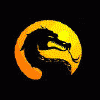Content Type
Profiles
Forums
Events
Everything posted by LS_Dragons
-
Much as they deny - I think they were being ddos-ed. I hope they get back online (again) soon. LS
-
Thanks Lynch -- I re-downloaded and was able to get the conversion to work. I have them now. Very coooool. LS
-
Hey Lynch - after your last pot - I went looking for Dazzla's Dragon icons - for obvious reasons. Had never seen them before. They are way cool! I DLed right from Dazzla's page - but of course they are MAC format. I "thought" I knew how to convert - have done before - but I cannot get these converted to XP format. Were the ones on Neo XP or Mac? And of course Neo is down again LS
-
I came across a site one time (sorry I don;t have the link anymore) that showed several weeks worth of email correspondence between a woman in New Mexico and some "Nigerian". It was quite funny - she kept leading him on and on and on and on...... to the point that she was finally asking him for money. Wish I still had the link - but FthrJACK, you should try the same thing. These guys will apparently keep at you like a bulldog - if you respond at all. LS
-
Customize the Folder Detail View Set your file folder view to Details. Do so by selecting the View drop-down menu and then Details. The default view shows the Name, Size, Type, and Date Modified fields. You can add others. Right-click anywhere on the column/fields header (where it says Name, Size, and so on). A list will appear with all the field options for the folder view. You can add and remove columns by clicking on any of them (those that are set to appear will have a check next to them). You can change only one field at a time. For more control, click on More... at the bottom of the list. A Choose Details dialogue box will appear. Select and deselect the fields you want by clicking on the check boxes (or use the Show and Hide buttons on the right side of the box). You can even use this dialogue box to change the column viewing order. To do so, click on the name of the column and then click the Move Up or Move Down button. When you're all finished, click OK. LS
-
Hey Lynch - are you talking about the icons you had on this screenie "chajaguar.JPG". Those are "tribal tatoo" by marvilla and are at http://iconica.freeplace.net LS
-
Here are a few: http://www.deviantart.com http://www.digitalblasphemy.com http://www.critical-depth.com/ LS
-
It is easy to set the way you want it: Once in Explorer - go to View the Click on List (or Details for an even better type of list view). You can then go to Tools -> Folder Options Click on the View tab and click "Apply to all Folders". That should set you up. LS
-
Hey Sed -- BTDT You know - a casino is the only place in the world that people go to willingly and know they are going to be robbed. LOL LS
-
I agree with FtherJACK - your password is probably "blank" (which means just hit enter with no *** showing up in the password box). Sometimes - it is helpful to tab into the password box and hit DELETE to make sure it is indeed empty. If that is not the case - read this article: http://www.ntsecurity.net/Articles/Index.c...?ArticleID=9527 also - refer to this: Microsoft Knowledge Base Article - Q318026 Passwords Are Unexpectedly Assigned to User Accounts After You Upgrade to Windows XP The information in this article applies to: Microsoft Windows XP Home Edition Microsoft Windows XP Professional SYMPTOMS When you upgrade or install Microsoft Windows XP, passwords may be assigned to user accounts that previously had no password or you did not assign passwords to any user accounts during the installation process. As a result, you cannot log on to the computer. CAUSE This behavior occurs if Windows XP Setup does not complete properly. Setup assigns temporary passwords to user accounts during the upgrade process, and is supposed to remove the passwords when Setup is complete. The temporary passwords are written to the Setupact.log file that is located in the folder in which Windows is installed. RESOLUTION To resolve this behavior, retrieve the password from the Setupact.log file, and then use the password to log on to the computer. You must search the Setupact.log file for the following line, where Username is the name of the user account and xxxxxxxxxxxxx is the password for that account: Random password for Username is xxxxxxxxxxxxx To do this, use one of the following methods, as appropriate to your situation. Windows XP Is Installed on a FAT32 Partition To retrieve the password from the Setupact.log file if Windows XP is installed on a FAT32 partition, follow these steps: Insert a Microsoft Windows Millennium Edition (Me) startup disk or a Microsoft Windows 98 Startup disk into the computer's floppy disk drive, and then restart the computer. NOTE: If you do not have a Windows Me or Windows 98 Startup disk, click the article numbers below to view the articles in the Microsoft Knowledge Base: Q186300 How to Create a Windows 98 Startup Disk from MS-DOS Q267287 How to Create a Startup Disk in Windows Me Type the following line at the command prompt, and then press ENTER, where drive is the drive on which Windows is installed. edit drive:\windows\setupact.log Locate the following line, where Username is the name of the user account and xxxxxxxxxxxxx is the password for that account: Random password for Username is xxxxxxxxxxxxx Make a note of the password exactly as it appears in the Setupact.log file, and then quit the text editor. Restart the computer, and then log on to the computer with the user account by using the password that you retrieved. After you are logged on to the computer, reset the password for the user account by using User Accounts in Control Panel. Windows XP Is Installed on a NTFS Partition To retrieve the password from the Setupact.log file if Windows XP is installed on an NTFS partition, follow these steps: Configure the computer to start from the CD-ROM drive or DVD-ROM drive. For more information about how to do this, please see the computer's documentation or contact the computer manufacturer. Insert the Windows XP compact disc (CD) into the computer's CD-ROM drive or DVD-ROM drive, and then restart the computer. When the Press any key to boot from CD message is displayed on your screen, press a key to start the computer from the Windows XP CD. When the Welcome to Setup screen is displayed, press the R key to start the Recovery Console. Select the installation that you need to access from the Recovery Console. You are prompted for the Administrator password. If the Administrator password is set to use a blank password, just press ENTER. At the command prompt, type the following line and then press ENTER: type setupact.log Locate the following line, where Username is the name of the user account and xxxxxxxxxxxxx is the password for that account: Random password for Username is xxxxxxxxxxxxx Make a note of the password exactly as it appears in the Setupact.log file. Type exit at the command prompt, and then press ENTER to quit the Recovery Console and restart the computer. Log on to the computer with the user account by using the password that you retrieved. After you are logged on to the computer, reset the password for the user account by using User Accounts in Control Panel. http://support.microsoft.com/default.aspx?...;EN-US;Q318026&
-
The Matrix Princess Bride Monty Python - Holy Grail
-
:bigok YEAH. Pretty cool LS
-
Hey Elite - I found something that says it will work -- I haven't tried it myself though: Using the Registry Open your registry and find the key below. Registry Settings User Key: [HKEY_CURRENT_USER\Software\Microsoft\Internet Explorer\Toolbar] Value Name: LinksFolderName Data Type: REG_SZ (String Value) Set the value of "LinksFolderName" to equal a blank string. Open IE and delete the Links folder from the Favorites menu. The next time you start Internet Explorer the Links folder will not be recreated. Let us all know if it works for you.... LS_Dragons
-
Actually Elite, I am not sure you will find a way to do this. Microsoft will not even permit OEM's from removing LINKS in their custom IE setups on new computers (part of their OPK rules). I will take a browse around and see if I can find you an answer, but off hand I don't know one. LS
-
So here is an idea that combines the best of a CLEAN INSTALL and still give you your old files etc -- If you can manage it, install XP PRO as a clean install, but install it to it's own partition. You will end up with a DUAL BOOT system. XP Pro will be the default, but you will still have access to all your previous data files. You will also have to (re)install you applications under XP, but this really works quite well. Once you are sure XP is doing what you want, you can always free up the space on the 98 partition manually. LS
-
I have not actualy bought anything as a result of this site - but it looks promising..... http://www.techbargains.com/ LS_Dragons
-
Do you have some 'skin' program installed called RESTORATOR? If so, uninstalling should fix it. The problem usually occurs when an application tries to "access" some data - but the data is no longer where the application remembered it to be. Hope that makes sense. LS_Dragons
-
I think Harrytb has it right - I have always followed the practice of a 'nearly' maximized window then close. All additional IE windows after that will be 'nearly maximized. An alternative is to use one of the many IE overlay browsers with a tabbed interface. Here is a pretty good selection: http://www.tabby.tk I have gotten really spoiled by the TAB features laid on top of the IE engine. No slowdown or performance hit as far as I can tell...... LS_Dragons
-
Here are some interesting links regarding the practice of Wardriving and subsequently Warchalking. Anyone with a wireless access point in there home or business should at least be aware: "There are several articles available with additional details including http://www.warchalking.org as well as http://www.pghwireless.com. A copy of the coding symbols is attached in .pdf format. If you notice these symbols at your place of business, it is likely your network has been identified publicly." LS_Dragons
-
according to one bit of info I read - a standard 35mm negative captures approximately 3000 x 2000 pixels. A 2 megapixel digital = 1600x1200 and a 3mp digital = 2000x1500 LS
-
Here is another article on How to Set Up VPN with just XP. You have to join - but it is free: http://www.techrepublic.com/article.jhtml?...hi01.htm&page=1 LS_Dragons
-
Mt Ranier is next gen technology which is basically drag and drop without the need for a "direct cd" type applet LS It is a good thing in your new drive
-
YOU GO MISS KELLI....
-
I have completely quit "saving" downloads -- I always choose OPEN. Then - when done downloading - my zip application (I use PowerArchiver) opens. I can go ahead and unzip the contents - but I can also Save As the archive where I want it. Works for me.... LS
-
dude - your link and the BIOS link in the link CLEARLY tell you that the update for the cpu you want won't work on you mobo. Sorry......... LS