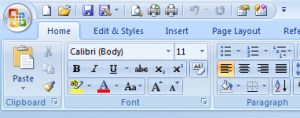spacesurfer
PatronContent Type
Profiles
Forums
Events
Everything posted by spacesurfer
-
It would be good if you let everyone know where you found it. Perhaps - Personalization --> Window Color --> click on the menus to change font.
-
I rename my pics as YYYY.MM.DD_##.jpg, where ## is the counter, so that I know exactly when that pic was taken. I also group them by month.
-
my vLited Win 7 takes up about < 3 gigs after install. then after installing office 2007 and a few apps here and there, i'm down to 1.3 gb free of 6.6 gb total. The install footprint is way better than vista. And it's snappier than Vista.
-
The settings of the QAT are saved in a file in each users folder. I can't remember the name but I have this file copied automatically during installation. When I figure out the name, I'll post here. I think the icons are easily noticed as they are standard icons.
-
You could have saved 2 hrs by adding those controls to the Quick Access Toolbar (QAT). See pic: . Seems like you have no icons in the QAT. 4 are there by default so you must have removed them.
-
Where to individually find Office 2007 KB articles?
spacesurfer replied to anthonyaudi's topic in Microsoft Office
Try http://www.microsoft.com/technet/security/current.aspx and put in Office System 2007. It'll filter for all the KB's. -
I thought it was a limitation of the architecture and hence a hardware limit.
-
Windows version with best icon/graphic style
spacesurfer replied to flarn2006's topic in The Poll Center
Windows 7 -
Removed functionality? Create a toolbar for a directory
spacesurfer replied to Nihility's topic in Windows 7
no it remains fixed in the toolbar. it won't let you move it to desktop. i don't use that feature so i'm not gonna try to figure it out. -
Removed functionality? Create a toolbar for a directory
spacesurfer replied to Nihility's topic in Windows 7
I've moved on to build 7022. The functionality is there is this build by right-clicking, toolbars, new toolbar, and select the folder. It may be absent in 7000 but seems to have been brought back, along with quick launch bar. -
I mean 3 days (three days) to activate a beta version.
-
Registry ----------- 1) Adding Items to Right-click Computer. You may have noticed that adding certain registry tweaks work and certain tweaks don't. The ones that do not work is because certain parts of the registry is now protected. Thus, trying to add Device Manager or Advanced System Properties to right-click menu of Computer will give you an error. In order to get around that, navigate to HKEY_CLASSES_ROOT\CLSID\{20D04FE0-3AEA-1069-A2D8-08002B30309D} using regedit. Right-click and go to permissions. Then, make yourself the owner. Then, give your self permission to modify and all. Then you can double-click on your registry file to add it. If you don't have these tweaks, here they are: Windows Registry Editor Version 5.00 [HKEY_CLASSES_ROOT\CLSID\{20D04FE0-3AEA-1069-A2D8-08002B30309D}\shell\AdvSysProp] @=hex(2):41,00,64,00,76,00,61,00,6e,00,63,00,65,00,64,00,20,00,53,00,79,00,73,\ 00,74,00,65,00,6d,00,20,00,50,00,72,00,6f,00,70,00,65,00,72,00,74,00,69,00,\ 65,00,73,00,00,00 [HKEY_CLASSES_ROOT\CLSID\{20D04FE0-3AEA-1069-A2D8-08002B30309D}\shell\AdvSysProp\command] @=hex(2):63,00,6f,00,6e,00,74,00,72,00,6f,00,6c,00,20,00,73,00,79,00,73,00,64,\ 00,6d,00,2e,00,63,00,70,00,6c,00,00,00 [HKEY_CLASSES_ROOT\CLSID\{20D04FE0-3AEA-1069-A2D8-08002B30309D}\shell\Devices] @=hex(2):44,00,65,00,76,00,69,00,63,00,65,00,20,00,4d,00,61,00,6e,00,61,00,67,\ 00,65,00,72,00,00,00 "SuppressionPolicy"=dword:4000003c [HKEY_CLASSES_ROOT\CLSID\{20D04FE0-3AEA-1069-A2D8-08002B30309D}\shell\Devices\command] @=hex(2):25,00,77,00,69,00,6e,00,64,00,69,00,72,00,25,00,5c,00,73,00,79,00,73,\ 00,74,00,65,00,6d,00,33,00,32,00,5c,00,6d,00,6d,00,63,00,2e,00,65,00,78,00,\ 65,00,20,00,2f,00,73,00,20,00,25,00,53,00,79,00,73,00,74,00,65,00,6d,00,52,\ 00,6f,00,6f,00,74,00,25,00,5c,00,73,00,79,00,73,00,74,00,65,00,6d,00,33,00,\ 32,00,5c,00,64,00,65,00,76,00,6d,00,67,00,6d,00,74,00,2e,00,6d,00,73,00,63,\ 00,20,00,2f,00,73,00,00,00 2) Disable Web Services. If you want to disable the annoying "check the web to open files of unknown types", then use this tweak. It still works in Windows 7 without modifying permissions. Windows Registry Editor Version 5.00 ;Disable Webservices for unknown file types [HKEY_CURRENT_USER\Software\Microsoft\Windows\CurrentVersion\Policies\Explorer] "NoInternetOpenWith"=dword:00000001 [HKEY_LOCAL_MACHINE\SOFTWARE\Microsoft\Windows\CurrentVersion\Policies\Explorer] "NoInternetOpenWith"=dword:00000001 3) Disable Administrative Shares. Windows Registry Editor Version 5.00 [HKEY_LOCAL_MACHINE\SYSTEM\CurrentControlSet\Services\LanmanServer\Parameters] "AutoShareServer"=dword:00000000 "AutoShareWks"=dword:00000000 4) Add "Take Ownership" Right-Click Context Menu Windows Registry Editor Version 5.00 ;Created by Vishal Gupta for AskVG.com [HKEY_CLASSES_ROOT\*\shell\runas] @="Take Ownership" "NoWorkingDirectory"="" [HKEY_CLASSES_ROOT\*\shell\runas\command] @="cmd.exe /c takeown /f \"%1\" && icacls \"%1\" /grant administrators:F" "IsolatedCommand"="cmd.exe /c takeown /f \"%1\" && icacls \"%1\" /grant administrators:F" [HKEY_CLASSES_ROOT\Directory\shell\runas] @="Take Ownership" "NoWorkingDirectory"="" [HKEY_CLASSES_ROOT\Directory\shell\runas\command] @="cmd.exe /c takeown /f \"%1\" /r /d y && icacls \"%1\" /grant administrators:F /t" "IsolatedCommand"="cmd.exe /c takeown /f \"%1\" /r /d y && icacls \"%1\" /grant administrators:F /t" Non-registry Tips and Tweaks ----------------------------------- * The tips and tweaks below are from by Tim Sneath from The Bumber List of Windows 7 Secrets. I included the best one. You can follow the URL for the full list. 1) Docking Windows. You can “dock” a window to the left or right half of the screen by simply dragging it to the edge; similarly, you can drag the window to the top of the screen to maximize it, and double-click the window top / bottom border to maximize it vertically with the same horizontal width. With the keyboard, you can * Win+Left Arrow and Win+Right Arrow dock; * Win+Up Arrow and Win+Down Arrow maximizes and restores / minimizes; * Win+Shift+Up Arrow and Win+Shift+Down Arrow maximizes and restores the vertical size. 2) Cut Out The Clutter. Working on a document in a window and want to get rid of all the extraneous background noise? Simply hit Win+Home to minimize all the non-active background windows, keeping the window you’re using in its current position. When you’re ready, simply press Win+Home again to restore the background windows to their original locations. 3) Multi-Monitor Windows Management. The earlier tip on window management showed how you can dock windows within a monitor. One refinement of those shortcuts is that you can use Win+Shift+Left Arrow and Win+Shift+Right Arrow to move windows from one monitor to another – keeping them in the same relative location to the monitor’s top-left origin. 4) Quick Launch Toolbar. Windows 7 made an attempt to remove the quick launch. There is still a way to bring it back in current builds. To re-enable it, do the following: * Right-click the taskbar, choose Toolbars / New Toolbar * In the folder selection dialog, enter the following string and hit OK: %userprofile%\AppData\Roaming\Microsoft\Internet Explorer\Quick Launch * Turn off the “lock the taskbar” setting, and right-click on the divider. Make sure that “Show text” and “Show title” are disabled and the view is set to “small icons”. * Use the dividers to rearrange the toolbar ordering to choice, and then lock the taskbar again. 5) Swooshing Gesture for Jumplists in taskbar. Another way to access them (particularly useful if you’re running Windows 7 on a one-button MacBook) is by left-clicking and dragging up in a kind of “swooshing” motion. This was designed for touch-enabled devices like the beautiful HP TouchSmart all-in-one PC, where the same gesture applies. 6) Another place where you can “swoosh” (not an official Microsoft term) is the IE 8 address bar, where the downward drag gesture brings up an expanded list containing the browser history, favorites and similar entries. The slower you drag, the cooler the animation! 7) Peeking at the Desktop. You’ve probably seen the small rectangle in the bottom right hand corner: this is the feature called “Aero Peek”, which enables you to see any gadgets or icons you’ve got on your desktop. A keyboard shortcut that does the same thing – just press Win+Space. 8) Running with Elevated Rights. Want to quickly launch a taskbar-docked application as an administrator? It’s easy – hold down Ctrl+Shift while you click on the icon, and you’ll immediately launch it with full administrative rights (assuming your account has the necessary permissions, of course!) 9) Duplicating Taskbar Windows. If you’ve already got an application open on your desktop (for example, a command prompt window), and you want to open a second instance of the same application, you don’t have to go back to the start menu. You can simply hold down the Shift key while clicking on the taskbar icon, and it will open a new instance of the application rather than switching to the existing application. For a keyboard-free shortcut, you can middle-click with the third mouse button to do the same thing. (This trick assumes that your application supports multiple running instances, naturally.)
-
I believe you still have to activate it which requires a key. But you can install without a key and you have 3 days to activate. You can test drive it will August, after which you'll have to install a new beta.
-
are you using xp professional of home? it should be present in the professional version. if you don't see it, try typing compmgmt.msc in the run command. and you'll see disk management in storage section, provided that the computer management component is present in the home version of xp.
-
By sharing/security, I mean changing the description, not actually the drive letters. If you want to change drive letters, then right click my computer, click manage, go to disk management, right click on the drive, then change drive letter. That allows you to actually reassign the drive letter for all drives except the OS drive. You SHOULD NOT and CANNOT change the OS drive letter. So, if you want your drive letters consistent between two dual boot systems, then all except your OS drive letters can be changed. Once your OS drive letter is assigned, there is no way to change them.
-
Argentina India Singapore Malaysia Australia Ireland South Africa Chile Bangladesh Italy Spain Columbia Bermuda Japan Trinidad Honduras Botswana Malta UAE Kenya Brazil Mexico UK Marshal Island Canada Netherlands Venezuela Tanzania Costa Rica New Zealand W Indies Switzerland Cuba Pakistan Wales Thailand Ecuador Panama Zambia Uganda Germany Poland Zimbabwe Guatemala Iceland Puerto Rico Nepal Norway
-
Umm, no! You can't boot Windows 7 using ntdlr/boot.ini.Windows XP uses ntldr and boot.ini and was release prior to Windows 7 and Vista, which use bootmgr and winload.exe. Thus, your option is to repair the bootsector using the recovery option on Windows 7. Just pop it in, do startup recovery and let it do it's thing. It will restore it.
-
What exactly do you want to do? Did you intentionally set up network sharing on your drives? If so, then first of all, there's no reason to share all of your drives, especially since of of them I'm sure is your OS drive and you don't share your OS drive to anyone. I typically don't share whole drives. Only folders. But if I were to share a drive, it would be one that only contains documents/music/videos, etc. Not my OS! Secondly, if you are sharing intentionally, then just rename it in sharing/security, if it is bothersome to you. Better yet, just get rid of any letter and keep only the description.
-
Yeah, it looks like you need to just edit the names in the sharing tab to correct it. It's not really a drive letter when you share, it's a description, which happens to be incorrrect.
-
Boot Windows 7 from VHD - an amazing concept
spacesurfer replied to spacesurfer's topic in Windows 7
I do believe you have to mount it (or "attach" it as MS calls it). Mounting is not supported in Vista AFAIK so I can't test it. You have to test it from Windows 7 which supports mounting VHD. Or use some other program that allows mounting VHD. I know WinImage opens VHD's and it can also mount ISO's using filedisk utility but I'm not sure if it can mount VHD as a drive, which is what you need for offline servicing. -
Boot Windows 7 from VHD - an amazing concept
spacesurfer replied to spacesurfer's topic in Windows 7
I haven't explored the options when creating the vdisk using diskpart. I set mine to 6.8 gb and it turned out to be a fixed disk. I do believe it creates a fixed disk. If fragmentation occurs, I imagine you can boot to Vista and use Wincontig to make it contiguous. You can run it from Virtual PC but you'll have a problem with the HAL. Remember that this is not a virtual install. It's a real physical install, where the installation is contained within a virtual HDD. And yes, the advantage is that you don't have to repartition your HDD to install Win 7. Therein lies the greatest advantage.If you want to get rid of it, just edit bcd and remove the entry for Windows 7 and delete the vhd. That's it as far as I know. -
Boot Windows 7 from VHD - an amazing concept
spacesurfer replied to spacesurfer's topic in Windows 7
No performance hit noted by me yet. So far, certain things are faster than Vista SP1, such as opening Network and Sharing Center. Boot time is faster or same as Vista. Only issues are the bugs that are typical of a beta. Otherwise, I can live off of Windows 7! -
I loved the way Vista showed when the network was connected and internet was available with the icon in system tray. It also showed when the network/internet communication was active. With windows 7, it doesn't do that with a wireless connection. That's annoying! Is there a way to bring it back?