Search the Community
Showing results for tags 'Windows 11'.
-
For Integration into offline Windows 11/10 images only, not to be installed on a Running/functioning Windows 11/10 OS! I will provide updated defender cabs on the 1st, 2nd, 3rd and 4th week of the same month, always on a Tuesday. Updates will be available from this first post only. Credit goes to members on My Digital Life Forum:- abbodi1406 for signature blocks in the Windows Defender Integration Tool script. And for providing direct download links for the beta platform updates. Enthousiast for pointing out the missing files, letting me know about new platform updates and for testing the new defender cabs. AveYo for creating a verification tool that checks the digital signatures of files inside the cabs, to make sure they are valid and not tampered with. This script has been updated to support arm64. drew84, Stripakulina and Enthousiast For providing direct download links for the x64 beta platform updates. atplsx for providing the direct download links to pre-release platform updates. ---------------------------------------------------------------- To integrate the updated Platform and Anti-Malware definitions into your Windows 10/11 offline images, you can use the tools below:- 1. Windows NT 10.0 Updates Installer v10.53 - Tool created and maintained by abbodi1406 2. UUP to ISO Converter v113 - Tool created and maintained by abbodi1406 3. Defender files Verification Tool v2.1 - Tool created by AveYo, Updated by AveYo and steven4554 ------------------------------------------------------------------ Details Released: July 1st, 2025 Next Update: July 8th, 2025 Defender: 5.6.2506.3 Engine: 1.1.25050.6 Platform: 4.18.25050.5 Version: 1.431.335.0 x64 File Size: 209.7MB / SHA-1: E30230687E8EF88C9598F5F7EEFE2B03D6A602A2 arm64 File Size: 207.8MB / SHA-1: 96D623CAE36A18C981A2AE4D9625D551DD552AC5 x86 - (This cab is for Windows 10 x86 only!) File Size: 204.2MB / SHA-1: E27F5BA73F2F6C7813C557652E9871D9314DEB8C Defender cabs can be downloaded here: https://mega.nz/folder/S8xknZDK#heADKKYAv9w2HUQV6s8Ntw Download the previous two versions of supported defender cabs:- https://mega.nz/folder/C4h3TALT#sD9qhmluImsDV7YGhpBADg Please Note - Defender cabs (x64, arm64 and x86) will continue to be updated until end of the Windows 10 ESU programme. Users that are running both Enterprise editions of LTSC 2021, defender cabs will continue to be made for x64 until end of support of both SKU's. As for x86, I will continue making cabs until end of support date of the LTSC Enterprise 2021 version. Which is on January 12th, 2027!
- 3 replies
-
2
-
- Defender
- Windows 10
-
(and 2 more)
Tagged with:
-
If someone want to test wpi on windows 10...here what you need to edit: installer.js from WPIScripts, line 1400, replace with if (getOSver() == "Win7" || getOSver() == "Win8" || getOSver() == "Win8.1" || getOSver() == "Win10") core.js, line 583, replace with if (getOSver() == "XP" || getOSver() == "Vista" || getOSver() == "Win7" || getOSver() == "Win8" || getOSver() == "Win8.1" || getOSver() == "Win10") wmi.js line 71, add this if (Caption.indexOf("10") != -1) { szOSVerCache = "Win10"; szEditionIDCache = getOSsku(OSSKU); } and change if (Caption.indexOf("8.1") != -1) { szOSVerCache = "Win8.1"; szEditionIDCache = getOSsku(OSSKU); } to else if (Caption.indexOf("8.1") != -1) { szOSVerCache = "Win8.1"; szEditionIDCache = getOSsku(OSSKU); } configwizard.js line 779, replace with HandleCommandsSelectionMenu("{OS=Win10 || Win8.1 || Win8 || Win7 || Vista || XP || 2K} "); Tips: Because of the same OSSKU with another windows WPI will show Edition ID (Information-->My Computer) as: - Pro Edition for Windows 10 PRO (OSSKU 48) - 8 Core Edition for Windows 10 Home (OSSKU 101)
- 15 replies
-
- Windows 10
- Windows 11
-
(and 1 more)
Tagged with:
-
I have been using StartAllBack with the classic context menu option, but that context menu is seriously cluttered which is why it was redesigned. I don't mind the new Windows 11 context menu, or even hitting "more options" for obscure tasks. However, 'print' is one of the most common tasks in any production environment. To reach it, you have to select "more options" then find it in the cluttered list. Or use the StartAllBAck classic menu option, as noted. It seems like a really really dumb design decision by Microsoft....because who would want to PRINT anything with just two clicks (right-click>print)?! No, let's get cute and nest it in a cluttered secondary menu. Please consider adding 'Print' command to the modern context menu (ribbon or list) as an option in StartAllBack. You can even scrap the often useless 'Share' command which ironically shows up twice, in both the menu ribbon and the menu list. Or consider expanding the customization options for modern and classic context menus... which would surely be more complicated, and there may be 3rd party apps for this already. I don't really want to add a second shell tweaker app. Especially if it can be done natively in Windows 11 as a built-in OS option, or via regedit, or with the OS tweaker I already use...StartAllBack I have exhausted all efforts using regedit with the help of ChatGPT and WIndows forum posts on this topic. Some things may have changed very recently, perhaps with the 01/2025 cumulative or feature updates. Recent windows updates broke my network shares, causing the host PC to be locked repeatedly until I deleted all net shares, reset windows credentials in Credential Manager, and recreated the network shares. Also Start menu and Explorer Quick List pinned items were gone and had to be re-created. I have been unable to add Print function to the modern context menu using several methods--regedit, GPE, command line--so far it's a no go for a very basic Windows function to be easily accessible. I read somewhere that PowerToys may be adding a feature for customizing context menus... but not sure if that will ever happen. Alternatively, if you have read this far and you have a working solution, please share. Thank you!
-
- Windows 11
-
(and 1 more)
Tagged with:
-
This may be old info to many/most of you. I posted about this back in 2021 and several posted with the same want and no one ever posted a solution. I wanted to use a Win 10 style start menu with Start All Back. And I posted my desire for whoever designs these things to add that as an option. Not necessary. I stumbled on the solution. Explorer Patcher and Start All Back work together. Explorer Patcher lets you choose Windows 10 or 11 style start menus. In Start All Back turn off the setting to use enhanced classic menu and voilà, Bob's your Uncle! I really liked Start All Back from the beginning. I've just gotten used to the Windows 10 start menu. I couldn't get used to going back to one of older start menu styles and I really don't like the options for using the Windows 11 start menu. I can't tell you how happy figuring this out has made me! I get to use Start All Back and have a Win 10 start menu. The best thing (for me anyway) is how Start All Back gives the Control Panel a dark background. Just a god send. Once I got used to a dark interface (like I've been using with Illustrator and PS for years) and that glaring white hits me in the eyes I'm blind. It's really painful. Maybe I'm just late to the party and everyone else knows this, but I did search here back in 2021 and no one seemed to know how to do this. I know there were others interested. Maybe the info will help someone else.
- 1 reply
-
- ExplorerPatcher
- Windows 11
-
(and 1 more)
Tagged with:
-
by btarunr Apr 24th, 2024 10:38 Microsoft over late-Tuesday started distributing the KB5036980 optional update to Windows 11 users, which effectively makes the operating system adware (software that displays ads to support its author). The update gets the Windows 11 Start Menu to display ads in the "Recommended" section that suggests apps and games for you to download from the Microsoft Store, subscribe to Copilot Pro, etc. While the update is currently optional, the changes contained in it will be made part of next month's "Patch Tuesday" update. This wouldn't be the first time Microsoft is advertising software, the OEM versions of Windows 11 can be customized by PC manufacturers to pre-install bloatware, or suggest apps or services for users to buy within the Start or Apps menus. You usually uninstall the pre-installed bloatware, and dismiss recommendations. Today's update is different, in that even the Retail versions of Windows (without the bloatware) start receiving ads. Luckily, these ads are not inescapable, you can disable them. Head over to Settings > Personalization > Start, and uncheck the toggle that reads "Show recommendations for tips, app promotions, and more." source: https://www.techpowerup.com/321849/windows-11-now-officially-adware-as-microsoft-embeds-ads-in-the-start-menu Members' thoughts on this?
-
I installed it on my old laptop just with bypassing the CPU and TPM requirements, and then installing the Intel HD Graphics driver for 2nd generation and AMD Radeon HD 8000 series, and surprisingly, the elements like mica effects, rounded corners, and the translucent blurs worked perfectly!
- 1 reply
-
- Windows 11
- wddm
-
(and 3 more)
Tagged with:
-
Windows 11 v24H2 - This Update List has been updated to: June 26th 2025 Windows 11 website here and links to join Insider program here. Download the Media Creation Tool Here for Windows 11 October 2024 Update (v24H2) To upgrade to Windows 11 v24H2, please download and run the Installation Assistant here Please click below to discuss Windows 11 ULZ stuff:- Click or Tap Here Win11-v24H2-x64.ulz
- 32 replies
-
- 24H2
- Windows 11
-
(and 1 more)
Tagged with:
-
Hey guys, How are you doing? Some dude using Startallback all the way from Korea! Pardon my poor English skill, But I'll try my best as possible. anyway, straight to the point. If you go to Control Panel - All Control Panel Items - Notification Area icons (It is Red Underlined part in the screenshot. Yes I'm Korean and using KoKR OS) And there is yellow boxes that I marked in screenshot which is already uninstalled programs, but somehow it is still there. I searched web and tried every solutions I can do for probably 5 hours straight but I just coudn't solve the problem. I tried registry edit that deleting "IconStreams" and "PastIconsStream" In "HKEY_CURRENT_USER\Software\Microsoft\Windows\CurrentVersion\Explorer\TrayNotify" Path, manually and Using BAT file. Not working. then I searched those 2 keys, found total 4 of them each. deleted and reboot system, still nothing. my guess is it is wrong registry that I'm dealing with. So this "Control Panel - All Control Panel Items - Notification Area icons" path is actually not approachable when you are not using startallback, It can be found when you turn on Startallback and enable Control panel applet option. I think there must be a cache registry (if it exists) but I just can't find it. Anyone please tell me how to get rid of that ghost icons? its driving me crazy!
- 1 reply
-
- StartAllBack
- Windows 11
-
(and 1 more)
Tagged with:
-
this has been a big news point lately and it seems it's close to being accomplished as microsoft has now decided it will be adding a newly renamed cortana back into windows 11 in the next few months and will be the definitive replacement to the original on windows 10 https://www.tomsguide.com/opinion/windows-copilot-for-windows-11-could-be-a-cortana-youd-want-to-use
-
I managed to install Windows 11 on my ancient (for a computer) 2009 motherboard. After a few Windows Updates I now have Windows 11 Pro 21H2 build 22000.160. First impression is that it's pretty much Windows 10 with a slightly different GUI. Mainly the Start Menu is different, other changes, like to Explorer, seem to be just cosmetic, different icons etc. The settings menu does look different, but its functionality is exactly the same as far as I can see. I was very pleased to find that some things which I thought might well have been gone are in fact still there. The old Control Panel is still there, to my great surprise. Windows 7 Backup and Restore is still there, which pleased me as I do use it. I was pleased to find that I could still use a local account, exactly as on Windows 10. I had read some reports saying that was no longer possible, and you had to sign in with a Microsoft account. Internet Explorer does seem to be finally gone. A stub remains that just goes to the MSN homepage on Edge if you run it. All the apps seem to be pretty much as on Windows 10, and work exactly the same. Start Menu live tiles have gone completely, replace by boring fixed size static icons, which I think is a great shame, as I found the live tiles useful on some apps, like weather, news and photos. Why they removed them I don't know, perhaps they thought they were a waste of resources. Apparently Open/Classic Shell no longer works properly on Windows 11 at present, which is a huge shame, but I hope that can be fixed by its developers. So, fairly underwhelming IMO.
-
I was toggling many times feature "Use new font" parameter in StartAllBack 3.6.3 to compare difference in fonts rendering with this option and without it, and it was result that all my windows titles font size became bigger and bigger (see 1st attached screenshot). And also was toggled some times "Use new icons" parameter and it was caused that I have no all apps icons (except Edge browser). Everywhere, not only in Start menu. Also there in Start menu (on bottom of it) "Back" (cyrillic named "Назад") button which is must not be here because it's root directory, so it's no any place to get back to it. Fix that issues in new versions and when I will be ready to completely switch to Windows 11, I will buy StartAllBack, it's my saviour for Windows 11. Currently using it in trial mode. Without StartAllBack I will don't switch to Windows 11. It's single solution in the world which I can use to make Windows 11 useable.
-
At the Windows 11 OOBE, On newer bulids, You can't select the option to use a offline account. Like the XBOX One. Working around it is pretty simple. Note:This workaround was made by Microsoft, Meaning it's unlikely it will be removed. Tested on 21H2. 1.At the create account screen, Hit SHIFT+F10. You'll see a command prompt window. 2. Type 'oobe\bypassnro' or cd oobe and then 'bypassnro' Your computer will reboot. 3.Then once the reboot completes hit 'continue with limited setup' and on your way! Comment if there's any problems. -Nerdulater
-
3
-
- Windows 11
- Workaround
-
(and 1 more)
Tagged with:
-
The title says it all. Currently if you have pinned apps, they will only show in the main monitor taskbar. Would be nice to have an option where you could check to have your pinned icons on all taskbars.
- 1 reply
-
1
-
- Windows 11
- Win11
-
(and 1 more)
Tagged with:




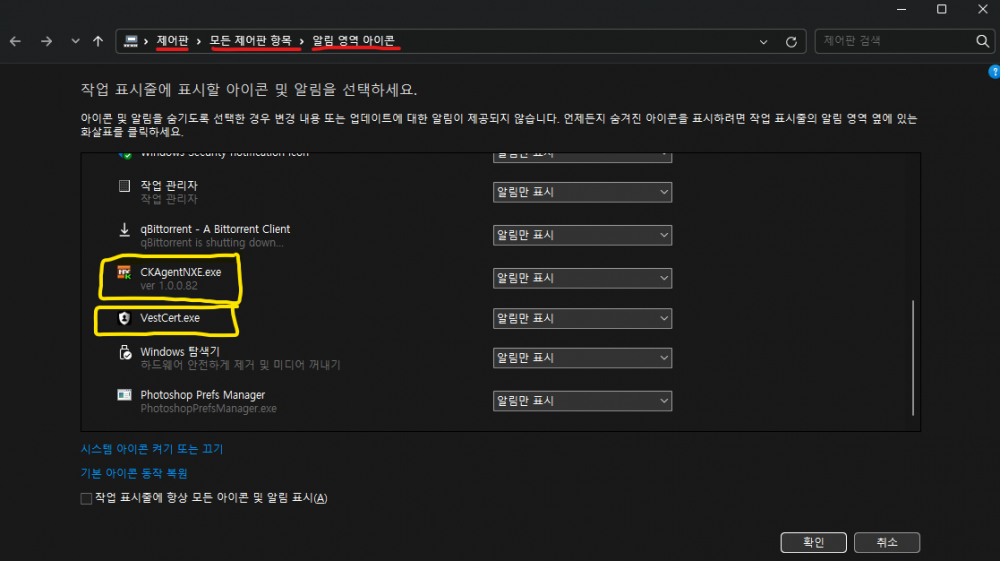
.png.894123a03874f60076b68699c0dc55a6.png)
.png.a7576b9c2c7944bb1a4878dc05735253.png)
