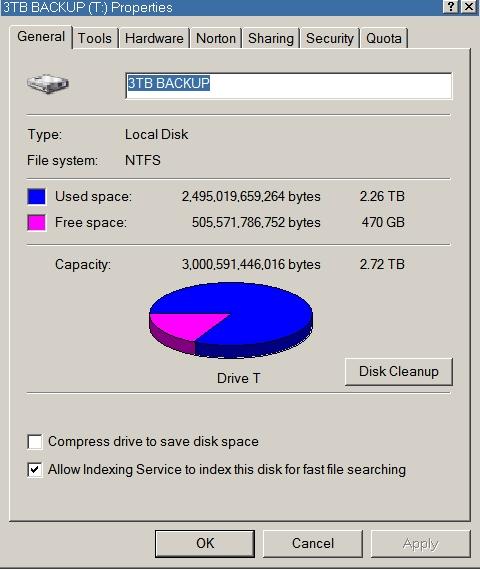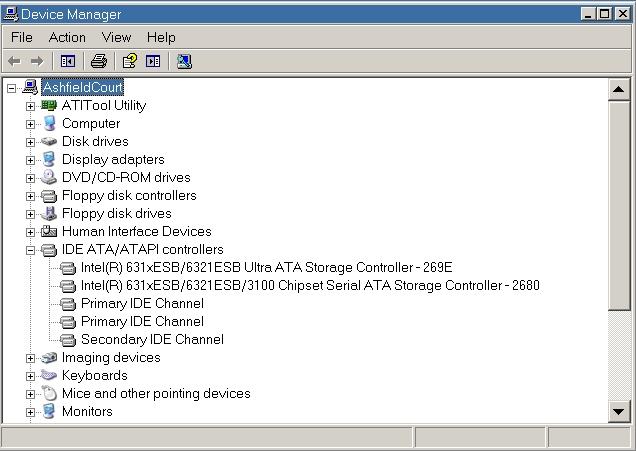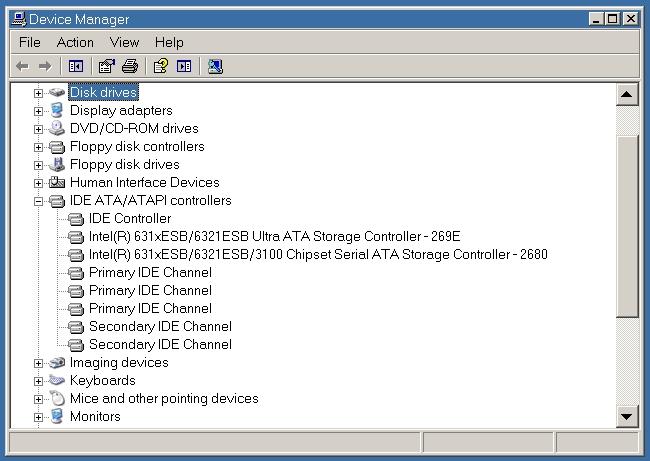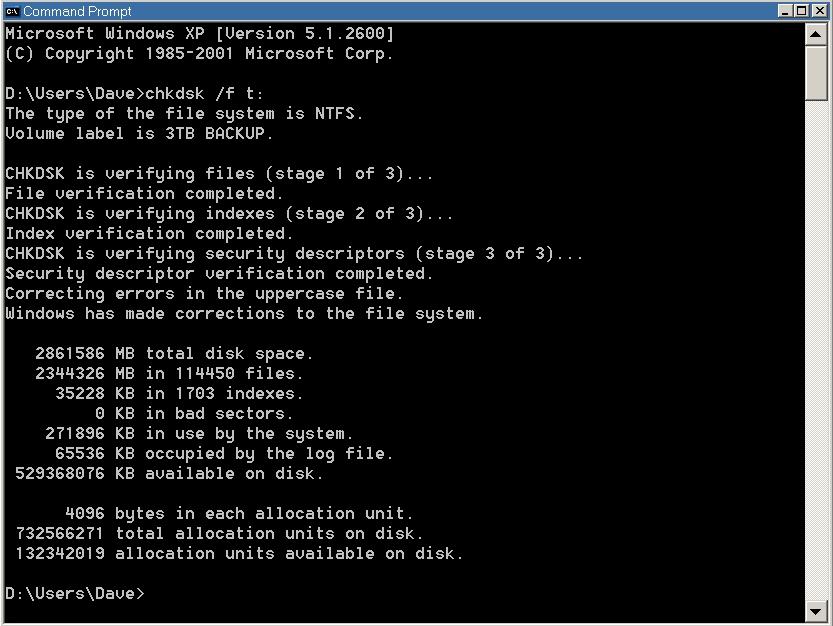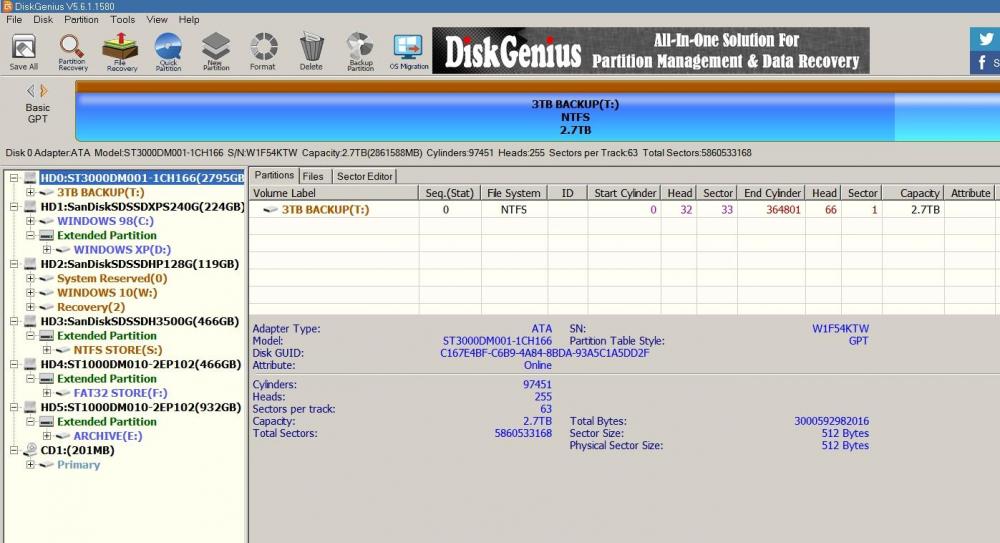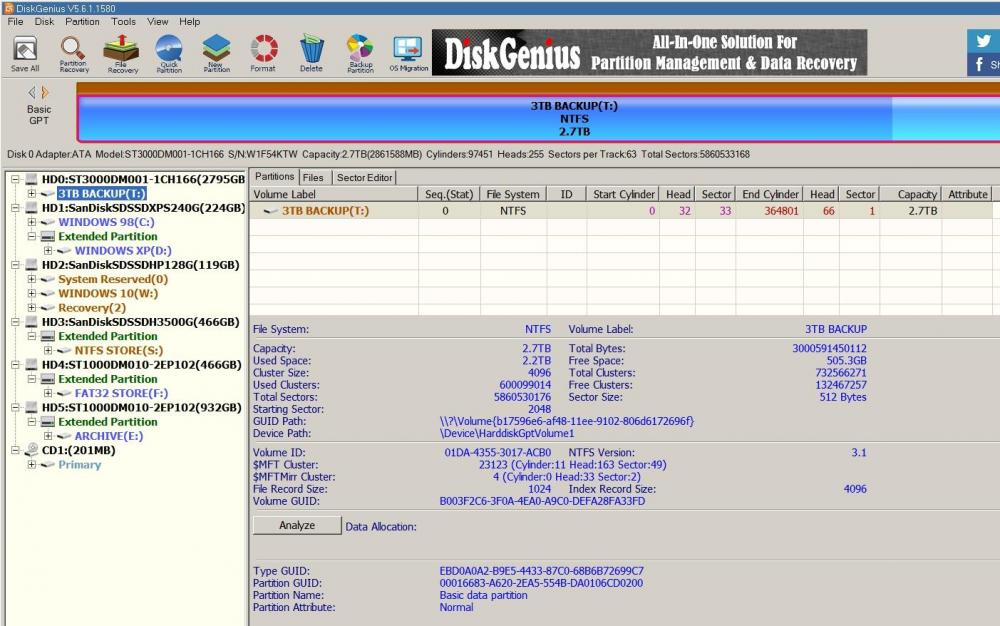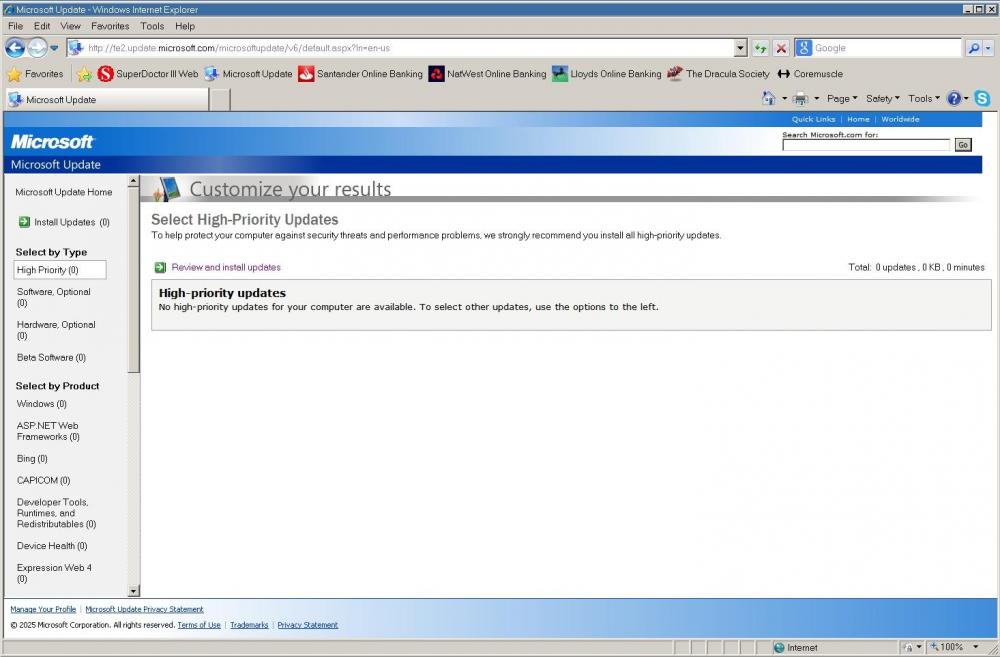Content Type
Profiles
Forums
Events
Everything posted by Dave-H
-
I haven't seen anything like that happen so far, thank goodness. So you're saying that just going into the Disk Management on XP causes the partition on your 6TB disk to vanish? Does it not appear at all, or does it appear and then disappear? Presumably it's gone in Device Manager too?
-
Thanks, but it's exactly the same on Windows 10, where I'm not using the Paragon driver of course. I was thinking that it was due to the fact that it's an IDE controller connection, not a mass storage device connection. I can't remember whether it was the same when the disk was connected directly to the motherboard. Incidentally @Cixert my card is actually made by a company called SSU. There is very little about the card on their site, but is does look as if they only make the SU-SA3004 four port version, not the SU-SA3002 two port version. There's a driver download page, but not much else!
-
If you edit the first post in the thread, you should be able to change the thread title there.
- 79 replies
-
1
-
- Browser
- Customised
-
(and 3 more)
Tagged with:
-
OK, back again. I did my phone backup, and system ISO backups yesterday onto the 3TB disk, and everything still seems to be OK. I'm still getting the message about 'making corrections to the uppercase file' when I run CHKDSK on Windows XP, but this does not seem to be anything serious. I did some research on it, and this was stated about the 'uppercase file' - "Windows changed the uppercase file -- that's the one that provides translation between uppercase and lowercase, to preserve case-insensitivity for path names -- a little bit, between XP and Vista. You get this error if you formatted the drive under Vista or later, and are running CHKDSK under XP or earlier." So, it looks like it's just a difference between the way that XP records case information and Windows 10 records case information, nothing to worry about. So, no file system corruption problems as yet, and the drive does have more than 2TB of data on it. There seemed to be two key things here. Firstly, finding the right version of the Paragon GPT driver to use on XP, for which thank you @Cixert. Secondly, finding a SATA interface card which would work with the disk without causing corruption, for which thank you @Andalu. The card I'm now using, which is this one, appears as an IDE controller, not a SCSI storage device, and that seems to have been the key, because it presumably is exactly the same as connecting the disk directly to the motherboard, which also works. The seller's information on Amazon describes the 'no boot' mode on the card as 'data disk', which is exactly right in my case. Whether this would work with a disk that you wanted to boot from I don't know, but for my usage it's fine. The card I have is actually a version 1 card, not the version 2 card I posted the image of. The Amazon seller says you could get either version, but the only difference that I can see is in the PCI-E interface version, which doesn't seem to matter. The card is apparently branded 'Mugast' which is not a name I'm familiar with. The only thing I've lost is the automatic detection and mounting of the drive when it's powered up in its enclosure, which is not a big deal. I think this is probably because of the way that the operating systems now see its connection. I'm just glad that it works! I will of course report immediately if I do find any issues after prolonged use. Cheers, Dave.
-

XP MTP (Media Transfer Protocol) driver and Android 14 phones
Dave-H replied to Comos's topic in Windows XP
Fixed. -
It starts pretty quickly on my machine, but my hardware may be more powerful. The only issue I've seen is that when I back up a disk to an image file, there is a bit of a delay in it actually starting the operation, and in the Windows System log there's a string of information entries which say "Timed out sending notification of target device change to window of DiskGenius". The number of entries varies, and they seem to mainly be when the operation is initiated, but the operation does still complete successfully. I did query this with the developers, and their answer was "Windows XP system is too old, which may have caused this warning message due to its lack of certain features." I suppose that's fair comment! It is indeed a great program, it amazes me just how much the free version can do. Cheers, Dave.
-
I'm using DiskGenius 5.6.1.1580 on XP and it works fine. It is however one of those programs that won't install on XP, you have to use the portable version.
-
@Andalu @Cixert I think I've got things sorted out now. I uninstalled and reinstalled the Asmedia card on XP, and this time the driver installed correctly, so there's no more 'new hardware found' pop-ups. I'm not sure what went wrong the first time, but the extra 'IDE Controller' entry in Device Manager is no longer there, just the extra Primary and Secondary IDE Channel entries. It still seems to work fine. It even works in Windows 98, and I can now use my 2TB MBR disk in Windows 98 with the Paragon NTFS driver, which I could never do before as none of my other cards have Windows 98 drivers! Windows 98 doesn't see the 3TB disk of course as it's GPT. The only slight outstanding niggle is that the disks are not now recognised and mounted automatically when they are connected, either in XP or 10, but I can live with that. The Hotswap! program that I use to safely dismount the disks has a right click menu option to scan for new hardware, so I can just use that to manually mount the disks. The big test on the 3TB GPT disk will come later today when I do my monthly backup of my mobile phone onto it. That involves many thousands of files written very quickly, so if that doesn't trigger the corruption, nothing will! I can only do that now in Windows 10, as the backup software no longer supports XP, but I will be scanning the disk with CHKDSK in XP straight afterwards, with my fingers crossed. I will report back! Cheers, Dave.
-
Thanks @Andalu, that's amazing research! Off-topic again, but I've now configured the card as an IDE controller on Windows 10 as well by changing the driver, and it's all working great. So, the only thing that's not good now is having to dismiss an add hardware window every time I boot XP. If I do anything else with it, the system just freezes permanently, What's mainly puzzling me is why it's being found as another IDE controller, when it's already installed as one, and I can't see that anything's missing!
-
I realise that this is getting off-topic, as it relates to hardware, but I think what's happening with my card is that there is an extra device being detected, which is actually the on-board chip, which pretends to be a 100MB disk, called 'ASMT109x- Config'. This is the XP Device Manager without the card - And this is Device Manager with the card - So it looks as if the card is adding one extra IDE Controller, with associated extra Primary and Secondary IDE Channels. As each channel supports two devices, that would be the four SATA ports on the card. If I run the card in 'No boot' or IDE mode, there is no BIOS text on boot, but if I run it in AHCI mode, I see this - That shows the 'phantom' disk, labelled 'ASMT109x- Config'. Research indicates that many people have been puzzled by this! In fact (even further off-topic) in Windows 10 that 'disk' actually appears as an uninitialised disk in Disk Management! I found the only way to stop it popping up messages about it was to declare the disk off-line. So, it would appear that this 'phantom disk' is also the 'code 10' device shown in the Windows 98 Device Manager, and also the cause of the system freezes in Windows XP, which is trying to load a driver for it! All I've got to do now is somehow to stop Windows XP seeing it! Any ideas anyone? Anyway, to get back onto topic, things look good with the 3TB disk with this configuration. If works fine, and I've written to it using Windows XP and Windows 10, and there is no sign of any corruption apart from when I check in Windows XP after being in Windows 10, CHKDSK says it's "correcting errors in the uppercase file". I have no idea whether this is anything to worry about or not, but it's certainly nothing like the huge list of index corruption errors I was getting before!
-
@Andalu Yes, it is strange, but my system is very far from being 'standard'! Interestingly, Windows 98SE sees the card as well in the 'no boot' mode, and also tries to install it as an IDE controller. Again it tries to install two of them, but in the case of Windows 98SE, the system does not freeze. In The 98 Device Manager, one of the two controllers appears correctly, but the other one has a yellow mark saying it can't start (code 10). Windows 98 does not see the 3TB disk of course, presumably because it's GPT. I will try later on with a smaller MBR disk! So, what I suspect is happening is that the card is being seen as two controllers (probably because it has 4 SATA posts on it) and in Windows XP it's installing one of them, but then freezing when it tries to install the second one. As I said, I really only wanted the 2 port version of the card, but I couldn't find one anywhere. You don't happen to know of a source? I suspect that the 2 port version wouldn't cause the issue.
-
@Andalu OK, back again! I now have this card. I tried to find the two port version, but no luck anywhere, so I had to get a four port one. As said, in the 'no boot' mode, it appears in XP as an IDE controller. The only problem is that it keeps on trying to install another IDE controller, and when the driver is being installed, the system just freezes permanently. This happens even in Safe Mode. Any idea why that would be @Andalu, and did you find the same problem? In Windows 10 it appears as a normal storage controller, exactly the same as all the other cards I've got. The good news is that it works fine on both systems with my 3TB disk fine, and going between XP and 10 no longer seems to result in any file system errors on the drive. This is how it's seen by Disk Genius in XP. Of course, it's much too early to say whether it will be reliable in actual use, but it's looking quite hopeful! It does have more than 2TB of data on it. Cheers, Dave.
-
The card I ordered arrived, and it turned out exactly the same as the ones I tried before! It's still an Asmedia 106x chipset card of course. D'oh! I've now ordered this one, which has the magic mode switch. I'll let you all know how that goes!
-
Our posts crossed! That's the same driver file I used with the Asmedia 106x cards I tried. The 3TB GPT disk was recognised OK, even without the Windows 2003 files, everything looked normal, but the filesystem kept getting corrupted.
-
Thanks @Andalu. As I said in my previous post, I can connect the caddy/enclosure eSATA connector directly to the motherboard, but I would prefer to use an add-in card if possible, because of the way that other components are connected directly to the motherboard, using all the available SATA ports. I would never use USB from choice, far too slow! Of course, every system is different, and hardware add-ins that works on one system will never necessarily work on another one. With the enclosure connected directly to the motherboard, everything seemed fine. I put well over 2TB of data onto my 3TB disk, and there was no file system corruption evident when I went between Windows XP and Windows 10. With the cards I've tried so far, bad corruption happens.
-
Supermium 126.0.6478.261 R7 is now out, apparently the last 126 version. A 132 version is due in February. I don't think I will bother to update again until the 132 version is released.
-
Thanks. I'm only using eSATA because that's the convenient way of physically connecting the caddy to the machine. The caddy has an eSATA socket on it, and the cards I've been using for years have externally accessible eSATA sockets. Of course eSATA and SATA are electronically identical, it's just a (supposedly) more robust connection system for external use. I do have the necessary connectors to connect the caddy directly to the motherboard. 'ASMedia ASM1061 (some versions, depends on firmware)' is slightly worrying. You can bet that the card I've just bought won't have the right firmware! Good to have it confirmed that there are XP drivers, although I had assumed that must be the case or @Andalu would not have been able to do his tests.
-
That's disappointing to hear. I will give it a try though. It hasn't got the boot selection option that you mentioned in a previous post, perhaps that's the key, because I think you said that one of those cards did work without corruption. Can you give me a link to a card that you did get to work? It has to be a physically small PCI Express x1 card like the one I've bought if I'm going to use it in the motherboard slot that I need to use.
-
@Andalu I've now bought this ASM1061 card. It wasn't expensive, so it's worth a try. We will see!
-
Do you think one of these cards might solve my problem? My Silicon Image-based card does not recognise my 3TB disk properly at all, it doesn't appear in Disk Management, and in Device Manager, although it appears, it says it's unreadable when I try to populate the volumes. I also have two Asmedia 160x-based cards. They both see the disk properly, and I can populate the volumes, and they appear correctly in Disk Management. Unfortunately, there is really bad filesystem corruption when I go between Windows XP and Windows 10, which makes it unusable. Do you think that an Asmedia ASM1061-based card would perhaps be better? I realise that the only way to find out is to try it, of course, but it does mean buying another card!
-
Thanks again, that's very interesting. As the disk seems to work fine when it's connected directly to the motherboard, even using the external enclosure, I don't think that the issues detailed in the articles you linked to are the problem with my system. The problem is the interfaces, whether it's a PCI (e)SATA card interfacing between the enclosure and the motherboard, or the USB interface in the enclosure. It is of course possible that it might work with a FireWire card interface, but I actually don't think it's very likely, and I don't think I will be buying a FireWire card and FireWire-connected enclosure to find out I'm afraid!
-
Thank you so much for that @Multibooter! So, I wonder why it won't work with external drives? A direct (e)SATA connection from the enclosure to the motherboard does actually seem to work, so I can only assume that the Paragon driver just doesn't like any interfaces in the way, either USB or PCI interface cards. I guess the only answer for me in that case is to actually reconfigure the system so that the enclosure is connected directly to the motherboard!