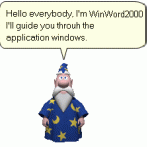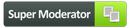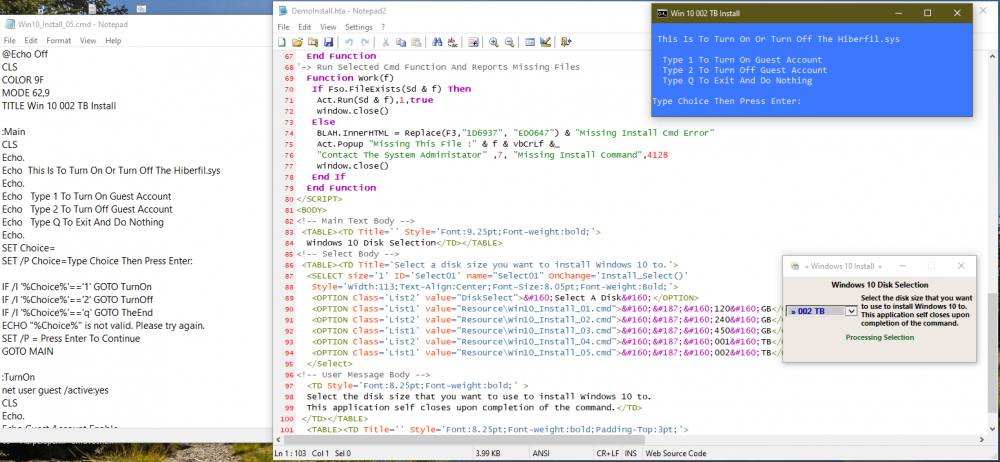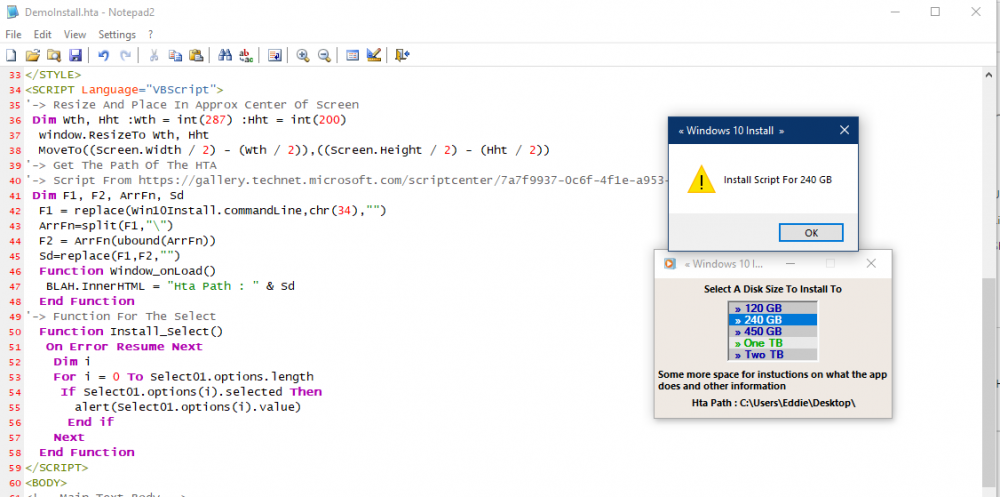gunsmokingman's Achievements
25
Reputation
-
mina7601 started following gunsmokingman
-
windows2 started following gunsmokingman
-
legacyfan started following gunsmokingman
-
WinWord2000 started following gunsmokingman
-
I have updated the original HTA. 1:\ Made it so it runs command and other resources from a folder called Resource, I also included a icon for the HTA. In the resource folder there are 5 CMD files that are just examples to run upon selection 2:\ It self closes upon completion of command <TITLE> « Windows 10 Install  » </TITLE> <HTA:APPLICATION ID="Win10Install" APPLICATIONNAME="Win10_Install" Border="Thin" BORDERSTYLE ="Complex" Caption="Yes" Icon="Resource/AppIcon01.ico" INNERBORDER ="No" MaximizeButton="No" MinimizeButton="Yes" Scroll="No" SCROLLFLAT ="No" SingleInstance="Yes" SysMenu="Yes" WindowState="Normal"/> <STYLE type="text/css"> Body { Padding-Top:1pt;Padding-Bottom:1pt;Margin:1pt; Font-Size:10.25pt;Font-Weight:Bold; Font-Family:Segoe Ui, Arial,Tahoma,Comic Sans MS; Color:Black;BackGround-Color:#EFE9E3; Text-Align:Center;Vertical-Align:Top; } .List1{ Color:#0000A9;BackGround-Color:#C9C9C9; Font-Family:Segoe Ui, Arial,Tahoma,Comic Sans MS; } .List2{ Color:#00A900;BackGround-Color:#E9E9E9; Font-Family:Segoe Ui, Arial,Tahoma,Comic Sans MS; } </STYLE> <SCRIPT Language="VBScript"> '-> Script Run Time Objects Dim Act :Set Act = CreateObject("Wscript.Shell") Dim Fso :Set Fso = CreateObject("Scripting.FileSystemObject") '-> Resize And Place In Approx Center Of Screen Dim Wth, Hht :Wth = int(319) :Hht = int(175) window.ResizeTo Wth, Hht MoveTo((Screen.Width / 2) - (Wth / 2)),((Screen.Height / 2) - (Hht / 2)) '-> Get The Path Of The HTA '-> Script From https://gallery.technet.microsoft.com/scriptcenter/7a7f9937-0c6f-4f1e-a953-d29e47b2f5d5 Dim F1, F2, F3, ArrFn, Sd F1 = replace(Win10Install.commandLine,chr(34),"") ArrFn = split(F1,"\") F2 = ArrFn(ubound(ArrFn)) Sd = Replace(F1,F2,"") F3 = "<font Style='Color:1D6937';>" Function Window_onLoad() BLAH.InnerHTML = Replace(F3,"1D6937", "0B7DAD") & "Hta Path : " & Sd & "</FONT>" 'Win10Install.Icon = Sd & "Resource\AppIcon01.ico" End Function '-> Function For The Select Function Install_Select() Dim i For i = 0 To Select01.options.length If Select01.options(i).selected Then If Not Select01.options(i).value = "DiskSelect" Then BLAH.InnerHTML = F3 & "Processing Selection</FONT>" '-> Passes varible To The Work Function Work(Select01.options(i).value) Exit For End If End if Next End Function '-> Run Selected Cmd Function And Reports Missing Files Function Work(f) If Fso.FileExists(Sd & f) Then Act.Run(Sd & f),1,true window.close() Else BLAH.InnerHTML = Replace(F3,"1D6937", "ED0647") & "Missing Install Cmd Error" Act.Popup "Missing This File :" & f & vbCrLf &_ "Contact The System Administator" ,7, "Missing Install Command",4128 window.close() End If End Function </SCRIPT> <BODY> <!-- Main Text Body --> <TABLE><TD Title='' Style='Font:9.25pt;Font-weight:bold;'> Windows 10 Disk Selection</TD></TABLE> <!-- Select Body --> <TABLE><TD Title='Select a disk size you want to install Windows 10 to.'> <SELECT size='1' ID='Select01' name="Select01" OnChange='Install_Select()' Style='Width:113;Text-Align:Center;Font-Size:8.05pt;Font-Weight:Bold;'> <OPTION Class='List2' value="DiskSelect"> Select A Disk </OPTION> <OPTION Class='List1' value="Resource\Win10_Install_01.cmd"> » 120 GB</OPTION> <OPTION Class='List2' value="Resource\Win10_Install_02.cmd"> » 240 GB</OPTION> <OPTION Class='List1' value="Resource\Win10_Install_03.cmd"> » 450 GB</OPTION> <OPTION Class='List2' value="Resource\Win10_Install_04.cmd"> » 001 TB</OPTION> <OPTION Class='List1' value="Resource\Win10_Install_05.cmd"> » 002 TB</OPTION> </Select> <!-- User Message Body --> <TD Style='Font:8.25pt;Font-weight:bold;' > Select the disk size that you want to use to install Windows 10 to. This application self closes upon completion of the command.</TD> </TD></TABLE> <TABLE><TD Title='' Style='Font:8.25pt;Font-weight:bold;Padding-Top:3pt;'> <SPAN ID=BLAH></SPAN></TD></TABLE> </BODY> DemoHtaInstall.zip
-
I do not know if you could use this. Here is a HTA I cobble together. It a HTA that uses VBS script to make it work. I added a text document named DemoInstall.hta.txt rename to DemoInstall.hta to make it active. I will help on any scripting problems you might have with this. <TITLE> « Windows 10 Install  » </TITLE> <HTA:APPLICATION ID="Win10Install" APPLICATIONNAME="Win10_Install" Border="Thin" BORDERSTYLE ="Complex" Caption="Yes" Icon="%ProgramFiles%\Windows Media Player\wmplayer.exe" INNERBORDER ="No" MaximizeButton="No" MinimizeButton="Yes" Scroll="No" SCROLLFLAT ="No" SingleInstance="Yes" SysMenu="Yes" WindowState="Normal"/> <STYLE type="text/css"> Body { Padding-Top:1pt;Padding-Bottom:1pt;Margin:1pt; Font-Size:10.25pt;Font-Weight:Bold; Font-Family:Segoe Ui, Arial,Tahoma,Comic Sans MS; Color:Black;BackGround-Color:#EFE9E3; Text-Align:Center;Vertical-Align:Top; } .List1{ Color:#0000A9;BackGround-Color:#C9C9C9; Font-Family:Segoe Ui, Arial,Tahoma,Comic Sans MS; } .List2{ Color:#00A900;BackGround-Color:#E9E9E9; Font-Family:Segoe Ui, Arial,Tahoma,Comic Sans MS; } </STYLE> <SCRIPT Language="VBScript"> '-> Resize And Place In Approx Center Of Screen Dim Wth, Hht :Wth = int(287) :Hht = int(200) window.ResizeTo Wth, Hht MoveTo((Screen.Width / 2) - (Wth / 2)),((Screen.Height / 2) - (Hht / 2)) '-> Get The Path Of The HTA '-> Script From https://gallery.technet.microsoft.com/scriptcenter/7a7f9937-0c6f-4f1e-a953-d29e47b2f5d5 Dim F1, F2, ArrFn, Sd F1 = replace(Win10Install.commandLine,chr(34),"") ArrFn=split(F1,"\") F2 = ArrFn(ubound(ArrFn)) Sd=replace(F1,F2,"") Function Window_onLoad() BLAH.InnerHTML = "Hta Path : " & Sd End Function '-> Function For The Select Function Install_Select() On Error Resume Next Dim i For i = 0 To Select01.options.length If Select01.options(i).selected Then alert(Select01.options(i).value) End if Next End Function </SCRIPT> <BODY> <!-- Main Text Body --> <TABLE><TD Title='' Style='Font:8.25pt;Font-weight:bold;'> Select A Disk Size To Install To</TD></TABLE> <!-- Select Body --> <TABLE><TD Title='Select a disk size you want to install Windows 10 to.'> <SELECT size='5' ID='Select01' name="Select01" OnChange='Install_Select()' Style='Width:105;Text-Align:Center;Font-Size:8.05pt;Font-Weight:Bold;'> <OPTION Class='List1' value="Install Script For 120 GB"> » 120 GB</OPTION> <OPTION Class='List2' value="Install Script For 240 GB"> » 240 GB</OPTION> <OPTION Class='List1' value="Install Script For 450 GB"> » 450 GB</OPTION> <OPTION Class='List2' value="Install Script For One TB"> » One TB</OPTION> <OPTION Class='List1' value="Install Script For Two TB"> » Two TB</OPTION> </Select> </TD></TABLE> <!-- Lower Body Text --> <TABLE><TD Title='' Style='Font:8.25pt;Font-weight:bold;'> Some more space for instuctions on what the app does and other information </TD></TABLE> <TABLE><TD Title='' Style='Font:8.25pt;Font-weight:bold;'> <SPAN ID=BLAH></SPAN></TD></TABLE> </BODY> DemoInstall.hta.txt
-
This simple script is the VBS way of renaming a file using Drag And Drop and changing the file name to one with using HourMinuteSecond.FileExtension for it new name '-> Object To Copy And Delete File Dim Fso :Set Fso = CreateObject("Scripting.FileSystemObject") '-> Run Time Varibles Dim FName, Nname '-> Check For Drag And Drop And Then Process A Single File If WScript.Arguments.Count = 1 Then '-> Get File So You Can Get It Path Set FName = Fso.GetFile(WScript.Arguments(0)) '-> File New Name Using HourMinutesSecomds.FileExtension Nname = Hour(Now) & Minute(Now) & Second(Now) & "." & Right(FName.Path,3) '-> Copy Drag And Drop File To It New Name FName.Copy(Replace(FName.Path,FName.Name,Nname)),True '-> Delete The Original Faile Fso.DeleteFile WScript.Arguments(0),True Else '-> For No File Or To Many File Error If WScript.Arguments.Count = 0 Then WScript.Echo _ "Drag and Drop One File On To This Script To Have It Function" If WScript.Arguments.Count > 1 Then WScript.Echo _ "To Many Files, This Script Can Process Only 1 File at a Time" End If
-
Here a demo menu cmd I made to turn on or @Echo Off CLS COLOR 9F MODE 62,9 TITLE Demo Menu :Main CLS Echo. Echo This Is To Turn On Or Turn Off The Hiberfil.sys Echo. Echo Type YES For This Choice Echo Type NO For This Choice Echo Type Quit To Close Window Echo. SET Choice= SET /P Choice=Type Choice Then Press Enter: IF /I '%Choice%'=='yes' GOTO Item1 IF /I '%Choice%'=='no' GOTO Item2 IF /I '%Choice%'=='quit' GOTO TheEnd ECHO "%Choice%" is not valid. Please try again. SET /P = Press Enter To Continue GOTO MAIN :Item1 CLS Echo. Echo You Selected Choice 1 ping -n 3 127.0.0.1>nul Goto TheEnd :Item2 CLS Echo. Echo You Selected Choice 2 ping -n 3 127.0.0.1>nul Goto TheEnd :TheEnd Exit
-

opening url from vbscript
gunsmokingman replied to sanjeev18's topic in Programming (C++, Delphi, VB/VBS, CMD/batch, etc.)
Cmd promt Echo www.google.com and open google.com Echo Off CLS Color 9F Mode 75, 17 Echo Opening www.google.com ping -n 2 127.0.0.1>nul start www.google.com ping -n 3 127.0.0.1>nul -
If you can use VBS here is a VBS script that checks all local active drives searching for a file called Test.txt. '-> Objects For Run Time Dim Act :Set Act = CreateObject("Wscript.Shell") Dim Fso :Set Fso = CreateObject("Scripting.FileSystemObject") '-> Varibles For Run Time Dim Chk, Drv, Fil, Tmp '-> File Name To Search For Fil = "\Test.txt" '-> Check File Set To False If Found It Becomes True Chk = False '-> Loop For All The Drives For Each Drv In Fso.Drives '-> If Drive is Active If Drv.IsReady = True Then '-> Check For The File On A Active Drive If Fso.FileExists(Drv & Fil) Then '-> If Check File Found Do Some Action WScript.Echo Drv & Fil Chk = True Else '-> Colllect The Drives That Are Missing The Check File Tmp = Tmp & "Missing : " & Drv & Fil & vbCrLf End If End If Next '-> If The Check File Is Missing If Chk = False Then WScript.Echo Tmp End If
-
Why not use VBS to do what you want. This way you do not have 3rd party apps to do what you want. If MsgBox("Would you like to restart the Computer?",4132,_ "Shut Off Computer") = 6 Then '-> Code Below Here Yes MsgBox "User said yes to restart" Else '-> Code Below Here No MsgBox "User said no to restart" End If
-
To recap jaclaz all you have offer is nothing other than some apps that OP did not want to use. 1:\ The only way you might be able to do this is with VBS sendkeys method https://social.technet.microsoft.com/wiki/contents/articles/5169.vbscript-sendkeys-method.aspx This means, it might work or it might not work No where does it say it will work or that this is the only way of doing it. 2:\ I have given the OP a solution to his problem that he elected not to use
-
I did a test of cmd.exe using Sendkeys I did manage to get something to work. The problem is the loop for cmd.exe it just stays stuck in the loop. Dim Act :Set Act = CreateObject("Wscript.Shell") Dim Fso :Set Fso = CreateObject("Scripting.FileSystemObject") Act.Run("cmd.exe"),1,False Success = Act.AppActivate("cmd.exe") Wscript.Sleep 1000 Act.SendKeys "COLOR 9F" :WScript.Sleep 100 Act.SendKeys "{ENTER}" :WScript.Sleep 500 WScript.Sleep 100 Act.SendKeys "Test of AppActivate." :WScript.Sleep 1000 Act.SendKeys "{ENTER}" Act.SendKeys "CLS" :WScript.Sleep 100 Act.SendKeys "{ENTER}" Act.SendKeys "Dir /B" :WScript.Sleep 500 Act.SendKeys "" :WScript.Sleep 500 Act.SendKeys "{ENTER}" Act.SendKeys "Exit" :WScript.Sleep 3500 Act.SendKeys "{ENTER}" [/CODE]
-
The SendKey method is not a very reliable way of doing things. The best way I think to do what Mike86 wants is use CreateObject("Wscript.Shell").run method and use it own built in method of displaying how the app windows appear. Table 3.9 Integers Accepted by the Run Method for the Window Style https://technet.microsoft.com/en-us/library/ee156605.aspx Integer = Window Style Description 0 = Hides the window and activates another window. 1 = Activates and displays a window. If the window is minimized or maximized, the system restores it to its original size and position. An application should specify this flag when displaying the window for the first time. 2 = Activates the window and displays it as a minimized window. 3 = Activates the window and displays it as a maximized window. 4 = Displays a window in its most recent size and position. The active window remains active. 5 = Activates the window and displays it in its current size and position. 6 = Minimizes the specified window and activates the next top-level window in the Z order. The Z order is nothing more than the list detailing the order in which windows are to be activated. If you press ALT+TAB, you will see a graphical representation of the Z list. 7 = Displays the window as a minimized window. The active window remains active. 8 = Displays the window in its current state. The active window remains active. 9 = Activates and displays the window. If the window is minimized or maximized, the system restores it to its original size and position. An application should specify this flag when restoring a minimized window. 10 = Sets the show-state based on the state of the program that started the application.
-
Here is a SendKey Demo in VBS [CODE} Dim Act :Set Act = CreateObject("Wscript.Shell") Dim Fso :Set Fso = CreateObject("Scripting.FileSystemObject") Act.Run("Notepad.exe"),1,False Do Until Success = True Success = Act.AppActivate("Notepad") Wscript.Sleep 1000 Loop '-> Send keys Body Message Act.SendKeys "This is a test of AppActivate." WScript.Sleep 1000 Act.SendKeys "{ENTER}" Act.SendKeys "T" :WScript.Sleep 500 Act.SendKeys "e" :WScript.Sleep 500 Act.SendKeys "s" :WScript.Sleep 500 Act.SendKeys "t" :WScript.Sleep 500 '-> Send keys For saving File Act.SendKeys "%F" Act.SendKeys "{DOWN}" :WScript.Sleep 500 Act.SendKeys "{DOWN}" :WScript.Sleep 500 Act.SendKeys "{DOWN}" :WScript.Sleep 500 Act.SendKeys "{ENTER}" :WScript.Sleep 500 '-> Send key Save Text File Name Act.SendKeys "T" :WScript.Sleep 500 Act.SendKeys "e" :WScript.Sleep 500 Act.SendKeys "m" :WScript.Sleep 500 Act.SendKeys "p" :WScript.Sleep 500 Act.SendKeys ".txt":WScript.Sleep 500 Act.SendKeys "{ENTER}",500 '-> Send File Keys To Close Act.SendKeys "%F" :WScript.Sleep 1000 Act.SendKeys "{DOWN}" :WScript.Sleep 500 Act.SendKeys "{DOWN}" :WScript.Sleep 500 Act.SendKeys "{DOWN}" :WScript.Sleep 500 Act.SendKeys "{DOWN}" :WScript.Sleep 500 Act.SendKeys "{DOWN}" :WScript.Sleep 500 Act.SendKeys "{DOWN}" :WScript.Sleep 500 Act.SendKeys "{ENTER}" :WScript.Sleep 500 '_> Remove The Created Text File Dim F, P P = Act.ExpandEnvironmentStrings("%Userprofile%") & "\Documents\Temp.txt" Set F = Fso.GetFile(P) F.Delete [/CODE} Rename Demo_SendKey.vbs.txt to Demo_SendKey.vbs to make active Demo_SendKey.vbs.txt
-
Mike88 if you want a simple way to do what you want could you run the cmd from vbs Example [CODE} Dim Act :Set Act = CreateObject("Wscript.Shell") '-> First Cmd Show Windows Wait Until Finished Act.Run("Some1.cmd /Switches"),1,True '-> Second Cmd Hide Windows Wait Until Finished Act.Run("Some2.cmd /Switches"),0,True '-> Third Cmd Show Windows Wait Until Finished Act.Run("Some3.cmd /Switches"),1,True {/CODE] Table 3.9 Integers Accepted by the Run Method for the Window Style https://technet.microsoft.com/en-us/library/ee156605.aspx