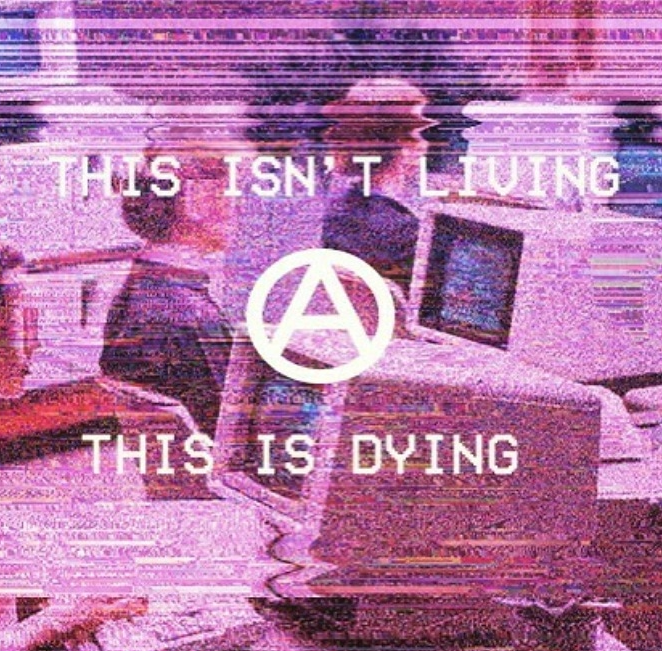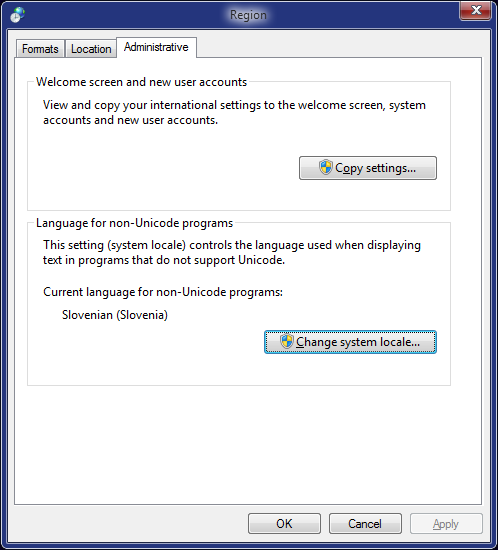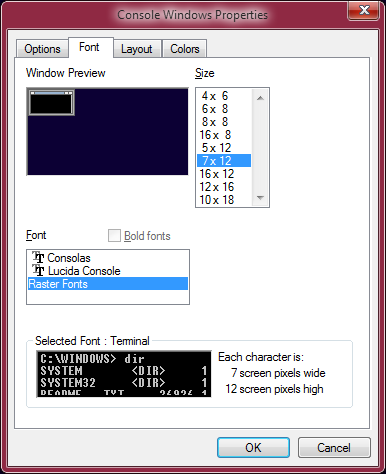Content Type
Profiles
Forums
Events
Everything posted by UCyborg
-
- 409 replies
-
- 10.0.14393
- Win10
-
(and 1 more)
Tagged with:
-
Yes, it does, just try setting system locale to Slovenian here: After reboot, log off and back on so the session number increases and the 8x12 option disappears: Apparently picking a random language in said dialog may not reveal the bug and I haven't found the list of affected languages, I just know English US is not, Slovenian is and "windows 7 raster fonts 8x12" search term is known to Google. Coupled with the fact that the session number must be higher than 1; makes no sense at all, at least from the outsider perspective. Also noticed in Win10, Command Prompt windows maximize normally, even if you switch to legacy console. I remember this link, 10th of July. At this point, I'd also like to pinpoint another thing common to most NT systems, at least since Compatibility Engine is the thing. Process creation is a bit slower than it would be normally since the system scans the compatibility database to know which compatibility shims it should apply. There is a setting somewhere to turn it off, which might be desirable if only properly written software is run on the system. But it can be useful for some problematic legacy applications and games. Another problem with the compatibility database, some entries in there are incomplete or redundant, in some cases even making the app crash. That's why you might have heard that someone fixed some app crashing by renaming its executable. Interstate '82 comes to mind. Because Windows was applying a shim to it that it shouldn't. And not everyone knows about Compatibility Administrator. Also, compatibility modes exposed in .exe properties tend to apply tons of redundant shims. We also have Metro style wizard for user account creation in dialog accessed by running netplwiz since Win8. It locks the desktop, but not the taskbar and tries to convince you to go MS account way. There's also something strange about the Task Scheduler, opening dialog for editing task's trigger takes few seconds to open the first time. It feels fastest on Vista, at least on my side, though it's still not instantaneous the first time.
-
Windows 7 introduced odd bug in Command Prompt windows when it comes to Raster Fonts. With certain system locale setting (language for non-Unicode programs) and when session ID is higher than 1 (it increases each time user logs on), size 8x12 for Raster Fonts just disappears, so it falls back to 7x12. I don't know which languages exactly except Slovenian are effected. Looks like it was fixed in Win10. Another interesting issue on older Windows versions, spewing events with IDs 500 and 501 - The Desktop Window Manager is experiencing heavy resource contention. My 8.1 machine generates them on approximately 1-hour interval. Didn't happen on Win10, same graphics driver version. Video RAM usage is always below 512 MB (have total of 2 GB), not doing anything 3D heavy, warnings persist even though no performance degradation is apparent. I also see them on my two virtual machines with Win 7 and 8.1, but not on Win10 one. On with the bad news, someone noticed another performance issue: https://stackoverflow.com/questions/45024029/windows-10-poor-performance-compared-to-windows-7-page-fault-handling-is-not-sc
-
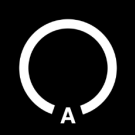
When will there be a version for Windows 10 1703?
UCyborg replied to bigslacker's topic in Aero Glass For Windows 8+
Yes, that's the one and only version supporting Creators Update right now. Not much is heard from the author on these forums in recent months, so I wouldn't hold my breath. -
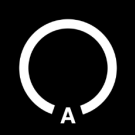
About disabling Aero Glass by Creators Update
UCyborg replied to satosi5915071's topic in Aero Glass For Windows 8+
http://www.glass8.eu/beta -
True, insufficient for shortcut, but enough if using Run dialog. You're specifying 2 GUIDs in your shortcuts, it seems the second one is sufficient. If you replace themecpl.dll and themecpl.dll.mui with the ones from Windows 8.1, links open classic dialogs, but the Display link remains unfucntional, it just opens Libraries. You could probably set up those DLLs to live in peace with new ones with a trick I described in Restoring Manage Wireless Networks GUI on Windows 8+. Managed to bring back Display shortcut to the Control Panel itself, it just puzzles me why Personalization doesn't appear even though it's registered, everything is correct according to this. Maybe MS blacklisted that GUID. Win10 is mess either way. Here's another shell command: shell:::{ED834ED6-4B5A-4BFE-8F11-A626DCB6A921}\pageWallpaper
-
Updated another laptop to CU. After a bit lengthy update process, things seemed fine at first glance, a bit slower at first; for some reason, OneDrive process was eating disk and CPU despite policy being in place that should prevent it from running, fortunately, it hasn't spawned since (one-time setup thing?). Settings for which security related things warnings should show up weren't preserved, and I had to flip a switch for preventing UWP apps from running in the background. If I remember correctly, AU didn't have it, just the switches for individual apps. Now here comes the strangest thing, that either carried over the upgrade process or was introduced by it. The damned thing for some reason refuses to let user move any icon on the desktop to the bottom-left corner, anything placed there gets moved 2 places to the right. Haven't dealt with icon layout problems in a long time, looks like they can still occur. I cleared Bags and BagMRU keys in registry, but the problem persists. What's funny, I once managed to get one of the icons to stick there for a while with the help of Sort by command, it even survived exiting the shell by holding SHIFT + CTRL, right-clicking the taskbar and selecting Exit Explorer. It didn't survive exiting Explorer for the second time.
-
Looks like those settings aren't completely gone yet (at least in current stable build 15063.483), they deleted references to them from registry. Importing DisplayCPL.reg brings them back. TrustedInstaller privileges required. They did replace the scaling slider with the link to the Settings app. TrueType tuner is there, font sizes can be changed, color calibrator works at first glance, also the link "Adjust brightness" that points to the power panel appears on supported devices eg. laptops. Edit: Also noticed that reference to Personalization settings is present in registry, so I guess it doesn't appear in Control Panel because something about that specific panel is broken, though it can be invoked using Run dialog: shell:::{ED834ED6-4B5A-4BFE-8F11-A626DCB6A921} Should be invokable with this one as well, but it doesn't budge... control.exe /name Microsoft.Personalization
-
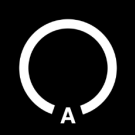
Restoring Manage Wireless Networks GUI on Windows 8+
UCyborg replied to UCyborg's topic in Windows 10
Updated wlanpref2.reg to add a shortcut to the Control Panel under Network and Internet. Can also be invoked with: control.exe /name Microsoft.ManageWirelessNetworks -
I'd try those two classic commands first in Command Prompt run as Administrator: Dism /Online /Cleanup-Image /RestoreHealth sfc /scannow Ideally, they would repair everything wrong with system files and certain registry entries and let the offending update to uninstall cleanly afterwards. There is a chance that when update uninstallation fails, that something useful might be written at the end of the log file C:\Windows\Logs\CBS\CBS.log
-
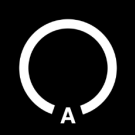
Why does SystemSettings.exe automatically start 5 minutes after logon?
UCyborg replied to NoelC's topic in Windows 10
@NoelC I can confirm it still happens on non-tweaked version 1703. -
Indeed nothing to be excited about. Maybe it could work as a basic file manager on a phone. I wonder what finished version of Win10 would be like. Re-inventing the wheel gone really bad. And you never know what they'll throw out next. Currently, they really hate the Control Panel. What's next? Right, have to remember about version numbers. The days of counting service packs are gone.
-
They have more detailed list of additions here.
-
One of those things they don't mention in the highlights of the updates, given the emphasis on the UWP landscape, BitLocker got some enhancements with Windows 10, XTS-AES encryption algorithm and according to this, the encryption process is supposedly faster in Creators Update. I wonder if someone knowledgeable tested that claim. Either way, the mindset behind Win10 development isn't the same like it was with Win7, one of the reasons the OS is still odd at places. 3D Paint and new emojis, one of those main highlights of the Creators Update. Gets one to think they're running comedy show at MS. I think highlighting actual core improvements would be a good idea. Maybe with the next feature update? No one would oppose if they fixed things they broke that worked in older versions. Another thing that comes to mind. Will classic Explorer see any changes in the future? There's already UWP File Explorer present in Creators Update: explorer shell:AppsFolder\c5e2524a-ea46-4f67-841f-6a9465d9d515_cw5n1h2txyewy!App It needs some work before it would be equivalent functionality wise to the classic Explorer.
-
I do use PotPlayer for videos and AIMP for audio, just have those codecs installed for Windows' own media framework to be able to support as much formats as possible, in case they're needed by something else, in this case QTTabBar. Its preview feature allows hovering over the file and it will play without having to open it in external player. I assume it relies on whatever .NET Framework provides for media playback, so extra codecs are needed for otherwise unsupported formats. Just in case, I also tried with minimum amount of codecs on fresh Windows 8.1 install in a virtual machine, just took the ones from https://www.xiph.org/downloads/ to add support for OGG and FLAC among others, but QTTabBar outputs the same error code. Repeat the same procedure on Windows 7 or 10 and it works.
-
There is an odd issue when it comes to Explorer extension QTTabBar's preview feature, specific to Windows 8.1 (maybe 8 as well). If you try to preview a media file, eg. FLAC or OGG, for which you need to install extra codecs/DirectShow filters, it spits out said error code instead of playing the file. Windows Media Player plays the file just fine. If the codecs aren't installed, you get generic "Failed to load media file.", as expected. On both Windows 7 and 10, installing K-Lite Codec Pack enables playback of such files both in WMP and Explorer itself with the help of QtTabBar. There's something weird about Explorer on Windows 8.1 where the files don't play, expect those that don't require additional codecs. Haven't found anything useful regarding the error code, it's mostly encountered in WMP itself. It seems as if something was missing when it comes to ability to utilize codecs from Explorer's side since formats with native support do play without a hitch. Any idea what the issue is and how to solve it?
-
Diagnostic Tools do not work with disabled VsHub.exe. PS: I'd like to note that the meaning of "server" depends on the context. It can be used for nothing more than inter-process communication. Though they do acknowledge that telemetry is also part of VS Hub. VS2017's VS Hub hosts more functionality of the IDE, probably why it refuses to work without it. I'd say if you find the whole thing fishy, probably the best to not use the software at all, rather than worrying about what each process hosts. At least that would be good for sanity.
-
What you're seeing is DWM jumping in and replacing hung app's window with a ghost copy. Ghost copies have standard frame which will have glass effect if Aero Glass is installed. The app would hang irregardless of whether Aero Glass is installed or not. If the app hangs and doesn't process window messages (events) for at least 5 seconds, this happens, otherwise, you wouldn't be able to interact with the window at all, this way, you get to see last visual state in which the app was in before it hung and you can get the window out of the way (move it, minimize it or force close the app). You see the same thing if a modern version of Visual Studio or Office app hangs, which got some people thinking Aero Glass could somehow override the custom frame. Standard frame is there because at that point, the app's code providing custom frame isn't running anymore. You can set opacity to maximum with Aero Glass GUI. The only other way is stopping Aero Glass's task via Task Scheduler then forcibly stopping Desktop Window Manager via Task Manager, which restarts it without Aero Glass loaded. There's no function that would unload Aero Glass at will. As a point of interest for the geeks out there, it is possible to process window messages in a way that makes DWM itself think that the app is not responding, even though it works fine. Old games by Surreal Software have the main loop written somewhat like this (pseudo C code derived from disassembled code): while (1) { MSG msg; BOOL result; if (PeekMessage(&msg, NULL, WM_KEYFIRST, WM_KEYLAST, TRUE) || PeekMessage(&msg, NULL, WM_MOUSEFIRST, WM_MOUSELAST, TRUE)) { if (msg.message == WM_QUIT) break; TranslateMessage(&msg); DispatchMessage(&msg); continue; } result = PeekMessage(&msg, NULL, 0, 0, TRUE); if (msg.message == WM_QUIT) break; if (result == TRUE) DispatchMessage(&msg); Game_Frame(); } If you run the game in windowed mode, then click outside the window to make it lose focus, it appears frozen after 5 seconds, even though it still runs its loop, can even see what's happening in-game in ghost window, it just doesn't respond to user input. Accent color change event can thaw it. Simplifying the loop to have one PeekMessage call without filtering, then TranslateMessage and DispatchMessage if the result from PeekMessage was positive, then finally running the game frame resolves the issue.
-
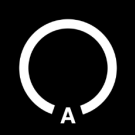
Restoring Manage Wireless Networks GUI on Windows 8+
UCyborg replied to UCyborg's topic in Windows 10
It also opens faster that way. By default, when you add explorer.exe, the new process should terminate right away, unless the setting to open folder windows in separate process is enabled in Folder Options. I did notice in the past that after some usage, the explorer.exe process hosting windows doesn't terminate, even long after all windows have been closed. Nope, that would be a good challenge though. netcenter.dll hosts the whole Network and Sharing Center. As with wlanpref.dll, the DLL is smaller on Windows 8+, but Windows 7 version has some extra dependencies. I don't know how to decipher Dependency Walker output to be able to tell what exactly is missing. -
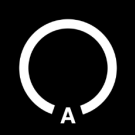
Restoring Manage Wireless Networks GUI on Windows 8+
UCyborg replied to UCyborg's topic in Windows 10
Interesting, so the original wlanpref.dll does partially work. It might be possible to just add the Windows 7 DLL, eg. renaming both the DLL and MUI file to wlanpref2, then changing, or preferably, adding new reference in registry with a different GUID (using original GUID and just changing the last number might be enough). The former variant seems to work, have yet to try the latter. There is a catch, TrustedInstaller is the only user that can change that part of registry. I can confirm this is actually possible, no replacing existing files or changing any existing registry entries required. Take the needed files from Windows 7 install and name them wlanpref2.dll and wlanpref2.dll.mui. Open wlanpref2.dll with some hex editor and find the following byte sequence: 86 32 6E ED CD 87 Replace it with: 86 32 6E ED CD 88 Only the last byte differs, the sequence is last part of the GUID. The files can now be copied to appropriate folders on the target system. The last step is putting correct registry entries in place. I'm attaching wlanpref2.reg which can be used to import needed entries. To be able to use it, regedit must be run as TrustedInstaller. To do that, I used Process Hacker with TrustedInstaller Plugin. The GUI can now be invoked with: explorer.exe shell:::{1FA9085F-25A2-489B-85D4-86326EEDCD88} -
Remember the good old Manage Wireless Networks GUI from Windows 7, allowing users full control over wireless connections? Reordering connections and ability to access properties of ANY wireless connection, not just the one to which computer is currenty connected to, is impossible on Windows 8+ via GUI. After a little digging, I discovered these systems still reference the file where Manage Wireless Networks GUI is implemented. However, wlanpref.dll, where functionality is supposed to be, is crippled, invoking the GUI doesn't do anything. By replacing the file with the one from Windows 7, the GUI can be brought back. For this quick guide, I'm going to assume the reader has access to Windows 7 installation (or install media, the files are in sources\install.wim, 7-Zip can read it), which bitness and installed GUI language(s) (language packs) matches the system he/she is going to patch and knows how to replace system files by taking ownership and giving self write access to the file. At minimum, the following files need to be taken from Windows 7 install: C:\Windows\System32\wlanpref.dll C:\Windows\System32\en-US\wlanpref.dll.mui IMPORTANT: The path of the second file depends on the primary GUI language of your operating system, so en-US may need to be replaced with some other language. If any language pack is installed, wlanpref.dll.mui files for these languages are also required for everything to work properly. Once all files are acquired, they can be copied to the target system. To be able to replace them, one must take ownership of each file and give their user group (Users) write permission. I took care of this manually in file properties dialog on Security tab and restored original permissions and ownership afterwards. Some of you probably added option to shell context menu to take ownership and give yourself permissions with one click. This doesn't restore hyperlink to the GUI in Control Panel->Network and Sharing Center, but the GUI can be invoked running the following command: explorer.exe shell:::{1FA9085F-25A2-489B-85D4-86326EEDCD87} For convenience, make a shortcut somewhere accessible, specifying above command as the target. Here's the final result: https://imgur.com/a/jRJNm On Windows 8.1, wlanpref.dll hasn't been touched since 2014, on Windows 10, it's probably replaced with every new build, so perhaps writing a script that backups and replaces the files on will might be a good idea. I'm surprised just throwing in Windows 7's DLL worked so flawlessly in this case. Windows 7 also has hyperlink to export wireless profile in connection properties dialog, this is under control of some other component I suppose. The only thing I wasn't able to test is creating ad hoc network since my WiFi adapter doesn't support that functionality.
-
Theoretically, it's possible, though I'm thinking someone would have found it by now. Don't forget they are actually purging what they consider "legacy". If it still exists, there might be reference in registry to it under some random GUID in HKEY_CLASSES_ROOT. Edit: On Windows 7, you can run: explorer.exe shell:::{1FA9085F-25A2-489B-85D4-86326EEDCD87} Nothing happens on Windows 8+.
-
With the current upgrade process, I've noticed that credentials for wireless networks secured with WPA2 Enterprise do not survive. And they still haven't put back the goddamn UI to access properties of the wireless network, the only setting exposed in the UI is whether connection is metered and whether it should connect automatically, the rest can only be accessed after the connection has been successfully established. netsh isn't too helpful neither. Without 3rd party tools, all you can do is delete the connection and set it up from scratch. What makes a dev go and decide to delete this:
-
Transition from HDD to SSD will surely speed up any PC. It just seems to me that SSD might be even more mandatory for Win10 to compensate for its overall sluggishness. I got the following results on my VMware virtual machines, counting from the end of the BIOS screen to desktop (cold startup). Only have plain HDD, relatively fresh installs, no extra startup apps, except Aero Glass on 8.1 and 10: Windows 7: 31 seconds Windows 8.1: 51 seconds Windows 10: 48 seconds The increase of cold startup time is the first thing I noticed with recent systems, although it seems the results vary over different configurations. What's strange is that on my real PC, Windows 10 felt noticeably slower - the time spent on welcome screen to be precise (without extra startup apps of course). Never seen Win10 spend less than 2 seconds on it, except when logging off and back on. 8 seconds was more common.
-
Can anyone here say with absolute certainty that Win10 is significantly crappier experience if you don't have SSD to run it from?