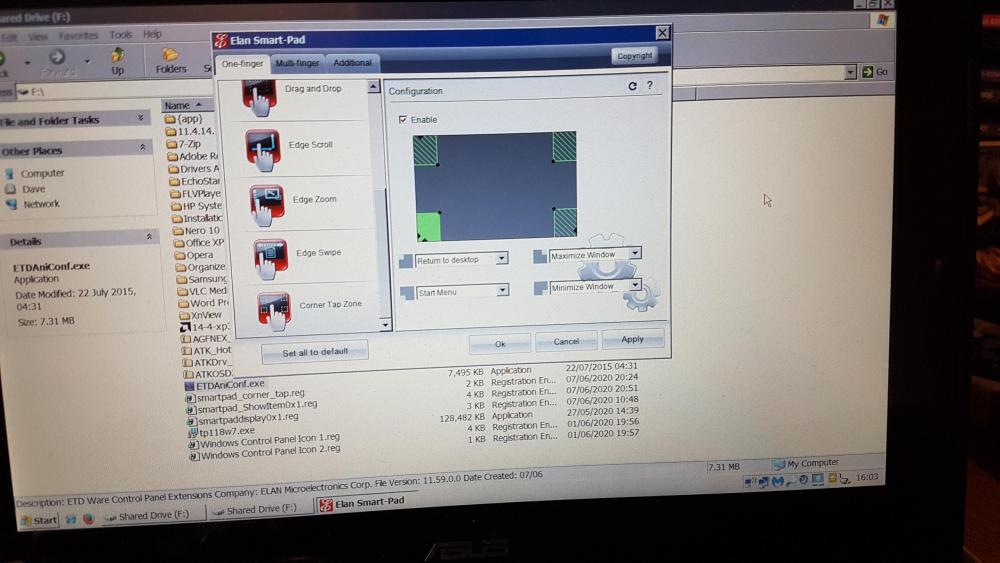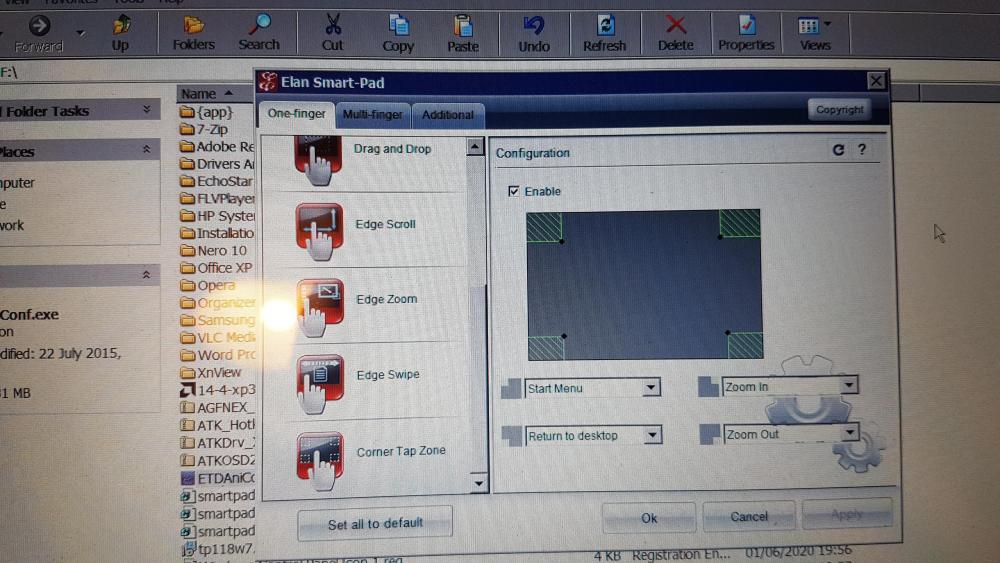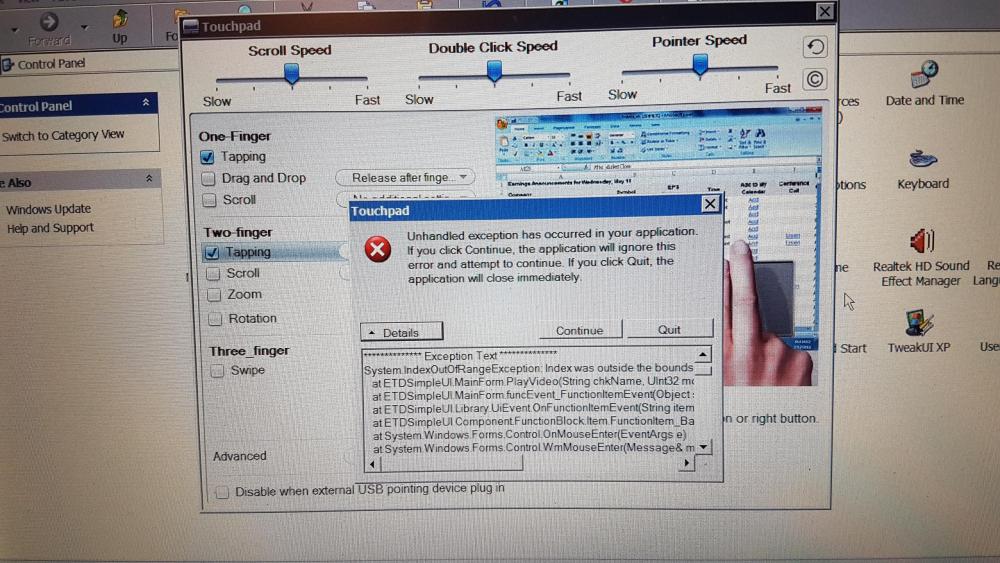Content Type
Profiles
Forums
Events
Everything posted by Dave-H
-
No, there is nothing extra in the Windows Control Panel. Aniconf.exe isn't in the Elantech folder. The only difference from before is that ETDmcpl.dll is no longer there. Those registry entries aren't there either, so none of that has worked for some reason.
-
OK, I installed the driver with the new INF. It seems to work fine, now with the Asus-style icon in the system tray as expected. There is no access to any settings now though through the Windows UI. The "tap to click" function can now be switched off and on with your registry files, the fly in the ointment being that you have to reboot for the behaviour to actually change!
-
Sorry for the delay, I'm sorting out some Windows 8.1 issues at the moment! I'll try installing the XP driver with that INF later on and get back to you. Cheers, Dave.
-
OK, here's the current version of the INF. ETD.inf
-
At the moment, your INF doesn't add ETDAniConf.exe to the Elantech folder. Perhaps it needs to be modified to include it. Incidentally, the machine hanging for about 90 seconds on "loading your personal settings" was no better when the driver was uninstalled, so is nothing to do with this!
-
I feel a bit shamed now, you're still putting so much time and effort into this, and I'm talking about giving up! I agree with you about ETDAniConf, if it can be fully implemented it is probably the best control panel to go with, in terms of looks and versatility. If we use it instead of ETDSimpleUI it will dispense with the AVI video files bloat, and get rid of any dependence on .NET being installed, which is surely a good thing! I guess the other Elan control panel, the one inside ETDmcpl.dll, will always have to be there as that file will probably always be needed, but it doesn't need to be visible. However, I've never seen ETDAniConf launch from the Mouse Properties "Options" tab, it always seems to be the ETDmcpl.dll one. That's probably the first thing to fix if we're going to use ETDAniConf.
-

Beware of Office 2010 Updates!
Dave-H replied to Dave-H's topic in Pinned Topics regarding Windows XP
Thanks, so it wasn't just me then! I eventually left it scanning overnight, and in the morning I found that it had found the updates. How long it actually look I have no way of telling of course. All installed fine, and my policy with MSO.DLL now is that if it's replaced with another bad version, which it was, I just replace the bad version of the file with the last good version. All comes good then, and it stops any nags about the update not being installed. -

Beware of Office 2010 Updates!
Dave-H replied to Dave-H's topic in Pinned Topics regarding Windows XP
Has anyone managed to get today's updates from Microsoft Update? I've tried several times, but it's just scanning and scanning again like it was doing a year or two ago, and never finding anything. I have got the yellow shield in the system tray so I could of course install the updates that way, but I'm just puzzled as to why Microsoft Update doesn't seem to be working again. -
Point taken as always, but how long do we keep on exploring every single possible driver function and see if it can be made to work in the driver we've got? That could take months! I still think in principle that only the functions included by default in driver version 11.4.14.1 should be guaranteed to work, as long as the hardware is capable, as we are using it with hardware it wasn't designed for of course. Others like the magnifier function (which actually does work as a standalone program, and it's very good) were not included in that driver, so maybe the control panel bundled with that driver doesn't support it, or surely as I said about the tap corners, it would have been included in the first place. We've seen that on some control panels functions can be shown or hidden depending on registry settings, which is fascinating of course, but unless they work straight away, experimenting to see if they can be made to work either by more registry tweaks of file additions/substitutions, or both, could be a very lengthy process, and if there are a lot of them will take a very long time indeed, with no guarantee of success with any of them. I know I'm sounding as if I've had enough of this and want to call it a day, but I do fear that we are getting near to the point of diminishing returns, if we aren't there already. I almost don't dare to say this, but having had success beyond my wildest dreams with the touchpad driver, I'm itching a bit to have another go with the graphics driver! Of course this will be a much bigger task, which seriously may be impossible, because as far as I know there were never any XP compatible drivers for that generation of graphics hardware, unlike the touchpad where there were plenty of XP Elan drivers in the past, and touchpad hardware almost certainly doesn't vary nearly as much as graphics hardware. What do you think jaclaz? Time now for another different challenge?
-
I suppose now would be a good time to review where we're heading with this now. We now have a driver which works absolutely fine for all the basic touchpad functions, which is more than I ever dreamed we would have when we started out. I fact if you remember I was all for giving up on this on several occasions, thank goodness I didn't! I guess what we have to decide now is just how much of the driver's possible additional functionality we want to explore and try to implement. The drivers for these touchpads have been so customised (I would say butchered around!) by the various computer manufacturers who have used them, that it's become as far as I can see almost impossible to tell what functions will work with what driver versions and hardware versions, and the plethora of different customised control panels is no help with this of course! We don't know that functions like corner tapping will ever work with the driver we've got, the fact that it wasn't implemented by default in the 11.4.14.1 driver that we're using as our base would seem to imply to me that it never was intended to work in that driver, otherwise surely it would have been included? That doesn't mean that it can't be got to work of course, and the same goes for things like the magnifier, but just how far should we go before declaring that enough is enough?
-
OK, I completely uninstalled everything again, and did a new install directly from the unmodified 11.4.14.1 driver, only substituting the modified INF file and the bare bones setup.ini. Of course the modified INF intrinsically doesn't install items we found weren't needed, but reverting to the original INF the driver won't work at all of course. That was fine, and I then merged in jaclaz's three registry files. Running ETDAniConf.exe (from outside the Elantech folder) produced the "Corner Tap Zone" option as before. This time the corners were a reasonable size to start with and didn't have to be dragged out (they appeared straight away as in the picture). As you can see, the graphic does respond if I tap the corners of the touchpad, but still nothing happens, the options are not triggered. I know that "Start Menu" for instance, can work as it does work if it's set as a right click option say.
-
I'll let you (both) know!
-
You mean completely uninstall it and reinstall it again, just using 11.4.31.1 with your modified INF and the bare bones setup.ini? That won't show the tap zones at all without some modification surely?
-
ETDSimpluUI was crashing again when I tried to use the Two-finger Tapping option. It came good again when the settings were reset, but importing your registry files seems to be causing this.
-
No, nothing happens. When I run ETDAniconf I do now have the "Corner Tap Zone" option again. It shows tiny corner icons on the graphic which can be dragged to make them larger. They still don't seem to do anything though.
-
I imported that registry file and the "corner tapping" function has now disappeared!
-
Stopping and starting ETDctrl.exe didn't fix it, nor did a reboot. All the registry settings are as you specified. Still getting the "full" Elan control panel ETDmcpl on the Mouse Properties "Option" button. Incidentally, this probably has nothing to do with this, but the machine is now hanging for a very long time on "Loading your personal settings" when it's started up. It loads eventually, but it's taking far longer than it used to, and I've not knowingly changed anything recently that's not part of this investigation.
-
ETDSimpleUI is now working properly again after I reset all the settings thanks. Interesting all those extra settings in ETDAniconf (which is what I referred to in the past as the "simple Elan control panel"), although some of them (like the "Corner Tap Zone") don't seem to actually work. The animated graphic shows the corner taps, but nothing actually happens, whatever function is selected. I'm not quite sure what the distinction is between "Clicking" and "Button". As RainyShadow discovered some time ago, my cheap and nasty touchpad actually only has one physical "button" switch, and what it does depends on where your finger is on the touchpad when it's "pushed". I suspect those functions are more for touchpads with two actual physical buttons. The "Options" button on the Mouse Properties tab still seems to bring up the ETDmcpl control panel BTW, not the ETDAniconf control panel.
-

Beware of Office 2010 Updates!
Dave-H replied to Dave-H's topic in Pinned Topics regarding Windows XP
That's interesting to know, thanks. I've only had Office 2010 installed for a year or two, so I'd never noticed that. -
Seems better now, but there is still an exception error if I try to use the "Two Finger Tapping" option in ETDSimpleUI.
-
I suspect that the reason that the extra settings now revealed in ETDmcpl.dll, like the magnifier, were hidden originally was by design as the necessary files, like ETDMag.exe, were not included in the version of the driver that we're basing our custom driver on. Those keys do indeed do what you say with ETDSimpleUI, but I can't see what the "four finger swipe" actually does! More worrying is that I'm starting to get .NET error messages when I run ETDSimpleUI now.
-
Yes, there are certainly additional setting in ETDmcpl.dll. I tried one of them, the magnifier, but it didn't seem to work. There are no additional settings in ETDSimpleUI as far as I can see, certainly no four finger options. Again after a reboot all the settings in HKEY_CURRENT_USER\Software\Elantech\SmartpadDisplay have reverted to what they were before.
-
The second item on two finger tapping on ETDmcpl.dll is "Middle Button", not Context Menu. "Pop-up Menu" is the first item. One finger and three finger taps work as intended, but two finger tapping doesn't seem to do anything, regardless of what it's set to. Strange, because I thought two finger tapping was working from ETDmcpl.dll yesterday! Now, it works only if enabled in ETDSimpleUI, which is very odd. That UI only gives the option of "Pop-up Menu" or "Middle Button", but once it's enabled there, the other options in ETDmcpl.dll then work! Setting HKEY_CURRENT_USER\Software\Elantech\SmartPad\Tap_Enable to "7" doesn't seem to change the behaviour at all, single tap is still active, even after a reboot, in fact after a reboot the setting has reverted back to "1" again.
-

Beware of Office 2010 Updates!
Dave-H replied to Dave-H's topic in Pinned Topics regarding Windows XP
Yes, me too! I wonder if there will be more on offer next week on the actual "Patch Tuesday"? -

Entry point GetFinalPathNameByHandleW in kernel32.dll
Dave-H replied to SandyM's topic in Windows XP
I don't know why it says size=0, it seems to actually be OK. The file you need is "mso-x-none_852c8f4c16a121d662c070374553e1ffe159779a.cab". The MSP update file is in there.