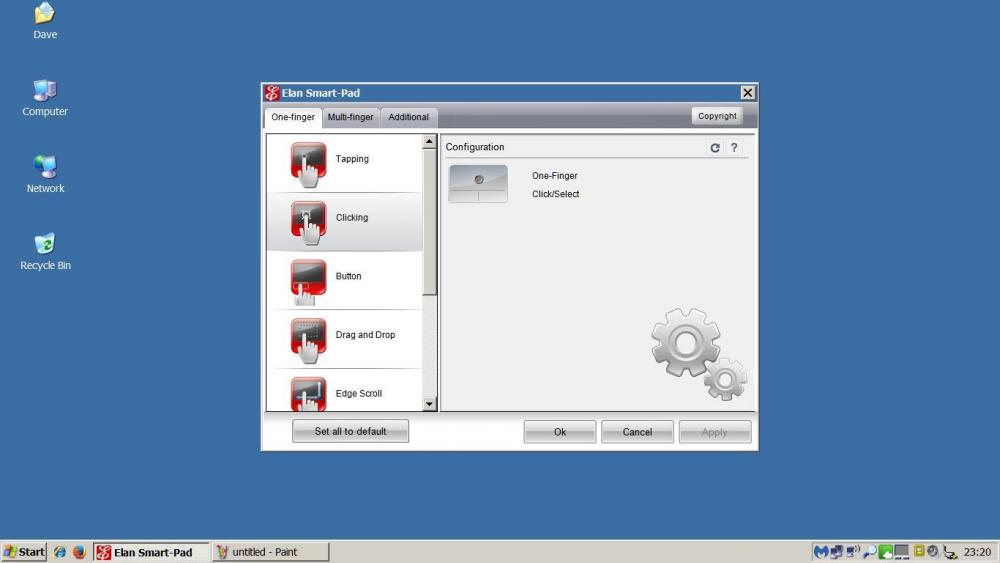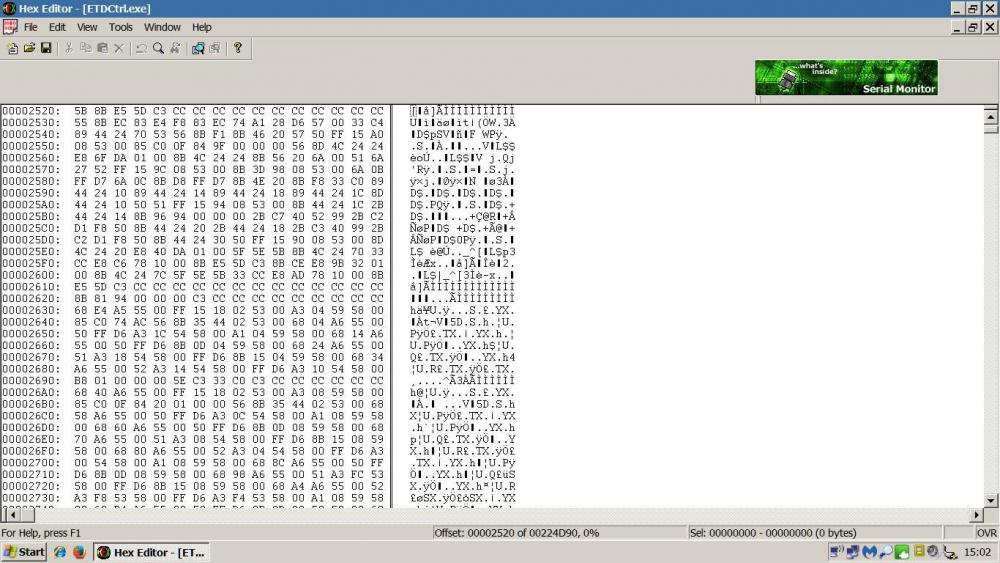Content Type
Profiles
Forums
Events
Everything posted by Dave-H
-

Beware of Office 2010 Updates!
Dave-H replied to Dave-H's topic in Pinned Topics regarding Windows XP
Glad to hear it worked out for you! -
Already tried resetting the control panel, no difference. Unplugging the USB mouse doesn't bring them back to life either. I just reinstalled using the original INF, and all is fine again.
-
Well I'll certainly have another go, but unfortunately there's now a rather more severe problem! How I didn't notice this until now I have no idea, I thought everything was fine, but the touchpad buttons are now no longer working! They show on the system tray icon animation when "pressed", but don't do anything! I've tried uninstalling and reinstalling again, but no difference. I could have sworn that they were OK the first time I got the new INF to work, surely I would have noticed immediately if something so fundamental was wrong. The problem is that I still prefer the mouse so much to the touchpad that I instinctively reach for that most of the time! I've checked the "Button" settings on the control panel and they seem fine, changing them does nothing though.
-
Must have been, it seems to be fine now, although i will try a few more uninstalls and reinstalls just to make absolutely sure! Still no luck with the magnifier I'm afraid, even on the two finger setting. I assume you press with two fingers and then tap or double tap with one of them? Nothing happens no matter what I do! It is significant I think that ETDMag.exe was not actually included in the 11.4.14.1 or 11.5.20.3 drivers. Perhaps the version of ETDCtrl.exe we're using just cannot invoke it, and the only way we could use it would be to run it from the Windows Start Menu as a standalone program.
-
When I installed the first time with the new INF, after uninstalling and making sure that all the files and registry entries had been deleted, I got the usual warning about general driver signing, then the usual warning about the Elan Input Device device signing, but then a warning popped up about Microsoft PS/2 Mouse not being signed, which never used to happen. After the copying process I then get a message that the install hadn't succeeded. On reboot, the Elan tab in Mouse Properties was all greyed out with its device list empty. and Device Manager still showed Microsoft PS/2 Mouse. If I ran ETDAniconf.exe, it was a completely blank white window just with the buttons at the bottom and the copyright header. The files had been copied to the Elantech program folder, and ETD.sys was in the Drivers folder. Now here's the really strange thing, when I tried the install again, without uninstalling first, the install then worked, and everything was fine! I then uninstalled, and installed again, and everything was still fine, and now I can't fault it! Very odd! I will check out the options now being offered by the control panel, and confirm that they work as intended (or otherwise!)
-
OK, the INF file is attached. I have made a few modifications to it, to allow the copying of ETDMag.exe and ETDDeviceInformation.exe to the program folder. Also I changed "WHQL" to "Custom" in the driver ID string, as it surely isn't WHQL now after being modified so much! I deleted those registry keys, and all still seems to be working fine. However after a reboot, the Pointstick entry in HKEY_CURRENT_USER\Software\Elantech\ had come back! The one in HKEY_LOCAL_MACHINE\SYSTEM\CurrentControlSet\Control\Elantech\ hasn't. Cheers, Dave. ETD.inf
-
OK thanks. Good to know that the options installed by default by the two versions' INFs are not that different. I do wonder why some functions which actually work are not offered on a default install, presumably using either INF.
-
I've been following the Otter project for a long time, after being a total fanatic for Presto Opera 12, still the best browser ever IMO. I still have it installed, and still use it on Windows 98! Along with many others I was absolutely gutted when it was suddenly abandoned in favour of yet another Chromium clone. Otter works well, and supports XP, but as you say its development is extremely slow, I suspect because it's now virtually a one man project.
-
Yet again I am completely in awe of the amount of effort you're putting into this! However, surely if the settings to control the presence or absence or functions interact with each other, it's going to be incredibly difficult to determine what the maximum number of simultaneous working functions it's possible to have with this setup without a surely completely unjustifiable amount of time and effort?! The problem as I see it is that we are using the files from driver version 11.4.14.1, but the installation routine is based on the INF file from driver version 11.5.20.3. Now presumably an install using the INF from 11.4.14.1, if it worked, would only put into the control panel the functions with are supported by the files from 11.4.14.1. By using the INF from 11.5.20.3, we have surely potentially added some functions which won't be supported and maybe lost some functions which would be. Did we ever try just modifying the default INF from 11.4.14.1 to add support for my hardware, instead of using the 11.5.20.3 one? If we didn't, I can't remember why we didn't do that. Surely all we actually need is an install of 11.4.14.1 which recognises my touchpad?
-

Office 2007 + Frontpage 2003 activation on XP in 2020?
Dave-H replied to ruthan's topic in Windows XP
Yes, it's not a pleasant experience, but really glad to hear that it did work for you! -

Office 2007 + Frontpage 2003 activation on XP in 2020?
Dave-H replied to ruthan's topic in Windows XP
Don't worry, my installation of Office 2010 said exactly the same thing, but when I rang the activation number it still worked fine! Do you have the activation number for your country? -
I've still got all the SmartPadDisplay settings at "1" and I'm not seeing this! Is it possible that others do actually have to be at "0" for some of the functions to actually display, as some settings are mutually exclusive?
-

Office 2007 + Frontpage 2003 activation on XP in 2020?
Dave-H replied to ruthan's topic in Windows XP
As RainyShadow said, speakerphone is certainly another good alternative if you haven't got access to a traditional landline phone! Personally I'd still rather have the headset to my ear in case the line is bad and/or there's a lot of background noise. It's not worth the risk of having to start all over again if you mishear something! Good luck! -

Office 2007 + Frontpage 2003 activation on XP in 2020?
Dave-H replied to ruthan's topic in Windows XP
I've used telephone activation in recent months, both for Office 2010 and for the reactivation of Windows XP, and it was very tedious to do, but it did work. That was in the UK though, it may not be available everywhere. Give it a try if you have a number, it may just work! Try to do it on a landline phone where the keypad is separate from the handset, you will find it much easier. Anyone who's done this procedure will know why! -
I merged your three files into the registry, and the "Clicking" display is now as you're seeing, and the single-finger setting does work to select the corner click functions, but I can't see what the top (non-selectable) function represents. I guess that is the equivalent function for the "Button" function on touchpads that don't have two physical button switches. The multi-finger version doesn't seem to work though, nothing happens no matter what it's set to. Setting three finger tap to invoke the magnifier works fine. There's no sign of the "Free Typing" function you're seeing.
-
Well I couldn't get the magnifier to appear whatever finger gymnastics I performed! I guess perhaps it needs more than just the presence of ETDMag.exe in the program folder. I set all the xxxx_ShowItem keys in the registry to "1". Unfortunately, when I rebooted a lot of the ones in HKCU\Software\Elantech\SmartPad had reverted to "0" again! The ones in the HKLM\System\CurrentControlSet\Control\Elantech\SmartPad had stayed at "1" but there is no difference in the control panel options or display. The "Chick" function is still as before - The version under the "Multi-finger" tab is still completely empty!
-

Beware of Office 2010 Updates!
Dave-H replied to Dave-H's topic in Pinned Topics regarding Windows XP
The yellow shield in the system tray does appear for me, eventually! Your best bet is just to get the updates from the MS Update Catalogue and install them manually. -
Sorry for the delay, but I've now attached two lists. One is a list of the offered control panel options after a default install. The other is a list of the options offered when all the options in HKLM\System\CurrentControlSet\Control\Elantech\SmartPadDisplay are set to "1". This includes an assessment in most cases of whether they appear to work or not! Hope this helps. Cheers, Dave. Default Options.txt All Options.txt
-
OK, so I guess we leave this as it is then? Do you still want to investigate whether any of the at present hidden functions work?
-

Beware of Office 2010 Updates!
Dave-H replied to Dave-H's topic in Pinned Topics regarding Windows XP
I'm sure they know full well that they've broken XP compatibility on an application which was originally sold as being XP compatible, but their line now I'm sure would be that as far as they're concerned nothing is now compatible with XP, even if it originally was! There won't be any more updates for Office 2010 after October anyway, so that will be the end of that. -
Ah yes, I did run PEChecksum on it earlier at dencorso's recommendation, so that is probably it! So, I guess this isn't going to work. A shame, because we were going to include a modified ETDCtrl.exe anyway because of losing the the Favorites menu, and it would have been nice to get rid of ETDFavorite.dll as well, but never mind!
-
I corrected the value at 02643, but no difference I'm afraid. Strangely though, my FC printout includes changed values at 0150 and 0151, which i'm pretty sure I didn't do! Microsoft Windows XP [Version 5.1.2600] (C) Copyright 1985-2001 Microsoft Corp. D:\Users\Dave>f: F:\>fc /b etdctrl.exe etdctrl.exe.bak Comparing files ETDCtrl.exe and ETDCTRL.EXE.BAK 00000150: BC 7D 00000151: 62 E9 00002292: 90 FF 00002293: 90 15 00002294: 90 1C 00002295: 90 54 00002296: 90 58 00002297: 90 00 00002643: 4C 53 00002695: 90 5E F:\> Any idea how that might have crept in? Should I return the values to their defaults? EDIT: Just had a thought, is that the result of removing the Favorites menu?
-
I've just noticed that your FC printout says 00002643: 4C 53. Did you not say earlier to change the 53 to AC? Which one is right, AC or 4C?
-
OK, I did those hex edits, and ETDCtrl.exe no longer crashes on start, and appears to be running fine. However, the driver is now at the default settings (although they are still shown as correct in ETDAniconf.exe), and there is no icon in the system tray. "Stop Device" no longer works on the Mouse properties tab either.
-
I tried the hex edit, but it didn't seem to work I'm afraid, ETDCtrl.exe still crashes on startup if ETDFavorite.dll isn't in the folder. Please check the screen grab (thanks again @dencorso!) to make sure I've done it right.