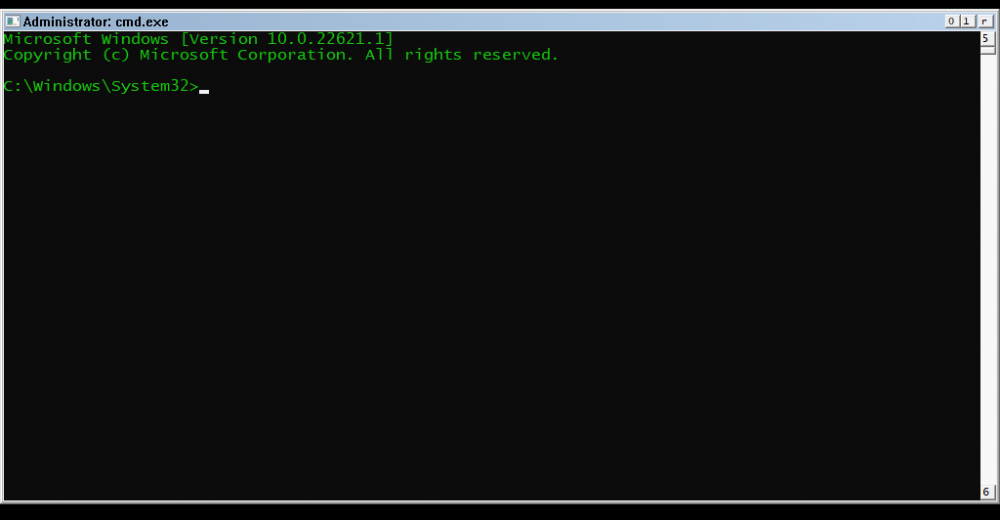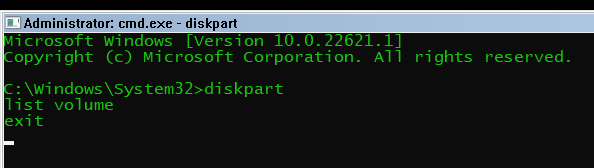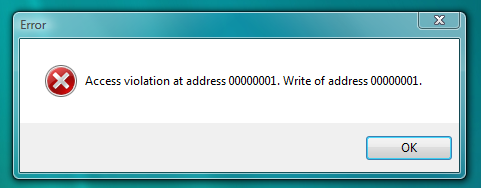Content Type
Profiles
Forums
Events
Everything posted by TSNH
-
Create a .vbs file with: dim objShell set objShell = CreateObject("shell.application") objshell.ShutdownWindows set objShell = nothing and make a shortcut
-
Yes, there shouldn't be any problem with hardware but some standard Windows features are not getting installed by default on Windows Server, so to get media features and wifi you will have to go to "turn windows features on or off". To enable sound, set Windows Audio startup type in services.msc to automatic. From my experience, the only important feature, that is missing from WinServer is system restore. For optimal performance you should also change CPU management mode to the one optimized for programs and not background tasks in control panel\system\advanced system settings\performance\advanced
-

Vista x64 on Ryzen 5 1600 AF, M.2 NVME SSD and B450 Motherboard?
TSNH replied to msquidpl's topic in Windows Vista
Hi, many modern AMD motherboards have USB controllers, that cause frequent BSODs on Windows Vista (even if drivers are not installed), so the first thing you should try is booting into a vista installation disk 10-15 times and see if it crashes. -

Software compatible with Windows Vista Extended Kernel
TSNH replied to WinClient5270's topic in Windows Vista
https://docs.microsoft.com/en-us/dotnet/api/system.platformid?view=net-6.0 0 - Windows 3.x 1 - Windows 9x/ME 2 - Windows NT -
You can try contacting @smuag, who managed launch this application
-
AFAIK Application Verifier doesn't have an option to apply settings globally.
-
How to set running programs in Compatibility Mode with older Windows version as default behavior, so it doesn't have to be done individually for each app?
-
Yes, it worked for me in Vmware in legacy mode. You have to use MBR disk, create primary ntfs partition, install the .wim there and create a bootloader using "bcdboot [path to windows folder] /s [path to where you want to crate bootloader] /f BIOS" I used the same partition for both bootloader and Windows files When installing in Vmware Keep in mind, that this OS has no SCSI driver, so choose SATA connection
-

[BREAKTHROUGH] NEW Nvidia drivers ported to Vista. Tutorial.
TSNH replied to D.Draker's topic in Windows Vista
I think it may be handling optimus packages installation in the setup or when the driver is being upgraded to a newer version and not the optimus itself, because: File description of OptimusUpdateExt.dll is Optimus Update Component Install Helper. OptimusUpdate.nvi contains various installation blocking conditions. You can change 6.1 to 6.0 and see if it changes anything :) <constraints> <os min="6.1" level="silent"/>- 85 replies
-
- Titan
- driver modding
-
(and 3 more)
Tagged with:
-

Will laptop Nvidia Quadro M or GTX 900m series GPUs work on Vista?
TSNH replied to TSNH's topic in Windows Vista
So they are just a bit too old because they lack NVIDIA_DEV.13FA (Quadro M3000M) entry -

Will laptop Nvidia Quadro M or GTX 900m series GPUs work on Vista?
TSNH replied to TSNH's topic in Windows Vista
I somehow didn't copy the image comment to the message box. The funny thing is that GPU-Z shows that OpenGL is supported on 372.95 drivers that can't load at all, so don't think GPU-Z's OpenGL feature detection is very reliable :) -

Will laptop Nvidia Quadro M or GTX 900m series GPUs work on Vista?
TSNH replied to TSNH's topic in Windows Vista
I've just tried those 362.13 drivers and the CinebenchR15 OpenGL benchmark worked (I didn't do it for 368.81), but the OpenGL game threw the same error about missing function. Maybe because it utilizes Nvidia Cg, not pure OpenGL They are from Nvidia website. I don't remember you posting about 358.91. If you mean those .cab drivers, they identify themselves as 354.35 in the setup.exe. I think, they would have been even better than 358.91, but they are too old and don't have inf entry for M3000M (while they do for most other 900m series GPUs). As there was no section number for reference, I resigned from installing them. So I'll just stay on 358.91, where everything works well (except for the GPU-Z's feature check). -

Will laptop Nvidia Quadro M or GTX 900m series GPUs work on Vista?
TSNH replied to TSNH's topic in Windows Vista
In the end I decided to buy Quadro M3000M, because it is more than 2 times cheaper than M5000M, uses less power than M4000M or M5000M and Dell-branded versions were available for sale so I didn't have to flash different VBIOS. To make the GPU work with my hardware configuration (even on Windows 7) it was necessary to add Dell Precision m6700 (my laptop model) + Quadro M3000M device id to the driver inf file (of course optimus has to be disabled). How to Modify NVIDIA Notebook Driver .INF Files It first I tried driver version 368.81. AeroGlass and DirectX games worked but when I tried launching an OpenGL game, it crashed because of a missing function in one of api-ms-win-core files. With driver 358.91 the same game worked fine. I also ran CinebenchR15 OpenGL benchmark and it's scores on Windows 7 and Vista were almost the same, however GPU-Z shows, that OpenGL is unsupported so maybe some of it's features are still not functioning properly. There are no random BSODs or fps drops like with series 10 GPUs. -
I've tried out a new edition of Windows 11 called Validation OS intended for debugging purposes. You can it download for free from Microsoft: https://docs.microsoft.com/en-us/windows-hardware/manufacture/desktop/validation-os-overview Installation: The ISO file, that you can download is not bootable and contains the .wim image of the operation system and optional components, that can be integrated with the image using DISM (I installed all of them): https://docs.microsoft.com/en-us/windows-hardware/manufacture/desktop/validation-os-mount-and-customize. The image can be deployed into a hard disk using Windows PE. https://docs.microsoft.com/en-us/windows-hardware/manufacture/desktop/validation-os-boot The installation definitely isn't user-friendly, but it's expected for a system designed for IT professionals. First impressions: Although VOS is based on Windows 11, it uses an incomplete classic theme: Diskpart.exe is broken so this OS can't be used as a partition manager launched from USB drive: Maybe it does, but I haven't found a single application, that is compatible with it. I tried various programs, including those, that work in Windows PE: 7-zip, Winfile, Pale Moon browser, Vmware tools installer. None of them launched, except for Vmware tools installer, which showed a splash screen and immediately closed Console applications are likely to work better, but I don't put my hopes high as VOS can't even handle it's own Diskpart. The cd command is also buggy: It doesn't work for directories located on CD/DVD drives (You can however still access content on CD/DVD using direct paths): In conclusion, Windows 11 Validation OS is hardly usable in its current state. I can't think of a single task, that it can perform better, than Windows PE
-
The newest AMD driver for XP (32-bit) is probably this Chinese icafe driver: Try modifying the .inf and see if it works. As the original link is now dead, you have to download the driver from Webarchive: https://archive.org/details/icafe-winxp-9.00.300.3010-beta1-br294594-sep24
-

Will laptop Nvidia Quadro M or GTX 900m series GPUs work on Vista?
TSNH replied to TSNH's topic in Windows Vista
Yes, they do, but the unfortunately Vista section only contains hardware ids for older cards. -
Does anyone have experiences with using any laptop Quadro M or GTX 900m series GPUs on Vista? I was considering buying one of those MXM slot mobile GPUs (like Quadro M4000m or GTX980m), but I haven't been able to find information whether they are compatible with Windows Vista. I know they aren't officially supported, but their desktop counterparts are, so maybe a simple driver inf mod will be enough to make them work. (I can disable optimus in my laptop) Thanks in advance
-
You have to rename your original kernel32.dll to kernelol.dll and put it in syswow64. I also have one bug to report: The CFF Explorer (Explorer Suite) setup (32-bit) crashes with the following error:
-

Software compatible with Windows Vista Extended Kernel
TSNH replied to WinClient5270's topic in Windows Vista
You probably mean this error: https://msfn.org/board/topic/181612-wip-windows-vista-extended-kernel/?do=findComment&comment=1217516 It's only present in prerelease versions of Firefox. -
The guide has been adapted to changes in the June 2022 Extended Kernel version.
- 52 replies
-
- guide
- windows vista
-
(and 1 more)
Tagged with:
-
You can however copy all contents of the 6.1 section in the inf file to the empty 6.0 section (or rename 6.1 section to 6.0). Drivers up to version 15.6 work if modified this way.
-
I think they may use registry keys in "HKLM\Software\Microsoft\Windows\CurrentVersion\Component Based Servicing", however I've never tested this.
-

Software compatible with Windows Vista Extended Kernel
TSNH replied to WinClient5270's topic in Windows Vista
RealPlayer 20.1 (32-bit!) also works on Windows Vista extended kernel Installation method , although only with external codecs. -
Installing RealPlayer 20 on Windows Vista The most crucial difference between installing RealPlayer on Windows Vista and 7+ is that on Vista RealPlayer has to be installed using the official installer, not just copy-pasted from virtual machine. You can however install less-bloated RealPlayer version 16 and than replace its files with those from version 20. Most RealPlayer’s codecs don’t work, so you will have use external ones. Prepare RealPlayer 16 and 20 installers and a Windows 7+ virtual machine. 1. Install Vista-compatible version of K-Lite or other codec pack 2. Install RealPlayer 16 and go through the first run wizard. 3. Go to services.msc, stop RealNetworks Downloader Resolver Service and set the startup mode to disabled. 4. Go to msconfig, startup tab and disable TkBellexe (RealPlayer updater) 5. Reboot your computer 6. Rename “Real” folders in %programfiles(x86)% and %programdata% to Real16 7. Install RealPlayer 20 as in the guide above. 8. Rename RPDS folder in %programfiles(x86)%\Real\RealPlayer to something else. This will make RealPlayer use external codecs 9. (Skip this point if you have 32-bit extended kernel installed) Prepare 32-bit extended kernel files (kernel32x86, ntextx86, ntk32, powrprofx86). Rename them to kernel86, ntext, ntk32, powrprof and copy to “%programfiles(x86)%\Real\RealPlayer”. Open realplay.exe In Cff explorer and change “kernel32” to “kernel86” in the “import directory” 10. Edit RealPlayer settings as in the guide above. 11. Congratulations, enjoy
-
I've never used Media Player Classic so I don't know unfortunately.