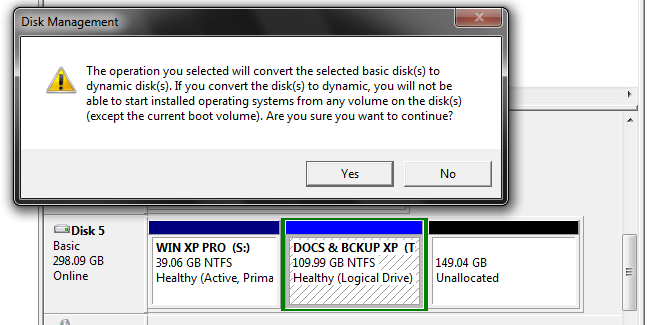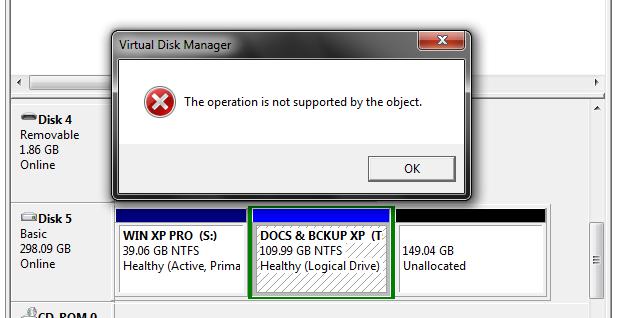WalksInSilence
MemberContent Type
Profiles
Forums
Events
Everything posted by WalksInSilence
-
Window Defender's latest update is causing slowdowns on Win7
WalksInSilence replied to phaolo's topic in Windows 7
https://www.microsoft.com/security/blog/2013/11/14/windows-defender-and-microsoft-security-essentials-which-one-do-i-need/ -
Window Defender's latest update is causing slowdowns on Win7
WalksInSilence replied to phaolo's topic in Windows 7
In Windows 7 Defender is only an anti-spyware tool. As Vistapocalypse suggests MSE gives a PC far better and wider AV/AM protection. -
I use Process Hacker 2 to view CPU performance and things like RAM use and even when the CPU (i3 4th gen) is showing <10% Firefox still uses 840MB RAM which, as others have said, is normal. The problem is very obviously the RAM - 2GB has never been enough for a Windows 64bit OS, it is the bare minimum. 4GB is considered the norm and 8GB ideal for all uses. So upgrade the RAM and all your performance issues will likely disappear. Check your system's requirements/RAM type support and try to get ones which match your existing RAM modules as closely as possible, Used RAM, particularly DDR3, is still pretty cheap. I had a look on Ebay and I found very quickly one seller offering the same 4 x 2GB Corsair XMS DDR3 1600Hz modules I use for under £20/$28. That's roughly what I paid new 5 years ago for each 2GB module.
-
WSCC is an umbrella GUI for large (300+) suite of small groups of utilities, including the MS Sysinternals Suite. 95% of them you'll probably never use or even forget you have. But its only around 250MB in total size so worth installing because over the years I've found specific instances where tools were recommended to fix certain problems and they were already on my PC as part of this suite. It updates the tools (manually) quickly and easily, the program too. Some of the tools still need registering before they'll work fully with WSCC so you may need to launch them first time as standalones. Other than that there are no serious problems. However some tools have long been incompatible with XP and updates are adding to that list but WSCC (32 bit portable) itself has, up until now, worked perfectly with WinXP (32bit). With WSCC v4.0.7.0 (32bit portable) that now appears not to be the case. On my WinXP VM (running on a Win7 64bit PC) the WSCC EXE updates but on launch the tools now won't load. I left it running for 10 minutes just in case it was, for some reason reinstalling all the tools. It was not. Importing a freshly set up and tested 32bit portable installation from the host PC produced the same result. In the end I found a download for the previous WSCC 32bit portable v4.0.5.8 and just substituted the v4.0.7.0 EXE with that - worked perfectly. BTW be careful when using installer archive web sites in general that you click to install the thing you want and not the minefields of click bait PUP or worse downloads some of them include. It could just be a problem with the specific program update. That seems unlikely as there's no problem with the 32bit version running on Win7 (64bit) PC so I'd suggest anyone who might be using WSCC v4.05.8 32bit portable on a WinXP PC does not try to update the program for now. This looks like it could be another program which will only run using an older software version on a XP machine. The increasing importance of archiving those versions, portable ones and offline installers is obvious.
-
Title bar is off screen - how to move window using keyboard?
WalksInSilence replied to Nomen's topic in Windows 7
Windows(7) remembers your 'Restore Down' window size and position so you should change that so its smaller and more centralised. However what you should be able to do with any Explorer window, with the mouse controlled cursor on any part of the title bar, no matter how small an area, pull the whole reduced window down (left click, hold. drag). Alternatively if you push it up the screen in the same way it should automatically maximise the window. The only thing that might prevent you seeing you can do this is overscan where the screen bevel overlaps the edge of the screen but you should still be able to move the cursor to the top of the screen, even if you can't see it, and drag the top edge of the window down or maximise it vertically. -
..................................which is................?
-
Not something I know anything about from personal experience but plenty of information out there suggesting explanations for this problem. The most obvious one is you're exceeding your GPUs performance capacity. But the explanation that seems to fit the information provided is that mixing monitors with different refresh rates can cause lag. So that 60Hz 900p ACER (the bad one?) may be the cause and if you had three identical ones there would be no problem. However without that third identical one to to test the theory you can't prove it.
-
Found this with a minimum of Googling - no idea if it is applicable but may help. Hope its OK to post this link:- https://www.wincert.net/forum/topic/10724-solved-cant-run-win-toolkit-error-stopped-working/?do=findComment&comment=93211
-
I do not like Win7's version of Spider Solitaire at all so I rarely use it. I installed WinXPs version and also the XP pinball game too. Easily found and copied from a XP installation. Personally I'd focus on the positives of Win7, the things I have come to appreciate which I did not think I would like or use initially. Too many to list but ones that immediately come to mind:- 1). The Show Desktop button on the far right edge of the taskbar taking you back to the desktop quickly. Hover to view the desktop or click to go and when done click to return to where you were. 2). The program thumbnails rather than XP's menu options when you hover over over its icon on the taskbar. Makes it very easy to identify, select, quick check or close something when you have multiple windows open. 3). The fact that a lot of Win7 system file locations are very similar or the same as with WinXP even if sometimes the name has been altered. It won't feel that much different from WinXP and that is its great and still significant selling point. If you know Win XP you can often find the same thing in Win7 without needing to search online for help. 4). The Control panel does everything that WinXP's did and more but it has a far better GUI. Many other things...........................................
-
Not sure if this is relevant here as I'm using a much older version of VMWare Player but this week, for the first time in months, I had a Windows update prompt which was actually a new driver version for it. Worth checking your Windows updates to see if that driver is available to you.
-
Expand 2nd Partition On Bigger Cloned HDD
WalksInSilence replied to WalksInSilence's topic in Windows 7
It isn't a dual boot set up in the usual way. Each OS was separately installed to their respective HDDs by which I mean entirely separately. The other OS's boot drive was physically disconnected during the install so in effect I had two separate PCs in one case. Win7 set as primary on a SSD and manually selecting the WinXP boot drive on the 160GB HDD (F12) when wanted. That was the theory at least; I had read that this method of setting up a dual boot might solve the issue of WinXP deleting Win7 Restore Points, It didn't. It also didn't work out quite as neatly as I hoped either due to the lack of a working XP SATA Controller driver as previously mentioned. Anyway thanks again for the advice and explanation provided even if some of it, (5) ^ in particular stretches by understanding of the problem beyond breaking point. -
Expand 2nd Partition On Bigger Cloned HDD
WalksInSilence replied to WalksInSilence's topic in Windows 7
I've decided to use one of the more obvious solutions mentioned: delete the 320GB clone HDD 'Y' partition and convert the whole of the, now unallocated, free space to a simple volume and copy the contents from the Y partition of the original 160GB HDD. Whilst I don't like not understanding it and how to fix whatever the problem was either with the way it was cloned or the original partitioning I was hoping it would be relatively easy. I just want the new 320GB HDD to behave like the old one. It seems to me at this point it makes more sense to go for a simple solution which I can't think of any reason why it won't work instead of trying to fix some sort of formatting the problem. In deleting the Y(T) partition on the 320GB clone it did report as an extended partition (green bordering in Windows Disc Management). I then deleted the extended partition so all the remaining space on the HDD became unallocated. Even as I write this that is being formatted to NTFS as a Simple volume. Thanks for the help offered; some very useful advice too. -
Expand 2nd Partition On Bigger Cloned HDD
WalksInSilence replied to WalksInSilence's topic in Windows 7
Sorry but I'm not understanding the significance of the MBR? That, I thought, only applies to physical disks with an OS not other partitions. The WinXP OS on X is largely an irrelevance now. I've not booted it for at least a 18 months because it is a pain to do so. No working SATA Controller Driver so I have to use the BIOS to swap to legacy IDE then reboot, select the XP boot partition. Then do the reverse to get Win7 back again also incidentally losing any Win7 restore points in the process too. I now use Win7 XPMode on a VM instead if I need to run some legacy software - far simpler and less hassle. The fact is most of the time you can get Win7 to run it anyway so I've made much less use of even the XPVM than I thought I would. The issue is entirely the Y drive - there are no XP system files on it ie. I didn't move My Documents to it or anything like that. It is just attached storage on another partition on the same HDD. Win7, WinXP and the XPVM can all access it but primarily it is used for XP/XPVM specifically related docs/data. For instance I have a full copy of my old XP laptop's content minus the Windows OS stuff of course. Triredacus said:- That was what I was worried about and maybe why I get that second message because I am using the Win7 'parent' OS not the XP one on that X partition. From what it says I assumed, as I was just selecting the Y partition volume, it wouldn't affect the XP OS installation. This is where the differences between, disks, volumes and partitions has me confused. I thought with the XP OS on X it was isolated on a self-contained volume just as if it was on another HDD. Maybe I'm wrong about that. -
Expand 2nd Partition On Bigger Cloned HDD
WalksInSilence replied to WalksInSilence's topic in Windows 7
I tried to make that clear - at no time did I use WinXP to partition the HDD after the initial OS install. The later partitioning to X and Y were all done using Win7 64bit Windows Disk Management tools. Here's the current situation:- 1. Original 160GB HDD still currently installed. 2. Sector by sector clone on the 320GB HDD currently in external housing. S and T rather than X and Y. 3. Right clicking on the T drive I do get the Expand option but with this message:- 4. If I click 'Yes' I then get this:- I'll try another partitioning tool if you think that will sort out the problem but I'm coming round to the opinion it will be easier just to wipe T, reformat the entire unallocated space to NTFS then copy the Y drive content to it rather than use a cloning program. -
Expand 2nd Partition On Bigger Cloned HDD
WalksInSilence replied to WalksInSilence's topic in Windows 7
Thanks: interesting thoughts. I've checked using Windows Disk Management and indeed the Y drive is shown as a Logical Volume. I'm on another PC at present so I'll have to check later the original, still installed 160GB HDD Y partition, to see what that is reported as being. Would the cloning/method (sector by sector) used for the 320GB have created this problem or the original partitioning of the 160GB HDD? As I recall I installed the WinXP OS on that previously virgin 160GB HDD and then later, once the PC was up and running with its primary Win7 64bit OS and using that I then re-partitioned it. I shrank the WinXP OS partition which occupied the whole HDD, back to 40GB and that became the X drive. It is the same size as my old XP laptop HDD and more than enough free space as the data/docs etc were all going to be and are kept on 100GB+ remainder which was partitioned as the Y drive. Was there something wrong doing it like that? The only explanation I came up with as to why I might not be getting an Expand option for the Y drive, despite the available unallocated space, is that the 320GB HDD is still in its USB external housing used for the cloning. I've not installed it in the PC as I want to sort out the partitioning space first. Could this be affecting the partitioning options available ie. because it is on an USB external drive? -
As a secondary HDD I installed a WD 160GB alongside the SSD (Win 7 64bit Primary) and Seagate 1TB main storage HDD. The 160GB HDD has a full Windows XP 32bit OS installation on the first partition (Drive X 40GB) mirroring my old XP laptop and set up for manual dual boot. The whole of the rest of the 160GB HDD, 120GB was partitioned as Drive Y and mainly used for data backup of the XP drive and a later installed XP VM on the SSD. Everything NTFS as you would expect. I've been running out of space on the Y drive so as I have a spare WD 320GB in an external USB housing I decided to clone the WD 160GB to that using EaseUS cloning tools. All went well, all appears good and I thought it would just be a simple matter to expand the Y drive to make use of the roughly 150GB unallocated space on the new 320GB HDD. Apparently not. Windows Disk Management > Storage tools only allow shrinking of the existing Y drive and whether I leave the 150GB new space unallocated or formatted as a Simple Volume to NTFS I don't appear to be able to expand/merge the extra empty space with the existing Y drive. I get warning message that it will mess up any boot sector on that partition. There isn't, the XP OS installation is on the X partition but that still had me worried. However when I proceeded there was an error message saying the Windows tools do not support this action or words to that effect. The 'obvious' solutions are either just to create a third partition on the 320GB HDD or delete the whole Y drive partition and cloned content so I get one big unallocated space (120GB + 150GB). That can be formatted as one new partition and then it would be a simple matter of copying the files from the the original 160GB HDD Y drive partition to that. But I'd like to know if there a correct way of expanding/merging the Y drive partition to make use of the extra empty 150GB unallocated space or a recommended tool that can do this without messing up the existing data on the Y drive?
-
Windows Update causing system resource hog issue
WalksInSilence replied to Alpis's topic in Windows 7
With Windows 7 you can elect to receive notification of updates but choose when to install them yourself. I think that's a better solution. You still have to watch for telemetry gathering tools being sneaked onto your system which can cause the sort of high CPU/memory usage described. The "Trusted Modules Installer" running once, usually just at first reboot after the updates, often pushes the system use very high for several minutes too. High system usage problems can also be caused by some form of corruption and using a command prompt to stop the update service then restarting it may be a fix. Its little more than another turning it off then on again solution but apparently it does work in some cases. -
I'm not sure what the problem might be although it obviously concerns that igdumd64.dll. It is apparently an Intel Graphics Driver DLL - do you have problems launching any of the other MS Win7 games? If so it might be problem with that DLL or the driver itself which will have to be addressed. I can't give any advice on that. The games which come with WIn7 are located in C:\Program Files > Microsoft Games so I'd go to that folder and click on the Solitaire EXE to see if it works from there. If it does then its probably a shortcut/start menu (Games) shortcut issue and you just need to replace it/them. Do you have the original installer you used or do you mean you just had to enabled the Win7 Games 'feature' from the Control Panel. That's normal; for whatever reason the Win7 games are not enabled by default. If it is still not working then I'd run system file checker and then chkdsk . I doubt either will fix the problem but it might worth trying. Do you have the original Win7 installer disc? If so you may be able to find the games folder on there and get Solitaire out of that and simply replace the existing copy. I thought it might be possible to use a Win7 games installer for Win10 download to get the game's folder and EXE for Solitaire. Whilst it is possible to extract it, actually quite easy, I've tried several things and couldn't get it to launch on a Win7 64bit Pro PC. So it appears you need someone to share an original Win7 version of the particular game's folder/EXE because the only other solution I've seen suggested is to reinstall Windows 7 completely. Of course there is no guarantee doing any of that will fix the problem if it is a graphics driver or DLL problem.
-
The easiest solution is to run Win7 on a virtual machine. It should resolve most if not all of the driver or other problems.
-
You definitely do need to check your RAM. A loss of speed like that sounds like a module may have failed or something is hogging the memory as others here have suggested. An anti-virus program perhaps (AVAST?). When we were forced to dump the ideal for this purpose MSE with XP installations I had to find a suitable working alternative for XP on a VM. I settled for a claimed lightweight one but I immediately noticed XP on the VM was much slower to boot and things like browsers and even some system tools would launch, initially, with a significant delay. Shutdown was also delayed. I would not use a recent FF version with XP anyway but as somebody who had a Dell XP laptop with limited RAM support (max 1GB in two 516MB modules but would sometimes work with 2x1GB ones) I know just how much how much of an effect losing one stick can have. With XP on the VM with 1GB of allocated RAM it works well with a pre-v57 FF version although I very rarely use it online now anyway. However the VM is on a SSD so that probably helps. Anything running off a HDD is going to be slower initially but 10 minutes to launch FF - there's something unnatural going on.
-
Windows XP Installation for newer systems
WalksInSilence replied to DuckPerfect's topic in Windows XP
My suggestion would be to install XP on a virtual machine. If the laptop has plenty of RAM and decent enough CPU it should be doable. -
Creating a backup image was what I meant and programs like EaseUS Todo allow you to do that for individual folders without having to go through all the permissions hoops required just to be able to copy the SVI file folder. But, as said, I've never had the guts to try importing that back in full or just adding the backed up restore points from it. But if it did work you could create a scheduled task for backing up the SVI to run at boot or every three days. But I really do not know if any of this is possible or practical - just floating the possibility. For me manually creating restore points seems like the best solution but I agree it should be possible to automate that to do as you want.
-
I was going to say something about the frequency too but that does depended on how much space you've allocated to restore points. Having a smallish 120GB SSD primary drive I reserve about 8% which in practice means about 10GB of space and 7 or 8 restore points. I put in a manual restore point every week and delete those if more than a month old but only if I've had no problem. That saved me recently; I had this weird issue I won't bore you with but I couldn't find a solution and the web site of the program involved is now just an archive with no mention of similar issues. I worked my way back through the 6 restore points I had and it was only using the last one, six weeks old, that fixed whatever the problem was. If I'd been creating restore points every three days I'd have nothing but month old restore points and how I would have fixed the problem I've no idea as I'd tried every other method I could think of to no effect. What I really wish was that there was a restore point save option either provided or as a third party tool. Whilst you can backup the Windows System Volume Information folder which contains, amongst other things, the restore points, I've never had the confidence to risk testing if they actually work months later. Instead I content myself backing up the registry once a month and hope I never have to use it. So far so good.
-
Just looked into this a bit more and I found this :- "Windows controls the creation of automatic restore points based on a frequency setting to help limit the number of restore points that get saved. By default, Windows won’t create an automatic restore point if another restore point has been created in the last 24 hours." That I did not know. Could it be the explanation? Apparently changing the Registry's Restore Point frequency setting to off may allow you to do what you want. The quote is from 'The How To Geek' web site which also details how to do that. I've always found it a good source of advice on a lot of niche subjects like this:- https://www.howtogeek.com/278388/how-to-make-windows-automatically-create-a-system-restore-point-at-startup/
-
I use the 'Check for updates but let me choose...............etc" and do have that recommended updates box ticked too. Consequently I can't blame anything other than my own casualness for downloading and installing it on the PC concerned.