Content Type
Profiles
Forums
Events
Everything posted by MDJ
-
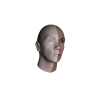
How to Move Details Pane to Bottom without Memory Patching [Win10]
MDJ replied to MDJ's topic in StartIsBack+
I tried modifying the same visual style as you do and the changes appeared after system restart. I believe the problem for you must be related with your operating system not being patched for custom visual style support. Try installing UxStyle and restarting your computer and see if that helps. I personally use different method for custom VS support—patched system files from older. I can't recommend the latter method for you though as there are some things to have in mind in order not break the boot of your operating system. -
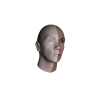
How to Move Details Pane to Bottom without Memory Patching [Win10]
MDJ replied to MDJ's topic in StartIsBack+
SHELL32_UIFILE section usually doesn't exist unless the author of the visual style added it so you can ignore this step. Talking about not being able to rename original shellstyle.dll, the problem occurs because of Windows making system files secured (custom visual style files aren't secured). In this case, you've to take ownership of it (you can use this guide). After correctly taking ownership you shall be able to rename unmodified file and keep it as a backup. As you're only using the default VS after completing steps make sure to restart File Explorer. In case changes still aren't applied sign out and resign to your account. -
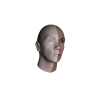
How to Move Details Pane to Bottom without Memory Patching [Win10]
MDJ replied to MDJ's topic in StartIsBack+
It's working and always did here. It works for you because of permissions. Sharing needs to be set for everyone. External link was somehow broken, I fixed it so you shall not face the same problem again. -
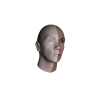
How to Move Details Pane to Bottom without Memory Patching [Win10]
MDJ replied to MDJ's topic in StartIsBack+
It's working and always did here. -
Hey, thank you for your patience! It's been a long week of work but now it's finally a weekend so I finally sit at my PC and fixed the problem! Here's an updated tutorial: How to Move Details Pane to Bottom on Windows 10 without Memory Patching and shell32.dll Modifying This tutorial was made possible by MrGRiM's modified version of shellstyle.dll of his VS. Caution! Before following up the steps note that OldNewExplorer must still be present. The tutorial here lets Details Pane on bottom function to be more stable as usually memory patching done by the program mentioned can be easily altered by the system. First of all, download modified UI files combined into one resource file: https://1drv.ms/u/s!AqH_Zsatex9liyfbByJe8g-jl0-x . In File Explorer, open the folder where all of the visual styles are available by default on Windows: %windir%\Resources\Themes. Navigate to the visual style's you want to modify parent folder (the only one by default is “aero”). Then navigate to: Shell >> NormalColor. Open shellstyle.dll with Resource Hacker. Open MUI section and delete resource you'll find there by Ctrl + D Open SHELL32_UIFILE section and delete every resource from it by Ctrl + D (please, be careful and stop when the last resource from this section gets deleted and whole section disappears). In the Menu Bar choose Action >> Add from a Resource file (<...>) and navigate to the .RES file you downloaded at the beginning. Choose it. In the opened dialog mark Check/Uncheck checkbox and click Import button. Save modified shellstyle.dll somewhere easily reached and then replace the unmodified version of it (before doing this, make sure to make a backup of the unmodified version). If you're modifying default Windows VS then you'll be required to take ownership of %windir%\Resources\Themes\aero\Shell\NormalColor\shellstyle.dll. In order to do so read the guide here. Modifying Aero Lite requires taking ownership too. Change visual style to Windows default one (if this is the visual style you're modifying then switch to one of High Contrast themes) and then choose the VS you've just modified. Details Pane shall now be on bottom. There's also an alternative version which doesn't enable styling of Status Bar by the visual styles (it keeps Status Bar white and keeps it without separators (black vertical lines between elements in the bar)). Please, note, that Status Bar and Details Pane are different parts of Windows Explorer.
-
I made a tutorial just for you. Here it's. EDIT: not working. I'll look more into this this evening, it's already very late. EDIT 2: Tutorial from this thread and related messages were moved here in order to keep this thread tidy.
-
Yes, it does. Memory patching is never completely stable.
-
It's a known problem. This probably happens because of the non-brutal way used in this tool in order to change Windows elements—memory patching. I agree that it's very annoying because there are some other things which make this problem more complicated. For instance, you've to open Save / Open dialogs from 64-bit processes double times in order for the changes you made in your tool to take effect. Your computer probably just hibernated. This means saving open processes to hard disk and then shutting down computer after the computer is idle for some time.
-
I can confirm that at least in Facebook app I don't see hamburger menu either.
-
I've faced this too. I believe that this occurs because of the newer Windows build as I only upgraded recently and in build 10240 everything has been working just fine. This happens only with some VSs (for instance, with default one though it doesn't affect Aero Lite). You could try applying some other VSs you're fond of and see how it goes.
-
I forgot to mention that you can tweak transparency a little bit by reducing the amount of color seen in the window frames. In action: English path in Control Panel: Also, if transparency is very important for you and you have a favorite visual style you can edit window frames it provides by extracting the images with Windows Style Builder, editing them in graphics editing software and later replacing them with the program mentioned earlier.
-
I'm voting for this too. Recently discovered customizable taskbars in Windows 10 definitely brought more life and style to my UI.
-
Transparency depends on the visual style you're using. There are some that are barely transparent, mostly made of solid colors, and there are also those which are made for full clear glass effect so therefore they make whole windows transparent. However, you can tweak the amount of blur with AeroGlassGUI tool.
-
You have to use ModernFram in order to achieve this: http://www.msfn.org/board/topic/174901-modernframe-replacement/.
-
I have two user accounts, both uses different VSs so this could not be a complete solution. I guess, I'll have to stick with files from older build until this gets fixed by one of the people who created tools for bypassing VS signatures.
-
@bigmuscle, it'd be great if you'd add transparency to Jump Lists back as it's removed in Build 10586:
-
I've always used full visual styles rather than color themes or atlas images. After finally installing November update I noticed that the only custom VS I could use was Aero Lite (made by Microsoft but hidden by default (it still requires some kind of custom VS support in Windows)). I was using UxThemeSignatureBypass then but after it failed I also tried UxStyle and UltraUXThemePatcher but neither of them worked correctly. After searching in DeviantArt I found patched themeui.dll, uxinit.dll and uxtheme.dll files. Although using them adds custom VS support back but they're outdated so incorrect use (for instance, trying to apply VS made for Windows 10 RTM) results into black screens. Also, this method has another (though minor) disadvantage: thumbnail previews in Personalization panel are no longer shown
-
Has DLL tool for VS signature bypassing been updated to support November update?
-
I don't want to believe that November update needs newly made visual styles rather than the ones from RTM...
-
I have only tested it on Windows 10 Th2 and it works fine on that, Windows 8 doesn't use immersive context menus on the desktop only on the start screen. My build at the moment is 10240. I see that Aero Glass for latest stable Windows 10 version has recently been released so it's time to upgrade my PC too.
-
Does this only work with latest Windows 10 features update? I have set this as said in instructions above but it made no difference even after restart.
-
It's seen in the video from 00:19. I've also stated them here: Talking about Win + X menu hover color, this is related to StartIsBack only as after uninstallation hover color becomes light blue again.
-
I managed to fix the issue which makes modern Start menu not turnable of. Classic Shell was causing this so turning it off solved the issue. However, other two problems and newly found issue with Win + X menu dark grey hover color still persist.
-
I can localize this program to Lithuanian if this wasn't done yet.
-
I made a video you asked: .You can also see here that the program adds strange hover color to Win + X menu which isn't used when the program isn't installed.

