Content Type
Profiles
Forums
Events
Everything posted by MDJ
-
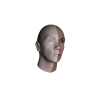
How to Move Details Pane to Bottom without Memory Patching [Win10]
MDJ replied to MDJ's topic in StartIsBack+
1. I can see that a section mark has been added and the color of the Status Bar has changed from white to grey. What's your concern exactly? Are these both changes deranging you? 2. This isn't related to my tutorial but anyway I don't know any other way to fix this annoyance rather than applying a registry tweak described here: http://winaero.com/blog/how-to-show-app-version-and-other-properties-in-details-pane-of-explorer/ Thanks for mentioning the tips marked in green! Although the step of taking ownership is only required when modifying default Windows VS it's a great idea to add this to the tutorial. Switching to High Contrast theme whilst replacing shellstyle.dll isn't required too unless a person doesn't use any custom VSs. The step marked in red isn't required. Changes are visible at the same moment one replaces the required file and switches back to the VS to which s/he made the change, there's no need for restarting. -
It may be that this is caused by the visual style you're using, try choosing the default one.
-
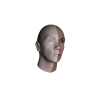
How to Move Details Pane to Bottom without Memory Patching [Win10]
MDJ replied to MDJ's topic in StartIsBack+
Hi everyone! I'm sorry for my late answer, for some unknown reason I wasn't subscribed to my own topic. I reuploaded the file now, feel free to ask if you have any questions! -
I'd rather have my favorite apps working in an older Windows build (perhaps even going back to Windows 7) instead of getting updates which most of the time offer nothing exciting and new whilst breaking compatibility of programs made specifically for Windows customization.
-
You must be using 64-bit version of Windows then. Do the same as in the tutorial but for this key: HKEY_CLASSES_ROOT\Wow6432Node\CLSID\{031E4825-7B94-4dc3-B131-E946B44C8DD5}
-
Windows 10 has this option by default. Just click on an empty space in Navigation Pane and choose ‘Show Libraries’.
-
I'd love to see more glass too!
-
If you want you can compare your settings with mine, I remember that by default there's a lot of useless stuff turned on: .
-
This must be QTTabBar, I'm using it myself and it doesn't seem to cause any problems for me. Well, except a little bit slower File Explorer openings but that's normal with several tabs being always kept on. I'm using a version of this program which is still being developed by another author rather than original one who forgot about their project.
-
It's better to copy the VS to a new folder instead of replacing original one in case one of future Windows updates breaks custom VS support.
-
Strange, there used to be a time when I'd face the same problem but only if I'd use default VS from Windows 10. Now everything seems to work correctly.
-
Last year it was 3 EUR for 2 keys, not sure if you can donate less. By the way, there are hints on Support page on bigmuscle's website (3 / 5 / 10... EUR) so this is probably preferred amounts.
-
I can see that you were referring to my script. It has been updated by now, the script now automatically downloads symbol files and moves them to Aero Glass installation directory. However, manual changing of directories may still be required depending on where you install your programs. If Aero Glass is installed in other location rather than C:\AeroGlass\ then you should adjust lines containing this text: C:\AeroGlass\symbols; if Windows Software Development Kit is installed in other directory than C:\Program Files (x86)\Windows Kits\ then you shall make required changes to lines containing this text: C:\Program Files (x86)\Windows Kits\10\Debuggers\x64\symchk.exe. If you have 32-bit Windows instead of 64-bit then more adjustments to the latter text will be required. Here's updates script itself. How to Download Symbol Files for Aero Glass without Donation Key Download and install Windows Software Development Kit, during installation check “Debugging Tools for Windows” only. Create a text document containing the text provided below and rename its extension to .BAT. Run the file. rd /q /s C:\AeroGlass\symbols c: cd %windir%\system32 "C:\Program Files (x86)\Windows Kits\10\Debuggers\x64\symchk.exe" dwmcore.dll /s SRV*c:\symbols*http://msdl.microsoft.com/download/symbols "C:\Program Files (x86)\Windows Kits\10\Debuggers\x64\symchk.exe" udwm.dll /s SRV*c:\symbols*http://msdl.microsoft.com/download/symbols "C:\Program Files (x86)\Windows Kits\10\Debuggers\x64\symchk.exe" ApplicationFrame.dll /s SRV*c:\symbols*http://msdl.microsoft.com/download/symbols md C:\AeroGlass\symbols xcopy C:\symbols\* C:\AeroGlass\symbols /s rd /q /s C:\symbols
-
It's very hard to understand you as you probably used some kind of translator but if you're looking for a way to bring back immersive Time & Date pane in Windows 10 then just follow this tutorial.
-
http://www.glass8.eu/login.html
-
As we're talking about how to bring classic taskbar to Windows 10 here I thought that I'd share a .DLL tool which I discovered recently. It brings back classic context menus to taskbar right-click menus so if you already use the tweak here and you have a custom Start Menu app installed then the only place where you still see immersive context menus will be in Win + X menu.
-
Moving Details Pane to Bottom without Memory Patching is now a separate thread.
-
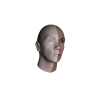
How to Move Details Pane to Bottom without Memory Patching [Win10]
MDJ replied to MDJ's topic in StartIsBack+
It's compatible, I don't know why it shall not be. I'm using both at the moment. -
EDIT: (message can be deleted).
-
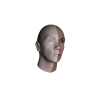
How to Move Details Pane to Bottom without Memory Patching [Win10]
MDJ replied to MDJ's topic in StartIsBack+
aero2.theme file was modified incorrectly. Download mine and place it into %windir%\Resources\Themes\. Also, make sure that “aerolite.msstyles“ folder is inside %windir%\Resources\Themes\aero. -
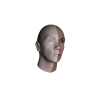
How to Move Details Pane to Bottom without Memory Patching [Win10]
MDJ replied to MDJ's topic in StartIsBack+
If there would be next big update pack like November update or a specific update for user interface then probably we'd lose custom visual style support as this is what happens most commonly. Also, there is a possibility that Microsoft would edit default visual style so perhaps the only thing that could be saved would be a modified shellstyle.dll since it isn't modified commonly. Everything else would have to be re-done. By the way, before big updates I recommend switching to default VS just in case something gets updated in UI. I fixed the link. Wallpaper sometimes gets black for me too but this doesn't make a difference as a new one can be set. I tested your shellstyle.dll file, it's modified correctly. The problem is with custom visual style support. Try re-downloading .DLL file from bigmuscle's page (unless you've the newest one already), I updated the link. Check carefully if you followed first five steps from my second tutorial correctly. You could also check 7th step, I made it more clear. Also upload your “aerolite.msstyles” folder into an archive (include “aero2.theme” file too). -
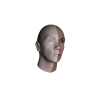
How to Move Details Pane to Bottom without Memory Patching [Win10]
MDJ replied to MDJ's topic in StartIsBack+
I took some time for testing and I found a way how to fix the problem you're having but the previous tutorial will become much more complicated. If you wish to follow here are the steps: Uninstall UxStyle and any other tools for custom visual style support if you've any.Download DLL tool to bypass UXTheme signature verification (it's in “Others” section).Depending on your OS version choose either x86 or x64 version of file from the downloaded .7Z archive and place one of the files into a location that doesn't contain any spaces (for instance, right to C disk).Download a .REG file from here.If you have 64-bit version of Windows and you placed .DLL file from the downloaded archive before right into C disk you can apply AppInit_DLLs registry script. If your Windows version is 32-bit or you placed .DLL file to other location than straight to C drive edit .REG file with Notepad depending on what you did differently. You only need to edit the line which starts with “"AppInit_DLLs"="<...>”. When modifying path to the file note that you must use double slashes (for instance, if you placed a 32-bit .DLL file to C:\Tools then the line you need to modify would look like this: AppInit_DLLs"="C:\\Tools\\UxThemeSignatureBypass32.dll . Save any modifications you made and apply registry script.In FIle Explorer go to “Themes” folder and copy “aero” folder to somewhere else. Follow this tutorial and place copied folder back to “aerolite.msstyles” folder.Go back to “Themes” folder and copy aero.theme file to somewhere else. Rename it to “aero2.theme”. Open it with Notepad and in the line which starts with “DisplayName=<...>” (it's under “[Theme]” section) replace the current name with “Aero 2” (after doing this, the line will look like this: DisplayName=Aero 2). Now find a line which starts with “Path=<...>” (it's under “[VisualStyles]” section) and replace current path with the following: “%ResourceDir%\Themes\Aero\aerolite.msstyles\aero\Aero.msstyles” (so the line will look like this: Path=%ResourceDir%\Themes\Aero\aerolite.msstyles\aero\Aero.msstyles). Save modified file and paste it back into “Themes” folder next to other .theme files.If you haven't modified shellstyle.dll file from the previous tutorial yet then do it now and place modified file into “%windir%\Resources\Themes\aero\aerolite.msstyles\aero\Shell\NormalColor”. If you did modify already make sure to check if it was copied into location above.In File Explorer's folder path field paste: %windir%\System32\rundll32.exe shell32.dll,Control_RunDLL desk.cpl,,2 . From the newly opened window choose a theme named “Aero 2”.If you've done everything correctly you shall now be able to enjoy Details Pane finally getting on bottom. -
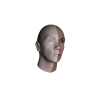
How to Move Details Pane to Bottom without Memory Patching [Win10]
MDJ replied to MDJ's topic in StartIsBack+
By saying that I meant that you shall choose default visual style which comes with Windows 10 (it's called “Aero”). Since you don't have any other try downloading one and see if it can be applied. If it can't then it means that your custom visual style support isn't working and you need to find another way to enable custom VSs in your Windows -
It isn't so bad after all, those zig zags bring so much life into your Windows!
-
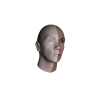
How to Move Details Pane to Bottom without Memory Patching [Win10]
MDJ replied to MDJ's topic in StartIsBack+
I'm glad to see that my tutorial has got more interest than I expected !

