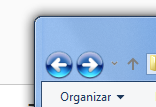Leaderboard
Popular Content
Showing content with the highest reputation on 03/28/2021 in Posts
-
== RetroZilla Community Edition == = Overview = RetroZilla v2.2 is one of the only open source web browsers that connect to modern HTTPS websites in vanilla Windows 98.[1] Below is a compilation of the most relevant information needed to download, install, tweak and run the browser. To keep the thread clean, please avoid posting information unrelated to RetroZilla. Forum member rn10950's official RetroZilla v2.2 page (no JavaScript required): https://github.com/rn10950/RetroZilla/releases/tag/2.2 = Prerequisites = A basic Windows 9x installation is required. RetroZilla was extensively tested in vanilla Windows 98 SE and should work on all Windows 9x systems. A working network connection is needed to download RetroZilla and browse the internet. As the official RetroZilla download is from an HTTPS site, a different operating system and browser may be required for the initial download, plus a mechanism to get the installation file on to the Windows 98 system (USB stick, CD burn, multi-boot). Note a forked release of RetroZilla, compiled by forum member roytam1, is also available on an HTTP server, especially useful for Windows 9x systems not yet able to access most HTTPS sites, review footnote link for more information.[2] Note some download links below require an MSFN forum member login. = Download = RetroZilla v2.2 direct download (~12 MB, no JavaScript required):[3] https://github.com/rn10950/RetroZilla/releases/download/2.2/retrozilla-2.2.en-US.win32.installer.exe = Install = Install RetroZilla [3], default pathway C:\Program Files\RetroZilla. = Run = Run RetroZilla, first run creates a user profile, default pathway C:\WINDOWS\Application Data\RetroZilla\Profiles\default\your_profile = TLS Tweaks = The about:config modifications outlined in the link below improve security and allow RetroZilla to connect to virtually all HTTPS sites.[3] https://msfn.org/board/topic/177106-running-vanilla-windows-98-in-2020/page/15/?tab=comments#comment-1174993 Note TLS v1.2 (Transport Layer Security) support is not evident from browser preferences or about:config. To confirm browser capabilities restart RetroZilla and load the site below. https://www.ssllabs.com/ssltest/viewMyClient.html = Rendering Issues = Most web pages will not render properly due to the age of RetroZilla's code base and the ever changing internet. If this is not acceptable install kernel extensions and try a newer web browser or upgrade to a newer operating system. One tip that often helps when viewing a web page that does not format well, or if links are missing, is to toggle View dropdown -> Use Style -> 'Default Style' to 'None'. Also experiment with different font and color preferences, select Edit dropdown -> Preferences -> Appearance and modify as desired. Web page content sometimes hides between code tags, especially with JavaScript disabled. This may cause some web pages to render incompletely or not at all. If a userContent.css file is not yet set up, copy userContent-example.css to userContent.css in the user profile chrome directory, default pathway C:\WINDOWS\Application Data\RetroZilla\Profiles\default\your_profile\chrome. Paste the code snippet below into userContent.css, save the file, restart browser. Thank-you @siria, the detailed explanation is linked below. https://msfn.org/board/topic/181416-retrozilla-community-edition/page/3/?tab=comments#comment-1186324 svg[style*="display: none"] , svg[style*="visibility: hidden"] { display: block !important; visibility: visible !important; position: relative !important; width: auto !important; height: auto !important; pointer-events: auto !important; border: 4px dashed red !important; } = JavaScript Issues = Almost all web browsing needs to be performed with JavaScript disabled as the CPU will become overwhelmed and/or RetroZilla may crash. This old browser is not capable of properly processing most modern JavaScript code. For safer browsing, disabling JavaScript is recommended anyway to prevent unauthorized code execution. Most sites are still fairly functional without JavaScript, otherwise find alternative sites. The two options for JavaScript control are to either disable JavaScript entirely or selectively. To disable JavaScript entirely, load 'about:config' (no quotes) in RetroZilla's URL bar and change 'javascript.enabled' to 'false'. Alternatively leave 'javascript.enabled' to 'true', install and configure the NoScript extension, modified to work in RetroZilla, direct download at bottom of the post linked below. https://msfn.org/board/topic/177106-running-vanilla-windows-98-in-2020/page/15/?tab=comments#comment-1174709 Review the RetroZilla Extensions Collection link below for information on installing extensions. = RetroZilla Search Engine Collection = https://msfn.org/board/topic/177106-running-vanilla-windows-98-in-2020/page/15/?tab=comments#comment-1175158 = RetroZilla Extensions Collection = https://msfn.org/board/topic/177106-running-vanilla-windows-98-in-2020/page/16/?tab=comments#comment-1175386 = RetroZilla Extensions Other = Additional extensions, most untested, that may/not work in RetroZilla. Install at own risk, recommend backing up profile beforehand. Feel free to report extensions found to be useful, not already included in the RetroZilla Extensions Collection above. http://web.archive.org/web/20191225070534/http://users.skynet.be/fa258499/extensions.html http://web.archive.org/web/20191228112850/http://xsidebar.mozdev.org/modifiedmisc.html = Extension Hacking = The link below provides information on hacking browser extensions for SeaMonkey based browsers, most applicable to RetroZilla. http://users.skynet.be/fa258499/hackexttutorial.html Depending on licensing restrictions, consider posting hacked extensions that have been modified to work in RetroZilla. = Extension Removal Tips = The post mentions SeaMonkey but RetroZilla works the same way. https://msfn.org/board/topic/177106-running-vanilla-windows-98-in-2020/page/12/?tab=comments#comment-1174068 = Cleanup Script = A simple batch file can be created to cleanse unwanted files from a profile directory. Create a file named 'RZ_CLEAN.BAT' or similar on the desktop similar to below, substitute your RetroZilla profile pathway. After closing RetroZilla, click RZ_CLEAN.BAT to clean up the profile. This is extra cleansing than the 'Clear Private Data' extension (cleardata.xpi) from the RetroZilla Extensions Collection mentioned above. : RZ_CLEAN.BAT DELTREE /Y "C:\WINDOWS\RetroZilla\Profiles\default\Cache\*" DEL "C:\WINDOWS\Application Data\RetroZilla\Profiles\default\hs621mwy.slt\cookies.txt" DEL "C:\WINDOWS\Application Data\RetroZilla\Profiles\default\hs621mwy.slt\downloads.rdf" DEL "C:\WINDOWS\Application Data\RetroZilla\Profiles\default\hs621mwy.slt\history.dat" DEL "C:\WINDOWS\Application Data\RetroZilla\Profiles\default\hs621mwy.slt\webappsstore.sqlite" = Tabs = If the active browser tab is difficult to see, create a custom 'userChrome.css' file in the RetroZilla profile's 'chrome' directory. https://msfn.org/board/topic/177106-running-vanilla-windows-98-in-2020/page/15/?tab=comments#comment-1174872 = Links = Official RetroZilla forum thread. https://msfn.org/board/topic/174987-retrozilla-an-updated-version-of-mozilla-for-windows-95-and-nt4-22-released/#comments Running vanilla Windows 98 thread, miscellaneous RetroZilla discussion starts at post below, continues for several pages. https://msfn.org/board/topic/177106-running-vanilla-windows-98-in-2020/page/13/?tab=comments#comment-1174444 END [1] K-Meleon v1.5.4 is another option. https://msfn.org/board/topic/181726-k-meleon-tls-v12-in-vanilla-windows-98-se/ [2] HTTP download and installation information. https://msfn.org/board/topic/181416-retrozilla-community-edition/page/2/?tab=comments#comment-1184970 [3] RetroZilla build from forum member roytam1, discussion initiated by forum member loblolly986 and a few posts afterward. Useful information to determine which RetroZilla browser to download and how to install. Note the build from roytam1 should not require manually modifying about:config settings to enable TLS v1.2 (ie. ignore the TLS Tweaks section). https://msfn.org/board/topic/181416-retrozilla-community-edition/?tab=comments#comment-1182273 Forum member @loblolly986 clarified the install process when extracting the RetroZilla build from @roytam1 into an existing RetroZilla installation. https://msfn.org/board/topic/181416-retrozilla-community-edition/page/4/?tab=comments#comment-1199080 Direct download link for @roytam1's build: http://o.rthost.win/gpc/files1.rt/retrozilla-suite-tls12-20200131.7z1 point
-
1 point
-
At least a short test of WinDVD V11 was possible. There is a 30-day test version, which unfortuneatly didn't last 30 days, rather 1 time closing the program. So it's indeed not possible to find out more details for me here. On the install and activation process, usual things (for a program of a big company like Corel) happen. Connections to some servers: crl.microsoft.com apps.corel.com origin-mc.corel.com mc.corel.com Unfortuneatly, no SSDP connections detected, running WinDVD V11 on Windows XP.1 point
-
Go and download a tool called "WindowsPatchLoader" as well as "Dism++". Open the Zip folder from Patch Loader and launch the WindowsPatchLoader 2.0 Application. Now select your Operating System, as well as the architecture (Vista, x64) and a whole bunch of updates will be shown (from 2008-2021). Uncheck the first 50 I guess, since they include SP1 and SP2, which are already installed on your machine. I would recommend you to only download 2010-2018 Updates and if you really want extra security, go till 01/2020. After they finished downloading, launch Dism++ and go to Updates Management. Here you press "Add" and now select all the previous downloaded updates. Dism++ will apply all of the selected updates to your PC now. After that, go restart your PC and voilà.. your Vista system is patched and ready for Extended Kernel. ATTENTION!: 1. In order to download the applications, first be sure you use Firefox 52.9 ESR, as IE9 may not be able to open the websites 2. Speaking of IE9, please be sure that you have installed it on your system, since some updates may be IE9-patches, which include TLS1.1/1.2 support + additional security (ONLY IF YOU ARE USING IE9!) 3. I would always recommend you to only install like 100 Updates at once to avoid any errors during Reboot!1 point
-
Well you can either use a proxy mod to get Windows Update working again or use @greenhillmaniac's Vista Update Repository and for 2008 updates this1 point
-
Some applications started demanding the SHA-2 rollup update KB4474419, which is obviously already installed, so that will become the minimum soon. Though there are currently two sets of ntoskrnl/winload; one works with April 2017 updates (soon to be discontinued), and the other only works with the (SHA-2) March 2019 update. They will not work with anything else.1 point
-
Thank you for replying back DADi590 I knew it was a long shot, but thought I'd ask, just in case. Sounds like it would be more trouble than it's worth1 point
-
Just a small note for people around. The navigation bar icons can be changed easily with OldNewExplorer. It can replace the icons with custom ones already inside the program. So all I had to do was replace those icons on the program and got the Windows 7 ones without using custom MSStyles (which were the only way I had to change this - until I got tired of random break downs and having to reinstall Windows because of problems in themes when some update was made). It's like this (not exactly as in Windows 7, but I prefer these buttons very much to the Windows 10 ones, since this way I can see them decently): Just in case anyone might wonder, I'm on LTSC 2019 edition (permanent build 1809). That's how I have the Windows 7 theme there on the picture (btw, thanks a lot here to XirbioW7 for improving the theme! It's better now!). I'll include the DLL files with the modified icons in case anyone would like to have them. I just used ResourceHacker on them. The part which took more time was to convert the icons from Windows 7 to Windows 10, in which I had to use a specific program - Pixelformer -, which can save BMPs in 32 bit or something like that (I don't remember very well now, but took me some time to find some program to do it, since I didn't find any website). OldNewExplorer modified DLLs.zip1 point