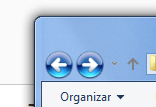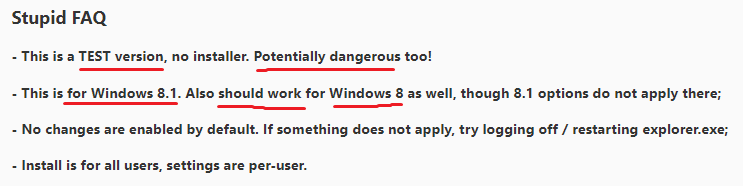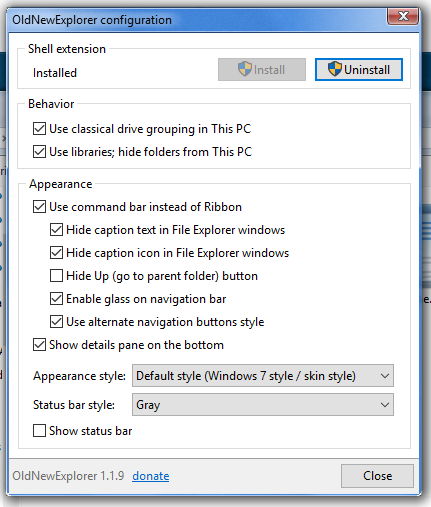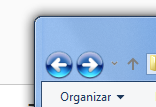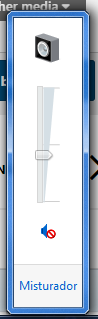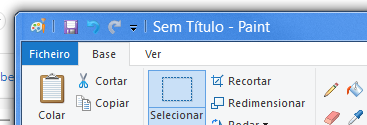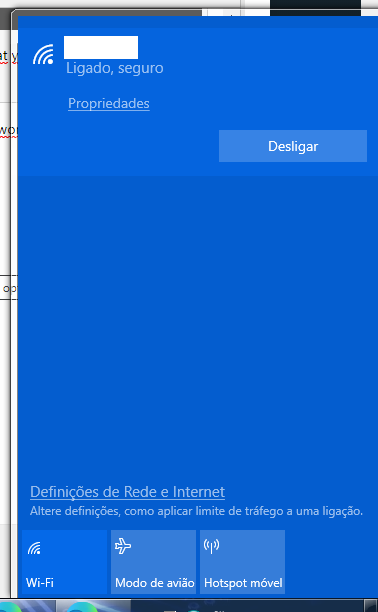DADi590's Achievements
1
Reputation
-
Just in case anyone would like Windows 7's arrows, I made a small modification to the OldNewExplorer DLLs with Resource Hacker. This is the result: If anyone would like this come here to download the DLLs (just to not put in 2 places): https://msfn.org/board/topic/181325-aero-glass-for-win10-version-2004-build-19041/?do=findComment&comment=1197440. I thought I had posted this here but seems it was on another thread. So I decided to post it here too now.
-
DADi590 changed their profile photo
-
Thank you! You just spared me of trying then xD. I'll just remain on 10 until 2029 then. After that I'll think a bit more. I was thinking in trying 11, but if too many tools I use to get 7's appearance on 11 stop working on it, I might remain on 10.
-
I think the comments were deleted, but I'll still comment them --> if you're seeing this, the developer has a warning mate ;-). You should have tried it in a virtual machine first or something. Doesn't even say Windows 10 there. We are lucky it works on it. Doesn't work on yours for some reason (works with me on an older build, at least), but no need to offend who warned you, unless you didn't read and that's on you, not the developer.... If it had broke my computer too, I'd get p***ed with ME for not having tested it first in a virtual machine. Not with the one who made this, which as a start gave a warning it might be dangerous...
-

Aero Glass for Win10 Version 2004 Build 19041
DADi590 replied to tron03's topic in Aero Glass For Windows 8+
Hey! At least with OldNewExplorer you can't do it, that I know of. I just had the idea to make the change of the navigation icons (and anyways, not more than only those), because look at the program settings: There's nothing there talking about icons other than the navigation bar ones --> "User alternate navigation buttons style". So since it changes them, it must have them stored somewhere (either in the DLLs or in the main EXE). Turns out they are in both DLLs. So I just went there and changed the icons. But OldNewExplorer only changes those. Not more, that I know of (if you load the EXE and the DLLs on ResourceHacker, you can look which images you can replace there - it's easy, in case you never did it, like I had never haha). If the source code was available, one could try to put the program changing more than only those. But sadly I don't see it public... Also made a quick search now and didn't find anything too. Nope, no idea how to enable that back. There are people who wanted, but I don't see solutions. EDIT: I said up there that the alternate icons would have to be inside the program, but I don't think that's completely true. It would use alternate icons from Windows itself and just redirect the icons to those alternate ones. I guess it was luck that the alternate icons were in this case inside the program. Cool haha. -
Hi. Would it be possible to publish the source code? Since it can change the navigation bar buttons, it could be put changing more than only those! With OldNewExplorer, I can have the Windows 7 buttons style without any custom MSStyles that might break (again) the computer! And that's amazing, so thank you already for that (I had to use ResourceHacker to change the buttons). But could you please share the source? Would be very cool!
-

Aero Glass for Win10 Version 2004 Build 19041
DADi590 replied to tron03's topic in Aero Glass For Windows 8+
Just a small note for people around. The navigation bar icons can be changed easily with OldNewExplorer. It can replace the icons with custom ones already inside the program. So all I had to do was replace those icons on the program and got the Windows 7 ones without using custom MSStyles (which were the only way I had to change this - until I got tired of random break downs and having to reinstall Windows because of problems in themes when some update was made). It's like this (not exactly as in Windows 7, but I prefer these buttons very much to the Windows 10 ones, since this way I can see them decently): Just in case anyone might wonder, I'm on LTSC 2019 edition (permanent build 1809). That's how I have the Windows 7 theme there on the picture (btw, thanks a lot here to XirbioW7 for improving the theme! It's better now!). I'll include the DLL files with the modified icons in case anyone would like to have them. I just used ResourceHacker on them. The part which took more time was to convert the icons from Windows 7 to Windows 10, in which I had to use a specific program - Pixelformer -, which can save BMPs in 32 bit or something like that (I don't remember very well now, but took me some time to find some program to do it, since I didn't find any website). OldNewExplorer modified DLLs.zip -

Aero Glass for Win10 Version 2004 Build 19041
DADi590 replied to tron03's topic in Aero Glass For Windows 8+
WinaeroTweaker has an option to activate Aero Lite (hidden theme in Windows 10), if that's of any help (not for me, as I want Windows 7 theme, but maybe for someone else). -

Aero Glass for Win10 Version 2004 Build 19041
DADi590 replied to tron03's topic in Aero Glass For Windows 8+
Also an idea I just had (I'd still like to know about the question I made though just before this one though). If it's legal to do (which I think it is? At least that's done in many games - and the license link in the website doesn't work, so I can't see it), would there be someone here that knows how to update a program through opcodes? (meaning with Assembly and reversing knowledges, I guess) No source code, then the way would be to update locally with help of opcodes and then make a patcher, so the binary is not released to public, only the patcher, and who wants to use it must have the correct version themselves for the patcher to do the work. -

Aero Glass for Win10 Version 2004 Build 19041
DADi590 replied to tron03's topic in Aero Glass For Windows 8+
Hi everyone. So just for me to get the final answer to this. What's the latest version Aero Glass for Win8.1+ works on? Or it's outdated themes' fault and they just need to be updated and Aero Glass will work perfectly? Just need to know what the problem is and if it's really Aero Glass outdated, then would be cool to know the latest version of Windows 10 it works on, so I can think about the LTSC edition I get next. Currently I'm on LTSC 2019 (Build 1809). Next LTSC might be this year, so if it's above the last one that this works on, I might think better about it and stay on 1809 (there's a problem on audio/video sync on 1809 that doesn't happen on 1607 (LTSB 2016), so that's what would make me think some time about it, and it's very irritating during a movie). EDIT: I know it says it works only up to build 1909, but does it work above unofficially? The developer could have said that because that's what the app was made to work up to, but it might work on newer versions. So that's why I'm asking this. -
So after some months and a problem changing icons after a new update which signed all files (and I only found out later after modifying the files and rebooting...), I had to reinstall the system and came across the solution for the problem. Nothing to do with AeroGlass. An option on Winaero Tweaker lets us "Increase Taskbar Transparency Level" (done through Regedit and it's a Windows feature). With that enabled, the shadow on that rectangle goes away, and AeroGlass won't put a contour there. So it must be disabled. And I need to mess with the transparency through the SetWindowCompositionAttribute program provided in the website. Needed to have a big problem to find out about this xD. Just a pity I can't have the battery saver option On inside AeroGlass GUI to disable transparency, or when I plug the computer back in, I'd have to use the program again, since it doesn't keep the transparency after that, and I only start it on user account startup. Thanks in any way! EDIT: Just a pity SetWindowCompositionAttribute can't make the changes remain after reloading Explorer or something. Like, when I click Ctrl+Alt+Delete, the taskbar transparency is removed. And I'd have to restart the script to put it back. Or when Explorer restarts. Not that good on that part. But no problem. I don't mind too much not having transparency on the taskbar. At least it has the perfect blue color. Cool enough.
-

Disable Update options on StartIsBack's Power options
DADi590 replied to DADi590's topic in StartIsBack+
Yep! There I could remove that stupid option from being the default one.... And that's only what's between me and the computer restarting. I've already disabled Reboot task from Update Ochestrator and also the Backup Scan reboot part. After that, no user can touch on Reboot task file (removed permissions for all users including me) and Backup Scan all the ones that were there, but only with read/execute permissions. The computer may turn itself on (not supposed to anymore), but it can't restart (I tested that - turned itself on, but wasn't able to reboot, HA --> this was before I disabled the tasks, so now it shouldn't even activate itself). Now the only thing missing is this stupid option on the start menu driving me nuts sometimes when I update the computer and will reboot it some time later and then accidentally click Update and Shut Down and all my stuff goes away... Amazing that thing. Good Microsoft took away the choice to remove the options from the menu or at least don't put them as default... This may sound to me a bit dictatorship, but I can't be sure. I don't even like politics (gotta start seeing about that, as it's bad not to care about it, I guess). I can't ask you to try to fix this (a personal reason......), but others might find it VERY useful, so it's just a suggestion, in case it can be fixed (like putting the options there manually instead of getting them from the Power Menu as I think this program does, if that's even possible). -
Hi. This is just a suggestion, but I think many people would appreciate it really much. Is it possible for you to have the option to when the default action is to update and restart the computer, keep the action we desire to be the default one? Like, right now Windows is forcing the default to be Update and Shut Down on StartIsBack (and the Power Menu with Alt+F4). When that's the case, StartIsBack could stop getting the options from wherever it gets them and put there custom options or something. Not sure this is possible or if I explained it right. Because of Windows having been updated, now StartIsBack can't even change the default option. It sees no options if I go on settings. So I'm guessing it gets the options from some Windows call or something. If it receives no option (for example), then it would mean Windows is forcing some option --> forget getting the power options from there and put custom ones and let us keep our default action (in my case, Hibernate). If this is even possible... Saying this because the 2 options on Group Policy Editor that do what I'm saying are not for Windows 10... At most Windows 7 (not even 8/8.1 is there). And aside from that, my problem with this is that I usually just do (key presses here): Win->Left->Enter. I do that really fast, as I'm used to it. When I update Windows, I must not forget it was updated, or I'll shut down the computer and close everything I had open --> amazingly annoying and I kind of freak out some times because either it doesn't care stuff wasn't saved, or all the tabs I had open on Edge go away and I can't restore them anymore and gotta try to remember what I had open, which never happens at more than 75%... (can't restore for a reason but that would take some lines to explain). So I'm guessing I'm not the only one with this problem and this might be a good feature to include on this. Best regards! If this could change the DisplayFusion taskbar to match the one from StartIsBack would be amazing haha. But anyways, thank you for the amazing Start Menu!
-
Oh right. Sorry then. I mistunderstood. But seems to be too hard to just get letters black and white glowing for something that I can see perfectly anyways. It would just be aesthetic in this case. In the pop-up thing it's not just aesthetic which kinda annoys sometimes me but what to do ¯\_(ツ)_/¯ hahaha. In that one I could have more work with it though, even if I had to try coding something in C or C++ with some API for the first time - would learn too, which would be cool. Maybe someone finds this and knows who to fix it some day. As I said I'm supposed to not do anything big on the system for "some" years (unless I REALLY need a newer Store app with newer Windows version requirements), so I can wait XD.
-
It's a pity then... I won't format it hopefully until 2029 when the support for LTSC 2019 is dropped (XD), so I guess I'll have to stay with this here forever... If it was just the border, but not even a shadow is there. So Windows may have that broken now on that pop-up --> ONLY on that one.... wtf?!?!?! This is weird. Ah crap... I could also have restored the system from some restore point, but somehow I managed to disable them until I had everything ready on the computer, so no restore points where I needed them XD. Ah no, what I wanted was to put the glow effect and black color on Paint and Wordpad, just that. The buttons don't matter here. The main thing with the picture was to show that it's not black nor with the glow effect as the other windows are. Just tried that but it didn't work. Didn't notice at all any change. Nor by changing to 1. To 0 must be to disable it, I guess. To 4 and maybe 5 it increases the glow effect on the normal windows. Paint and Wordpad didn't change at all. But there's no problem with that really. I don't mind. I only mind not having anything decent to distinguish the taskbar pop-up from other windows behind it... But unless someone knows why the bug is happening, I guess I'll have to stick with it.... Thanks for trying though.
-
First of all, thank you for the reply. The thing is that the borders work in ALL the other places. Just not there. Not even the shadow to differenciate it from other windows. Like in these examples of working things - which are all but on that "pop-up" window (interesting enough, there's some weird bug that puts the title words blank and without glow effect on some programs like Paint and Wordpad while all the others have them black as I've configured, for some reason): The borders work everywhere. Just not on the arrow "pop-up". And I have exactly no idea why it doesn't work ONLY there. So that's why I was asking if AeroGlass changes any system files or something more specific that could break only this "pop-up", not all the others. Also, about the registry, I just checked and there seems to be nothing here that could have to do with the border. EDIT: About the GUI, I have that version already. And another thing, I don't think it has to do with some bug AeroGlass trying to change the border on the "pop-up", but with some bug on AeroGlass when I switched versions - or something other than that that doesn't come to my mind. Because the custom theme I have applied to help with Windows 7 appearance is ALSO supposed to activate the border on the "pop-up" - I tried on the virtual machine: both AeroGlass and the custom theme activate the borders. So AeroGlass might have changed something somewhere and now the borders can't be enabled for some reason, no matter what tries to enable them.