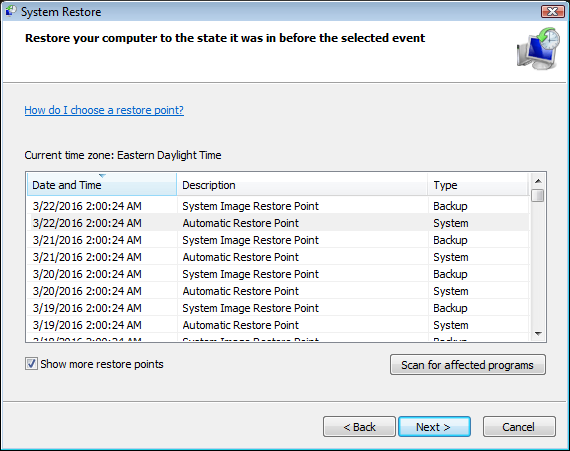Content Type
Profiles
Forums
Events
Everything posted by NoelC
-

[CMD] How to delete text
NoelC replied to knize002's topic in Programming (C++, Delphi, VB/VBS, CMD/batch, etc.)
I didn't look over your file but generally speaking, you delete text on a character display by writing over printing characters with blanks. -Noel -
It's not a limitation from using a VM. You just haven't quite completed everything you need to set up. This is what my VMware Win 10 VM looks like: I suggest you install the Testing version of GUI application to modify Aero Glass parameters available for download on this page: http://www.glass8.eu/download.html With that tool you can both set an alternate theme atlas (mine's here if you like it), and also change colors. I also alter the sizes of the various parts of the chrome (e.g., the title bar) with these commands: REG ADD "HKEY_CURRENT_USER\Control Panel\Desktop\WindowMetrics" /f /v "BorderWidth" /t REG_SZ /d "0" >nul REG ADD "HKEY_CURRENT_USER\Control Panel\Desktop\WindowMetrics" /f /v "CaptionHeight" /t REG_SZ /d "-255" >nul REG ADD "HKEY_CURRENT_USER\Control Panel\Desktop\WindowMetrics" /f /v "CaptionWidth" /t REG_SZ /d "-225" >nul REG ADD "HKEY_CURRENT_USER\Control Panel\Desktop\WindowMetrics" /f /v "IconSpacing" /t REG_SZ /d "-885" >nul REG ADD "HKEY_CURRENT_USER\Control Panel\Desktop\WindowMetrics" /f /v "IconVerticalSpacing" /t REG_SZ /d "-1095" >nul REG ADD "HKEY_CURRENT_USER\Control Panel\Desktop\WindowMetrics" /f /v "MenuHeight" /t REG_SZ /d "-225" >nul REG ADD "HKEY_CURRENT_USER\Control Panel\Desktop\WindowMetrics" /f /v "MenuWidth" /t REG_SZ /d "-225" >nul REG ADD "HKEY_CURRENT_USER\Control Panel\Desktop\WindowMetrics" /f /v "PaddedBorderWidth" /t REG_SZ /d "1" >nul REG ADD "HKEY_CURRENT_USER\Control Panel\Desktop\WindowMetrics" /f /v "ScrollHeight" /t REG_SZ /d "-225" >nul REG ADD "HKEY_CURRENT_USER\Control Panel\Desktop\WindowMetrics" /f /v "ScrollWidth" /t REG_SZ /d "-225" >nul REG ADD "HKEY_CURRENT_USER\Control Panel\Desktop\WindowMetrics" /f /v "SmCaptionHeight" /t REG_SZ /d "-255" >nul REG ADD "HKEY_CURRENT_USER\Control Panel\Desktop\WindowMetrics" /f /v "SmCaptionWidth" /t REG_SZ /d "-255" >nul -Noel
-
I set up a Vista x64 Ultimate virtual machine today because I need to do some product testing on it. I haven't run Vista in a while. I've brought it up to SP2 and got all updates installed. A nice walk down memory lane... What a calm, polished, no-nonsense OS Vista was by comparison to the swill that's pushed on us today. People probably remember Vista as slow, but it's not really... Sure, it might have been that way back in 2006, but with the supercomputer CPU and GPU hardware we have today it's downright snappy! It really brings home the impression that Windows 10 is slower and more bloated than anything that has come before! -Noel
-
I wonder... Do you think the Microsoft minions sit around and dream up new ways of shoehorning Windows 10 into the systems of all those AWFUL end users who are trying to put them out of a job? I just checked all my systems... KB3103709 has neither been offered nor installed. -Noel
-
I haven't seen a turnkey "magic button" application to do it, but it is doable so maybe your hopes will ultimately be answered. It is a worthwhile goal - there is nothing wrong with wanting an optimized desktop experience. Maybe Apps will mature and become useful one day - but that day is not this day. Things I know that seem pertinent: Big Muscle's Aero Glass for Win 8+ can be used to restore glass effects and drop shadows, etc. There are Win 7-like themes now (Aero7 comes to mind) that restore a good look and feel to controls. Classic Shell can replace the Windows Start Menu and is well implemented. I have created (and am still working on) a retweaker script that rids the system of all Apps and turns off online chattiness. The system CAN be run with UAC disabled and deliver a decent desktop experience. With much of the App-specific stuff disabled, the system returns to being reasonably efficient. I already have a Win 10 setup that is essentially what you're asking for. Thing is, with every new build, Microsoft puts all their effort into Apps and either just lets the desktop slide or actively does things to reduce its appeal. Because of this Windows 10 seems on a dead end road unless magically somehow Apps get a LOT better. I really don't see that happening. The "Universal Windows Platform" concept, besides embodying the "jack of all trades and master of none" just doesn't seem very well implemented. Even on supercomputer hardware Apps just feel complicated and sluggish. -Noel
-
Not having done it myself, I can only defer to others on this. A number of websites imply that there's a registry entry that governs how long the system will wait before making another restore point. For example: http://answers.microsoft.com/en-us/windows/forum/all/is-it-possible-to-create-my-own-restore-points/b8af02ce-c7d4-47ec-a66a-80ae65453021 There is notably a scheduled task that apparently is the stimulus for checking. I suggest, since you have no specific memory of what you have done, that you start taking careful notes, then... 1. Add the following DWORD value and set it to less than the number of seconds in a day, e.g., 21600 decimal: [HKEY_LOCAL_MACHINE\SOFTWARE\Microsoft\Windows NT\CurrentVersion\SystemRestore] RPGlobalInterval REG_DWORD 21600 2. Verify that the following scheduled task is set to run at least once a day: Task Scheduler (Local) Task Scheduler Library Microsoft Windows SystemRestore -Noel
-
Can you describe what you have tried already? For what it's worth, scheduling a System Image backup to run nightly (e.g., to an external USB drive) also causes a restore point to be created nightly. For example, I have such a backup scheduled for 2:00 am every day and I see this: If you're going to leave your system on, and it sounds like you are, I recommend getting an inexpensive Western Digital MyBook USB drive if you don't already have one, and scheduling a nightly System Image backup. It becomes incremental after the first one and will complete pretty quickly. -Noel
-

"View First Unread" Option Seldom-Working at Best
NoelC replied to nostaglic98's topic in Site & Forum Issues
I have had that happen too (one of my own posts from a prior session bleeping the notification and being considered unread). -Noel -
Yet an Explorer pop-up window often goes BEHIND the window being dragged to or from. When I imagine the development plans at Microsoft I'm somehow reminded of an old, ditsy saying I heard in the 1970s: "Do something to somebody quick!" -Noel
-
Please be more specific. What did you install, and did you find that AFTER waiting through the install and reboot, the NEXT time it was still slow? -Noel
-
That'll teach you not to leave them on automatic disable the Windows Update service. -Noel
-
NP, just edit the script to exclude the Apps you want to keep from the removal. EDIT: I've been testing and have found that just avoiding certain App removal but then going ahead with the disabling of services leaves Apps in a potentially unusable state. I'm afraid I may not be able to support partial App removal. I'm still looking into it. Make SURE that if you test this you can easily go back (e.g. to a saved snapshot or System Restore point or backup). -Noel
-
Still works here. Be persistent. Try another browser. Find a way to get a copy so you can see it - it's worth it, and expresses what Windows 10 has become exactly. -Noel
-
There's been a glitch show up with my version 1.6 Windows10ReTweaker script with build 14291: It was disabling the DeviceAssociationService, and that is now apparently needed, or Windows gets stuck incessantly showing a spinner at startup. There is also now some additional protection on the registry key for opting out of Spynet data transmission, so I've added a note about disabling Windows Defender first. Version 1.7 is now online with the above changes, and works with 14291. -Noel
-
In the context of Win 7, where people are reporting the same problems, I have found these things: 1. If you wait long enough, it will complete. Apparently there's just a hard loop on one core in wuausvc that does finally complete. I saw the looping behavior happen both before and after the point where you choose updates. 2. A recent security update that alters Win32k.sys actually seems to solve it. For Win 7 it's KB3139852. I don't know if that's applicable to Vista, but it may be. And, just to be clear, it's not a "server busy" condition, and only indirectly related to what's online. There is NO server or disk activity from wuauserv during this incredible waste of CPU resources. It's just a really tight loop that busies one core for a long time (25+ minutes on my Xeon system) BEFORE showing you the list of updates, and another 25+ minutes after. -Noel
-
When I started with mid-January level software, I would see about a half hour of CPU looping both before and after the point where you select updates to install. The update to the Windows Update process itself, KB3138612 seems to only resolve the CPU loop delay after selecting updates. KB3139852, all by itself, solves the problem on both ends. They must have changed something in the kernel to fix this and piggybacked it on a security update. -Noel
-
Thanks! Epic comment on that "Decrapifier" page... -Noel
-
It turns out KB3102810 isn't installed on my system, so I can't uninstall it to see if it makes any difference. I didn't ever see it offered. Maybe it's superseded? Were you thinking I should try installing it directly from the web page? Perhaps that KB3139852 seems to fix it now the point is moot? -Noel
-
15. Uninstalled KB3139940, KB3133977, KB3137061 and started updates. The update list still showed quickly. 16. Uninstalled KB3139852, KB3139914 and started updates. The update list took 25 minutes. 17. Reinstalled KB3139852. The update list showed quickly. I'd say, without actually going further with testing (which I will do), that security update KB3139852 may be the one that resolves the slowness problem. -Noel
-
OK, will do! I suspect at the end of this exercise I will be able to say "Install KBxxxxxxx first, then all the other update cycles will be quicker." Thing is, I'm not sure I've seen KB3102810 go by in the lists. But I can look again. What exactly would you like me to test? -Noel
-
No can do. I'm doing a binary search on this set of updates, bracketing the problem. At the moment I'm down to two, and am waiting out a 25 minute delay to reinstall one of them. The one that really does fix the slowdown must be either KB3139852 or KB3139914. I'm betting on KB3139852, since that one changes Win32k.sys. -Noel
-
More half hour test cycles as I do other things... 12. More .NET updates showed up. I installed them and the Universal C Runtime update. The problem remained unchanged; I actually saw a slightly longer delay - 26+ minutes of hard CPU looping on the next check for updates. 13. I installed half the security updates pending and half of the Optional updates pending. After those 10 updates went in, the problem remained unchanged. 25+ minutes of CPU time for svchost (SYSTEM). 14. Installed half of what were left. 6 updates in, NO MORE PROBLEM. The list of available updates came up in less than 3 minutes. The 6 updates installed that appeared to resolve the problem were: KB3139398 KB3139852 KB3139914 KB3139940 KB3133977 KB3137061 -Noel
-
The test saga continues... 8. After the update check in step 7 above showed the list of available updates, I unchecked everything and chose all the security updates that mentioned .NET, as well as one optional one that would bring in an update to .NET. 9. The 10 updates went in right away - no delay - and a reboot was requested. 10. After the reboot, I again started Windows Update and asked for an update check (note that in all this, I have Windows Updates set to disabled, so nothing happened until I request this update check). 11. Again, a couple of minutes of TrustedInstaller.exe time, along with svchost.exe (NETWORK SERVICE), accompanied by a lot of I/O, THEN the problem recurs and svchost.exe (SYSTEM) chews again through a FULL 25+ minutes of CPU time. Conclusion: The .NET updates don't affect this problem. Secondary possible conclusion: The number of pending updates doesn't seem to be affecting the length of the Waste CPU Time loops. Next step: Install the remaining updates either individually or in small groups to try to isolate if any of them change this behavior. -Noel
-
My next test went like this: 1. Defragged the datastore.edb. 2. Did an update check. Noticed that initially TrustedInstaller and svhost (NETWORK SERVICE) clocked up a few minutes of CPU time, then svchost (SYSTEM) - presumably wuauserv - clocked up a solid 25+ minutes of CPU time with no I/O. No difference in overall speed - took half an hour of hard looping to find the update list. The problem is reproduced. 3. Unchecked all updates and checked ONLY KB3138612 (latest Windows Update Client for Windows 7 and Windows Server 2008 R2: March 2016). 4. The Download and install proceeded immediately. 5. Rebooted. 6. Defragged the datastore.edb. 7. Did an update check. Same behavior again from TrustedInstaller and svchost (NETWORK SERVICE) - hard looping for a couple of minutes, then 25 minutes of hard looping from svchost (SYSTEM). I believe step 7 proves that there seems to be NO CHANGE IN UPDATE BEHAVIOR from simply having first updated the Windows Update client to the latest. Secondary conclusion: Defragging datastore.edb doesn't help. With respect, sdt, I don't think we have a complete "how-to" yet for folks looking to avoid getting stuck in this tar pit. So far, it just seems like "wait and ye shall be rewarded" is the only thing to do. I'm going further with this test. Next step: Install some of the available Security updates. -Noel
-
That was exactly it - thanks you two. I think it's that Woody's site pushes older comments to another page that threw me off. That database is pretty large on my test system, and I had high hopes this tool might improve things, but the defrag operation didn't take long at all (under half a minute) so I assume it didn't find much to do... A subsequent update check, with essentially no updates available, just now took 59 seconds to find the update (both TrustedInstaller.exe and svchost.exe were clocking CPU time, but there was a lot of disk I/O), then 15 seconds to install it after pressing the [Install Updates] button. That seemed fairly quick, but then all the latest updates are already installed, save for my fairly small exclusion list. I need to restore my pre-update snapshot, do this defrag, and go through the timed update test again. I'll post on that when I find time to do the experiment. -Noel