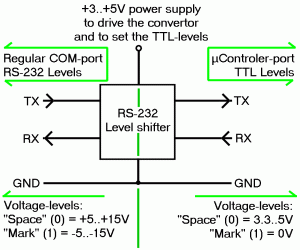Content Type
Profiles
Forums
Events
Everything posted by VideoRipper
-

The Solution for Seagate 7200.11 HDDs
VideoRipper replied to Gradius2's topic in Hard Drive and Removable Media
This can mean a couple of things: The COM-port you're trying to use isn't a real (virtual) COM-port You're trying to open the COM-port with unsupported settings (like for instance 230400 baud) The COM-port has already been opened by another application The COM-port has not been closed properly after it has been used in an earlier (HyperTerminal?) session. Make sure the COM-port drivers are installed correctly. Check in your system's device manager whether it's really there and that there's no exclamation point next to it. What type of COM-port are you using? An external USB one? An on-board COM-port? A little more details *could* help... If you're using a (phone) USB-cable like the CA-42, make sure the software that came with it isn't running (or installed); these services will keep the COM-port open, even when not in use. You only need to have the drivers installed (and it should show up in device manager as a "Virtual COM-port"). You might have to reboot your computer (sometimes even a full power down) to reset a COM-port. Thanks for the update, I'm sure it can be of use to others Greetz, Peter. -
Jaclaz has a point there... In the past I got that same message when trying to back up an externally connected harddisk (over USB) to an internal drive (over SATA), I even double checked whether "Delayed write" was turned off for USB-devices. Copying the data went well for about 20 minutes, after which that error came up... In the end I just connected the external drive directly to a free SATA-port and copied the data without any problems (it also was a lot faster too) (...and yes: the drive I tried to backup was that dreadful Seagate 7200.11 one) Greetz, Peter.
-

The Solution for Seagate 7200.11 HDDs
VideoRipper replied to Gradius2's topic in Hard Drive and Removable Media
According to Seagate's website, the latest firmware for an ST3500620AS is also version SD1A, so I guess you can safely flash it with that version, but don't blame me when things go wrong if you do decide to try it before getting feedback from LaCie... That's great to hear, pennox! Did you have to perform specific actions to get this cable to work? Maybe you can sum up a little list of things to do, in case other people also want to use this type of cable. Greetz, Peter. -

The Solution for Seagate 7200.11 HDDs
VideoRipper replied to Gradius2's topic in Hard Drive and Removable Media
I'm not the kind of person that says "I told you so", but I told you so Don't forget us in your will -

The Solution for Seagate 7200.11 HDDs
VideoRipper replied to Gradius2's topic in Hard Drive and Removable Media
Great news, Nc1224! Don't forget to make a note of this: Greetz, Peter. -

The Solution for Seagate 7200.11 HDDs
VideoRipper replied to Gradius2's topic in Hard Drive and Removable Media
Yes, your drive will be fine, just keep in mind that it *might* brick again in about 12-18 months time (after which you can unbrick it again). It should be safe to replace the drive with a new one and only keep the old one as a spare in the cupboard, maybe you want to perform a firmware update (if you can figure out what firmware it needs...) As long as you don't expect the drive to be fully reliable, there's not much that can go wrong Greetz, Peter. -

The Solution for Seagate 7200.11 HDDs
VideoRipper replied to Gradius2's topic in Hard Drive and Removable Media
Congratulations, Salami! Since it's an HP OEM version (but still a Seagate), I suggest you contact your HP distributor for a swap; chances are likely you'll get the same problem in 18 months time (or so), even after updating the firmware... -

The Solution for Seagate 7200.11 HDDs
VideoRipper replied to Gradius2's topic in Hard Drive and Removable Media
Hey... you know Dutch Just trying to be of help, whenever possible; I don't know the answer to everything Graag gedaan! -
-

Need help for hitachi harddisk
VideoRipper replied to kyocrane's topic in Hard Drive and Removable Media
Are you having trouble downloading the driver (I didn't...) or are you having problems correctly using and installing the driver? Remember you first have to extract the entire driver-archive to a floppy and when Windows setup has just started, press the F6 button to load additional drivers. You can just follow the directions stated in the manual on page 53, even if you will not be using it as a RAID: (Though, make sure it's set to IDE-mode in the BIOS first.) Greetz, Peter. -
[GRUMBLE MODE] I'm still having login problems since the forum changeover and since the "Logon problems"-sticky has been locked I have just given up. By examining the traffic (with Fiddler) it looks like my IE7 perfectly accepts the cookies it gets from the forum (valid until now + 1 year), but when sending them back, they automatically get cleared because they are not being accepted Somehow I'm now browsing and replying here using some sort of session- mode, but that only lasts for around 30 minutes, so when posting a rather large reply, I get kicked out and I need to re-login. Ah well... since this is the only forum that's always in a fight with IE (tested in multiple configurations and computers) I just accept it, because I don't want to switch to another browser. (...and frankly: I also always find it a lousy advice given by others to change browsers if a certain site doesn't want to work with my mine) One other thing I don't like here is the GoogleAPI/Ajax/scripting that's in use here: it makes the forum terribly slow [/GRUMBLE MODE] Greetz, Peter.
-

The Solution for Seagate 7200.11 HDDs
VideoRipper replied to Gradius2's topic in Hard Drive and Removable Media
I don't own an original or clone CA-42 cable myself, but it is widely known that the clones don't respond the same as original cables do. Apparently your clone-cable really needs to see a phone attached for it to function or get initialized/seen by the system. You could try to use another USB-port (not on a hub), preferably one that is directly attached to the motherboard (at the back) like Mundy suggests or maybe even on another system, but it's just a long shot. If you can get your hands on a computer with a real on-board COM-port you could use the MAX232 option. If that's not an option you get yourself one of the other USB->TTL-RS232 solutions around. Greetz, Peter. -

The Solution for Seagate 7200.11 HDDs
VideoRipper replied to Gradius2's topic in Hard Drive and Removable Media
Like we tried to explain over again: this thread is intended for original Seagate drives using SD15 firmware; other versions or special OEM products *may* work, but since we don't own those other drives, it's up to you to investigate and experiment (and you *can try* to use Gradius' procedure, but no guarantee or any real help can be given). But if you are successful in unbricking other types of drives, please let us know! That doesn't really suprise me when I have look at your HyperTerminal-window Greetz, Peter. -

The Solution for Seagate 7200.11 HDDs
VideoRipper replied to Gradius2's topic in Hard Drive and Removable Media
Before buying a new cable, you can try to figure out what wires are the TX, RX and GND. The GND-wire is, most likely, directly connected to the USB plug's outer shielding or to the GND-connection inside the USB-plug. The TX and RX connections can be found by shorting every combination of wires while performing a "Loop-back" test (although this doesn't tell you exactly which is which). No... You will only have trouble installing the drivers when using the standard installation program that comes on the CD-ROM; the program needs to see a phone attached when installing it. You should be able to find the actual drivers somewhere on the same CD-ROM in a separate folder (should be some *.inf-file), just right-click that file and choose "Install". Greetz, Peter. -

The Solution for Seagate 7200.11 HDDs
VideoRipper replied to Gradius2's topic in Hard Drive and Removable Media
We would certainly like to know if this fix does work with other models and/or firmware, but was originally intented for use with 7200.1 drives running SD15 firmware. To not get this topic cluttered with questions about possible solutions for other drives, I do not think it's a good idea to post these requests to the current thread, since it already has 142 pages and would only make this topic more obscure; a lot of the same questions (that were about 7200.11 SD15 drives) have already been asked and answered before lots of times and also adding questions about other drives would really make things worse. The only thing Mundy and Jaclaz are trying to say (and I agree with them) is: this procedure has been written for and tested with 7200.11 drives using SD15 firmware. Advice cannot be given on other brands/types/versions of drives, because they haven't been tested by us and/or we do not own these drives, so we need the input of others that do have successfully (or not) performed the procedure on other drives. So basically, if you have another drive: please try the procedure and let us know your findings. Answers about success-rates on other drives can only be given by looking in our crystal ball. Greetz, Peter. -

The Solution for Seagate 7200.11 HDDs
VideoRipper replied to Gradius2's topic in Hard Drive and Removable Media
It looks like you got some things wrong here A CA-42 cable is a USB to RS232 (TTL-level) interface, originally used to connect a Nokia mobile phone to your computer. The cable first has to be installed correctly on a PC and in working order before you can use it for other purposes, like communicating with a harddrive. Once its drivers have been installed (and the CA-42 is plugged in) it should show up in device-manager as a COM-port communication device (labeled "COMxx", where xx is its com-port number). The next step is to figure out what wires are RX, TX and GND. Because CA-42 clones are made all over the world, by different manufacturers, it's impossible to rely on the used colour-coding of the wires given by others. The best way to figure out what wire goes to what terminal, is by using a multimeter to follow the pins on the phone-plug to the wires inside the convertor. Below is the pin-designation of the phone-plug end of a CA-42 cable: Examining: Cut off the phone-plug, leaving about an inch (2.5cm) of wire. Strip the cable (at the phone-plug end) to expose the wires and by using a multimeter (or if you don't have one, a battery and light-bulb will also work), find out what pins on the plug go to what (coloured) wires and make a note of it. Testing: Make sure the cable is correctly installed on your computer (it should be visible in device- manager when plugged in) and make a note of the designated COM-port number. Start HyperTerminal (or similar terminal program) and open a new connection: COM-port: the port reported in device-manager Speed: 9600 baud (as a first test) Data bits: 8 Parity: None Stop bits: 1 Flow control: None With an open connection: when typing something on your keyboard, you should not see anything displayed in the window, which is correct. Now, with the connection still active, short the TX-wire to the RX-wire (leave the GND as is) and again type some characters on the keyboard: you should now see the characters typed echood back in the terminal window. You've just done a so called "Loop-back" test and if successful, you've found the correct wires... if not: start over from the top until this step works. Because the CA-42 cable was originally intended to work with 9600 baud only, some cheaper clones are only able to work at that speed and not at the 38400 baud we need to communicate with our drive, so we first have to make sure it does work at that higher speed. To check that, simply close the connection, set the speed to 38400 baud, re-open the connection and re-do the "Loop-back" test, this time at 38400 baud. If that test is also successful, you can continue trying to unbrick your drive, if it fails, don't try to take the next step, since you will never be able to succeed. Summery: Get a working RS232 connection with TTL-levels; you can use a good CA-42 cable, although your milage may vary depending on its quality (clone?) You don't need an external battery when using a CA-42 Correctly install the CA-42 drivers; it should show up in device manager as a COM-port Figure out what wires are TX, RX and GROUND (GND/0V) Do a "Loop-back" test (at 38400 baud) before proceding. Good luck, Peter. -

The Solution for Seagate 7200.11 HDDs
VideoRipper replied to Gradius2's topic in Hard Drive and Removable Media
I don't think you understand what I mean Standard RS-232 ports (wether it be the COM-port on your motherboard or an external USB-device), outputs RS-232 levels at +15V for a "Space" (0) and -15V for a "Mark" (1). The drive's controler needs TTL levels: +3V to +5V for a "Space" (0) and 0V for a "Mark" (1), but it is using the RS-232 protocol to communicate. Let me try to explain it with a simple picture: On the left you'll see the pins coming out of the COM-port (using -15V to +15V levels), in the middle is a level-shifter (can be a MAX232, for instance) and on the right you'll see the desired TTL-levels the controler on the PCB needs. You cannot just connect a COM-port directly to the drive, it most likely will blow up the controler's diagnostics-port; the controler's port, unlike a "Normal" COM-port, is not protected to withstand higher voltage levels than expected. Yes... get yourself a TTL-level RS232 adapter, like mentioned all over this topic. It could either be just a level convertor (like a MAX232) to convert the levels from an on- board COM-port (if your PC has them) or a USB-device that outputs TTL levels, like a Nokia CA-42 cable. Greetz, Peter. -

The Solution for Seagate 7200.11 HDDs
VideoRipper replied to Gradius2's topic in Hard Drive and Removable Media
Erm... the drive needs RS232 (the protocol) at TTL-levels, not at RS232-levels TTL-levels are either 3.3V or 5V to ground, not the +12V to -12V RS-232 gives you (in fact RS-232 levels can go as high as +-25V, if I recall correctly). That's why the 3V battery is used with some convertors, not for detecting a used USB-device, but to give the convertor the correct levels needed. I'm hoping you didn't blow up your PCB -

The Solution for Seagate 7200.11 HDDs
VideoRipper replied to Gradius2's topic in Hard Drive and Removable Media
I don't know for sure if the procedures for unbricking an SD15 drive also applies to SD04 drives, but I guess they would/could/should... "INVALID PATA" or "INVALID DATA"? ...anyway: never believe what Windows tells you: this is always rule #1 What does your BIOS say at boot-time? Does it show a valid drive name and size? See what SeaTools for DOS tells you when you run some tests on the drive. You can also invoke a CTRL+L command (in diagnostics) which will show you some information of the drive: ATA St 80 Er 01 Op 00 0 000000000000, 0000 0001 0000 Ts(ms) dT(ms) xT(ms) Type Option Mode St EC Info 24857 8 4 02 002421 000000 1 00000080 XFR WR SYS LBA B 000278CD L 0000000A BO 000000 BES 0059D00.005A1FF.0059D00 M13T2 TetonST 2.0 SATA Moose Gen3.0(RAPfmt10)w/sdff(RV) Product FamilyId: 27, MemberId: 04 HDA SN: 9QM5X2HY, RPM: 7206, Wedges: 108, Heads: 4, Lbas: 3A386030, PreampType: 6D 23 PCBA SN: 0000C904RGA8, Controller: TETONST_2(639D)(3-0E-3-5), Channel: AGERE_COPPERHEAD_LITE, PowerAsic: MCKINLEY ENTERPRISE Rev 04, BufferBytes: 2000000 Package Version: MS010C.SDD1.AQ1700.SD1A , Package P/N: 100556321, Package Builder ID: F1, Package Build Date: 01/22/2009, Package Build Time: 15:50:55, Package CFW Version: MS01.SDD1.00139388.F100, Package SFW1 Version: C0FF, Package SFW2 Version: B100, Package SFW3 Version: ----, Package SFW4 Version: ---- Controller FW Rev: 01221550, CustomerRel: SD1A, Changelist: 00139388, ProdType: MS01.SDD1, Date: 01/22/2009, Time: 155055, UserId: 00391559 Servo FW Rev: C0FF RAP FW Implementation Key: FF, Format Rev: 0092, Contents Rev: 15 09 11 11 Features: - Quadradic Equation AFH enabled - VBAR with adjustable zone boundaries enabled - Volume Based Sparing enabled - IOEDC enabled - IOECC enabled - DERP Read Retries enabled - LTTC-UDR2 compiled off(Above is the result of my "Certified Repaired HDD" 7200.11 ST3500320AS drive with SD1A firmware) The procedure you did *looks* alright, but I've also noticed that you were a bit sloppy while entering the commands and parameters, so maybe you've missed something... I also don't like the first "Spin up" error. I/O errors are never a good sign, especially with a firmware fix like described in this thread, so it *might* be your actual problem Greetz, Peter. -

The Solution for Seagate 7200.11 HDDs
VideoRipper replied to Gradius2's topic in Hard Drive and Removable Media
Nobody should ever buy or use PC3000 from China, since it's a fake and will give you more trouble than it would do you any good (for as far as I followed the experiences of other deceived users around the internet). Your LBA0-problem looks similar to the one on 7200.11 drives, so you might want to follow the instructions found on the first page of this thread, but since these were written for 7200.11 drives using SD15 firmware, a guarantee can not be given. -

The Solution for Seagate 7200.11 HDDs
VideoRipper replied to Gradius2's topic in Hard Drive and Removable Media
Doing the partition regeneration (F3 T>m0,2,2,,,,,22) *should* only take about 15~30 seconds I don't know whether your data is still on the drive or if it still can be retrieved... Your guess is as good as mine. -

The Solution for Seagate 7200.11 HDDs
VideoRipper replied to Gradius2's topic in Hard Drive and Removable Media
Yep Nope Yep First do the BSY/SMART erase-fix F3 1>N1 After that, connect the drive in the usual way again and see whether it is recognized in the BIOS and if it's seen as a 500GB drive. If so: it should show up as a valid drive in your operating system (ie. Windows) If not: disconnect the drive again from SATA, reconnect to diagnostics-port (RS232 TLL) and do the LBA0-fix F3 T>m0,2,2,0,0,0,0,22 After the drive is revived again: backup all (most important) files of the drive and do a drive test using SeaTools for DOS (just download and burn to a CD-ROM). Reboot your system from this CD and perfom a Short- and/or Long DST-test: they most likely come up with some error-code (make a note of this code). Start a new RMA at Seagate's support centre and have the drive swapped. If you decide to continue using the drive as is (whether with updated firmware or not), you do it entirely at your own risk and you might need to do these fixes again in about 18 months time. Greetz, Peter. -

The Solution for Seagate 7200.11 HDDs
VideoRipper replied to Gradius2's topic in Hard Drive and Removable Media
Yes, like Mundy noted, just remove the entire drive from the cabinet (it probably is held to the plastic by 2 or 4 screws on the other side) and it will come off from the USB <-> SATA PCB you'll see at the bottom of your pics. Could be: those are your words and I'm not a Seagate technician, so you *could* be right... I also used a normal desktop PC (well actually it was a ThinClient running Win 98SE) to unbrick mine, so it doesn't really matter what type of system you're using. You could even use an old Digital VT100 terminal for doing the un-bricking Just don't attach the SATA-data connector while performing the un-brick procedure! You could perform some tests on the drive while in diagnostics mode (thus with only the RS232- cable connected), but I'm not really sure what parameters need to be used with what commands... At your own risk of course, see the documentation of the commands here: Seagate Diagnostic Commands More in-depth tests can be performed with SeaTools for DOS (just burns as a bootable CD-ROM), but for this to work, the drive may not be in BSY-mode. Greetz, Peter. -

The Solution for Seagate 7200.11 HDDs
VideoRipper replied to Gradius2's topic in Hard Drive and Removable Media
The tutorial on the first page is still the only one you'll need; you could use the link provided by BetKing above if you're looking for another layout of the instructions, but they're basically identical. Greetz, Peter. -

The Solution for Seagate 7200.11 HDDs
VideoRipper replied to Gradius2's topic in Hard Drive and Removable Media
Hmmm... well the problems might look similar, but doesn't necessairy have to be the same... The procedure was written for and tested with Seagate 7200.11 drives with SD15 firmware and while Maxtor now is property of Seagate, it doesn't automatically mean you can use the same commands and/or parameters on Maxtor (or any other) drives or firmware-versions. I'm not aware of any similarities or differences between Seagate 7200.11 and Maxtor DiamondMax drives, so I can't help you on that one, I'm afraid Greetz, Peter.