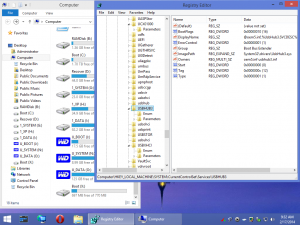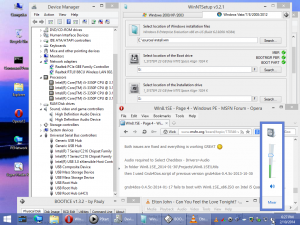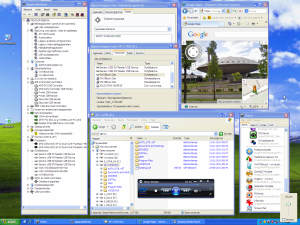Content Type
Profiles
Forums
Events
Everything posted by wimb
-
YES that works !! As administrator in command window run devcon disable USB\ROOT_HUB30devcon enable USB\ROOT_HUB30May be such commands can be added to enable visibility of USB-drives when booting from USB 3.0 This method also works for the original version e.g. without changing Load Order Group and Start !! The USB 2.0 services have no issue here, so may be no need to change them.
-
I fully agree this is really boring and I do not have a solution. For the 3 services USBHUB3 USBXHCI and UCX01000 related to booting from USB 3.0 I have changed the Load Order Group to Boot Bus Extender and Start was changed from 3 to 0 In practice what I did: Add usbhub3.inf_x86* and usbxhci.inf_x86* folder from DriverStore of installed Win 8.1 32-bits to \Win8.1SE_2014-01-30\Workbench\Common\Drivers_x86 and modify the above described settings and then rebuild with Driver Integration selected. When the USB 3.0 drivers are loaded early and start at boot time then the USB-harddisk drives are visible. Unfortunately the USB-harddisk drives are not always visible and there might be some timing issue going on ....
-
My Win8.1SE_x86.ISO is located on FAT32 Boot partition of USB-harddisk When booting from USB 3.0 then the Warning Icon is on desktop and the log just gives info that the CD drive Y: is not found. Then I rebuild with "Run ALL programs from RAM" and then I can use programs like Opera So that is really an improvement that I will use and prefer. It is a pity that the 3 drives of USB-harddisk are not visible when booting from USB 3.0 is used. Strange that two System device drivers cannot be installed. What can be the reason ? Remote Desktop Device Redirector Bus and Composite Bus Enumerator are missing and cannot be added. These are the only missing drivers. Thanks for this very good 8.1 PE
-
When booting from USB 3.0 then the CD drive Y: of Win8.1SE remains invisible so that e.g. Opera does not work. Also the USB harddisk with 3 primary partitions is invisible. The USB 3.0 driver for Intel i5 Quadcore machine is properly installed. When booting from USB 2.0 then all these drives are visible.
-
Both issues are fixed and everything is working GREAT I think this is the best PE ever made since it has registry of full Win8.1 and a good DriverStore. Audio needs to Select Checkbox - Drivers>Audio In folder Win8.1SE_2014-01-30\Projects\Win8.1SE\Utils then I used Grub4Dos.script of previous version grub4dos-0.4.5c-2013-10-30 grub4dos-0.4.5c-2014-01-17 fails to boot with Win8.1SE_x86.ISO on Intel i5 Quadcore machine. Additional WLAN driver and original display driver are integrated and auto installed. Only two System device drivers were not installed: Remote Desktop Device Redirector Bus and Composite Bus Enumerator are missing and cannot be added. I tried to add Printer support. The registry seems already OK, but there are missing files e.g. ntprint.exe + dll and printui.dll in system32 and in DriverStore. Also inf folder e.g. PrintQueue.inf and ntprint.inf and system32\spool have missing files. Adding files helps but the EndPoint mapper cannot add the Printer ...... Some progress was made. Start Spooler Service and add some more system32 files e.g. findnetprinters.dll Now the dialogue to Add printer is working and I can select a printer from the list and print Test Page But icons do not appear in Devices and Printers and Default Printer is not set. There is still missing a lot of functionality, since I cannot use the printer in Notepad. In Portable Win8.1 VHD everything is working OK http://www.911cd.net/forums//index.php?showtopic=25333
-
Thanks for this interesting project Audio does not work for me in the present version, whereas in version Win8.1SE_2013-12-16 then Audio was doing fine. The present version does not boot from USB for me on Intel i5 machine, whereas previous version is booting OK. Processing preset menu fails in that case. Booting on AMD machine from USB or HDD is doing fine. May be it might be possible to add printer support. That is the only improvement I see so far. Thanks Chris
-
It is possible to use WinNTSetup v3.2 for Install of XP in VHD 0. If desired use first UFD_FORMAT.exe to make USB-Stick bootable with Grub4dos Menu and that can be used as Target Boot Drive 1. Then Use VHD_XP_Create.exe where XP Setup ISO file is NOT Selected in this case. Select Target Drives and Grub4dos Boot Menu Checkbox and use GO to make XP-1.vhd on NTFS System Drive and to make NT Setup Grub4dos Boot Menu on Target Boot Drive. http://reboot.pro/topic/18547-vhd-xp-setup-install-xp-in-vhd/ 2. Mount XP-1.vhd as ImDisk Virtual Drive (if needed use imdiskinst.exe to install ImDisk driver) 3. Use WinNTSetup v3.2 - click on XP tab for menu - Right-click to Select XP Setup ISO file. Select as Boot Drive and as Installation Drive the ImDisk Virtual drive of mounted XP-1.vhd Click Setup to prepare $WIN_NT$.~BT and $WIN_NT$.~LS folders in XP VHD 4. Use menu.lst on Target Boot Drive which has following entries in Grub4dos Boot Menu 5. Take care that winvblock.ima is found next to XP-1.vhd 6. Reboot to Install XP in VHD - Start TXT-mode and then reboot 2x with Grub4dos menu Boot Windows XP title Start - TXT-mode XP Setup on XP-1.vhd - WinVBlock driver - 2000 MB find --set-root --ignore-floppies /XP-1.vhd map --mem /winvblock.ima (fd1) map --mem /winvblock.ima (fd0) map /XP-1.vhd (hd0) map --hook root (hd0,0) chainloader /ntldr title Boot Windows XP from Image - XP-1.vhd - WinVBlock driver - 2000 MB find --set-root --ignore-floppies /XP-1.vhd map /XP-1.vhd (hd0) map --hook root (hd0,0) chainloader /ntldr ===> More Info here: http://reboot.pro/topic/18547-vhd-xp-setup-install-xp-in-vhd/page-3#entry181633
-
Disable Hibernate is working OK now - tested for Install of Win 8.1 x64 Enterprise Thanks for the Update to version 3.06 I have used FastStone Capture 7.6 to make the Video http://www.faststone.org/index.htm This Screen Recorder is indeed very handy to make a Video You can Select a Rectangular Area of the screen e.g. 960x540 in my caseand it has a Hotkey to Pause / Resume Ctrl + F11
-
Make_PE3 - Portable Windows 7 PE http://youtu.be/PEUEJu8aCH4 Support topic - http://www.911cd.net/forums//index.php?showtopic=23931 More Info - http://reboot.pro/topic/11852-make-pe3-program-to-create-portable-windows-7-pe/ Download - http://www.mediafire.com/?fi81wqcdmzdv5
-
Disable Hibernate tweak does not work for me when Installing Windows 8.1 I still get the hiberfill.sys file and got rid of it by using powercfg -h off See http://www.911cd.net/forums//index.php?showtopic=25333&view=findpost&p=174649 http://www.911cd.net/forums//index.php?showtopic=25333 Thanks for the new program.
-
The exe and the batch file have the same functionality and make the same 7pe I suppose that WAIK 3.1 is supported, but personally I have not used WAIK 3.1 yet .....
-
- *** Update Make_PE3_48 package *** Update - 7z files in makebt replaced by version 4.65 for better compatibility Update - files logoncli.dll and wtsapi32.dll are added to SysWow64 folder in case of amd64 version extra files required for support of ListUsbDrives.exe and CCleaner.exe Update - Grub4dos version grub4dos-0.4.5c-2013-03-03.7z Update - ImDisk file imdiskinst.exe version 1.7.6 Update - portable app ImgBurn version 2.5.8.0 Update - portable app WinContig version 1.1.5 Update - BOOT_IMG.exe version 8.0 - to make Grub4dos boot menu for VHD IMG ISO or WIM Changed - Program Version - latest version is 4.8 Download - Make_PE3_48 - mirror It is required to extract Make_PE3_48.exe to the root of your drive. Make_PE3_48.exe does not contain Adobe Flash - You need to make use of the NEW plugin. The plugin has the same folder structure as Make_PE3 and to insert the plugin you can Extract Make_PE3_Flash_V11.exe to the same drive as where Make_PE3 folder is located. Make_PE3 can be used in Windows 8/7/XP Multi-Boot environment Source can be fresh installed Win7 SP0 without Updates or Win7 DVD SP0 or SP1 - x86 or x64 versions Adobe Flash V 11 plugin supports x86 and x64 version of 7 PE More Info - http://www.911cd.net/forums//index.php?showtopic=23931
-
BOOT_IMG.exe is updated according to UEFI_MULTI project to make Multi-Boot USB-Drives http://www.911cd.net/forums//index.php?showtopic=25269 Make_PE3 was updated to Increase Language winsxs Array Size probably only needed for some rare cases .... http://www.911cd.net/forums//index.php?showtopic=25340&view=findpost&p=173679
-
Thank you for fixing, it is perfect now ! Happy to be able to use USB_Stick as Boot Drive and to have always the handy ADK Tools available The Drive Label not being displayed sometimes in drive details is a strange and non-systematic issue, but it is of less importance. Thanks again for this very handy program !!
-
Tweaks Settings are saved by using Ctrl + S - In version 3 then I cannot use USB-Stick as Boot Drive whereas that was possible in version 2.3.6 Using USB-Stick as Boot drive is desired in case of Install in VHD located on internal harddisk and you don't want to make changes on internal harddisk Boot drive. - When Boot Drive Setting is empty then Setup will give the wrong message - Error Not enough free space whereas a better error message would be - First Select your Boot Drive. - Boot and System Drive does not always have Drive Label in drive details description - On my Win8x64 computer with GPT disk and Hidden EFI partition, then latest version gives the Hidden EFI partition as Boot Drive Z: which is may be nice magic since Drive Z: is not displayed in Windows Explorer. However, it is NOT good that System Drive is preset also as Z: I don't know what will happen if you try to Install or to Format with the given Settings. It will be better when the System Drive is NOT preset so that user is forced to make a Selection or that System Drive is preset with a real Drive of Internal harddisk - In Win 8 OS then WinNTSetup3 will not download the ADK Tools, whereas it would be appreciated when the ADK Tools are always downloaded since these Tools are quite useful
-
Install of XP on partition and Win7 in VHD is working OK when using latest WinNTSetup v3 and my 32-bits Win8 OS. Very nice that the Created VHD mounted as Z: is used auto to Set as Installation Drive for Install of Win7 Everything is OK and for me this version can be considered as Final Version. Thanks a lot JFX for this VERY GOOD program
-
I think you are right, previous versions also don't set Created VHD as Installation Drive, but it might be a good idea to do so. Sorry for the confusion about this point. PureBasic looks quite interesting. Thanks for the Info.
-
Thanks JFX, there is a lot of improvement. The ADK files are now downloaded OK when using my 32-bits Win 8 OS. Install of XP on partition and Win7 in VHD is working OK, but only after some manual changes ....(selecting XP winnt.sif and selecting mounted Win7 VHD as Installation Drive) - Format by using F button should refresh both Boot and Installation Drive Details (e.g. needed when equal drives) - winnt.sif in source is NOT found when using Right-click ISO selection - Unattend Checkbox is NOT set - winnt.sif is found OK in source when using Drive Selection - Unattend Checkbox is Set OK - NTLDR PBR Flag should refresh after Setup has run and bootsect.exe changed PBR correctly - VHD mounted as Z: is Not auto set anymore as Installation Drive (how come ?) - Previous version was OK .... - Saving WinNTSetup.ini should always first propose as destination the program folder WinNTSetup3 instead of last selected Drive\folder It is very good that user cannot make changes anymore when Setup is runnung !! Thanks for all improvements (you are close to final version ....) Just curious, but what language do you use to make version 3 and what did you use to make version 2 ? BOOTICE 1.2.0.1 is available http://bbs.ipauly.com/viewtopic.php?f=2&t=2&sid=a6dd565437fe02b9e5e17b321e4749d4
-
Thanks JFX for New version Most Fixes are OK, except this one In my 32-bits Win8 then the ADK files are still NOT collected !! The program should detect that bootsect.exe is missing that was needed in XP Setup to change the PBR after Win8 Format. For Install of Win7 x86 Ultimate in fresh 10 GB VHD I get now an unexpected new error: Very recently BOOTICE 1.2.0 that does NOT write to registry is available !! http://bbs.ipauly.com/viewtopic.php?f=2&t=2 In WinNTSetup3 the little icon in the upper left corner deserves more attention may be by adding a name e.g. Menu At first sight I did not noticed that very handy feature !! Now I used it to Save the Product Keys and that is very nice ....
-
Latest WinNTSetup v3 was used in Win8 x86 OS to Install Win7 x86 Ultimate in fresh 10 GB VHD. Dialogue to collect Files like bcdboot.exe does not appear so that bcdboot.exe is missing in Tools\x86 WinNTSetup v3 - Failed to create Bootfiles. Then Manually I made Bootfiles using Admin command window with bcdboot Z:\Windows /s D:After reboot then Install of Win7 in VHD is going OK. ===================================================================== For XP the Caption of the Tweak 'Disable Hibernate' is wrong and reads now "will not prompt you to create a user" For XP the winnt.sif inside i386 is not anymore recognised auto to set Unattend Checkbox. Why is folder CMPNENTS copied to Installation Drive in case of XP ? It is not used and it was not done before. Drive Details do not appear at Program Start in case of preset Boot and Installation Drive. Drive Details (Size + Free + Format + Align) only appear after Selecting Boot or Installation Drive. After Format by using F button, then Drive Details should be refreshed. It should NOT be possible to use F button, when the Drive is not selected (e.g. when there is no drive letter ) When Win7/8 Source is not yet selected, then pressing Enter key or click on Setup Button brings up the Ready dialogue. XP mode gives the better answer - the popup - Error - Windows Source invalid ! In fact the Setup button should be disabled as long as the three main choices are not valid. When Setup is running, then all edit fields and all buttons (except Cancel) should be disabled, since you don't want the user to make changes anymore.
-
Thanks, everything OK
-
The SkyDrive download link on post #1 for version 2.3.6 does not work for me. The Item does not exist anymore is the message that I get. Can you update the link ? Thanks
-
Use WinNTSetup2_x86.exe and you will see that you can Skip that step .... But you did not try .....
-
Instead of using WinPE 4.0 you might try to use Portable or Mini 8 in VHD You can boot from HDD or USB using Boot Manager Menu and Microsoft Virtual driver Or boot from RAMDISK using Grub4dos Menu and FiraDisk or WinVBlock driver. Portable and Mini 8 have the full registry of Installed Windows 8 which is in any case much better than WinPE 4.0 http://www.911cd.net/forums//index.php?showtopic=25333
-
Boot with 7 / 8 / 7PE and use WinNTSetup2.exe to Install Windows 8 using mounted Win 8 Setup ISO file. That works OK !