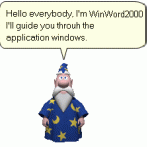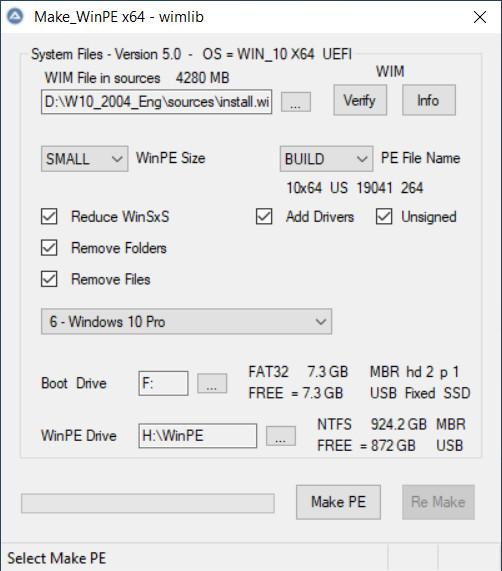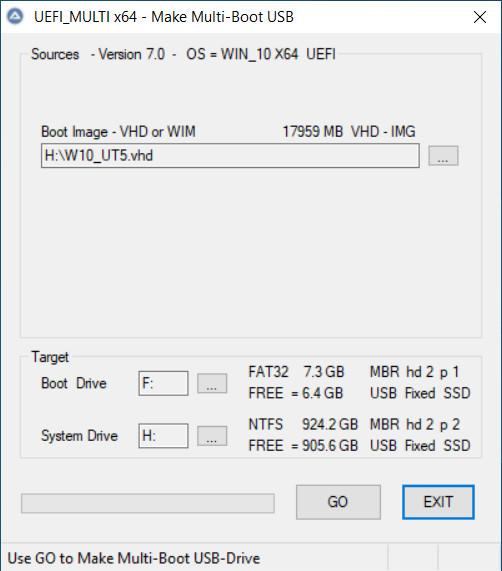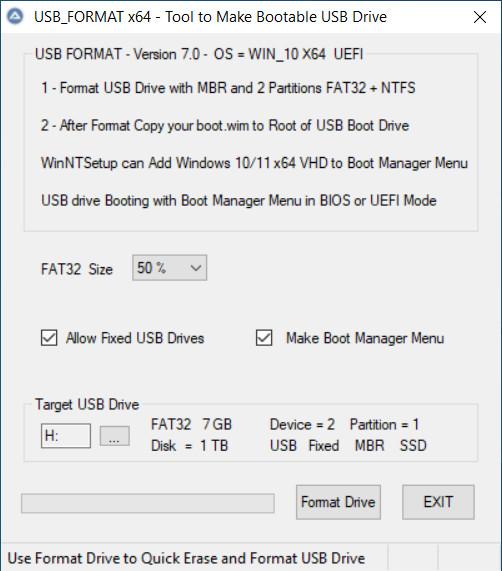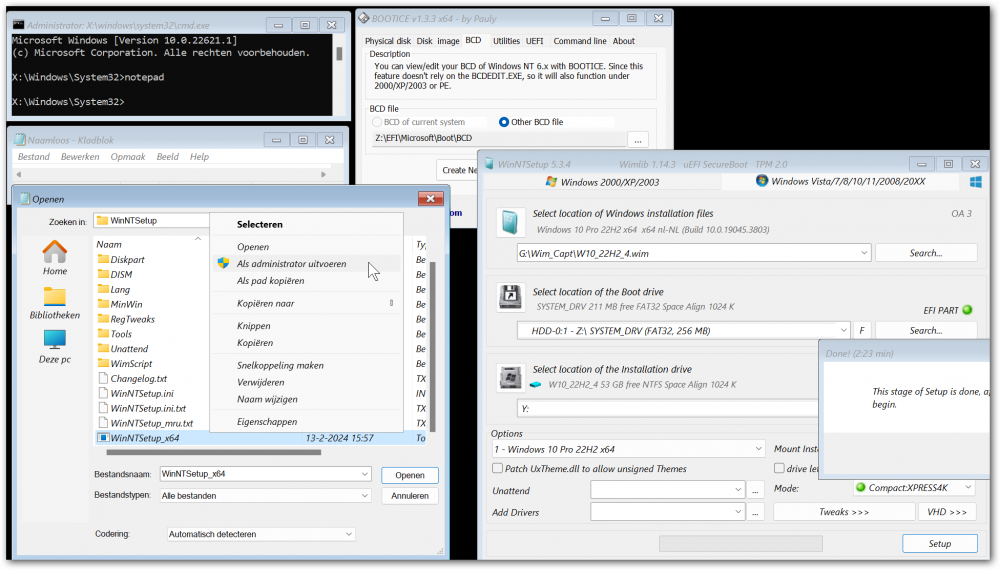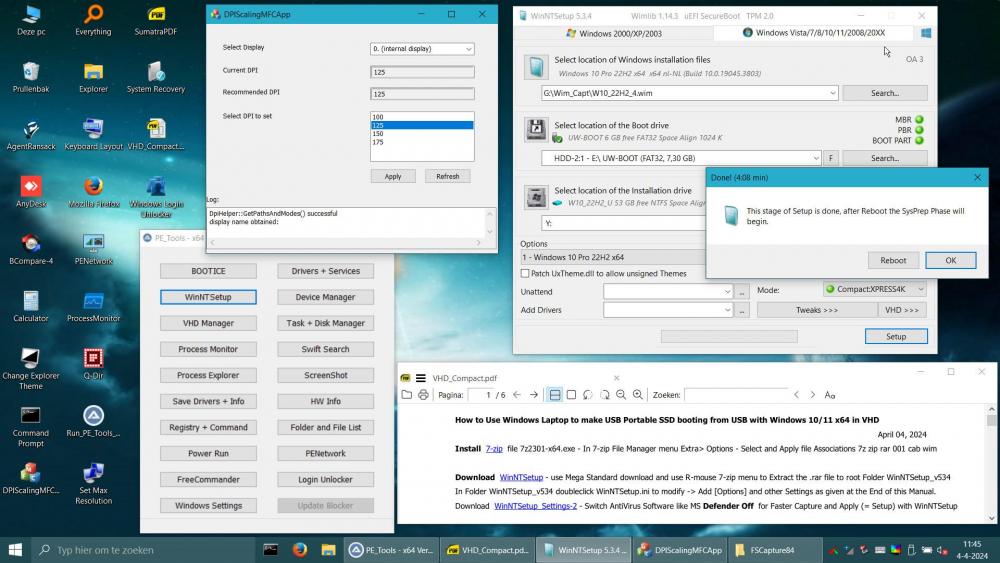About wimb
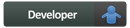
Profile Information
-
OS
Windows 10 x64
Recent Profile Visitors
10,530 profile views
wimb's Achievements
52
Reputation
-

Make_WinPE - PE WIM File from Windows 10/11 x64 ISO
wimb replied to wimb's topic in Install Windows from USB
Update Download: Make_WinPE_Trusted-80 - E = file Encrypted with pw=bootwimb FinaL Version - Ready for Testing Make_WinPE - Make PE WIM file from Windows 10/11 x64 ISO file Download Manual VHD_Compact PDF and PE_Tools with Portable Apps for WinPE Credits and Thanks to homes32 aka Jonathan Holmgren for making PhoenixPE -
Existing Windows Installation can be modified with Additional Drivers and Tweaks by using Setup without having install.wim selected as Installation Source. I was not aware of this useful option and the previous version crashed on this point as Sonic mentioned earlier.
-
Thanks for the very useful option to use Setup without selecting sources install.wim. It allows to Add Drivers and Tweaks e.g. Disable Windows Defender on existing Windows Installation e.g. Windows_To_Go in VHD
-
ddsmoreau4 started following wimb
-

Make_WinPE - PE WIM File from Windows 10/11 x64 ISO
wimb replied to wimb's topic in Install Windows from USB
Update Download: Make_WinPE_Trusted-68 - E = file Encrypted with pw=bootwimb Make_WinPE - Make PE WIM file from Windows 10x64 ISO file Download Manual VHD_Compact PDF and PE_Tools with Portable Apps for WinPE Credits and Thanks to homes32 aka Jonathan Holmgren for making PhoenixPE -

Make_WinPE - PE WIM File from Windows 10/11 x64 ISO
wimb replied to wimb's topic in Install Windows from USB
Update Download: Make_WinPE_Trusted-65 - E = file Encrypted with pw=bootwimb Make_WinPE - Make PE WIM file from Windows 10x64 ISO file Download Manual VHD_Compact PDF and PE_Tools with Portable Apps for WinPE Credits and Thanks to homes32 aka Jonathan Holmgren for making PhoenixPE -

Make_WinPE - PE WIM File from Windows 10/11 x64 ISO
wimb replied to wimb's topic in Install Windows from USB
Update Download: Make_WinPE_Trusted-56 - E = file Encrypted with pw=bootwimb Make_WinPE - Make PE WIM file from Windows 10x64 ISO file Download Manual VHD_Compact PDF and PE_Tools with Portable Apps for WinPE -

Make_WinPE - PE WIM File from Windows 10/11 x64 ISO
wimb replied to wimb's topic in Install Windows from USB
Update Download: Make_WinPE_Trusted-50 - E = file Encrypted with pw=bootwimb Make_WinPE - Make PE WIM file from Windows 10x64 ISO file Download Manual VHD_Compact PDF and PE_Tools with Portable Apps for WinPE Source ISO Windows 10x64 Build 19041.264 Win10_2004_English_x64.iso - Best Source Build Service Pack 2006 and 1288 and 3803 English and Dutch (and Mexican Spanish) OK in testing Not OK - Crash Build Service Pack 2965 English and Win10_22H2_Dutch_x64v1.iso Credits and Thanks to: ChrisR - for making Win10XPE JFX for making WinNTSetup Program for Install of Windows from ISO File alacran for testing and helpful support and Launchbar for support of Portable Apps -
Download: UEFI_MULTI v7.1 - Make Multi-Boot USB-Drive Format USB Drive with MBR and 2 Partitions = Active FAT32 + NTFS USB drive Booting with Windows Boot Manager Menu in BIOS or UEFI Mode UEFI_MULTI van make Boot entry for Windows 10/11 x64 in VHD as FILEDISK UEFI_MULTI van make Boot entry for PE WIM file for Booting from RAMDISK Manual: VHD_Compact PDF - Windows To Go More Info: https://msfn.org/board/topic/186068-vhd_compact-repair-and-install-of-windows-1011-x64/ More Info: https://msfn.org/board/topic/181311-usb-format-tool-and-uefi_multi/ Best Performance: Switch AntiVirus Software e.g. Microsoft Defender Off Credits and Thanks to: ChrisR - for making Win10XPE for Booting from RAMDISK https://github.com/ChrisRfr/Win10XPE JFX for making WinNTSetup Program for Install of Windows 10/11 x64 in VHD https://msfn.org/board/topic/149612-winntsetup-v534/
- 34 replies
-
- windows 10
- uefi
-
(and 3 more)
Tagged with:
-
Update: USB_FORMAT-70 simple design for VHD_Compact PDF USB Format Tool - Make Bootable USB Drive with MBR and 2 Partitions USB Multi-Boot of Win10XPE + Windows 10/11 x64 VHD in BIOS Or UEFI Secure mode More Info: https://msfn.org/board/topic/186068-vhd_compact-repair-and-install-of-windows-1011-x64/ VHD_Compact - Repair and Install of Windows 10/11 x64 - Windows To Go 1 - Format USB Drive with MBR and 2 Partitions = Active FAT32 + NTFS 2 - After Format Copy your boot.wim to Root of USB Boot Drive WinNTSetup can Add Windows 10/11 x64 VHD to Boot Manager Menu USB drive Booting with Windows Boot Manager Menu in BIOS or UEFI Mode
- 34 replies
-
- windows 10
- uefi
-
(and 3 more)
Tagged with:
-
Update: USB_FORMAT-63 and VHD_Compact PDF - ReFormat of GPT partitioned USB Disk as UEFI/MBR partitioned USB Disk is supported by using convert MBR in DISKPART - Error Handling and Messages in USB_FORMAT 6.3.2 are improved
- 34 replies
-
- windows 10
- uefi
-
(and 3 more)
Tagged with:
-

VHD_Compact - Repair and Install of Windows 10/11 x64
wimb replied to wimb's topic in Install Windows from USB
Update: USB_FORMAT-70 and VHD_Compact PDF - ReFormat of GPT partitioned USB Disk as UEFI/MBR partitioned USB Disk is supported by using convert MBR in DISKPART - Error Handling and Messages in USB_FORMAT 7.0 are improved -

VHD_Compact - Repair and Install of Windows 10/11 x64
wimb replied to wimb's topic in Install Windows from USB
Thank you for the Link and I think it is certainly an interesting application that can be quite useful. The wumt_x64.exe size is 14.3 MB and makes it less suitable to integrate it in PE_Tools, but we can use it as a standalone app. -
In case booting from USB with PE is not available we can use Windows Shift Restart to arrive in Windows Recovery Environment. In WinRE blue menu Advanced Options we can use Command > notepad > File Open > Run as Admin WinNTSetup_x64.exe and Select Captured WIM file of Windows 10/11 x64 and use Setup for Apply in VHD e.g. Inject New System in VHD next to existing Windows. Thank you for making WinNTSetup v5.3.4 which is working quite well for many cases.
-

VHD_Compact - Repair and Install of Windows 10/11 x64
wimb replied to wimb's topic in Install Windows from USB
In case booting from USB with PE is not available we can use Windows Shift Restart to arrive in Windows Recovery Environment. In WinRE blue menu Advanced Options we can use Command > notepad > File Open > Run as Admin WinNTSetup_x64.exe and Select Captured WIM file of Windows 10/11 x64 and use Setup for Apply in VHD e.g. Inject New System in VHD next to existing Windows. -

VHD_Compact - Repair and Install of Windows 10/11 x64
wimb replied to wimb's topic in Install Windows from USB
Update: VHD_Compact PDF and PE_Tools Win10XPE Add Custom Desktop files DPIScalingMFCApp.exe and Run_PE_Tools_x64.exe and VHD_Compact.pdf Win10XPE with PE_Tools Menu for Portable Apps and with WinNTSetup Apply in VHD