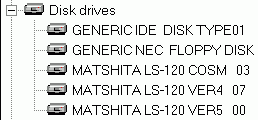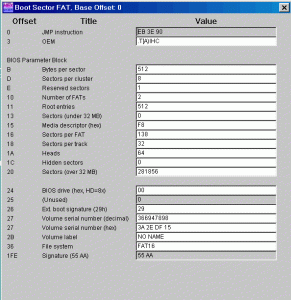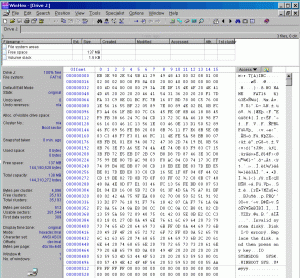Multibooter
Member-
Posts
1,099 -
Joined
-
Last visited
-
Days Won
2 -
Donations
0.00 USD
Content Type
Profiles
Forums
Events
Everything posted by Multibooter
-
Maybe a SIM card reader helps, The MSI SIM Card Editor v4.0, which is on the mini-CD of the MSI StarReader mini II, requires WinXP or Win2000 according to the user manual, but the software installed Ok under Win98. I have not tested this software, only installed it under Win98. There may be a chance that it runs Ok under Win98 because the card reader comes with a manufacturer-provided Win98 driver.
-
In Germany a major political scandal is brewing about the German federal police apparently planting trojans, ignoring prohibitions by the highest German court. It's currently the top story (in German) of the Spiegel, "Programmed breach of the constitution" http://www.spiegel.de/netzwelt/netzpolitik/0,1518,790768,00.html The description of the Backdoor:W32/R2D2.A is at http://www.f-secure.com/weblog/archives/00002249.html No idea whether this backdoor works under Win98 Here a posting by Noob at http://www.wilderssecurity.com/showthread.php?p=1952822 : "only F-Secure, Clam AV and Kaspersky detects it". I was also a little surprised that Clam AV detected it. If Kaspersky should stop providing signature updates for v6.0 after October 2012, maybe Clam AV can continue to provide protection for Win98 against new malware. Kaspersky v6.0, with its big signature data base, could then still detect old malware. A possible solution to the looming virus scanner issue under Win98 might be to use 2 scanners, Kaspersky for pre-October-2012 malware, and Clam AV for post-October-2012 malware. Several other virus scanners can at this moment detect this Backdoor, perhaps after some decision-making. Here the constantly updated list by Virus Total: http://www.virustotal.com/file-scan/report.html?id=be36ce1e79ba6f97038a6f9198057abecf84b38f0ebb7aaa897fd5cf385d702f-1318148319
-
Kaspersky Anti-Virus 6.0 still updates Ok under Win98, my last manual signature update was about a week ago. Russian Kaspersky helping the U.S. military? Kaspersky Anti-Virus 6.0 is the best virus scanner under Win98SE. www.drudgereport.com just had as its top headline a link to http://www.wired.com/dangerroom/2011/10/virus-hits-drone-fleet/ and it looks like even the U.S. military look for Russian help: the technicians at Creech Air Force Base in Nevada "followed removal instructions posted on the website of the Kaspersky security firm. “But the virus kept coming back,” a source familiar with the infection says". The comment there by David Banes may or may not be indicative of the quality of Symantec software: "I'm sorry but I've got 20+ years experience in the anti-virus industry (some of it running virus research for Symantec) so to see the comment “We keep wiping it off, and it keeps coming back,” in the text above just tells me that the person trying to remove this virus is not qualified for the job, which is very scary given where it is!" It took the Iranians maybe a year to get the Stuxnet virus out of their nuclear and industrial sites. About 2 years ago I had a nasty infection on my laptop (i.e. a simple single-user environment) with the Tenga virus, which came back 2 times within 3 months of the initial infection.
-
LS-120 SuperDisk drive under Win98 and DOS
Multibooter replied to Multibooter's topic in Windows 9x/ME
Bad sectors on re-initialized and re-formatted 120MB diskette When I ran ScanDisk with surface test on the LS-120 diskette of the preceding posting (i.e. initialized and re-formatted with SuperDisk Format Utility to 120MB), ScanDisk indicated 2 bad sectors on the 120MB diskette (see screen shot below). The 2 bad sectors in the 120MB format were apparently remnants of the 772 bad sectors (=395,264 bytes), written in wide tracks by the bad regular floppy drive. Since I had "View Results" de-selected (selecting View Results had caused issues during previous experimentation), the SuperDisk Format Utility did not display that bad sectors were encountered. After a full format with GRDuw, the 120MB diskette had no more bad sectors. After re-initializing and re-formatting a de-magnetized LS-120 diskette with SuperDisk Format Utility, one should either run ScanDisk with surface test, or make a full format with GRDuw. GRDuw indicates without issues when a bad sector is encountered and also displays the time required by the full format, which is a rough indication of the quality of the LS-120 diskette. Down-formatting to 720KB vs 1.44MB Tracks written by regular floppy drives are much wider than those written by LS-120 drives when writing in 120MB format, so some of the stuff left-over from the earlier down-formatting must have been interfering. Most likely it is better to down-format an LS-120 diskette to 720KB, instead of 1.44MB: the less stuff is written in wide tracks onto an LS-120 diskette, the less their remnants can interfere with the 120MB format. -
LS-120 SuperDisk drive under Win98 and DOS
Multibooter replied to Multibooter's topic in Windows 9x/ME
Regular floppy drives for down-formatting bulk-erased LS-120 diskettes Most of my regular floppy disk drives could NOT down-format a de-magnetized LS-120 diskette to 720KB/1.44MB, when connected to the onboard controller of my desktop. a ) The following regular floppy drives, when connected inside the desktop, COULD down-format a bulk-erased LS-120 diskette: - Teac FD-235HG C628U, P/N 193077C628, rev.A00, made in Malaysia - Sony MPF920. Z/161 MAR b ) the following regular floppy drives, when connected inside the desktop, could NOT down-format a bulk-erased LS-120 diskette: - Sony MPF920-Z Z/131 FEB2002 - Sony MPF920-E E/131 - Sony MPF920-F F/FM3 MAY 2002 - Sony MPF920-L - Samsung SFD-321J /ADNR Buslink USB floppy drive and Cubig USB floppy bridge The Buslink USB floppy drive FDD1 http://web.archive.org/web/20030802041314/http://www.buslink.com/index.cgi?view_product=yes&product_sku=677891130316 comes in a big enclosure. Inside is a regular 3.5" desktop floppy drive Mitsumi D353M3D, a "Cubig USBFD-1 © 2000" USB to floppy bridge and a small regular floppy cable, to connect the Mitsumi drive to the USB floppy bridge. This Cubig USB bridge seems to work miracles. When I connected the 5 regular floppy drives listed under b ) to this Cubig USB bridge, they could all down-format bulk-erased LS-120 diskettes to 720KB. I was down-formatting in a Win98 DOS window with the command "format j: /f:720 /u" and used nusb 3.3 instead of the manufacturer-provided Win98 driver. The Samsung SFD-321J /ADNR floppy drive in b ), when connected to the onboard controller in the desktop, could only format 1.44MB, not 720KB. When connected to the Cubig USB bridge, however, this floppy drive could also format 720K, with regular diskettes and with LS-120 diskettes. Maybe the cause for this miracle are longer time-out settings with the Cubig USB bridge, regular floppy drives when connected to the Cubig bridge seem to become slow, and slow to respond, but work fine. Or maybe the cause is that I have installed on my 11-year-old laptop (to which I connected the floppy drives plus Cubig USB bridge) the "Unofficial CD/DISK/SCSI/SMART/VOL IO Subsytem Drivers Fix", but not on my dual-core desktop. Or maybe the onboard floppy disk controller of my desktop has issues ... The Cubig USB bridge has one issue with its connector for the external power supply and the on/off switch for DC-in: When an external power supply is connected and the DC-in switch is set to on, the Buslink USB floppy drive/Cubig USB bridge is installed Ok, but upon reboot it is detected again as "Unknown device". As work-around I have not connected a power supply to the Cubig USB bridge, but instead to the power-in connector on the USB 2.0 PCCard in my laptop. In WinXP Device Manager the Buslink USB floppy drive is listed: - in class Floppy disk drives as "SMSC USB FDC USB Device", with the Device Instance Id USBSTOR\SFLOPPY&VEN_SMSC&PROD_USB_FDC&REV_1.0;\7&3498A363&0 - in class Universal Serial Bus controllers as "SMSC USB Floppy", with the Device Instance Id USB\VID_0424&PID_0FDC\6&C19F6C&0&1 ChipGenius displays for the Buslink USB floppy drive: Device Name: +[b:]+SMSC USB Floppy(SMSC USB FDC USB Device) PnP Device ID: VID = 0424 PID = 0FDC Serial Number: 6&&C19F6C&&0&&1 Revision: 1.0; Device Type: Standard USB device - USB2.0 Full-Speed (USB1.1) Chip Vendor: (No match record) Chip Part-Number: (No match record) Product Vendor: SMSC Product Model: USB FDC http://www.linux-usb.org/usb.ids lists for VID=0424: Standard Microsystems Corp., and for PID=0FDC: Floppy The Cubig USB floppy bridge can also serve as a tool to quickly test a large number of regular floppy drives. The Buslink USB floppy drive is hard to find nowadays. I have added the Cubig USB floppy bridge to my Toolbox in posting #1 Bad sectors on down-formatted LS-120 diskettes Out of 6 left-bay modules containing a regular floppy drive for my 11-year-old Inspiron 7500 laptop: - 2 were able right-away to down-format a bulk-erased LS-120 diskette, without bad sectors , - 1 only after a thorough cleaning with Cleaner http://www.clubedohardware.com.br/download/software/cleaner.zip by Rosenthal Engineering and a non-abrasive Imation Dry Head Cleaning Disk (for LS-120 and regular floppy drives). - 3 regular floppy drives, even after a repeated cleaning, down-formatted de-magnetized LS-120 diskettes to 720KB, with between 50KB and 300KB of bad sectors. The 3 regular Inspiron floppy drives which, even after cleaning, wrote bad sectors actually came from a box of old unused stuff. The down-formatting of a de-magnetized LS-120 diskette appears to be a good test of the writing capability of a regular floppy disk drive. Bad sectors, even if they don't occur in sector 0, may or may not be an obstacle to the successful re-initialization and re-formatting of bulk-erased LS-120 diskettes to 120MB. For example, a first attempt at re-initializing and re-formatting an LS-120 diskette with bad sectors failed, while a second attempt, after a repeated de-magnetization + down-formatting + transfer of sector 0, succeeded. In any case these bad sectors indicate that there are serious issues with the specific regular floppy disk drive. Bad sectors may also be displayed if the LS-120 diskette was not de-magnetized sufficiently long. Repeating the de-magnetization, but a little longer, may help. I have attached a screen shot of a down-formatted LS-120 diskette with 395,264 bytes in bad sectors. Despite of the bad sectors, WinHex could transfer a good sector 0 to the LS-120 diskette after several messages, e.g. "Error #6. Cannot read from Sector 64 of Drive A". -
LS-120 SuperDisk drive under Win98 and DOS
Multibooter replied to Multibooter's topic in Windows 9x/ME
I have substantially updated posting #88 (review of external LS-120 drives) and added a modded PPD2 drive (parallel port, 2x speed, top DOS drive) to my Toolbox in posting #1. Notes about the bare drives An excellent listing of all Matsus***a bare LS-120/240 drives can be found here http://web.archive.org/web/20030608221432/http://www.mke.panasonic.co.jp/en/down/index.html LKM-F933-1 - good and bad versions The LKM-F933-1 bare drive comes apparently only inside Imation M2, U2, PPD2, M3 and U3 drives. The LKM-F933-1 drive exists in 2 versions: the bad first version, with the sticker on the bare drive displaying a manufacturing date of April 1999, and the good second version with manufacturing dates June thru September 1999. For both versions Win98 displays the same firmware revision. Drives of the first version (April 1999) canNOT re-initialize de-magnetized LS-120 diskettes, while drives of the 2nd version (June thru September 1999) can. No idea what other issues the first version drives have. I would not use April 1999 drives, except for experimentation. All Imation M2 and PPD2 drives seem to come with the bad first version drives of April 1999 inside. The Imation M2 is readily available at ebay, but its main components (the bare bad drive and the strange connector+USB dongle-cable) are not even useful as spare parts. The only components of an M2 drive which could serve as spare parts for other models are the external power supply, the eject button (requires dexterity to transplant into another bare drive) and the 6 screws of the enclosure. The Imation U2 drives, even if they have a dongle-cable like the M2 and the PPD2, have already the good drives of the 2nd version inside. All M3 and U3 drives come with the good second version drives. -
LS-120 SuperDisk drive under Win98 and DOS
Multibooter replied to Multibooter's topic in Windows 9x/ME
VID, PID and USB Serial Number of the M3 drive ChipGenius v3.0.0, database of 30-Nov-2010 http://www.mydigit.cn/mytool/ChipGenius.rar displays the following information for the LKM-F933-1 drive inside the M3: Device Name: +[N:]+Imation SuperDisk USB 120MB(MATs***A LS-120 VER5 00 USB Device) PnP Device ID: VID = 0718 PID = 0002 Serial Number: 6&&28FDDF17&&0&&1 Revision: F523 Device Type: Standard USB device - USB2.0 Full-Speed (USB1.1) Chip Vendor: (No match record) Chip Part-Number: (No match record) Product Vendor: MATs***A Product Model: LS-120 VER5 00 ChipGenius displays "No match record" for Vendor and Model. The vendor database at http://www.linux-usb.org/usb.ids lists for VID=0718 and PID=0002 "Imation Corp." and "SuperDisk 120MB". I have checked 6 M3 drives and the U3 Dell drive with ChipGenius, they all have the same VID, PID and Serial Number. This explains why the M2, U2 and PPD2 drives, which have the same LKM-F933-1 drive inside as the M3, have issues when they are detected when an M3 drive is already installed: Windows gets confused with 2 drives which have the same VID, PID and SN. I encountered a similar problem when I was fiddling around with SDHC card readers with the same VID, PID and SN, see "No unique USB serial number: One cannot use 2 USB card readers of the same make and model at the same time since they have the same USB serial number. I could not find a card reader model where each individual reader sold had a different unique USB serial number." In analogy to the SDHC card readers I would guess that LS-120 drives of the same make and model have all the same USB Serial Number, even if LS-120 drives have all unique serial numbers printed on stickers on the drive inside the enclosure. The serial number on the sticker on the LS-120 enclosure differs from the serial numbers on the 2 stickers on the drive inside. Actually the 2 stickers on the LS-120 drive inside have each a different serial number. So each LS-120 drive has stickers with 3 different serial numbers, no idea why. ATAPI to USB bridge of the M3 drive The VID/PID info provided by ChipGenius is actually that of the ATAPI to USB bridge inside the LS-120 USB drives, not of the bare LS-120 drive inside the enclosure. The M3 drives comes with 2 different versions of the USB bridge: a ) IMATION 52-0000-7364-4 REV 1, easily recognizable from the outside by the black USB connector b ) IMATION 52-0000-7364-4 REV 6, with a white USB connector I have not detected any differences in the performance of these 2 bridges. -
LS-120 SuperDisk drive under Win98 and DOS
Multibooter replied to Multibooter's topic in Windows 9x/ME
Review of external LS-120 drives External USB/Parallel LS-120 drives consist of basically 2 components: the LS-120 drive itself and a USB/Parallel bridge. There are slow 1x speed drives and faster 2x drives, the 2x drives seem to have a superior error correction. Whether a particular drive model can re-initialize and re-format a demagnetized LS-120 diskette depends mainly on the bridge. The Matsus***a SuperDisk Format Utility, when NoCheck is set to 01 in the registry, canNOT re-initialize and re-format demagnetized diskettes in M2, U2, USB-M, PPD2 and PCMCIA drives, only the M3 model and the older parallel model no.11795 can. The ability to re-initialize de-magnetized LS-120 diskettes is an essential feature for LS-120 drives, for experimentation and to repair eventually scare LS-120 diskettes. I can recommend three external LS-120 drive models: 1) Imation Model No. SD USB M3 - as main LS-120 drive - 2x speed - good error correction, esp. with regular 1.44MB floppy disks - can re-initialize and reformat bulk-erased/de-magnetized LS-120 diskettes - contains the good second version of the LKM-F933-1 drive and a USB bridge by Imation with VID=0718 and PID=0002 There is also a U3 OEM model (e.g. SD USB U3 DELL) which seems to be identical to the Imation M3 model, except for the color of the enclosure (the U3 Dell is black, for example) and the company name on the enclosure. 2) Imation Model No. 11795 Parallel Port Drive ("old parallel, no dongle drive") - as second LS-120 drive - 1x speed - substantiually inferior error correction than the M3, but still a much better reader of bad 1.44MB floppy disks than a regular floppy drive - because of its inferior error correction, the "parallel no dongle" drive can be used to measure the quality of LS-120 diskettes: a soso LS-120 diskette has about a 5-10 seconds longer read-time with this drive than a top quality LS-120 diskette, using GRDuw for measuring the read time. - can re-initialize and reformat bulk-erased/de-magnetized LS-120 diskettes - works under DOS 3) Modded Imation SD 120 PPD2 ("new parallel, with dongle") The SD 120 PPD2 drive can be modded into a good 2x parallel drive by replacing its original LKM-F933-1 drive (April 1999) with the LKM-F933-1 drive (June thru Sep.1999) from an M3 - as 2nd or 3rd LS-120 drive, mainly as a fast LS-120 drive for DOS - 2x speed - good error correction, esp. with regular 1.44MB floppy disks - can re-initialize and reformat bulk-erased/de-magnetized LS-120 diskettes The modded PPD2 is more expensive than the M3 or the 11795 because it requires the purchase of 2 different drives. I have added the modded PPD2 drive to the Toolbox in posting #1 and may post more info about it later on. I canNOT recommend the following drives, one may do well staying away from them: SD-USB-M2 (translucent polyethylene-type enclosure, like the M3) SD USB U2 (white enclosure, contains the bad first version of the LKM-F933-1 drive and an E-USB ATA Bridge by SCM Microsystems with VID=04E6, PID=0001) unmodded SD 120 PPD2 (=2x parallel drive, white enclosure) SD-USB-M (blue front piece) Imation/Accurite SD-PCMCIA-A (black) None of these 5 models can re-initialize de-magnetized LS-120 diskettes. If you have already installed with nusb 3.3 an LS-120 drive containing an LKM-F933-1 drive inside (M2, U2, PPD2, M3, U3) and then try to install a different model of these 5 (an M2, U2, PPD2, M3 or U3) Windows 98 freezes during the installation/detection of the second model at "New Hardware Found: USB Floppy Disk". The cause of the freezing seems to be that the LKM-F933-1 drives inside these 5 models have all the same VID, PID and SN. I would warn against ever connecting an M2, U2 or an unmodded PPD2 drive to your system, unless you can restore your system. These 3 drives are connected to the PC with protruding dongle-cables. As long as the M3 and 11795 models are still available, I can see no reason why one should buy an M2 or U2 drive, unless you are a collector of old hardware. The M2 is easily distinguishable from the M3 on a picture, e.g. at ebay: the 2 screws on the top of the M3 enclosure have a much wider distance from each other than with an M2 model. The SD-USB-M contains an older 1x speed drive LKM-F733-1. The bridge inside is the culprit that the USB-M drive cannot re-initialize de-magnetized LS-120 diskettes. When the bridge of an M3 drive is connected to the LKM-F733-1 of a USB-M drive, the SuperDisk Format Utility can re-initialize and re-format de-magnetized LS-120 diskettes. The SD-USB-M drive does not have the compatibility issue of the U2, M2 and PPD2 drives. The USB-M drive works Ok together with the M3 drive and the older parallel drive 11795. I have attached a screenshot of Win98 Device Manager with an M3 drive [VER5 00], an old parallel drive [COSM 03] and an M drive [VER4 07] connected at the same time. The PCMCIA model does not have the compatibility issue of the U2, M2 and PPD2 drives. It contains a 1x speed drive, Device Manager displays "MITBISHI LS-120 SLIM 03". You should NOT use the Accurite driver, only the driver provided by Microsoft with Windows 98SE. The PCMCIA model cannot re-initialize a de-magnetized LS-120 diskette and can only be used with a notebook computer, not with a desktop computer. I have not yet found a PCMCIA to IDE adapter card which works with the PCMCIA LS-120 drive. One of the features of the PCMCIA model is its ability to draw current from the laptop, so the LS-120 PCMCIA drive could be used on the road, away from a regular power supply, e.g. in a country with a different voltage and when you don't have a hard-to-find switchable 110/220V power supply for an LS-120 drive. I have just packed away my M, U2 and M2 LS-120 drives. The good models (9 M3 drives, 1 U3 drive, 1 old parallel, no-dongle 11795 drive, 1 modded PPD2 drive and 2 PCMCIA drives, all in top shape) I am keeping easily accessible for further experimentation.. -
It looks like the 2.88MB floppy drive has finally died. When I powered up the computer with the power supply cable connected to the 2.88MB floppy drive, the computer immediately shut down; when I powered on without the 2.88MB floppy drive connected, the computer started up fine. The 2.88MB floppy drive apparently requires a custom-made floppy cable to work with my motherboard, different from the standard floppy cable. The pin-out of 2 different IBM 2.88MB drives (PC 700 Series and PS/2) is at http://web.archive.org/web/20000612082850/http://servicepac.mainz.ibm.com/eprmhtml/eprm/h266.htm The drive which just died has a separate 4-pin power connector and was perhaps from the IBM PC 700 Series (no +5V, +12V pins in pinout) . The drive for the PS/2 apparently has no separate power connector, since the pinout indicates that it gets its power from pins 3 and 6 of the floppy cable. Does anyone in this forum have a 2.88MB floppy disk drive under Win98 or WinXP?
-
I have been toying with the idea of turning an LS-120 drive into an 2.88MB floppy drive, using special re-formatted 120MB LS-120 diskettes. In order to get some experience with real 2.88MB floppy drives, I have obtained an old internal 2.88MB floppy disk drive, Model MF356F-822MB by Mitsubishi, manufactured May 1997 for IBM Corporation. It also has a sticker on it "IBM FRU 52G3400". The floppy drive has a regular 34-pin floppy drive connector, a power connector with 4 pins and a big blue protruding eject button. I had connected the 2.88MB floppy drive via the regular floppy cable, instead of a 1.44MB floppy drive. Unfortunately I cannot get the 2.88MB Mitsubishi/IBM floppy drive to work. I had set the BIOS of the Asus P5PE-VM motherboard from 1.44MB to 2.88MB. I had tried the 2.88MB floppy drive on 2 different computers with this dual-core motherboard. The 2.88MB floppy drive powers up ok, is displayed in My Computer under Win98 and WinXP as A:, but it cannot read/write/format 720KB, 1.44MB or 2.88MB diskettes. The old DOS program VGA-Copy v5.30, in a command window under WinXP, could actually go thru the steps of writing/formating a 2.88MB ED diskette, with the drive activity lights correctly flashing, but VGA-Copy only displayed yellow bars for each track, i.e. error encountered. When I tried to boot into DOS from a 2.88MB ED boot floppy, the 2.88MB floppy drive was accessed and its green activity light lit up, but after about 10 seconds the System Commander operating systems selection menu came up instead of DOS, i.e. something went wrong while trying to boot from the 2.88MB boot floppy.. What am I doing wrong? Does this 2.88MB drive require some special tricks for connecting? Or is this 2.88MB drive just bad? Is there a chance to fix this drive? Or is the BIOS of the Asus P5PE-VM not compatible with 2.88MB floppy drives, even if it has a 2.88MB selection? I don't have another 2.88MB floppy drive to compare.
-
LS-120 SuperDisk drive under Win98 and DOS
Multibooter replied to Multibooter's topic in Windows 9x/ME
I have updated in posting #83 - Step 2: An LS-120 drive cannot re-format a demagnetized LS-120 diskette to 720KB/1.44MB, neither with the SuperDisk Format Utility nor with a Format command in a Win98 DOS window. To re-format a demagnetized LS-120 diskette to 720KB/1.44MB you must use a regular floppy disk drive. - Step 3: Only the first sector of the image of an LS-120 diskette has to be transferred to an LS-120 diskette down-formatted to 720KB/1.44MB, not 516. Tested and works fine. Demagnetization and Video Cassette Bulk Erasers A bulk eraser is an essential tool for repairing bad LS-120 diskettes. Maybe 40% of the LS-120 diskettes around are bad. Most bad LS-120 diskettes can be repaired by demagnetization and re-initialization, in contrast to, for example, bad Iomega zip diskettes. No idea whether bad LS-120 diskettes can damage LS-120 drives, in analogy to the supposed "click of death" of Iomega zip disks/zip drives, which I had never experienced. I have 2 video tape bulk erasers, each using 5A/600 Watts, 110V. Both have a duty cycle of 1 minute on, 20 minutes off, to prevent overheating. Bulk erasers for 220V may be difficult to find, so in locations with 220V a transformer 220V -> 110V may be the solution. No idea what the minimum wattage of such a transformer should be, given the intermittent usage cycle of the bulk eraser. An LS-120 diskette becomes quite hot during re-initialization and reformatting. Also, demagnetization exerts a strong physical force on the LS-120 diskette, and maybe magnetic particles get torn off during demagnetization. The instruction pages of one of my 2 bulk erasers, dated June 1979, indicate a magnetic flux of "1400/1500 Gauss Open Field at 1/4 inch". I don't know how often an LS-120 diskette can be demagnetized and re-initialized before it gets bad. I have demagnetized and re-initialized one LS-120 diskette maybe 15 times, and it is still working Ok. Using demagnetized LS-120 diskettes may make it necessary to clean the LS-120 drive before 40 hours of active drive usage are up, with a special Imation LS-120 cleaning diskette. A video cassette bulk eraser and WinHex v12.8-SR 10 have been added to the toolbox in posting #1. -
Thanks, dencorso. The template "Boot Sector FAT" is apparently already included with WinHex v12.8-SR 10. I just had to do the following with WinHex under Win98SE: How to display the information contained in the boot sector of a WinHex .001 image file: -> WinHex -> File -> Open in window Open files: -> select .001 file -> View -> Template Manager in window Template Manager: -> select "Boot sector FAT" -> Apply in msg window WinHex: "The data at offset 0 does not meet the template's requirements. Continue anyway?" -> Yes window "Boot Sector FAT, Base Offset 0" now displays the information contained in the boot sector of a virgin caleb diskette (see attached screenshot) BTW, GRDuw displays very similar information with its "Information" button. What confused me, with both the WinHex and the GRDuw information, is the following: 281856 sectors / 64 heads / 32 sectors per track = 137.625 tracks. I have no idea how the fraction of a track works. I have tried to re-initialize and to re-format a demagnetized 120MB LS-120 diskette into a 144MB caleb diskette, using SuperDisk Format Utility and the value of cylinders set to 137, based on the above calculation. Unfortunately the resulting diskette was not seen by the caleb drive as a 144MB caleb diskette. I will give details on this experiment in a subsequent posting. For the conversion experiment I had added the following section to Fmtdata.ini in the install-to of SuperDisk Format Utility: [Formatcaleb] Default = 1 MediaType = 0x31 Display = caleb 144MB DataFile = caleb.bin Cylinders = 137 Heads = 64 ByteSector = 512 SectorTrack = 32 BootSector = 1 Fat = 2 SectorFat = 138 Entry = 512 ByteEntry = 32 caleb.bin is a 512-byte file with the boot sector of a virgin caleb diskette. I had also tried with Cylinders set to 138, but the caleb drive didn't accept the diskette either.
-
Information needed for the caleb format I am currently fiddling around with the Matsus***a SuperDisk Format Utility on an LS-120 drive. I wanted to see whether I can convert a 120MB LS-120 diskette into a 144MB Caleb diskette. The SuperDisk Format Utility, when NoCheck is set to 01 in the registry, automatically adds another format selection to the Capacity drop-down box after having added another definition to FMTDATA.INI and another 512-byte .bin file with the boot sector to the install-to directory. In other words: maybe the SuperDisk Format Utility can re-initialize, on an LS-120 drive, a bulk-erased LS-120 diskette as a 144MB caleb diskette. For that, I need the following values for the Caleb diskette. I have indicated the values used by the SuperDisk Format Utility for LS-120 diskettes: Media Type [LS-120: 0x31] Cylinders [LS-120: 963] Heads [LS-120: 8] ByteSector [LS-120: 512] SectorTrack [LS-120: 32] BootSector [LS-120: 1] Fat [LS-120: 2] SectorFat [LS-120: 241] Entry [LS-120: 512] ByteEntry [LS-120: 32] I have no idea what the values should be for the caleb diskette. GRDuw, for example, seems to give strange/incorrect info when checking a caleb diskette in the caleb drive. Norton Disk Doctor destroyed a caleb diskette, which I was able to repair after a lot of fiddling. A screenshot of WinHex, displaying the boot sector of a virgin caleb diskette, is attached to posting #2 above. What WinHex indicates may be a good starting point for getting the right values.
-
LS-120 SuperDisk drive under Win98 and DOS
Multibooter replied to Multibooter's topic in Windows 9x/ME
rloew's comment about the recycling center for my bad and bulk-erased LS-120 diskettes, in posting #56 in another topic made me just more determined to find a way to re-initialize bulk-erased/de-gaussed LS-120 diskettes and LS-120 diskettes with a bad Track 0, without a Manufacturer's Formatting Rig The LS-120 drive is under the control of the Hard Drive Controller, not under the control of the Floppy Drive Controller. An internal IDE/ATAPI LS-120 drive can format 720KB/1.44MB/120MB diskettes even when the Floppy Drive Controller ist disabled in BIOS. How to re-initialize a demagnetized (= bulk-erased) LS-120 diskette - 2 Tricks: The media preparation by SuperDisk Format Utility consists of 2 parts: the initializing and the formatting.The main problem encountered when initializing and formatting a demagnetized LS-120 diskette is that a demagnetized diskette contains no Track 0. Trick #1 - Undocumented Setting: In the Win98 registry, change HKLM -> Software -> Panasonic -> MKE -> LS120 -> Mkelsfmt -> NoCheck from 00 to 01 This will cause the menu of the SuperDisk Format Utility to display 4 different Capacity selections: 720KB, 1.44MB, 120MB and 240MB instead of auto-detecting the Capacity. SuperDisk Format Utility will then not check the media type on Track 0 of the LS-120 diskette before it starts initializing. Trick #2 - Down-formatting to 720KB/1.44MB, followed by a transfer of Track 0, followed by up-formatting to 120MB: When SuperDisk Format Utility starts the second part, the formatting, it does read, however, data from Track 0, even if NoCheck was set to 01 for the first part, initialization. During initialization apparently only tracks 1 to 962 are created, not Track 0. So here is trick #2: 1) first down-format in a regular floppy drive the bulk-erased LS-120 diskette to 720KB or 1.44MB in a Windows98 DOS window with the Format command, 2) then overwrite in a regular floppy drive this Track 0, containg data for a 720KB/1.44MB floppy, with Track 0 from an image file of a good LS-120 diskette, see Step 3 below. 3) finally put this down-formatted LS-120 diskette containing an alien Track 0 back into an LS-120/240 drive and re-format it with SuperDisk Format Utility to 120MB. This trick #2 is required for re-initializing a bulk-erased LS-120 diskette not containing a Track 0, but is not required for LS-120 diskettes with an existing but damaged Track 0. Preparation for Trick #2: With WinHex v12.8-SR10 create the raw image of a good LS-120 diskette (e.g. "Floppy disk 0_Imation_blue_vrg.001", 123.264KB=126.222.336 bytes). Hardware used: - a Radio Shack/Realistic Bulk Tape Eraser, Cat.No 44-232, 120V 5A - an Imation LS-120 USB M3 drive (for re-initializing + formatting the bulk-erased LS-120 diskette) - thin electrical insolation tape, to temporarily tape a hole of the LS-120 diskette, to make it look like a regular floppy disk - a good regular 720KB/1.44MB floppy disk drive Software used: - Matsus***a SuperDisk Format Utility - Windows 98 Format (in DOS window) - WinHex v12.8-SR10 How to re-initialize a demagnetized LS-120 diskette - Steps in Detail: You must follow the steps EXACTLY as indicated here, and in the same sequence, otherwise it won't work. The steps to follow are not as complicated as they sound, just a couple of clicks if several diskettes are re-initialized. Step 1: Tape the bottom left hole [the open hole without a slider] of the LS-120 diskette (otherwise you get a write-protect error in Step 2). Step 2: Down-format the taped LS-120 diskette, in a regular floppy drive (see posting #92 ), NOT in an LS-120 drive, a) to 720KB: - the bottom right hole should be closed with the shutter (i.e. both the right and the left hole should be closed) - in a Win98 DOS window: format a: /f:720 /u For down-formatting to 720KB, you need a good regular floppy drive which can format 720KB and 1.44MB If you get in the DOS window the error messge "Invalid media or Track 0 bad - disk unusable" you probably forgot to close the shutter of the bottom right hole. or b ) to 1.44MB: - the bottom right hole should be open, i.e. shift the write-protect shutter on the LS-120 diskette to "write-protect", so that the LS-120 diskette looks like a 1.44MB diskette (otherwise you get the Windows msg: Formatting 720K. Invalid media or Track 0 bad - disk unusable.) - in a Win98 DOS window: format a: /u If you down-format to 1.44MB you must not forget to shift the write-protect shutter back to "write-enabled" in Step 3b. Note: An LS-120 drive cannot down-format a demagnetized LS-120 diskette to 720KB/1.44MB, neither with the SuperDisk Format Utility nor with a Format command in a Win98 DOS window. To re-format a demagnetized LS-120 diskette to 720KB/1.44MB you must use a regular floppy disk drive. Step 3: Transfer with WinHex v12.8-SR10 under Win98 the first sector of the image of a good LS-120 diskette (see Preparations, above) onto this taped and down-formatted LS-120 diskette: . WinHex -> File -> Restore Image . in window "Restore Backup or Image File back to Disk": -> select "Floppy disk 0_Imation_blue_vrg.001" -> Open [displayed in selector below: Files of type: Raw Image or Evidence File (.001, .img, .dd, .e01)] . in window "Select Target Disk": -> select in section "Logical Drives": "Removable medium (A:)" -> Ok . in window "Clone Disk (Copy Sectors)": -> select "Simultaneous I/O (try if source and destination are different physical media for more speed)" -> de-select "Copy entire medium" Start sector (source): 0 Start sector (destination): 0 Number of sectors to copy: 1 -> Ok . in msg window WinHex: "Please note that the integrity of the disk "Drive A:" may be severely damaged by this operation" -> OK the thermometers "Copying Sectors of Drive A:" and "Transferring sectors" pop up then WinHex msg window: "1 sector(s) successfully copied" -> Ok . back in main WinHex window: -> File -> Exit Step 3b: Only if the bulk-erased LS-120 diskette was down-formatted to 1.44MB: -> You must shift the write-protect shutter to "write-enabled" NOW, before initialization starts (still leave the tape covering the bottom left hole, both holes are covered now), otherwise you will get in Step 4 the message: "Error Message. Failed initializing. No disk is in the drive or the disk is protected, or the drive does not work well" Step 4: Start the SuperDisk Format Utility: Note: You must have set in the registry "NoCheck" to 01 before, see Trick #1 above -> if you have several LS-120 drives connected: select the correct drive letter of the LS-120 drive in the "Drive" drop-down box -> change Capacity to "3.5", 120MB, 512 byte/sec" -> select Full Format -> do NOT select View Result -> only now insert the taped and down-formatted LS-120 diskette into the LS-120 drive -> Go Note: The SuperDisk Format Utility formats in 2 steps: first, it initializes the LS-120 diskette (this may take between 17 and 25 minutes on the M3 drive). Then it formats (this may take 5 to 10 minutes). Step 5: When Initializing and Formatting are done, eject the LS-120 diskette, remove the tape covering the hole and re-insert the diskette Note: The freshly-initialized LS-120 diskette will be seen correctly by Windows only after ejecting and re-inserting. Step 6: The LS-120 diskette, re-initialized and re-formatted with SuperDisk Format Utility, may contain bad sectors, especially when bad sectors were reported during the down-formatting in Step 2. Either run ScanDisk with surface test, or make a full format with GRDuw, which indicates without issues when a bad sector is encountered. GRDuw also displays the time required by the full format, which is a rough indication of the physical quality of the LS-120 diskette. Bad sectors: Demagnetization followed by re-initialization may sometimes repair an LS-120 diskette with bad sectors. Sometimes, however, bad areas of a demagnetized LS-120 diskette cannot be over-written/re-initialized anymore and initialization stops with the message: "Error Message. Failed initializing. No disk is in the drive or the diskette is protected, or the drive does not work well". You also get this error message if you forgot to close the write-protect shutter on an LS-120 diskette down-formatted to 1.44 MB (see Step 3b). Diskettes with bad sectors may have been usable before demagnetization and re-initialization, except for the bad sectors. But if the demagnetized LS-120 diskette contains bad areas which cannot be re-initialized, demagnetization will in effect have killed this LS-120 diskette. Maybe this dead LS-120 diskette could still be revived by re-initializing it with another LS-120 drive with a different alignment. About 40% of my LS-120 diskettes were bad before I started to demagnetize and re-initialize them. Up to now I have followed the above steps with 10 bad and subsequently demagnetized LS-120 diskettes, 5 of which I could re-initialize and reformat Ok , and the other 5 were still defective and could not be re-initialized with that specific LS-120 USB M3 drive. When I repeated the demagnetization of these remaining 5 bad LS-120 diskettes and re-initialized them on a another LS-120 drive with apparently very good alignment, 3 of these 5 diskettes could be re-initialized. Updates of this posting: - in Step 3: only the first sector of the image of an LS-120 diskette needs to be transferred to an LS-120 diskette down-formatted to 720KB/1.44MB (1-Sep-2011) - Step 6 was added (running ScanDisk or making a Full Format with GRDuw, 22-Sep-2011) -
I have attached a screen shot of Properties in Win98SE Device Manager of a Caleb drive. The people at Caleb even had the gall to call their drive "Caleb LS-120". No Firmware revision is indicated. Win98 Device Manager has actually 2 entries for this parallel Caleb drive: - in class Disk drives: "Caleb LS-120" - in class SCSI controllers: "Imation SuperDisk Drive - Parallel Port" WinXP Device Manager has the following 2 entries for this parallel Caleb drive: - in class Floppy disk drives: "Caleb LS-120" - in class System Devices: "SCM PPort LS-120 Adapter" I had the Imation LS-120 parallel driver for WinXP v1.01 already installed, and the Caleb drive was detected/installed without having to enter anything. Under Win98 My Computer displayed the drive letter K: for the Caleb drive, under WinXP the drive letter B: The Wikipedia has an image of the Caleb drive at http://en.wikipedia.org/wiki/File:Caleb-uhd144.jpg , with the comment "This is a rare image of a rare product. Not many of these were sold, and images of it are rare." Let's see whether this rare drive is actually useful, or whether it is just obsolete stuff for the museum.
-
Technical details about the Caleb drive Technical details can be found at http://web.archive.org/web/20000511030236/http://www.caleb-bldr.com/specs.html I have attached a screen shot of the boot sector of a virgin Caleb 144MB diskette. At the left of the screen are also technical details as seen by WinHex
-
The Caleb UHD144i is a lesser known counterpart of the LS-120 drive. By comparing the Caleb and the LS-120/240 drives, maybe some unique capabilities can be discovered. Software for SuperFloppy drives in general could be tested with the Caleb drive. The Caleb UHD144 as an external parallel drive The Caleb drive is an ATAPI/IDE device, intended for desktop computers. I have currently a Caleb drive connected to the parallel port of my 11-year-old Inspiron 7500 laptop, in a somewhat unusual way: (see attached picture) - I have taken the IDE/ATAPI to parallel bridge EPATP-LS120 by Shuttle Technology, from an Imation LS-120 Parallel Drive model no.11795 (actually is was the bridge inside of a bad/non-working parallel LS-120 drive) and connected it to the Caleb drive - I used the Imation LS-120 parallel driver v1.43. The driver was actually prepared by Shuttle Technology and only slightly modified by Imation. It seems to work fine, except that the Caleb drive in My Computer has the name "SuperDisk". Since Imation has drivers for parallel LS-120 drives for DOS, Win3x, Win9x and WinXP, this little construct should work also under these operating systems.
-
How about using the terms which Roberto Grassi, the author of GRDuw, the best software for superfloppies, has used in his Disk Information Report, e.g. or
-
Any uses for an Iomega clik!/PocketZip drive under Win98?
Multibooter replied to Multibooter's topic in Windows 9x/ME
I am attaching a Disk Information Report, generated by GRDuw, for a 40MB clik! disk, which is really tiny, fits inside a PCMCIA card, with a diameters of about 5cm. The diskette is in a sturdy metal casing. clik!_info.txt -
Under DOS 6.22, with an LS-120 drive connected at the parallel port and a good LS-120 diskette inside, err msg at program start:"* * * CATASTROPHIC FAILURE * * * <Message> MH_SCSIP.SDRV_INQUIRY FAIL <End of Message>" I guess MHDD didn't get along with the parallel port driver of the LS-120 drive, or with the IDE/ATAPI to parallel bridge by Shuttle Connection in the drive enclosure. The manual of MHDD lists as supported hardware "Any SCSI removable media such as tape, CDROM". I would generalize that any formatting software which does not specifically mention the type of superdisk drive (e.g. LS-120, Iomega zip, Iomega jaz) in the program description or in the program menu, will not work with that particular type of superdisk drive. @dencorso I had tried HD LLF from HDDguru earlier, but it doesn't see an LS-120 drive at the parallel port. HD LLF is my tool of choice for wiping HDDs, that's why I tried MHDD, also for download at HDDguru, first.
-
You were right, AFDISK came up Ok in a Win98SE DOS box, it displayed under Select SCSI Device: "HA #2 - Target 0 MATs***ALS-120 COSM 03". This was the only device displayed, I had a an LS-120 drive connected at the parallel port.Unfortunately, when I pressed Enter to select the LS-120 drive, the following msg came up: "!!! Unable to Partition Drive !!! The ASPI manager controlling this device is returning a Head/Sector translation scheme which this revision of AFDISK does NOT support." I also connected a USB LS-120 drive and a PCMCIA LS-120 drive, but AFDISK just displayed the msg :"No SCSI drives were found." When I connected an Iomega zip 100 drive to the parallel port, with a good 100MB zip disk inside, AFDISK listed the drive as as "HA #0 - Target 6 IOMEGA ZIP 100", but when I selected it, the following msg was displayed: "!!! ATTENTION !!! You have selected a SCSI drive which is controlled by DOS though the Host Adapter BIOS. Use DOS FDISK and FORMAT commands to partition and format the device. AFDISK will only allow you to view the devices partitions." With a bulk-erased zip disk inside the Iomega zip drive, AFDISK displayed the following err msg: "!!! ERROR OCCURRED DURING IO OPERATION !!! Read Capacity Command. Check Status Returned. <target 6> CDB: 25 00 00 00 00 00 00 00 00 00" If some tool could write track 0 onto these bulk-erased removable disks, GRDuw could subsequently probably transfer the image of a good LS-120 diskette or of a good zip 100 disk to the bulk-erased LS-120/zip disk. By using the image of a virgin LS-120/zip disk, the bulk-erased disk would then be nicely re-initialized and formatted.
-
I had tried WinHex earlier and it couldn't write to a bulk-erased LS-120 diskette. GDisk32 requires as parameter a physical fixed disk number (1-8) http://service1.symantec.com/SUPPORT/ghost.nsf/docid/2002112213111525 That sounds more like GDisk32 doesn't work with removable media/LS-120 drives, standalone Ghost 11.0.2, for example, doesn't display removable drives, or the type "3 1/2 Inch Floppy Disk", as indicated for the LS-120 drive in My Computer. I tried "gdisk /status" under MS-DOS 6.22, but the system just hung. AFDISK v3.34 seems to hang on my Inspiron 7500 laptop under MS-DOS 6.22, the msg "Please wait" kept on flashing for about 20 mins, until I rebooted, although there was some HDD activity. Maybe AFDISK requires an Adaptec SCSI PCI card, or a line in config.sys, or I am missing a file, no idea. AFDISK seems to be the most promising of the three.
-
For regular floppies and hard disks, yes. For removable media of the "SuperFloppy" type, >2.88MB, NO. Their drives, when used internally, use the hard disk controller, not the onboard floppy disk controller. How about experimenting with bulk-erased Iomega zip disks, to see whether any of these floppy disk utilities can write track 0 on a bulk-erased/de-gaussed Iomega zip disk? I just bulk-erased an Iomega zip disk, to see what happens. In My Computer, on the context menu of the Iomega removable drive, the selections of Iomega Format, Iomega Protect and Iomega Eject were greyed out. And the Iomega tab in the drive properties sheet displayed: Disk Type: No disk inserted, even if the de-gaussed zip disk was in the Iomega zip drive. Perhaps the de-gaussed zip disk can be revived with the manufacturer-specific Iomega SCSI Utilities under DOS. Good luck. The Iomega zip 100 drive is single-format only, i.e. it accepts only 100MB zip disks, the drive doesn't have to decide on which type of media is inserted. On dual-format drives ( e.g. LS-120 for 1.44MB/120MB diskettes, or Caleb drives for 1.44MB/144MB diskettes) writing track 0 onto a de-gaussed diskette may be even trickier, and there are no manufacturer-provided utilties for re-initialization of diskettes, at least as far as I know. A track-0-writer should be able to write on degaussed removable media, so that eventually any super disk image, even with changes in media type and other info on track 0, can be written back to the physical media of the appropriate capacity. If I have an image, I want to be able to write it back to the media. GRDuw can create image files of probably most removable media, but can only restore a few image types, if it likes track 0 of the image and track 0 on the target media. GRDuw, for example, cannot write back the image of a 100MB zip disk to a de-gaussed 100MB zip disk, err msg: "Checking disk media ... Please insert a disk", even if the de-gaussed zip disk was inserted.
-
That'd be my intention but it'll take quite some time before I figure out all the tricks. The big problem is, I don't have access to any of those pieces of hardware you're talking about., so actual testing would have to be performed by people who do. I would be glad to do some testing on my old removable drives/media, just send me a PM.@dencorso: I posted my 5 cents at so that postings stay focused.
-
LS-120 SuperDisk drive under Win98 and DOS
Multibooter replied to Multibooter's topic in Windows 9x/ME
Low-level formatting of LS-120 diskettes The following 2 quotes are from another topic and I am replying here, so that info relevant to LS-120 is found in this topic. Thanks, but I doubt that these programs can do it. During experimentation some time ago I had saved with MBRWizard the MBR of a good LS-120 diskette, and had then tried to write the good MBR onto a bulk-erased LS-120 diskette. It didn't work, I got an error message. 2 Read/Write heads I would guess that the inability to low-level format bulk-erased LS-120 diskettes is caused the dual-format nature of LS-120 drives: "There are two read/write heads with laser tracking in a SuperDisk Drive, one for SuperDisk Diskettes and one for 3.5" diskettes. If the laser tracking goes out of alignment, you will no longer be able to use SuperDisk Diskettes in your drive." http://web.archive.org/web/20060311195655/http://www.imation.com/support/products/superdisk_faq.html I would speculate that LS-120/240 drives read the media type on track 0 of a diskette, and something else unknown to me, to decide which of the 2 read/write heads should be used for reading/writing. On bulk-erased LS-120 diskettes there is no track 0, and perhaps the formatting software then doesn't know which heads to use, and whether an LS-120 diskette or a regular floppy disk should be formatted. But strangely enough, an LS-120 drive can low-level format bulk-erased 720KB and 1.44MB floppy disks. A 720KB floppy set to write-protected has the same hole combination open/covered as an LS-120 diskette, but the write-protected 720KB floppy is recognized as such by the SuperDisk Format Utility v2.03. The 2 square holes in LS-120 diskettes are a tiny bit smaller than those of regular floppy disks, maybe that's the explanation. No idea how an LS-120 drive decides that the diskette inside is an LS-120 diskette, and not something else.