Content Type
Profiles
Forums
Events
Everything posted by Idontwantspam
-
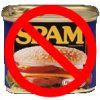
785584CF.dll - eating CPU and HDD space
Idontwantspam replied to bbone's topic in Malware Prevention and Security
So are there still problems or not... If so, I'd do a reinstall. Sounds like you got something nasty. -
Some RUBE had to go down to Jiffy LUBE to get a new TUBE for their tire.
-
Well, you already DOVE in once before! Did you dive into a swimming hole in a small COVE? Or were you too busy writing CODE?
-
I will make you a reg file that will essentially restrict the hell out of them, and all you need to do is log on as them and double click it and click OK. That's it. Do you want to allow them to shut down the computer? What about the task manager, to kill processes or end programs? As for restricting them from viewing folders and all. I can remove access to the C:/ drive, although that restriction can be overcome without too much work. Do you want to prevent them from viewing the programs under "All Programs" on the start menu? I sometimes do that, then make a folder in their documents called "Programs" and put a shortcut to it in their startup folder, and in that folder, have links to any programs they need - like Office, Photoshop, Firefox, etc. If you want to restrict them from accessing certain folders* then you can boot in to safe mode and then go to that folder (logged in as an administrator) and right-click it, go to the Security tab, and check "Full Control" under the Deny column for that user. They won't be able to enter the folder at all. Alternatively, if you want them to be able to see it but not edit it, then you can check deny for Write and for Modify. As for installers, I might be able to restrict .msi installers, and prevent "setup.exe" from being executed, but that won't stop them from installing a lot of things. Someone else might be able to help you with that. Oh, and do you want them to be able to change the desktop wallpaper, or the theme? If not, which theme do you want applied, or do you want windows classic? And the start menu - classic or regular or they can choose? Another great resource for you would be the event viewer. Just click Start > Run and type eventvwr.exe. Find the security log. You can then see when who logged on and logged off. Under the information log, there's other info and under system, you can find system alerts and such. Very useful. And one last thing - do you have the welcome screen turned on? If you don't (and you use the classic logon, which I highly recommend) then there's a few extra settings that I'll apply. OK, I hope I can help you. Just a little more info and I'll get you set up! Also, if you wanted to, you could send me a remote assistance invitation, and I could help you over remote assistance to get things working right. If you want to go that route, PM me about it.
-
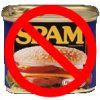
command prompt restriction policy won't work.
Idontwantspam replied to Idontwantspam's topic in Windows XP
Whoops! I was stupidly putting the value in the wrong key. It belongs in HKCU\Software\Policies\Microsoft\System, I was putting it in HKCU\Software\Microsoft\Current Version\Policies\Microsoft\Windows\System. Well, at least it works now! -
Ah. Well, it's the same, I believe, as changing the welcome screen - you must use resource hacker or something similar to change logonui.exe. I've never done so myself, since I use classic logon, but it can be done. What all do you want to change? I can't really help you much on that, but I'm sure someone can.
-
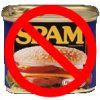
command prompt restriction policy won't work.
Idontwantspam replied to Idontwantspam's topic in Windows XP
Well, you see, I know there's a lot of ways to get around it and run commands. I've spent a lot of time on the issue, actually, since school disables cmd prompt (and everything else, it seems). There is a group policy to "Disable Command Prompt," and at school, with this enabled, opening cmd.exe OR any number of other command window things, like command prompt portable, will result in a command window saying "Command Prompt has been disabled by your administrator. Press any key to continue..." and pressing any key will result in the window closing. I want to know if I can do that somehow. -
Between boot and logon I usually see either a dialog box saying "Please wait..." with the windows logo bar thing and then "Windows is starting up" below it, or a welcome-screen style screen that says "Windows is starting up..." or something like that. So I'm not sure what you want to change. Could you tell us the OS, version, if it's XP whether you're using classic logon or welcome screen, etc? And a better description of the screen? Thanks. Also, just in general, if it's a 640x480 image, you can't really change it to 1025x768. It just doesn't work like that.
-
Great stats, IcemanND. I guess I need to post more to get my numbers up!! School inhibits that though. PERL
-
Well, I use CSS, HTML, JavaScript (NOT the same as Java!) etc. a lot for web design. I'm learning both VBscript and Visual Basic. I'm learning assembly for my TI-84+, and as for my other vote, that goes to TI-BASIC, the easiest, coolest language on earth, at least while sitting in math class feeling bored and having nothing better to do than program. or play tetris. on the calc. Oh, and batch scripting but that doesn't really count, at least not on the level I use it.
-
OK, it's another one of those I-want-to-restrict-people-but-it's-not-working things! Yipee! So here's the deal. I want to prohibit a certain user from using the command prompt using a policy. I'm applying the policy to their HKCU. I go to HKCU\\Software\\Windows\\currentversion\\policies\\system and put in a dword value DisableCMD and change the value to 1. However, when that user opens command prompt, it still works. I could disable them from running cmd.exe, but they're smart enough to use something like command prompt portable or just copy cmd.exe and paste it in a different folder with a different name. So, any ideas why this isn't working? I know the restriction can be made because at school cmd is disabled. Unfortunately.
-
HEED my words - this topic is addicting, so visit it only in moderation! Yeah, right. My foot. Or - my HEEL! H*** has already been used, by the way.
-
To build off of what Cluberti said... Only Windows XP Professional (or versions built on it, like XP Media Center) has the Group Policy Editor. Additionally, using gpedit for policies, you can only apply policies to the entire system - all users. Applying it to groups (or Organizational Units [OUs], actually) requires a windows server domain with active directory. So. You have some options. One is to live with it. But, that's not a good one. Here's what I would recommend. Use registry policies to restrict the accounts. If you tell me what you want to (try) to restrict, I can make you a registry file to apply the restrictions for you. Just log on as that user and run the file. Some things I might suggest: No changing the password (if it's a shared account, which I don't recommend) Disable locking the computer (doesn't matter if you use the welcome screen, which I also don't recommend) Disable registry editing. Important Disable Command Prompt Disable MMC. Disable the task manager - this is optional, and not really needed. Disable the run command. Again, not that necessary. Prevent them from changing the desktop, the background, the theme, the screensaver, etc. So let me know what all you want and I'll try to help.
-
FEED Mmmmm.... food!
-
can you see any other sites? I assume so... Maybe it's a problem with their sites. Or maybe you have some firewall setting messing things up.
-
I haven't posted a reply until now because I heard my phone RING and went to answer it. No, not really.

