Content Type
Profiles
Forums
Events
Everything posted by Idontwantspam
-
If you want to have it always do that, without having to press C-A-D twice, run "control userpasswords" (or go to User Accounts in the control panel). In that box, click "Change how users log on and off". Then, clear the "Use the Welcome Screen" box. Note that this will disable fast user switching. Press Apply, then the next time you log off you will see the good 'ol Win2K logon. If you want to require people to press Ctrl+Alt+Del first, you can run "control userpasswords2" (you need the 2, and it's all one, not user passwords 2, but userpasswords2). Now, in this dialog, click the "Advanced" tab, and make sure that "Require Users to press Ctrl-Alt-Del before logging on" is checked. Now, click OK, and the logon box will require you to press Ctrl+Alt+Del. If you want to know, I can tell you how to make it so it doesn't show the name of whoever logged on last, too.
-
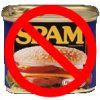
Help with setting up internet corner in school
Idontwantspam replied to BigDaddy's topic in Windows XP
Well, first of all, make sure they have "Limited" accounts. You probably knew that already, but just in case... XP has a bad habit of making users Administrators by default. How old are your kids? I would lock things up differently for a 4 year old than a 14 year old. You know, you can (I think??) set it so that they can only run certain approved programs. This would prevent them from running any installers, or computer games, or anything else not on the list, for that matter. Also, have them use Firefox instead of IE, if that's what they're using. IE is more likely to have security issues, and it crashes more, too. Unfortunately, it is harder to control the security settings for Firefox without them revoking those changes. Seems to me you could just use the security tab on the properties dialog to prevent them from accessing certain folders on the computer. Of course as limited users they won't be able to do much of anything to SYSTEM32, WINDOWS, Documents and Settings\anyOtherUser, Program Files, etc without getting a big ol' "Access Denied" box. Just a tip, don't make things too strict. It's soooo annoying when some control freak goes and locks things up so tight that you can't do ANYTHING. For example, don't go and disable the Task Manager, you need that to kill applications that crash. If they're any older than about 12, then they'll probably find a way to do what they want anyways, at least to an extent. Oh, and regardless, you should take away their ability to edit the registry. You don't want them screwing up the computer or changing settings, either on purpose or by accident. -
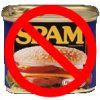
Help with setting up internet corner in school
Idontwantspam replied to BigDaddy's topic in Windows XP
As for restricting them (but not yourself!) you might want to check out this and this. The spreadsheet available at the second link lets you set a LOT of settings, and you don't even need XP Pro - it works on XP MCE, Win2k and even on XP Home I think some of the time. I just finished setting up an account on my computer for when it needs to be used by other not-so-trustworthy people. You can make it very hard for them to do much of anything - change their display properties, use Run, change the password, etc. Definitely good to check out, though you'll need some registry editing knowledge, and mine is somewhat limited. Another important thing for you to tell us is if you're on a domain or not. If these are stand-alone computers, things may be different. -
This is perhaps the weirdest thing I've ever seen. There's a Dell Desktop with WinXP Home SP2 that I use occasionally that WILL NOT start in Safe Mode if I don't first turn on the Welcome screen. I prefer the Classic Logon pompt, the one that looks like Win2K, so I turned off the Welcome screen, but one day I went to boot into Safe Mode, and it got as far as "Press Ctrl+Alt+Del to log on to Windows" and the whole thing froze. The mouse would not BUDGE, the keyboard wouldn't register ANYTHING AT ALL. I went back and tried again, this time with the Welcome screen on. I clicked on my (Administrative) username/picture and the whole thing froze again. Mouse wouldn't move, keyboard wouldn't respond, I had to press and hold the power button to turn it off. Then I went back and removed my password and tried to log on (with the welcome screen on). It finally worked. Any clue why this was happening? It seems to me that if safe mode is needed to repair the system sometimes if you can't use normal mode, it's pretty bad for Safe Mode to not work without using regular mode to make it work. How can I maybe fix this?
-
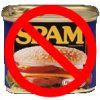
Who's who in the registry?
Idontwantspam replied to Idontwantspam's topic in Windows Tips 'n' Tweaks
How? -
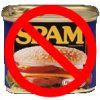
Who's who in the registry?
Idontwantspam replied to Idontwantspam's topic in Windows Tips 'n' Tweaks
UPDATE: OK, here's the deal, as I just read on Microsoft TechNet: So, the reason some are there only some of the time depends on if their profile is loaded. Which explains it, since I often run some tasks as one user and some as another user, and all the while logged on as me the user. So now the question is, how do I change the registry settings for users that aren't active at the moment without logging in as them? Is there any way? Or maybe are there any alternative registry editors I can use that let me do this? I would appreciate any help. -
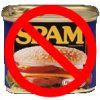
Who's who in the registry?
Idontwantspam replied to Idontwantspam's topic in Windows Tips 'n' Tweaks
All I want to do is edit the registry settings for some users but not all users. Yeah, I could go in as them and use HKCU, but I'd rather be able to do it all from one (administrator) account and not have to get them to give me their passwords or reset them. I'm looking at the standard Windows registry editor, regedit.exe. Under HKCU, I see pretty much the same thing I see under HKU\my sid. I am running regedit as an Admin from my regular User account. I see my SID and the Admin SID. No one else. So what exactly is the HKU key? I guess I thought it had settings for all the users, but now I'm confused. Seems maybe the best thing is to just use HKCU from now on. Is there any way to edit the registry for ANY user on the computer? I'm so confused. -
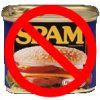
Who's who in the registry?
Idontwantspam replied to Idontwantspam's topic in Windows Tips 'n' Tweaks
:angrym: :angrym: Well, I went and did the user2sid.exe thing, and that worked fine. However, it seems that whenever I open regedit - as an Admin, User, even THE Administrator, I only see one, two at the most SIDs shown, usually the one belonging to the logged on user, and sometimes one or two others. I'm not sure why... It's really bizarre. It happens regardless of which user it is, even in Safe Mode. I know there are ways (I think?) to edit the registry via the command prompt, but I don't really feel comfortable doing that, at least not without more information. Any clue why this happens? When I get a chance, I will try it on some other machines. Right now, I'm using: Dell Inspiron e1505 Intel Core Duo 1 Gb RAM Windows XP Media Center 2005, SP2 All updates, etc. applied No, it's not pirated. Help me someone, please! -
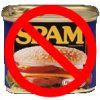
Who's who in the registry?
Idontwantspam replied to Idontwantspam's topic in Windows Tips 'n' Tweaks
Thanks, but how do I know which user is 1000, which is 1001, etc? I suppose I could just go and logon as those users and use the HKEY_CURRENT_USER, make a change, then go back to the HKEY_USER and see which one it is, but I was hoping there was an easier way. -
When using the registry key HKEY_USER\..., how do you know which user is which? Is there anywhere where you can find out who the heck ?-?-?-?? is? Because if I'm going to make changes to a user, I want to make those changes to the right user. I don't want to stop ME from changing my password or using CMD.exe, but I sure want to change my little, irresponsible brother's rights to those sorts of things! So the big question is: WHO IS WHO IN THE REGISTRY??
-
Help me!! I am using this information to disable the task manager, lock computer and change password from certain user accounts. I read in the excel document that I should go to: HKCU\Software\Microsoft\Windows\CurrentVersion\Policies\System!DisableTaskMgr HKCU\Software\Microsoft\Windows\CurrentVersion\Policies\System!DisableLockWorkstation HKCU\Software\Microsoft\Windows\CurrentVersion\Policies\System!DisableChangePassword I go as far as "HKCU\Software\Microsoft\Windows\CurrentVersion\Policies\", but then I don't know what to do next. What do I need to create to do this? The options I see under the Policies "folder" are "(Default)" and a folder called "Explorer" which has only "(Default)" and "NoDriveTypeAutoRun". So what do I need to add here? Help me please, someone! UPDATE: OK, I have everything there, but nothing seems to be happening. I used DWORD values - was that right? Do I need to set their values to 1 or someting like that? Not seeing any effect...
-
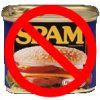
probs with msgina.dll hack
Idontwantspam replied to ravenox's topic in Windows XP Media Center Edition
See this: http://www.msfn.org/board/index.php?showto...mp;#entry635599 The thing is, the MCE image is stored in winbrand.dll, not msgina.dll. Also, it's not a good idea to replace one version of windows' GINA with another's... you're asking for problems, trust me. -
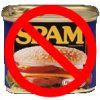
"Filmstrip" view doesn't work in Explorer
Idontwantspam replied to Idontwantspam's topic in Windows XP
I found how to fix it "officially" on the Dell website. In case anyone else ever finds this problem, you may want to read this article: http://support.dell.com/support/topics/glo...;l=en&s=gen All you have to do is run the file: "regsvr32 /i shimgvw.dll", and it fixes itself. Not sure how, but it works, and that's the important part, right? -
In Windows Explorer, when I try to view the contents of a pictures folder in filmstrip view, instead of providing a preview of each photo above a long line of them, it just shows thumbnails at the top of the page, with a scrollbar at the bottom, and all the photos going off the edge of the window. I'm sure the folders are photo folders, I'm sure it's set to Filmstrip view, the drive is NTFS - there's no reason for it not to work. Does anyone have an idea why this might be happening? Relevant information: Computer is Genuine Windows XP Media Center 2005, SP2 Intel Core Duo processor 1 Gb RAM All updates, etc. applied I haven't had any viruses or other major problems (to my knowledge) Any idea what's causing this? Here's a screenshot: Oh! And clicking on "View as Slideshow" doesn't work, either. However, it all works fine when I open the file in Windows Picture and Fax Viewer and click view as slide show, etc.
-
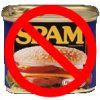
Changing the logon image
Idontwantspam replied to Idontwantspam's topic in Windows XP Media Center Edition
So I just overwrite the original? OK, sounds easy enough. I'll try it when I get a chance. I'll update when I see if it works. Thanks for the tip! -
I want to change the bitmap that appears in the classic Logon prompt. The one that says "Windows XP Media Center Edition" with the windows logo, right above where it says Press Ctrl+Alt+Del to logon, or Username: _____ Password:________, etc. This one: I know how to do it in XP Pro or XP home, changing msgina.dll. However, the Media Center bitmap doesn't appear in msgina.dll, it's saved in winbrand.dll. I know that's the file I need to change, and I plan to do so with ResHacker. What I don't know is what to do with the new file. I am hoping there is a registry key I can make, like the GinaDLL key used to specify a custom GINA. So my question is, do you know how to do this, and if so, HOW???? 'Cause I don't know how.
-
Does anyone know if there is a registry key I can set to specify a custom winbrand.dll file? I'm using Windows XP MCE '05 SP2, and I want to change my Classic Logon dialog box image (and the ctrl-alt-del image, as well). I can't do the standard specify a different msgina.dll procedure as the bitmap is stored in the winbrand.dll file, but I don't know how to specify a different one! Help anyone?

