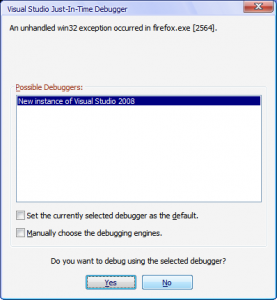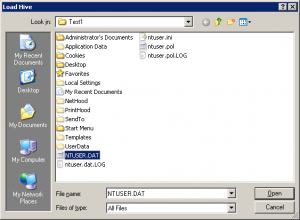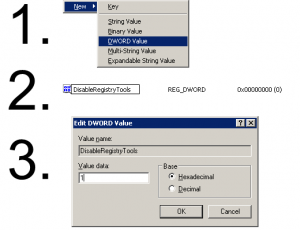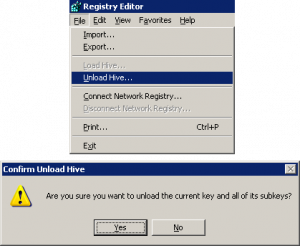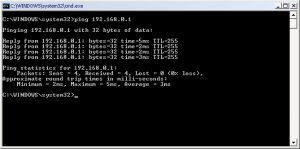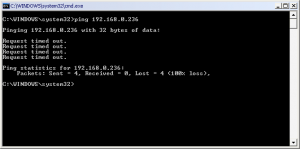Content Type
Profiles
Forums
Events
Everything posted by Idontwantspam
-
Shortly after installing the visual studio 2008 beta, Firefox would start to crash sometimes and display this: The number (in this case [2564]) varies - once it was [3404], and it's been others, but I didn't record them. Does anyone have any idea what's going on? I tried disabling Just-In-Time debugger from VS's options, but then it just gave an error box with the thunk-of-doom noise saying that if I'd like, I can enable debugging in VS. When I do click Yes, it opens visual studio and then says it can't do anything with the file. I have no clue why this happens - it only happens in Firefox, no other programs, and googling it turns up no answers that seem to fit. I believe if there were a way to totally and completely disable the debugger thing, then this might not happen, as it never happened before. I wouldn't mind except for the fact that whenever you click yes, no, x or kill it from the task manager, firefox immediately closes. And it happens in firefox safe mode, too. Any ideas anyone? Is there a way to interpret those numbers? It's driving me crazy! EDIT: I figured out what the number is. It's the PID. I don't think it has anything to do with the problem.
-
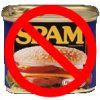
Restricting user accounts with registry-based group policies
Idontwantspam replied to Idontwantspam's topic in Windows XP
Next up, I'm going to add some common things to restrict, as well as registry files to do so. These will be in the following format: For the registry location, it will simply start with \(location) and will not specify which HKEY to use. You can use either HKCU for the current user or HKU\hivename for a loaded profile. _________________________________________________________ Prevent access to the command prompt Prevents users from running the interactive command prompt, Cmd.exe. This setting also determines whether batch files (.cmd and .bat) can run on the computer. If you enable this setting and the user tries to open a command window, the system displays a message explaining that a setting prevents the action. \Software\Policies\Microsoft\Windows\System DWORD value = DisableCMD Disable policy: 0 Enable policy - batch files allowed: 1 Enable policy - no batch files: 2 _________________________________________________________ I have to go, but I'll add more later. -
That's the point. You need to CHECK the box require password to log on to the computer. Right now they DON'T need a passwprd, meaning someone is logged on automatically.
-
Is there a way for a powerpoint to figure out what the version of powerpoint it is being played with is, and display an alert of some sort if it is an older version? For example, say I make a powerpoint in PPT 2003, with certain parts that don't show up or aren't supported in PPT 2000. Is there a way for it to either show a message box (maybe using VB?) or a special slide saying it might not work, proceed at your own risk of an ugly presentation? Thanks in advance.
-
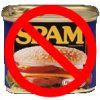
Windows 2000 Boot Failed - Error code 3
Idontwantspam replied to Idontwantspam's topic in Windows 2000/2003/NT4
Unfortunately, I can't really look at the event logs if windows won't boot. I won't be able to actually sit down in front of the machine for a while, maybe friday I'll get a chance. I've googled a bit, and it sounds like it could be a variety of problems. One mentioned is something about NTLDR. So I'm thinking I could copy a fresh NTLDR file(s?) off of an install disk, put them on a flash drive, boot to BartPE and copy over the new ones. It also sounds like it could be a hard-drive issue, but I can browse the hard-drive just fine from BartPE, so I don't think it's that. Is there a way to view event logs from BartPE? -
Much, MUCH easier solution: Don't replace logonui.exe. Name the new one logonui2.exe or something. Then, open regedit and go to HKLM\Software\Microsoft\Windows NT\Current Version\Winlogon and find the UIhost string. Change its value to logonui2.exe or whatever you named the new one. That way, not only do you not need to worry about windows file protection, you also have the original if you want to switch back or if something goes wrong with the new one.
-
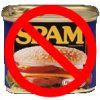
MmMm What in gods name have i done ?
Idontwantspam replied to R3verseEngin33r's topic in Customizing Windows
Oh. I didn't even notice the missing tabs. Hmm. If you have a windows installation disk, you should be able to find the required files in the /i386 folder. -
We've got some old computers at my school in one of the classrooms that have windows 2000 on them. They're not very good machines - max 40 gig hardrive, maybe 256 megs ram, intel pentinum III's or 4's, GMA video cards. They have the standard image for our school on them with Novell ( ), office, ZENworks and some other stuff. They do some weird boot sequence where they boot into SuSE linux, get an IP address through DHCP, does some stuff that is hidden by a splash screen, then restarts and boots into windows 2000. Occasionally, with no user "intervention" they'll get most of the way through the text-based boot screen: |||||||||||||| Then it gives some error that I don't remember 'cause i didn't write it down, but basically it said windows couldn't start because of a boot error, contact your system administrator with error 3. If I don't figure something out, an IT guy will come and reimage the machine, but they sometimes take the machine away for weeks when they do this sort of thing. I'm going to try to recover the data on the disk with a bartpe disk, but it would be nice if I could fix the problem itself, and not have the machine be gone for long. And, I'd like to be able to prevent this from happening in the future if there's some way. It might be related to some sort of self-update that the computer does when in suse mode, since whenever they try to remotely change all the computers at once, something like this often happens, but this has occurred only to this computer and a couple of others, and not at the same time. Does anyone have any ideas?
-
Funny... this looks familiar! Good tips by the way... I don't think I've seen those in the linked forum. However, you might want to post your tricks there next time.
-
It appears that censoring is done during the posting process, not the viewing process. Inserting something that won't show up will allow it to be posted. **** damn The second one has bold tags in it, but nothing in the bold tags.
-
Slapping has been disabled. Please contact your system administrator [for punishment]. My school's physics teacher is great. Too bad I don't take physics until next year.
-
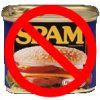
MmMm What in gods name have i done ?
Idontwantspam replied to R3verseEngin33r's topic in Customizing Windows
What's wrong with it? -
a dam church is a church in or for a dam. Like the hoover dam church, a church for people who work at hoover dam. I think you meant damn. Funny though.
-
Portal. I love it. It's challenging, fun, and yet it's one of the few good non-violent games out there. Well, OK, other than falling off edges or getting crushed by something or whatever, but you don't shoot anyone.
-
Don't forget to charge for the software licenses - windows, office, etc. cost a lot.
-
Are you by any chance "borrowing" someone's wifi? Because I believe there are ways for people to flip things upside down and stuff if you use their wifi without having a pre-authorized mac address. Never seen it myself though. Have you tried reinstalling Windows Media Player through add/remove windows components?
-
How is the solution of creating the folder insufficient? Does it still say "Cannot create toolbar"?
-
Aha! The OSX transformation pack! Perfect.
-
Looks neat! You should upload some photos when it's done!
-
Calm down. I'm not mad. Here's the forum you want. Good luck with your question. The particular file you'll want to edit is logonui.exe, and you'll need some sort of resource editor. Resource Hacker is a good one, and it's free. There is a registry setting in HKLM\Software\Microsoft\Windows NT\CurrentVersion\Winlogon to set which file to use as the logonui, so when you make your new file, save is as mylogon.exe or something like that and change UIhost to that same name. A reboot should do it for you. And welcome to MSFN, too.
-
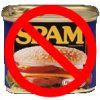
Media Center Problems
Idontwantspam replied to toastycheese678's topic in Windows XP Media Center Edition
Just FYI - this is the Windows XP Media Center Edition forum - not Vista. There's a seperate Vista forum. You might get better help posting in that forum rather than here. -
Here's a great resource that will help you! link And by the way... we have a whole section for logonui and bootscreens. Look around a little next time before posting.
-
It seems that someone on this forum, myself included, is always asking how to restrict users on their computer without restricting their own accounts. Doing this can be very beneficial since you might not want your younger brother editing the registry, but you need to be able to. The Group Policy Editor (gpedit.msc) that is built into windows cannot make changes to an individual user or group; changes made there affect ALL users of the computer. However, many restrictions are stored in the registry, and can be applied to only one user. This tutorial will teach you what I have learned about restricting individual users. Note that this is not for domain users - you can use group policy with active directory to apply policies to OUs, which I'm not going to discuss here. _________________________________________________________ For those who already know the general ideas behind group policy and the like, skip ahead to the next section. If you're new to this, keep reading. Group Policy is a Microsoft technology to apply settings to groups of users. Originally, it was used in Windows NT domains, and was very limited in what it could do. When Active Directory was introduced with windows 2000, Group Policy got a major update, with hundreds of settings. Instead of the old interface, group policy was now a part of the Microsoft management console. Group Policy was designed to be used on an AD domain, but could also be applied locally. In an AD setting, policies could be applied to groups or OUs. Users of computers not on a domain could still use the group policy object editor, gpedit.msc, to edit policies locally, but they could only be applied to the entire computer, and thus all users on the computer would get the same settings. Since most settings served to restrict things, this was bad news for users who wanted to restrict some but not all users of the computer. Group policy in Windows XP and Windows Server 2003 is very similar to how it is in Windows 2000, with only some minor differences and the addition of some new policies. Despite the fact that policies could only be set for all users, there is a way around this. Many user settings are stored in the registry. When settings are made using gpedit that effect the entire machine, the changes are either applied to the HKLM key or to the HKCU key of every single user. However, it is possible to make these same exact changes to an individual user's registry hive. This is the method I will be using. _________________________________________________________ There are two ways to apply policies to only a certain user. Both methods require editing the registry, so if you aren't familiar with registry editing yet, you might want to learn a little more about that first. Try reading KB256986 to start with. WARNING! _________________________________________________________ OK, now that you've been warned, let's go on. So, the two methods. The first method, which is easier at first but in reality the less preferable of the two is to log on as the user you wish to restrict, and edit HKCU for that user. However, regular users do not have write-access to the policies key, so you'll have to temporarily make the user a member of the administrators group in order to do this. Also, to log on as the user, you need to know their password. So, this is not the preferable method. The better way of doing things is to load the users profile. This must be done from an account with administrative privileges. What you will do is basically open the user's profile as a registry hive and edit it from there without ever having to log in. To load a user's profile: First log on as an admin and open regedit.exe. Now, click on HKEY_USERS, then go to the file menu and click "Load Hive". Browse to that user's profile. This will usually be C:/Documents and Settings/<username>/ Now, double-click on ntuser.dat. Name the hive "restrict_1", without quotes. You could theoretically name it anything you want, but my examples will use restrict_1 as the name. Click OK The user's profile should now be loaded. Note that you should NEVER do this when that user is logged on (if you have user switching enabled, which I don't recommend). _________________________________________________________ Once the user's hive has been loaded, it's time to start working. Navigate to the following key, since this is where you'll be doing most of your work: HKU\restrict_1\Software\Microsoft\Windows\CurrentVersion\Policies Once you're there, you might need to create some new subkeys. If Explorer, System or Network aren't there, go ahead and add them. Right-click on "Policies" and choose New > Key. And name it as directed. _________________________________________________________ Once you've got all this set up, you need to decide what you want to restrict. The following excel worksheet will be immensely helpful. It contains all the group policies you can set through the registry, whether they're machine or user settings, which operating systems they apply to, and, wonderfully, where in the registry to make the change. Here is the link to the file. Requires Microsoft Excel or Excel Viewer. Might be open office compatible, I don't know. download _________________________________________________________ For most of these, here's the procedure for settings the policy: Navigate to the specified path. This will typically be given as HKCU\something. You will want to go to the hive you loaded instead. Generally these changes should be made in HKU\restrict_1\Software\Microsoft\Windows\CurrentVersion\Policies or occasionally in HKU\restrict_1\Policies\Microsoft\Windows. Most settings are stored as a DWORD value. Open the proper key, and right-click. Choose New > DWORD Value. Name the DWORD value according to the info in the spreadsheet. For example, to restrict access to registry tools, the info in the spreadsheet says: So, you would go to HKU\restrict_1\Software\Microsoft\Windows\CurrentVersion\Policies\System and create a new DWORD value named DisableRegistryTools. Set the value of the DWORD to 1 for policy enabled and 0 for policy disabled. _________________________________________________________ After making the desired changes, MAKE SURE TO UNLOAD THE USER'S REGISTRY HIVE! THIS IS CRITICAL If you don't unload the user's hive, then when they attempt to log on, they will get the following error: PUT IMAGE 5 HERE! And once they log on, not only will your new settings not take effect - all of their settings stored in their registry profile will not be there either. It's not a good thing at ALL. So, make sure to unload the hive. It's very simple - click on the uppermost key of the hive - in my example, restrict_1 - and go File > Unload hive. Confirm the action. Then close the registry editor, log off, and log on as the restricted user. You should see all of the new settings now. _________________________________________________________ _________________________________________________________ At some point, I'll upload some examples of common things to restrict, and .reg files to accompany them, but this is "it" for now. I hope this is helpful to people! As usual, if there's any questions, or if anyone has any constructive criticism/ways to improve this tutorial, bring it on! B)
-
Can the computers see eachother at all - have you tried pinging one from the other? to ping a computer: open cmd.exe type ping ###.###.###.### where the #'s represent the IP address of the computer. If you get a reply somewhat like this: Showing replies, not errors like this: Then the computers are connected over the network. To get the IP address of a computer, open cmd.exe and type ipconfig /all. You should see your IP address somewhere down there. Beyond that... I'm not sure what to say. I'll think about it.