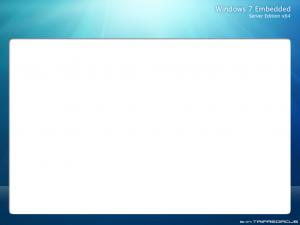Content Type
Profiles
Forums
Events
Everything posted by Tripredacus
-

Adding Network Connectivity & Customizing Windows RE
Tripredacus replied to cave man's topic in Windows PE
Is there even the ability to get to a command prompt in WinRE? Does it use a startnet.cmd or winpeshl.ini file? I haven't gotten to look at it too much so far. -
What reads 248mb? PC Mark 05 does on the DirectX Display Device info. It has: Description Radeon X1650 Series Manufacturer ATI Technologies Inc. Total Local Video Memory 516 MB Total Local Texture Memory 516 MB Total AGP Memory 248 MB Which makes me think of another question. I've been leery of using Anti-aliasing for a long time. I haven't tried it in a while (definately not with this or my last card) but it always seemed to bring a performance hit. Can these cards handle AA without making things slower? My only point of reference is that my Voodoo 5500 can use its full AA ability and there is no performance hit.
-
By PE builder, do you mean the WAIK or some other 3rd party program?
-
I got a new video card, and I was all stoked about it but suddenly I might have made a blunder! My old video card was an ATI Radeon 9800XP 256MB. My new one is an ATI Radeon X1650 512MB. My concern is that my motherboard has a maximum aperture setting at 256MB in the BIOS. Does this mean I'm only going to be able to use 256MB? It actually reads in at 248MB, but honestly I bought this card for the chipset, not so much the memory.
-
OMG I just had NHL 95 flashbacks!
-
I was at "the store" yesterday and they didn't even have Fallout 3 for PC. Only the expansion. The expansion, which was only 2 parts, was $20. This is for physical media now. They are at 3 or 4 by now. IMO if you already have the game, buy the DLC from Bethesda, it will probably be cheaper. But like I said before, I haven't played Fallout 3 yet. I only know that the $12 I spent on the Oblivion DLC was way cheaper than any physical media at the store. Plus, Bethesda accepts Paypal and GameStop doesn't.
-
Emphasis mine. Note that if you run your recovery disc, you may lose any saved data you have on the computer. Such as pictures, MP3s that you made, etc. If the keys that cmonkedo suggested do not show you a boot menu and you still need help, tell us what brand of computer you have.
-
I saw him when I saw Deicide. I know a couple people that knew him before that now. Kinda neat. for me: KMFDM - Juke Joint Jezebel [Metropolis] It took me quite awhile to find a video with the correct song in it. A lot for this remix (and even the original) on Youtube are the wrong version.
-
After doing some research, I was able to determine that there was indeed a shareware and full version of this game. Also unable to determine if this is abandonware or not, so to be safe, I removed your attachment. Info on the creator (including contact info) is located here: http://www.textfiles.com/computers/asp3404.txt Back to the task at hand, you may want to try out a DOS emulator, such as DOSBox.
-

0xc0000005 Error & Run a DLL as an APP error
Tripredacus replied to AppleShot21's topic in Windows XP
Sounds like you have a corrupted install or there is a virus. If you want help, we are going to need more than "0xc0000005 error blah blah, can not start properly! blah blah blah!" from you. But honestly, if Windows isn't working, I wouldn't be concerned with your game not running. Likely you fix Windows and your game will work again. -
Welcome to the MSFN! Make sure to check out our rules especially #11
-
Yeah but it works both ways. Let's take my PS2 for example, which is in the first-gen (the big one) in a model that was known for dying. I bought it in 2001 and its still working. So sometimes you just luck out. I also used to have a Sony Sports walkman that lasted for over 10 years as well. It actually died because it got underwater, so that's my fault.
-
I am going to imagine its similar to Win PE 2.x. Start looking here, it involves a hex editor. http://www.msfn.org/board/index.php?s=&...st&p=686027
-
Ah ha! I remember using Microsoft Bob! It wasn't that bad really.
-

A Step by Step guide to setting up WDS for PXE
Tripredacus replied to Tripredacus's topic in Windows PE
I haven't gotten the R2 update yet. For Server 2008, it is a little different. I've done it twice. The first time was using just 1 server. The second time was a domain/role migration from the setup from the tutorial. For example, the 2nd server (DHCP) ended up failing on me. It was another 2003 server. I redid it as Server 2008 and migrated all roles except DNS (and another one) from Unclesocks, which was the Domain Controller used in the tutorial. I didn't write down those steps unfortunately. Either way, when i get the R2 update, I won't be making any changes I don't think. -
You may have to run Depends on it from within the PE to see if you were missing something. There are some differences in Win PE 3.0 from v2.x and I haven't figured them all out yet. One may if you are using x64 installer, since the PE is either x86 or x64 and no WOW64 support at all.
-
Because the XML is different from WinPE 2.x to 3.0, this HTA will not work with Windows 7 images created with Imagex from the 7 OPK/WAIK. You can try modifying how the VBScript reads from the network share. For now, I recommend you put your Windows 7 images in a subfolder from the file share, and grab them from there. This will stop them from showing up in the list. I have created a program that will install Windows 7 images from said sub-folders. I will not be able to post the source for that program or give instructions on how to deploy it because they are images with WinRE installed. I will now re-open this thread so that others can have a try at it. Current Issues 1. Setres does not work, PE is 800x600. 2. Buttons at the bottom do nothing. Starting with SetRes.exe, it is a 32bit EXE and does not work in PEx64. I found another program here that seems to work: http://www.boot-land.net/forums/index.php?showtopic=2897 Put it in System32 and run using the following switches: setresolution-x64.exe -r1024x768x32 -hide Also, the shortcut buttons at the bottom do not work. I have 3 of them changed in my PE version, such as Capture, Mount and Map Network Drive. I run programs instead, such as Install XP Apps, Install Vista Apps and Deploy Windows 7. The command prompt button works, oddly enough, but the restart and shutdown buttons do not work either!
-
-
We'll start out with building our base PE that we will work with. You will need to open the Windows PE Tools Command Prompt, and open it as the Administrator. copype.cmd amd64 c:\winpe_amd64 xcopy c:\winpe_amd64\winpe.wim c:\winpe_amd64\ISO\sources\boot.wim Dism /Mount-Wim /WinFile:c:\winpe_amd64\ISO\sources\boot.wim /index:1 /MountDir:c:\winpe_amd64\mount Dism /image:c:\winpe_amd64\mount /Add-Package /PackagePath:"C:\Program Files\Windows AIK\tools\PETools\amd64\WinPE_FPs\winpe-hta.cab" Dism /image:c:\winpe_amd64\mount /Add-Package /PackagePath:"C:\Program Files\Windows AIK\tools\PETools\amd64\WinPE_FPs\winpe-mdac.cab" Dism /image:c:\winpe_amd64\mount /Add-Package /PackagePath:"C:\Program Files\Windows AIK\tools\PETools\amd64\WinPE_FPs\winpe-scripting.cab" Dism /image:c:\winpe_amd64\mount /Add-Package /PackagePath:"C:\Program Files\Windows AIK\tools\PETools\amd64\WinPE_FPs\winpe-wmi.cab" Dism /unmount-Wim /MountDir:c:\winpe_amd64\mount /commit This adds the HTA, MDAC, Scripting and WMI packages. The MDAC may or may not be required for you, but not having it only can limit future development. Check out the Windows PE User's Guide (in the Start Menu) for more information on each package and how to add them. At this point, you should test your new PE that you made to make sure it works. You may skip this step if you feel sure about it. You will need these steps when you are finished with your PE anyways. The following also assumes a currently active WDS, and these steps will imply that. Update 10-05-09: It seems there was a step left out of the MS instructions. You need to take the files from C:\Program Files\Windows AIK\Tools\amd64 and put them in c:\winpe_amd64\mount\Windows\System32 if you want to have access to Imagex.exe! 1. Open Windows Deployment Services as Administrator (runas) 2. Expand your server you want to use until you see the containers inside. 3. Right-click on the Boot Images container and click Add Boot Image. 4. Browse to your PE location (look above if you forgot) choose it. 5. CLick next to the Name and Description page. I try to make things easy for my directed audience, so I will rename each line to "Imagex (x64)" 6. Keep clicking Next until it loads it and then Finish. Last step, boot a client to the network and choose the new Imagex (x64) if you have a menu, if not it should boot right in. Next we will put the HTA into the image. I've already gone through the liberty of figuring out how to get this working before writing up this post. First, make a folder to extract (or copy to) the files from the v7.1 zip file. If you have a customized one like I do, that's fine, or you can customize it ahead of time too, or leave it at stock. Up to you. There are a few things we need to make or get before we can put this in the Boot.wim. In order for this to work in x64, we need the new GimageX COM files. Not only is there one for x64 but also it is updated to handle Windows 7. Download the full package here: http://www.autoitscript.com/gimagex/ After you get this, you need to extract it out. You will find a COM folder and an x64 folder with the gimagex_com.dll inside. Copy this one and replace the one in the v71 folder. The second thing we need to take care of is the BROWSE.EXE program. You may choose to skip this step if you want to test to see if it works anyways. For me, it did not work until I decompiled it and recompiled it for x64. In order to do this, you need to download (or have installed) AutoIT v3. http://www.autoitscript.com/autoit3/ Once installed, in the start menu in the AutoIT folder you will find a program called "Decompile .exe to Script". Open this up and point it to the BROWSE.EXE in the v71 folder. In the second box you need to pick a name to save it as, which should be BROWSE.AU3. After it does this, go back into the AutoIT Start Menu and find a program called "Compile Script to .exe". Same concept, first line you choose the BROWSE.AU3 and second you choose the BROWSE.EXE that was already there. Make sure to choose the x64 radio button. In this step you will be overwriting the original BROWSE.EXE (the 32bit one) from the zip file. This is fine because if you want the original one back, just get it out of the Zip again! A little note about the Decompile .exe to Script program. It is used to decompile .EXE files compiled with AutoIT. This does not mean you can decompile any AutoIT based .EXE, just ones that have no password on them. Fortunately, Geezery did not put a password on his EXE so we can decompile it to make it 64bit. Now we are ready to make the Startnet.cmd file. This is what mine looks like on my test server: wpeinit wpeutil initializenetwork ping 127.0.0.1 -n 16 -w 1000>null net use z: \\7SERVER\images ZarleyZalapski33 /user:kdineen regsvr32 /s misc/gimagex_com.dll mshta.exe x:\windows\system32\imagex.hta The ping command are in there to delay mapping of the network drive for systems with NICs on an initialization delay. NICs on boards such as the Intel DG45ID and DG45FC (among others) require this in order to be able to be able to map the drive properly. The command after is mapping to the network share where the WIMs are kept. As you can tell, we are going to put all the files from inside the v71 folder into C:\Windows\System32. This includes the MISC folder and the Startnet.cmd! So here are your steps for updating the image with new files: 1. Mount the wim using the following command: Dism /mount-wim /wimfile:c:\winpe_amd64\iso\sources\boot.wim /index:1 /mountdir:c:\winpe_amd64\mount 2. Next, copy all files from the v71 folder, including the startnet.cmd and paste into c:\winpe_amd64\mount\windows\system32. You may need to provide Admin Rights for replacing the startnet.cmd. After you do this, we are ready to save the image with the following: dism /unmount-wim /mountdir:c:\winpe_amd64\mount /commit 3. Lastly we need to refresh the Boot image in WDS. From the WDS CPL, find your image under Boot Images, if named as in the tutorial it will be called Imagex (x64). Right-click on it and choose replace image. When you use the browse box, it will look at the last path (directory) you imported or replaced from the last time you used that option. So if you did nothing in WDS since adding the original Boot.wim, the one that appears when you hit browse will be the file we want. Select that, and go through the screens as you did the first time. It will default the Image name and Description, so you will have to change that again. After it is done and the Finish button lights up, you are good to go. You do not need to restart the WDS service, or refresh the window at all. Boot your client and see how it looks. At this point in the tutorial, you should be able to capture XP, Vista, 2003 and 2008 images just fine. Windows 7 instructions will be added to this thread later.
-
I'm still waiting for the price to come down. Must still be a good seller since its still about $40 around here. Probably can find it cheaper online tho. I can't play it yet (still) so I haven't bothered looking.
-

Basic partition question
Tripredacus replied to breadandbubbles's topic in Hard Drive and Removable Media
Or another good example is I have a 120GB Maxtor ATA drive that I bought in 2001 that has been partitioned and still works fine! However perhaps the difference is that HDD's partitions are both for data. OS still on another physical drive. Its a "best practice" to have OS on a separate physical disk, and data on (an)other(s). Even better practice is separate physical drives on different controllers. Example, our Domain Controller has 2 drives on RAID1 on onboard controller for OS, and 8 drives on RAID10 on 3Ware card for data. -
You may require one of the additional packages for the PE. I do not know which are already included in the Boot.wim. Try creating a WinPE 3.0 from the WAIK and running your program.
-
No, the OPK is only if you want to make your own install CDs with MCE on it. The package you bought should just be an install CD set. From the sounds of it, you may have bought something that looks like this: http://img.soft4share.com/files/pics/346/345697/img_1_pr.jpg Are both of these CDs have the hologram on them like in the picture?