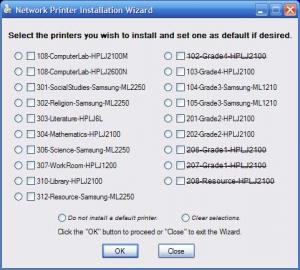Content Type
Profiles
Forums
Events
Everything posted by blinkdt
-
You could try AutoIt macros to clean out Programs from Start: DirRemove( @ProgramsCommonDir & "\Accessories", 1) FileDelete( @ProgramsCommonDir & "\*.*") DirRemove( @ProgramsDir & "\Accessories", 1) FileDelete( @ProgramsDir & "\*.*") Where @ProgramsCommonDir is the path to the "All Users" Start Menu's Programs folder and @ProgramsDir is the path to the current user's Programs folder on the Start Menu. I don't know of a wildcard that would handle all folders, so you would need to reference individual folders a la: DirRemove( @ProgramsCommonDir & "\Accessories", 1) DirRemove( @ProgramsCommonDir & "\Games", 1) DirRemove( @ProgramsCommonDir & "\Startup", 1) Setting it up would take a little time, but it should work. Sorry, not gonna test it on my machine.
-

How do I put XP on C:, Temp on D:, ProgramFiles on E:?
blinkdt replied to Mr Reorg's topic in Unattended Windows 2000/XP/2003
If you create the partitions manually, you can format and name them from cmdlines.txt in unattended fashion. My cmdlines.txt looks like this: [COMMANDS] "REGEDIT /S Registry.reg" "REGEDIT /S Domain_Blocklist.reg" "renuser.exe Administrator Adm1n23" "ConfigPartD.cmd" "AutoLogon.cmd" The relevant entry is ConfigPartD, where I configure the "D" partition, but you could take this batch file further and adapt it to your needs: @ECHO OFF&SETLOCAL ENABLEEXTENSIONS LABEL C: Boot SET DRIVE=D: IF EXIST %DRIVE%\%1 GOTO EOF FORMAT %DRIVE% /FS:NTFS /V:Storage /Q /Y SET USF=Software\Microsoft\Windows\CurrentVersion\Explorer\User Shell Folders SET MYDOC=%DRIVE%\%%USERNAME%%\My Documents SET MUSIC=%DRIVE%\%%USERNAME%%\My Documents\My Music SET PICS=%DRIVE%\%%USERNAME%%\My Documents\My Pictures SET DESKTOP=%DRIVE%\%%USERNAME%%\Desktop SET FAVS=%DRIVE%\%%USERNAME%%\Favorites REG ADD "HKCU\%USF%" /V "Personal" /T REG_EXPAND_SZ /D "%MYDOC%" /F >NUL REG ADD "HKCU\%USF%" /V "My Music" /T REG_EXPAND_SZ /D "%MUSIC%" /F >NUL REG ADD "HKCU\%USF%" /V "My Pictures" /T REG_EXPAND_SZ /D "%PICS%" /F >NUL REG ADD "HKCU\%USF%" /V "Desktop" /T REG_EXPAND_SZ /D "%DESKTOP%" /F >NUL REG ADD "HKCU\%USF%" /V "Favorites" /T REG_EXPAND_SZ /D "%FAVS%" /F >NUL MD "%DRIVE%\Acronis True Image Files" ENDLOCAL&GOTO :EOF The "C" drive is name "boot" and the "D" drive is formatted and named "Storage." Works great. The rest of the batch is about moving directories to "D" and creating directories on "D." Credits to Yzöwl—the batch master—for this one. -
Sorry but I've never read the unattended install guide for Office. I simply use the Office Resource Kit's Custom Installation Wizard to create transforms, then install using WPI. In your case, I don't see the reasoning behind rewriting the path to the transform. My WPI code looks like this: pn=30 prog[pn]=['Word, Excel, PowerPoint, Publisher, Access, Outlook, InfoPath'] desc[pn]=['Copy the source files to disc and install Office 2003 Professional as well as Office Sounds, the Office File Converter Pack, and the Outlook Personal Folders Backup Wizard.'] cmd1[pn]=['U:\\WPI\\AutoIt3.exe U:\\WPI\\Programs\\O2K3\\O2K3copy.au3'] cmd2[pn]=['\"C:\\Program Files\\Office2003 Setup Files\\SETUP.EXE\" \"TRANSFORMS=C:\\Program Files\\Office2003 Setup Files\\WEPPAIO.MST\" /qb-'] cmd3[pn]=['\"C:\\Program Files\\Office2003 Setup Files\\sounds.msi\" /qb'] cmd4[pn]=['\"C:\\Program Files\\Office2003 Setup Files\\pfbackup.msi\" /qb'] cmd5[pn]=['\"C:\\Program Files\\Office2003 Setup Files\\OCVSetup.msi\" /qb'] dflt[pn]=['yes'] forc[pn]=['false'] cat[pn]=['Office 2003 Pro'] ordr[pn]=[300] uid[pn]=[''] deps[pn]=[] pn++ pn=31 prog[pn]=['Word, Excel, PowerPoint, Publisher, Access'] desc[pn]=['Copy the source files to disc and install Office 2003 Professional as well as Office Sounds and the Office File Converter Pack.'] cmd1[pn]=['U:\\WPI\\AutoIt3.exe U:\\WPI\\Programs\\O2K3\\O2K3copy.au3'] cmd2[pn]=['\"C:\\Program Files\\Office2003 Setup Files\\SETUP.EXE\" \"TRANSFORMS=C:\\Program Files\\Office2003 Setup Files\\WEPPA.MST\" /qb-'] cmd3[pn]=['\"C:\\Program Files\\Office2003 Setup Files\\sounds.msi\" /qb'] cmd4[pn]=['\"C:\\Program Files\\Office2003 Setup Files\\OCVSetup.msi\" /qb'] dflt[pn]=['no'] forc[pn]=['false'] cat[pn]=['Office 2003 Pro'] ordr[pn]=[310] uid[pn]=[''] deps[pn]=[] pn++ pn=32 prog[pn]=['Word, Excel, PowerPoint'] desc[pn]=['Copy the source files to disc and install Office 2003 Professional as well as Office Sounds and the Office File Converter Pack.'] cmd1[pn]=['U:\\WPI\\AutoIt3.exe U:\\WPI\\Programs\\O2K3\\O2K3copy.au3'] cmd2[pn]=['\"C:\\Program Files\\Office2003 Setup Files\\SETUP.EXE\" \"TRANSFORMS=C:\\Program Files\\Office2003 Setup Files\\WEP.MST\" /qb-'] cmd3[pn]=['\"C:\\Program Files\\Office2003 Setup Files\\sounds.msi\" /qb'] cmd4[pn]=['\"C:\\Program Files\\Office2003 Setup Files\\OCVSetup.msi\" /qb'] dflt[pn]=['no'] forc[pn]=['false'] cat[pn]=['Office 2003 Pro'] ordr[pn]=[320] uid[pn]=[''] deps[pn]=[] pn++ As you can see, I copy the source files to a directory called "Office2003 Setup Files," which is created in Program Files. Then I run a given install using a particular transform. You can name the transform file as you see fit. In your case, the full path might look like this: start /wait %systemdrive%\install\Applications\Office2003\setup.exe TRANSFORMS=%systemdrive%\install\Applications\Office2003\Unattended.MST /qb-...assuming the transform file is in the same location as setup.exe. Edit: Just took a look at the unattended guide for Office 2003 and, yes, "add this to your batch" leaves one wondering. I believe you will find the answer in the general Unattended Guide located under the MSFN logo found on every single page of this Web site. Intermediate Users --> Methods of Install --> RunOnceEx will give you a good idea of how you can make this work. There are other installation methods. As I say, I use an older version of WPI to get the job done. Good luck.
-

Make a WindowBlinds (.WBA) theme the default?
blinkdt replied to LeveL's topic in Unattended Windows 2000/XP/2003
I stopped using Window Blinds awhile ago, but I used to install it unattended with a theme of my choice. I just took a look at one of my old discs and it appears that I used InstallRite to get the job done. I do recall that it was a tough nut to crack and that would make sense, since I only ever used InstallRite as a last resort. Good luck. Edit: oh, yeah, did you check the Application Installs area? Might find something there. -

integrate vs manual svcpack.inf
blinkdt replied to rowansmith's topic in Unattended Windows 2000/XP/2003
qchain.exe is dropped in SVCPACK and added to the end of the [setupHotfixesToRun] section of svcpack.inf, as we know. As my KBxxxxxx.exe additions to SVCPACK grow in the post-integrate phase, I want qchain.exe to chain them together correctly. In fact, I'm using a third method to apply all of the hotfixes without the need to burn new discs, bypassing SVCPACK altogether: a simple batch file (incorporating qchain.exe) run after the user logs on and hits the Desktop, initiated by an AutoIt script placed in the All Users Startup directory. The script maps a network drive and taps an include file on the network share, allowing me to simply modify the include file and add the hotfixes to the share. Easy maintenance, and I don't believe security is compromised if KB890830 is not installed from the get-go. This is one case where size does not matter, although install time is impacted. Negligibly. -
From the AutoIt HELP file: Wildcards are supported, looks like you are in luck. Something like... ...run from the same directory containing the file should do the trick.Good luck.
-

integrate vs manual svcpack.inf
blinkdt replied to rowansmith's topic in Unattended Windows 2000/XP/2003
Can't the two methods be combined? For example, a base disc created with the Integrate method (using that wonderful MSFN batch file found in the Unattend Guide) that is supplemented with manual additions in conjunction with QCHAIN? I have been doing it this way for some time now with no apparent ill effect. When the dreaded KB890830 is released, I just download/rename and drop it in SVCPACK. Replacement hotfixes should similarly replace any files already integrated. -
Cool. I have AutoItSetOption("WinTitleMatchMode", 4) set at the beginning of my script, it's a little more forgiving.
-

creating application installers using InstallRite
blinkdt replied to piXelatedEmpire's topic in Application Installs
I also stopped using InstallRite some time ago. It proved a less-than-effective method of installing applications. Google and you'll find quite a bit of criticism surrounding "snap shot" methods of installing programs. -

[Solved]Hide the contents of BAT file in UAXP
blinkdt replied to Nepali's topic in Unattended Windows 2000/XP/2003
You can try my solution posted HERE. A little tricky, but it should work for you. -

Removing some folders in Program Files
blinkdt replied to -Mithrandir-'s topic in Unattended Windows 2000/XP/2003
Yes, it will. That is how I used to do it. I used AutoIt to delete the directories like so: ;--Program Files Directory ;DirRemove( @ProgramFilesDir & "\Xerox", 1) ;Sleep(100) ;DirRemove( @ProgramFilesDir & "\microsoft frontpage", 1) ;Sleep(100) DirRemove( @ProgramFilesDir & "\Online Services", 1) Sleep(100) ;DirRemove( @ProgramFilesDir & "\ComPlus Applications", 1) ;Sleep(100) ;DirRemove( @ProgramFilesDir & "\Uninstall Information", 1) ;Sleep(100)Notice I used past tense and the relevant lines are commented out in my larger script. I just noticed that I STOPPED removing most of these directories some time ago. I'm sure I did that for a good reason, but cannot recall exactly why. I think Mordac85 is right, let sleeping dogs lie. We all learn, but some of us insist on learning the hard way. Before reverting to CD-RW media I used standard CD-R for my test disks. They were cheap, burned fast, and I had the money. I took the old discs and over time glued them to one of my classroom walls with a hot glue gun. The wall--and it's big--is completely covered with my mistakes. Looks pretty cool, the kids love it, and it helps me to remain humble with my students, and their parents. -

Build a Corporate SOE in 5weeks - Advice.
blinkdt replied to molman's topic in Unattended Windows 2000/XP/2003
My compliments to all for maintaining their composure throughout this thread. On topic, has anyone looked at Acronis True Image Enterprise Server for this task? It is a great tool and can be used to save an image file on a server for later deployment. -
@ZileXa Could you be a little more specific? I have always used the .msi to install silently, getting same after going through the trouble of dealing with Macromedia nag registration to get the redistributable. What files does one need, and where does one drop'em? Thanks.@hosebeast Thanks for that link, I've bookmarked this thread, a real time saver.
-

very new to unattended installation
blinkdt replied to deathwarder's topic in Unattended Windows 2000/XP/2003
No, I think he means like THIS. -

Copy I386 to HDD during install?
blinkdt replied to lmathews's topic in Unattended Windows 2000/XP/2003
Yzowl wrote the definitive batch file for that task, you can find it HERE. So easy, works great. -
NetPrintWizard.au3 There were over one hundred downloads of my earlier script, so I thought I would share this revised Network Printer Install Wizard with those of you who, like me, install a few printers during the unattended install routine. My install routine runs from CD. After first logon, however, the routine is transferred to a network share . . . it pauses and I am prompted to name the machine, assign it to a workgroup, install printers, and then make application selections using WPI (mostly preconfigured), all run over the network. This is the only interuption in an otherwise unattended install: takes about 30 seconds to walk through this portion and works great for my purposes. The Wizard is a Graphical User Interface created with AutoIt. It relies in part on ADPRINTX.EXE, a freeware utility that manages printers from the command line, which performs flawlessly, every time. No dialogues to contend with, no .inf driver issues. Wow. Pure genius and so simple to use. But ADPRINTX is not applicable in most of my installation scenarios, where I have settled on using the HP DirectJet 300X as print servers to either HP LaserJet 2100 or 6L printers or newer Samsung ML-2250 models. Very reliable workhorses. Simple .vbs scripts are used to add ports during the install routine, and a balloon tip and flashing tray icon serve as progress indicators. Several printer references in the GUI are struck out: my goal is to complete this as printers are aquired. It certainly is easy enough to add printers now that I have this thing working. FYI, you will only be able to adapt this script if you have some familiarity with AutoIt (no, I'm not going to create a GUI to configure the GUI!). In my case, I find that if I want something badly enough I will take the time to learn.
-

disble press enter boot cd
blinkdt replied to cyril_for_ever's topic in Unattended Windows 2000/XP/2003
Maybe change the boot order in the BIOS. I always wipe the HDD with a utility like IBM's WIPE before the install and then set the boot order to hard drive, optical, floppy. When booting for the first time no master boot record is found on the hard drive and the secondary drive containing a bootable media is chosen. Windows boots from the HDD during the rest of the install routine. At the end of the day, I like my machine to boot from the HDD first anyway. -

Removing some folders in Program Files
blinkdt replied to -Mithrandir-'s topic in Unattended Windows 2000/XP/2003
@Mithrandir Dude, you are killin' me. No, it's not. Your choices are a.) 'Enabled (default)' and b.) 'Disabled.' You want to choose B, Disabled. It's a bit counter-intuitive, I grant you. Or skip nLite altogether and grab a hacked .dll from the unattended guide appropriate to your Service Pack level HERE.Great, so WFP is disabled, now what? Run your batch file. And then, if you want, reenable WFP by merging the following registry entry: ;enable Windows File Protection in conjunction with hacked SFC_OS.dl_ file found in I386 [HKEY_LOCAL_MACHINE\SOFTWARE\Microsoft\Windows NT\CurrentVersion\Winlogon] "SFCDisable"=dword:00000000 More about WFP HERE. I can tell you that this was the only way I was able to delete the Xerox, Microsoft FrontPage, and ComPlus Applications directories (empty by default, even when viewing hidden files and folders). @Mordac85 Thanks for taking the time to document those directories. -
You need to ensure that the "Install" directory is inside the $OEM$ directory, per bledd. The purpose of the $OEM$ directory and OemPreinstall=Yes in WINNT.SIF's [unattended] section is to copy the contents of $OEM$ to the local hard drive. No copy, no worky. You could run the install from CD, but it's a tad more problematic.More HERE. Follow it to the letter and you should be OK. $OEM$\$1\Install\Your Stuff Here
-

Removing some folders in Program Files
blinkdt replied to -Mithrandir-'s topic in Unattended Windows 2000/XP/2003
Hey! Now I'm p***ed off. Could you be specific? For example, do you have WFP enabled or disabled (asked earlier)?!? Yes or No? -

Removing some folders in Program Files
blinkdt replied to -Mithrandir-'s topic in Unattended Windows 2000/XP/2003
Yes, you need to disable Windows File Protection during the initial install. It's my understanding that you can disable WFP entirely, and easily, using a program like nLite or manually adding hacked files--as discussed in the Unattended Guide--or disable it temporarily to delete the Program Files directories that you do not want. You can also then reenable WFP with a reg tweak. It's all in the Guide. I have always been curious as to the purpose of the Xerox directory, lots of time on Google with no result. Anyone know what that one's all about? -
Edit: wait, you created your own ShellStyle.dll file? I'm with K- on this one, never mind my original comments.
-
The "Device Drivers" section of the MSFN forums would probably be a better place for this post, but here it is and there you go. Without circumventing your question entirely, I have given up on integrating mass storage drivers manually given that most boards I buy these days are RAID capable. Even Shuttle's 'entry level' Intel-based platform, the SS59G, is RAID capable. Bashrat the Sneaky's driver packs may be the answer, but nLite does a nice job of integrating the drivers into my base install disc, which includes other relevant drivers that install using Pyron's 'Drivers from CD' method. That method is drag-and-drop easy once set up correctly. You can prepare a machine-specific disc with complete driver integration in less than 10 minutes. No more OemPnPDriversPath editing for me!
-

Modify IE - Tools - Windows Update?
blinkdt replied to BoardBabe's topic in Unattended Windows 2000/XP/2003
OK, Bbabe, I see from a separate post that you found a way to change the Tools text to "Microsoft Update" in IE6 via a registry tweak. Have you tried/found any success with IE7? Thanks.