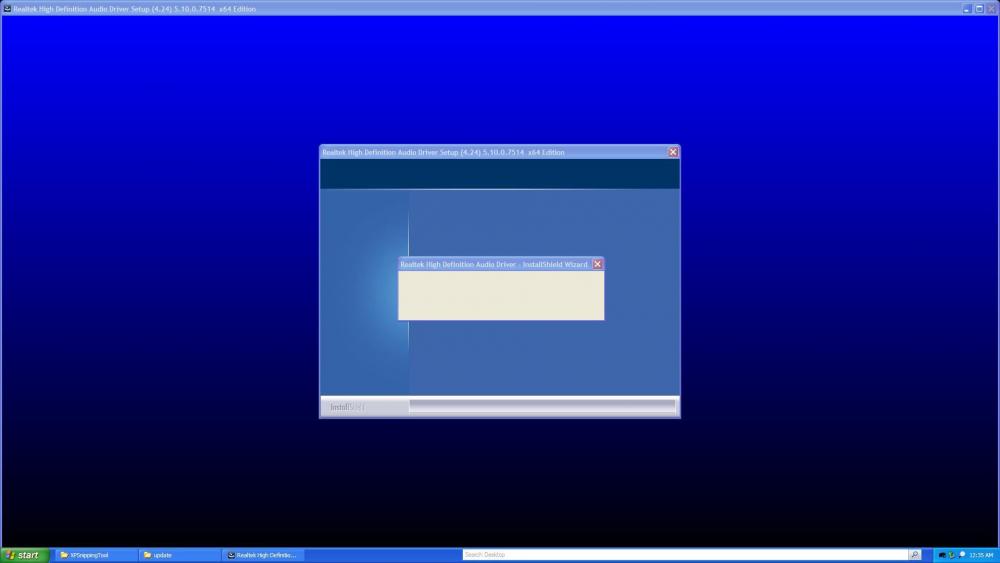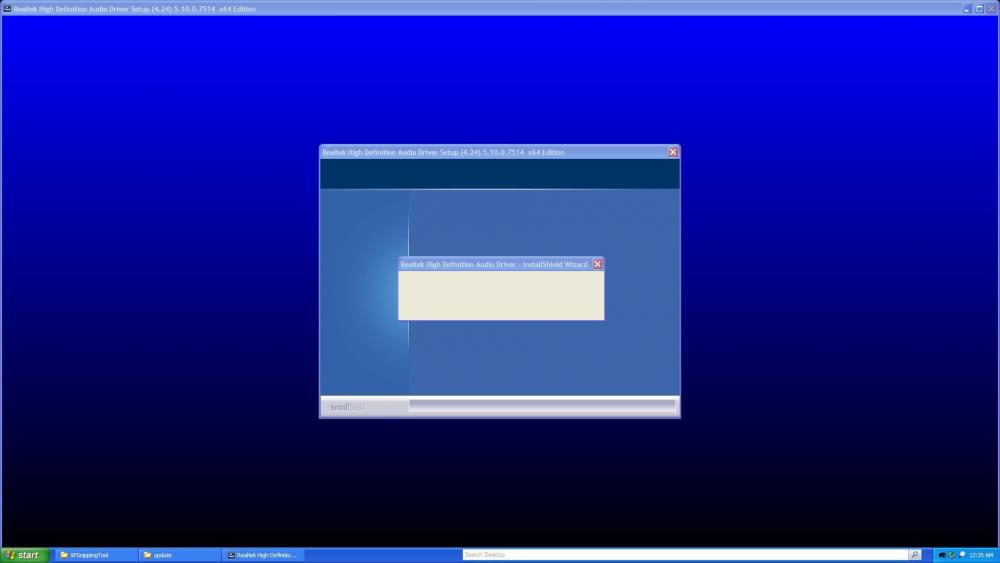Content Type
Profiles
Forums
Events
Everything posted by GD 2W10
-
Hi, I have an ASRock Z690 PG Riptide motherboard, and I am trying to turn on my PC. However, when I tried to do it at first, it didn’t work and flashes green at the BIOS flashback area. Eventually after switching PSU cables it finally started working (idk how it started working exactly), but then I installed a 500 GB HDD and an 80 GB HDD, and now it doesn’t work anymore. This is my build list (I got a different GPU, but i’s still an RTX 4070) https://newegg.io/8f3ca36, also an additional 4 TB HDD is connected, and I have a 1200 W power supply and not a 750 W one. This is what’s going on: https://youtu.be/kYs8LrMT-ds?si=dwK0W3VSeHRdEXNw Idk why this is happening. Could it be a voltage issue, like could my outlet not have enough voltage?
-
Hi, On my gaming PC when I try to start a VM on VMWare Pro 16 I get a BSOD. I get: EXCEPTION_ON_ INVALID STACK BSOD. I've enabled everything needed for virtualization in BIOS. This is my build list (I got a different GPU, but it’s still an RTX 4070) https://newegg.io/8f3ca36. I have an ASrock Z690 PG Riptide motherboard (here's the manual: https://download.asrock.com/Manual/Z690 PG Riptide.pdf). How do I fix this?
-
for resolution i used VBEMP driver
-
Yea I just tried it. I tried running it without switches and with the /I and /id switch. It complained about not finding a valid MS-DOS partition
-
Ok I will try 95 81 later
-
idk if ill be able to get 95 81 on real hardware, i cant even get 95 osr2 working, even with the fix95cpu fix. but MattKC installed 98 on FreeDOS
-
nope I used MS-DOS 7.1. https://youtu.be/EBxFWFmlyeE?si=IwEZib6r5Qud0bUf But it is possible to get 9x working in FreeDOS: https://youtu.be/IO2BSLkQLDA?si=TgXAxNYfp15_vC5b
-

Is it possible to install Windows 2000 on a Dell Latitude 5490?
GD 2W10 replied to GD 2W10's topic in Windows 2000/2003/NT4
Ok so both changes gave me a BSOD. The first one gave me 0x01E, the second one gave me 0x07B.- 14 replies
-
- modern hardware
- dell latitude
-
(and 3 more)
Tagged with:
-
https://www.youtube.com/watch?v=EBxFWFmlyeE This is Windows 98, running natively on a Dell Latitude 5490, a Kaby Lake machine. Windows 98 was surprisingly easy to install, basically what I did was install MS-DOS 7.1, replace himem.sys with xmgr.sys, install 98, change some values in system.ini and replaced himem.sys with xmgr.sys. I installed VBEMP but no HDA sound, there is a driver for that but I was unable to get it working. I've also gotten Windows ME working (all I did was upgrade 98 to ME).
-

Is it possible to install Windows 2000 on a Dell Latitude 5490?
GD 2W10 replied to GD 2W10's topic in Windows 2000/2003/NT4
I will try that- 14 replies
-
- modern hardware
- dell latitude
-
(and 3 more)
Tagged with:
-

Is it possible to install Windows 2000 on a Dell Latitude 5490?
GD 2W10 replied to GD 2W10's topic in Windows 2000/2003/NT4
- 14 replies
-
- modern hardware
- dell latitude
-
(and 3 more)
Tagged with:
-
I’ve gotten Windows 98 and ME working. I will try Chicago 81 and 95 in a bit.
-
I installed Windows 3.1 on a Dell Latitude 5490 https://youtu.be/pdeAH5syHdo?si=KPHrQUAyZFFJMAKj
-
Hi, I am trying to install Windows 2000 on a Kaby Lake Dell Latitude 5490. Are there any USB drivers that could work on the laptop or on Kaby Lake processors in general?
-

Is it possible to install Windows 2000 on a Dell Latitude 5490?
GD 2W10 replied to GD 2W10's topic in Windows 2000/2003/NT4
The ISO i used already has hfslip- 14 replies
-
- modern hardware
- dell latitude
-
(and 3 more)
Tagged with:
-

Is it possible to install Windows 2000 on a Dell Latitude 5490?
GD 2W10 replied to GD 2W10's topic in Windows 2000/2003/NT4
sry for the late reply I’ll try that in a bit- 14 replies
-
- modern hardware
- dell latitude
-
(and 3 more)
Tagged with:
-
Hello, I am trying to build a PC.This is my build list (I got a different GPU, but it’s still an RTX 4070) https://newegg.io/8f3ca36 I realized that the power supply (750 W) enough as my GPU wouldn’t work. I got this new 1200 W power supply: https://www.amazon.com/dp/B0C1JKK1YZ/ref=cm_sw_r_cp_apip_gT6CYj3Y6f6Iq When I try to turn on everything, nothing happens. Usually with my old PSU the logo would glow up, but nothing happens. I am sure everything is connected. What should I do?
-

NTOSKRNL Emu_Extender for Windows XP/2003
GD 2W10 replied to Mov AX, 0xDEAD's topic in Pinned Topics regarding Windows XP
is this ported from Longhorn? (Sorry for the repeat idk what happened) -

NTOSKRNL Emu_Extender for Windows XP/2003
GD 2W10 replied to Mov AX, 0xDEAD's topic in Pinned Topics regarding Windows XP
is this ported from Longhorn? -

NTOSKRNL Emu_Extender for Windows XP/2003
GD 2W10 replied to Mov AX, 0xDEAD's topic in Pinned Topics regarding Windows XP
is this ported from Longhorn? -

NTOSKRNL Emu_Extender for Windows XP/2003
GD 2W10 replied to Mov AX, 0xDEAD's topic in Pinned Topics regarding Windows XP
Would NTOSKRNL Emu Extender be able to backport the generic audio drivers in Vista x64 to XP x64? I installed XP x64 on my Surface Pro 1, and I can't install any audio drivers, so would backporting the generic audio drivers from Vista/7/8 x64 to XP work with NTOSKRNL Emu Extender? -
I have managed to install Windows XP on a UEFI Class 3 Surface Pro 1. I believe I am the first to do this. The Surface Pro 1 only officially supports Windows 8-10, but I have gotten 7 and Vista to work, and now XP. I’ve gotten WiFi to work with an adapter. I haven’t gotten graphics or audio working yet. Here is the showcase video: Special thanks to George King, as I used his XP2ESD tool to install Windows XP on this laptop. Also thanks to UsefulAGKHelper for his method of installing XP on UEFI Class 3. NOTE: If you are trying this yourself, I highly recommend you use XP2ESD to install Windows XP especially if you are not using a Surface Pro 1. However, the UEFI files and patches provided in the XP ISO should be very helpful. INSTRUCTIONS: 1. Boot the USB. This ISO uses a Windows 10 PE, but has a Windows XP x64 install.wim. 2. Open command prompt by pressing "Shift+F10" 3. On the command prompt, type in the following commands: diskpart sel dis 0 clean conv gpt cre par efi size=100 form quick fs=fat32 assign letter w cre par pri form quick assign letter c exit D:\ (where your USB is) cd sources dism /apply-image /imagefile:install.wim /index:1 /applydir:C:\ - If DISM doesn't work, go to D:\support\tools\gimagex and deploy the image with gimagex.exe in the x64 folder 4. Open up Notepad, and click "Open" or "Save As". Enable all files to be viewed. Go to "D:\EFI partition". Copy the EFI folder onto W:\ (the boot partition) 5. Go back to Command Prompt. Type in "D:\support\tools\Bootice\BOOTICEx64.exe" 6. On Bootice, go to the BCD tab. Click on "Other BCD file". Click on the "...". Go to the BCD file (you can find this in W:\EFI\Microsoft\Boot). Click on "Professional Mode". 7. Click on "Windows XP" under "Application Objects" 8. Under "ApplicationDevice" and "OSDevice", set the boot disk to wherever your XP installation is (most likely disk 0) and the boot part to C:\ (your Windows XP partition). **Every time XP boots, it will always show the boot manager. You can turn it off on Bootice by going to the BCD tab and opening the XP BCD and clicking "Easy Mode", then uncheck "Display boot menu". 9. Reboot. You should be logged in to the Administrator account. If the screen is not displaying anything, you need to reset the resolution. Hit Windows Key + R, and type in desk.cpl. Hit "tab" four times, hit the right arrow four times, hit "tab" once, hit the right arrow once. Then press enter. The screen should now display. USB works on Windows XP. There are no WiFi drivers. You will need to purchase a seperate USB wireless adapter. Also, I have not been able to get sound working on the machine. Getting a USB sound card might fix that.
-

Realtek HD Audio Drivers Modding for XP/Server 2003 on Modern Hardware
GD 2W10 replied to MilkChan's topic in Windows XP
these the IDs: - HDAUDIO\FUNC_01&VEN_10EC&DEV_0280&SUBSYS_14141E20&REV_1000 - HDAUDIO\FUNC_01&VEN_8086&DEV_2806&SUBSYS_80860101&REV_1000 -

Audio not working on Windows XP x64 Surface Pro 1
GD 2W10 replied to GD 2W10's topic in Windows XP 64 Bit Edition
these the IDs: - HDAUDIO\FUNC_01&VEN_10EC&DEV_0280&SUBSYS_14141E20&REV_1000 - HDAUDIO\FUNC_01&VEN_8086&DEV_2806&SUBSYS_80860101&REV_1000