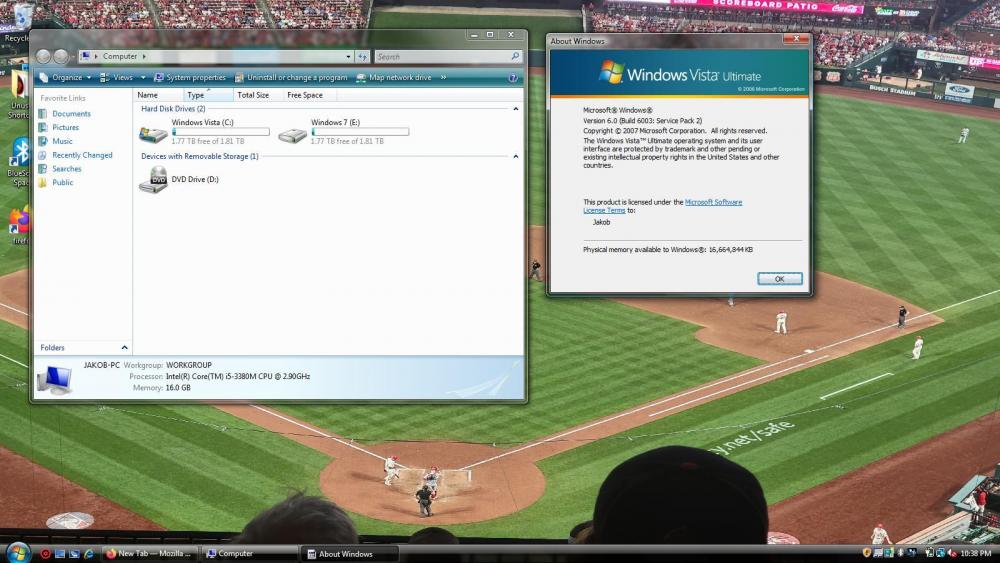Jakob99
MemberContent Type
Profiles
Forums
Events
Everything posted by Jakob99
-
Sorry for double post, but I used Driver Booster to install drivers, and it appeared to install Intel USB 3.0 drivers. I thought Intel didn't support USB 3.0 with Vista, even on Ivy Bridge. This is on Dell Inspiron 3847 with Haswell.
-
That's what I get too.
-
Just click Yes anyway. Sometimes it will work. If it doesn't, you will have to add in your hardware ID to the INF. Sometimes, a driver may include multiple ID's that share the same values as the one you have, but are actually just different enough. Also, I got the KB4493471 update installed on my Haswell machine (Did it after the Extended Kernel was installed, but luckily no errors and I just had to simply reinstall it), and a lot of the errors disappeared, however, on occasion, I get some error messages when running programs that require the UAC to pop up. Closing the error message and restarting the program that requires UAC will run fine on the second run (although a second error message may appear after the first. If it does, just simply close it and restart the program and it will proceed normally). Also, I tried to install the Windows XP x64 graphics driver for Haswell by adding in my processor and copy and pasting the data into the blank Vista section, but I get a page fault in non-paged area BSOD. Anyone have any solutions?
-
That worked, thanks! No more having to log into 7 just to use that. Also, Haswell does not seem to be fully fixed, even with the 6003 update. I didn't get most of the errors people reported, but sometimes when doing things that require administrative permissions (UAC), it may pop up an error message, but be just fine second try. I also just rebooted. It showed the start orb and the welcome screen, but now is stuck on a black screen with the mouse. I'd take Haswell+ use with a grain of salt still. I should note that it is not the ISO as it worked just fine on my AMD Radeon R4 with no issues of the Haswell+ variety with that processor. EDIT: I think user error on my end is causing the issues. I don't believe I actually have the update that fixes the issue installed. I will install said update tomorrow and will report back on what happens.
-
I can confirm that these issues are fixed with that update. Installation went smoothly after I reseated the USB (I accidentally cleaned that instead of the GPT HDD in diskpart and had to recreate, but kept getting an error) due to the "Required DVD/CD driver is missing" error even though I was plugged into the USB 2.0 ports. There is an ISO that has this update integrated, but I can't link to it directly. I will tell you that you can find it over at board.eclipse.cx within the Vista forum there (If linking to that site is not allowed, please let me know). This ISO is recommended rather than using one that doesn't have the update and encountering those errors. This ISO should also make it easier to install Vista under UEFI mode, of which I wrote a tutorial here and at Eclipse as well.
-
Sweet! I am gonna try Vista on my sole Haswell machine. I will report back with the results later.
-
Part 1: You do not need to disable UEFI mode, only secure boot. Here's how to get Windows Vista working on Sandy Bridge UEFI or later. You will/may need: Windows Vista ISO, a USB 8GB or larger, a system with UEFI enabled and secure boot disabled, Rufus, another laptop with USB SATA cable or Linux run from USB on the Windows Vista computer (if no USB SATA). 1. Grab a Vista ISO. There are several with updates up to 2017 EOL. Those are highly recommended as any Server 2008 updates from 2017-2020 could break compatibility with the Extended Kernel should you choose to use it. 2. Burn the ISO to USB 8GB or larger with Rufus as GPT. 3. Go here and follow this guide: https://vinaypundith.github.io/windows_7_efi_guide/ 3A. You do not need a third party program to mount the EFI drive from within an existing Windows installation if you have a USB SATA cable. To mount it, search for CMD within the Start Menu, right click it, run as administrator, and then run the following commands. Do not add in the items within the () such as (efi part) and (replace b with your desired drive letter). diskpart sel disk 0 sel part 1 (efi part) assign letter=b (replace b with your desired drive lettter) exit taskkill /im explorer.exe /f explorer.exe Your drive should be now mounted. This is much easier than using Linux or a third party tool to view it. You may run into an issue where this may not work if you run this command on Windows 10. 7 and 8.1 will for sure work! Credit to superuser for this nifty command: https://superuser.com/questions/965751/how-to-access-efi-partition-on-windows-10 4. You have Windows Vista on UEFI mode! Congrats! 5. Now finish the setup with the Vista Extended Kernel, which you can learn more about here: https://board.eclipse.cx/viewtopic.php?f=10&t=333 ______________________________________________________________________________________________________________________________________________________________________________________________________________ Part 2: Hardware capable/not capable of Vista UEFI boot: Now it should be noted that I don't every hardware old and new to test UEFI compatibility. It should be noted that Vista will work with Ivy Bridge and earlier Intel platforms with UEFI enabled. I don't have access to much later versions of Intel platforms, and in fact, what is currently in the Unsure/Needs testing section is stuff that I do own, but either haven't tried it yet, or have but the results are unclear. If you guys have access to Intel/AMD/Nvidia hardware and wants to try out Vista UEFI, be my guess. Please let me know in this thread what your experience was and I will compile it to the appropriate section. Also, just because you see Ivy Bridge and Sandy Bridge does not mean you are not allowed to test it. There could be variations that could work differently from my experiences with the hardware (although Ivy Bridge was the only one I have tested successfully as my sole Sandy Bridge hardware crapped out earlier this year and I never got a chance to try Vista with its UEFI boot) Any hardware that does not work will get added to a does not work section. List of hardware that supports Windows Vista UEFI boot: Ivy Bridge Core i5 and other Ivy Bridge Sandy Bridge (Not sure, and I don't have my Sandy Bridge laptop anymore, but if Ivy Bridge works, then I see no reason this shouldn't too) Unsure/Needs Testing AMD Radeon R4 Graphics and AMD Dual-Core 9220e Processor (Stoney Ridge) (Did not work with K4Sum1's 2020 ISO, produced a black screen after I put the drive back in after modifying the bootmgfw.efi file on the efi partition and booted. The Windows Did Not Shut Down Successfully options showed just fine and trying to boot into Safe Mode also freezes after loading a driver. Maybe someone has a solution to get UEFI working on AMD Acer Aspire A315-21) Intel Celeron n3050 Cherry Trail (Froze after it loaded the files) Intel Haswell (Have not tested this platform yet, but given the issues documented here, I expect UEFI to be finicky at best on Haswell and later)
-
1
-
- Windows Vista
- Hardware
-
(and 3 more)
Tagged with:
-
Does anyone know if Rufus (the USB creator) will be usable under Vista soon? I have a dual-boot with 7 on the Vista machine, but so far the only thing I have logged into 7 for is to use Rufus.
-
Alright, I got Windows Vista and Windows 7 dual-booted under UEFI mode thanks to UEFI7. Like I mentioned above, UEFI7 will allow for Windows Vista to run on newer UEFI modes (anything that supports Windows 8 or later such as Ivy/Sandy Bridge, Haswell, Broadwell, Skylake, etc). This will also work with Class 3 UEFI mode, which is seen on some computers such as the Acer SPIN 5. Due to the lack of Legacy mode, UEFI is required. I do not recommend Windows Vista on newer systems until Windows 7+ driver support is worked out, which will be awhile. Once again, here is the link to learn how to do this: https://vinaypundith.github.io/windows_7_efi_guide/
-
Maybe. But for future reference and for ease of use, I recommend UEFI7. I'm currently using it again to setup Windows 7 as part of a dual-boot.
- 29 replies
-
- windows 7
- windows vista
-
(and 3 more)
Tagged with:
-
I solved this issue. You can get Windows Vista working under UEFI (on devices that support Windows 8 and later such as Sandy/Ivy Bridge, Haswell, Broadwell, Skylake, etc) using UEFI7. Just replace the Windows 7 ISO with the Windows Vista updated to 2017 eol ISO (if you are using that ISO). Details on how to do this can be found here: https://vinaypundith.github.io/windows_7_efi_guide/
- 29 replies
-
1
-
- windows 7
- windows vista
-
(and 3 more)
Tagged with:
-
I sure hope so! Also, I am here to say that I am returning to Windows Vista complete with a dual-boot of Windows 7. The reason I left it was because it could not read the full 4TB SSD. This problem is no more thanks to this tutorial: https://vinaypundith.github.io/windows_7_efi_guide/ Thanks to K4Sum1 over at Eclipse for digging this out. This should allow Windows Vista UEFI on newer UEFI devices like Sandy/Ivy Bridge, Haswell, etc (basically those processors that have Windows 8 and later support). You get safe mode and anything else that requires basic display as that is not removed and is left intact. This will also allow for Vista installation on Class3 UEFI devices such as the Acer Spin 5 where Legacy mode is unavailable. It also allows for 4TB or greater HDD/SSD's as well. All that is left to marry this setup together is Windows 7+ driver support and hopefully a fix for the Haswell+ issues. Regarding driver support, win32 told me at betawiki discord that he encountered some issues with getting it working and decided to put that on the back burner for now. Not sure what all is needed to get that working properly, but would be nice if someone with unsupported hardware could help out and see if they can help win32 get it working. @win32Not sure if you know about being able to use UEFI7 under Vista. I did so and it worked just fine.
-
That's what I was thinking too. Is there any way to install Windows Vista manually onto a GPT/UEFI partition,
- 29 replies
-
- windows 7
- windows vista
-
(and 3 more)
Tagged with:
-
Alright, an update here. I copied Windows 7's bootmgfw.efi from boot.wim to F:\efi\boot and then renamed it to bootx64.efi. I loaded up the flashdrive under UEFI on a Haswell based Dell (this is the only other system I have that has UEFI and USB 2 ports), and it loaded up just fine. I was able to select the partition and part 1 of setup completed just fine. Upon restart, it tells me Windows Installation cannot complete. This could be a symptom related to Haswell. Gonna pop it in to the Ivy Bridge laptop and see if it completes all the way through. EDIT: I tried it on the Ivy Bridge and I was greeted with the 0x01E BSOD upon restart after the 1st phase of setup. Is this possibly due to me having Windows 7 installed 1st?
- 29 replies
-
- windows 7
- windows vista
-
(and 3 more)
Tagged with:
-
Ah. I'm not sure the science behind how exactly it is workable on Windows 7/8.1, but I am not sure if that method would work on Vista, even if we backport the files it needs to run. There is probably a version check, but I am unsure if that would interfere. Our best bet would have to be to port over files from Windows 10. However, there is an Office 2021 debuting. I am unsure if this would also support Windows 10 in addition to 11 or only the latter, but it may be possible to port that over. We shall see when they decide to launch that on the 5th as well.
-
Is it supposed to go into F:\efi\boot, and should I be using Windows 7's bootx64.efi? When I make the drive, that folder is not there. Am I supposed to make that folder myself? If so, what part of the ISO am I supposed to pull the bootx64.efi file out? Some tutorials for Windows 7 UEFI have you take bootmgfw.efi and rename that to bootx64.efi. If so, which wim should I take it out of? Install.wim or boot.wim?
- 29 replies
-
- windows 7
- windows vista
-
(and 3 more)
Tagged with:
-
That one only supports Windows 10 and later. Although someone did get it to work on 7 and 8.1, that method will probably not work, though I could be wrong.
-
Cool! I have to be doing something wrong. When I boot into the BIOS settings, the UEFI boot options does not show the USB drive. When I hit F12, it shows up under Legacy mode, but not UEFI. When I select it under Legacy mode, it loads up just fine and it sees everything, but when I attempt to chose the partition, it tells me it can't install to it as it is in GPT format. I did everything you told me to do: The simplest way is format the usb stick fat32 using disk management. Mark the fat32 partition active. Extract the contents of win7 installation iso onto the usb stick. Rename windows 7 install.wim to something like install7.wim - or delete it. Copy the vista install.wim into the sources folder on the usb stick . Yet, I am unable to boot the USB in efi mode. Here's photos of the BIOS and WinPE: https://imgur.com/gallery/gig72vV Not sure what else to do as even a vanilla SP2 Vista image would not work since this appears to be a problem of it not being able to boot/device the drive in efi mode.
- 29 replies
-
- windows 7
- windows vista
-
(and 3 more)
Tagged with:
-
That's what I wanted to make sure. Thanks for the answer!
- 29 replies
-
- windows 7
- windows vista
-
(and 3 more)
Tagged with:
-
And one more question. Do I need to convert the USB stick to be in the GPT partition style. I'd take it, since I am to boot it in UEFI mode, that it would have to be, but just want to make sure. I have not tried the regular install.wim. The ISO that I am using has all the Vista updates from 2007-2017, which is what I use for Extended Kernel. It also has custom generic USB3 drivers within it as well
- 29 replies
-
- windows 7
- windows vista
-
(and 3 more)
Tagged with:
-
I followed these steps, but my BIOS is unable to see the USB in the boot options. When I hit F2 to enter the BIOS, it only shows Windows Boot Manager as the available boot device, meaning I cannot make the USB boot first. Gonna restart and see what F12 does. F12 allowed me into the USB drive. Will report back later on what happens. I tried your steps and they did not work. The first time, I created as an MBR drive as I tried GPT, but could not get it to mark the drive as active, like you said to do. I booted it up with F12, it saw everything, but could not install it. I then recreated it using GPT, but when trying to boot it using F12, it told me that booting the device failed. USB was not being detected under UEFI for some reason, so I added it in manually through the BIOS, and that's where the error came from. I then ran setup through the already installed Windows 7 and chose the Vista drive I created, and it seemed to work, but when it rebooted the second time, I was greeted with this BSOD: https://imgur.com/a/EM51oPF The BSOD is 0x01E. Not sure what else to do here.
- 29 replies
-
- windows 7
- windows vista
-
(and 3 more)
Tagged with:
-
Cool! I will try this now and see what happens. Also, I am installing this alongside Windows 7 (Windows 7 is already installed and is what I am using to type this), which is also in UEFI. Do I also need to create a hidden partition for Vista or no?
- 29 replies
-
- windows 7
- windows vista
-
(and 3 more)
Tagged with:
-
Cool! Would Windows 7 with SP1 work then?
- 29 replies
-
- windows 7
- windows vista
-
(and 3 more)
Tagged with:
-
For future reference, how do I split the install.wim?
- 29 replies
-
- windows 7
- windows vista
-
(and 3 more)
Tagged with:
-
What did you do to get it working? I did a trick that involved making the drive up as UEFI in Rufus, going to USB:\efi\boot, delete the bootx64.efi file there, going to Install.wim and opening it up in 7zip, extract bootmgfw.efi and copy it to USB:\efi\boot and then rename it to bootx64. This did not work and produced a BSOD, which I think was 0x01E or something. I also just realized this same file is in Boot.wim as well. Gonna try that one and see what happens. Regardless, I am still in need of your solution in case this does not work either.
- 29 replies
-
- windows 7
- windows vista
-
(and 3 more)
Tagged with: