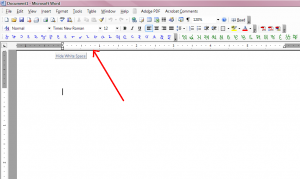spacesurfer
PatronContent Type
Profiles
Forums
Events
Everything posted by spacesurfer
-
I believe it's not a conversion problem. I have created complex documents using Word 2003 and have opened them in Word 97. The only thing is that some objects will appear in Word 97 as uneditable objects if Word 97 does not have a component that created that object in 2003. Moreover, since you are opening a 2000 document with 2003, it should work without a problem since you're going forward, not backward, since 2003 has backward compatibility. Try opening the file in Word 2000 (or whatever version you use), copy everything to a new document. Do not do "Select All" to copy. Rather, copy piece by piece (like paragraph by paragraph or table by table). Save the new file with a different filename, then open it in Word 2003. If that doesn't work, try saving it as an html document from 2000, then open it in 2003 and turn it back to a 2003 document. This will take a lot of formatting but it's probably the only way. **I didn't mean to double-post. The screen got stuck and I clicked twice. Sorry
-
I believe it's not a conversion problem. I have created complex documents using Word 2003 and have opened them in Word 97. The only thing is that some objects will appear in Word 97 as uneditable objects if Word 97 does not have a component that created that object in 2003. Moreover, since you are opening a 2000 document with 2003, it should work without a problem since you're going forward, not backward, since 2003 has backward compatibility. Try opening the file in Word 2000 (or whatever version you use), copy everything to a new document. Do not do "Select All" to copy. Rather, copy piece by piece (like paragraph by paragraph or table by table). Save the new file with a different filename, then open it in Word 2003. If that doesn't work, try saving it as an html document from 2000, then open it in 2003 and turn it back to a 2003 document. This will take a lot of formatting but it's probably the only way.
-
I believe it's not a conversion problem. I have created complex documents using Word 2003 and have opened them in Word 97. The only thing is that some objects will appear in Word 97 as uneditable objects if Word 97 does not have a component that created that object in 2003. Moreover, since you are opening a 2000 document with 2003, it should work without a problem since you're going forward, not backward, since 2003 has backward compatibility. Try opening the file in Word 2000 (or whatever version you use), copy everything to a new document. Do not do "Select All" to copy. Rather, copy piece by piece (like paragraph by paragraph or table by table). Save the new file with a different filename, then open it in Word 2003. If that doesn't work, try saving it as an html document from 2000, then open it in 2003 and turn it back to a 2003 document. This will take a lot of formatting but it's probably the only way.
-
Please clarify: Is the file you are trying to open on a CD? Are you trying to open the file directly from the CD? If so, then try copying the file to your hard drive first. If the file copies without a problem, it's not the CD problem. If it does not copy, it could be a bad CD. Whether the CD looks scratched or not does not matter. Sometimes a CD will look perfectly okay but may not read at all. Sometimes a CD will have many scratches but read fine. Second, what kind of file is it? A Microsoft Word document with *.doc extension? *.txt? Please clarify this as well.
-
Did this help, damo12?
-
Your question is hard to follow. But I think I know what you're trying to ask. To make a customized template, first delete your Normal.dot in "C:\documents and settings\[Your username]\Application Data\Microsoft\Templates\Normal.dot" Then, open Word. Configure everything you want to the way you want it (fonts, paper size, margins, etc). Don't type anything in. Then, do Save As. Choose a document template. Call it Normal.dot. Save that Normal.dot in "C:\documents and settings\[Your username]\Application Data\Microsoft\Templates\" Next time you open word, you'll have the settings the way you want them.
-
I couldn't find the exact search term. If anyone can shed light: How do I disallow the Guest account on PC 1 access to a drive (say drive D:\) but allow only 1 user (say User1) on PC 2 access to these files (over a network of course). It seems if I disable guest account access, then the user from the network can't access drive D:\.
-
will MS Word 2003 document work in MS Word 2000?
spacesurfer replied to prakash_dool's topic in Microsoft Office
If you want to open documents created by Office 2007, you can save them as Office 97-2003 format. Office 2007 has the ability to save to previous version formats. If you have a true Office 2007 document (in docx, docm), you can download the compatibility converter (fileformatconverters.exe) from MS Office site and Office XP and 2003 will be able to open these formats. According to site, this tool is only for XP and 2003, so 97 and 2000 are excluded. -
Modifying and Customizing Office 2007 Ribbon UI
spacesurfer replied to spacesurfer's topic in Microsoft Office
If you don't want to do all of this by hand, you can download the Custom UI Editor from Custom UI Editor. Here's what this tool does: * It allows you to verify your code. If there are any mistakes, it will tell you there are mistakes. * It allows you to add your own images (or icons) for your custom buttons. * It does not write the code for you. You still have to write the code. That's why the post above is necessary so you know what to write. -
damo12, First, let me clarify from my post #2: I meant it's easy to put macros on the Quick Access Toolbar (not the mini toolbar). The QAT is the toolbar above the ribbon. Go to Word Options --> Customize. Then choose macros. You'll see all your macros there. Just Add to add them to QAT. Second, if you are not familiar with modifying the XML markup for customizing RibbonX, you'll want to read this post: Modify Word's Ribbon. This will give you a good foundation to modifying the RibbonX interface. Then you'll understand post #4. I'm still working on a guide that gives you step by step directions, but it will require familiarity with Modify Word's Ribbon.
-
Sorry I hadn't been able to put together a guide. Here's a quickie on how to do it: In your XML code, you need the following onAction callback: <button id="mybutton" label="mylabel" onAction="RibbonXOnAction" tag="macroname" /> Here, the onAction calls for RibbonXOnAction. The macroname is defined by tag. If your macro in VBA is called mymacro, then your tag would be tag="mymacro". In your VBA code, you need the following so that RibbonXOnAction can find your macro: Sub RibbonXOnAction(button As IRibbonControl) Application.Run button.Tag End Sub I hope that helps. If you get errors, like macro not found, then you need to make sure RibbonXOnAction is in the normal.dotm and the document you're working on. Let me know if you get any problems. Here's a link for more information: 2003 Macros in 2007 It's very advanced, but you get extract only the info you need.
-
It's possible to put macros on the mini toolbar and the Ribbon. It's easier to put in on the mini toolbar and much much harder to put it on the Ribbon. I will put together a guide to put it on the Ribbon by end of next week... To put it on the mini toolbar, go to Word options, customize, and search for your macro. From there, you can add it to the menu. I think you may be able to add it to the "Add-in" tab as well.
-
It's called the Updates folder, not Patches folder.
-
Toolbar buttons become gray as soon as I start typing
spacesurfer replied to extremepilot's topic in Microsoft Office
Interesting. Suspect it's not a legal copy or it hasn't been activated so it went into reduced functionality mode. Just a guess. -
I think this is easier than you think. File --> Import/Export --> Select Export --> select Comma Separated Value file --> and from then it's simple. Select your contacts to export.
-
There is a way. Open the file for which you want to remove personal information. Click on Save As. Click on Tools menu at top. Select Security Options. Under Privacy Options, check "Remove personal informatin..." Then Save. It removes everything except the Title, which is not personal unless your name got in there somehow.
-
I just learned from Adobe's site that Acrobat 7 versions will not be compatible with Office 2007 and they have no plans to update it for Office 2007. They are working on an update for Acrobat 8. They will release a free update. With Acrobat 7, you have no toolbar icons to convert documents to pdf, but, the Adobe PDF printer works. That's the only way to make pdf's.
-
Glad to see you've solved your problem.
-
Actually, you're margins are fine. What I think you've done is you've hidden the white space between the pages. See the attached image. What you have to do to get that white space is click in the small gray area below the ruler and right above the page. You'll see a prompt that says either "Hide White Space" or "Show White Space". Click and you're done.
-
So you spent a week trying to make Office 2007 look like Office 2003!! You could have used that time to customize the ribbon the way you want in 1 day. Here a link on how to customize the ribbon: How To Modify Word's Ribbon.. In my opinion, the ribbon is so much better than Office 2003's menus. Everything is right there. If you have the patients to learn where things are, you'll be able to figure out what you use most and just add it to the Home tab. Anyway, everyone has their preferences. I've gotten used to the Ribbon now. It's hard to go back.
-
Modifying and Customizing Office 2007 Ribbon UI
spacesurfer replied to spacesurfer's topic in Microsoft Office
Introduction Here is a tutorial on how to modify the ribbon interface in Office Word. This method doesn’t require Visual Basic programming. It requires modifying a simple XML file with a text editor. This guide only shows you how to shift the built-in controls around from tab to tab or group to group. It does not show you how to create your own controls. Step 1: Enabling a Custom Ribbon 1) Create a folder called ‘Ribbon’ anywhere on your hard disk. 2) Open Office Word. Do not modify the new blank document. Click on ‘Save As’ to save the document as customUI.docm file in The Ribbon folder. This is a macro-enabled file. Make sure you change the “Save As Type” to docm. 3) Go to the Ribbon folder and add a zip extension to customUI.docm. It should now be customUI.docm.zip. Open the zip file with your zip utility or use the built-in zip support of Windows XP. The docm file is a zip file in disguise. You should now see three folders (_rels, docProps, and word) and one file called [Content_Types].xml. 4) Extract the folder _rels to your Ribbon folder. 5) In the _rels folder, open the .rels file with a text editor such as Notepad. Replace the content of the file with the following code below. This only sets the relationship allowing you to modify the Ribbon interface as specified by the file customUI.xml. We will modify customUI.xml file in the next step. <?xml version="1.0" encoding="UTF-8" standalone="yes"?> <Relationships xmlns="http://schemas.openxmlformats.org/package/2006/relationships"><Relationship Id="rId3" Type="http://schemas.openxmlformats.org/officeDocument/2006/relationships/extended-properties" Target="docProps/app.xml"/><Relationship Id="customUIRelID" Type="http://schemas.microsoft.com/office/2006/relationships/ui/extensibility" Target="customUI/customUI.xml"/><Relationship Id="rId2" Type="http://schemas.openxmlformats.org/package/2006/relationships/metadata/core-properties" Target="docProps/core.xml"/><Relationship Id="rId1" Type="http://schemas.openxmlformats.org/officeDocument/2006/relationships/officeDocument" Target="word/document.xml"/></Relationships> If you do not want to replace the entire code, simply add the following line after the last Relationship and before </Relationships>. <Relationship Id="customUIRelID" Type="http://schemas.microsoft.com/office/2006/relationships/ui/extensibility" Target="customUI/customUI.xml"/> 6) In the Ribbon folder, create a folder called customUI. In the customUI folder, create a text file called customUI.xml. The customUI.xml file contains the code to your Word Ribbon. The features you want in the Ribbon will determine the code of this file. The following code is provided so you can see the structure of the code. <customUI xmlns="http://schemas.microsoft.com/office/2006/01/customui"> <ribbon> <tabs> <tab idMso="TabHome"> <group idMso="GroupStyles" visible="false" /> <group id="Shortcuts" label="My Shortcuts" insertBeforeMso="GroupClipboard"> <button idMso="FileSave" showLabel="false" /> <splitButton idMso="FileSaveAsMenu" showLabel="false" /> <splitButton idMso="FilePrintMenu" showLabel="false" /> <button idMso="ZoomOnePage" /> <button idMso="ZoomPageWidth" /> <checkBox idMso="ViewThumbnails" /> </group> <group id="NewInsert" label="Insert Objects"> <gallery idMso="TableInsertGallery" /> <button idMso="PictureInsertFromFile" /> <toggleButton idMso="ClipArtInsert" /> <gallery idMso="TextBoxInsertGallery" /> <gallery idMso="SymbolInsertGallery" /> <gallery idMso="GalleryAllShapesAndCanvas" /> </group> <group id="NewPageLayout" label="Page Layout"> <gallery idMso="TableColumnsGallery" /> <gallery idMso="PageOrientationGallery" /> <gallery idMso="PageMarginsGallery" /> </group> </tab> <tab id="EditStyles" label="Edit and Styles" insertBeforeMso="TabInsert"> <group idMso="GroupEditing" /> <group id="EditShorts" label="Quick Edits"> <button idMso="RedoOrRepeat" /> <gallery idMso="Undo" /> <gallery idMso="Redo" /> </group> <group idMso="GroupClipboard" /> <group idMso="GroupStyles" /> </tab> <tab idMso="TabPrintPreview"> <group id="Reviewing" label="Reviewing"> <dropDown idMso="ReviewDisplayForReview" /> <menu idMso="ReviewShowMarkupMenu" /> </group> </tab> </tabs> </ribbon> </customUI> 7) The features of the customUI.xml will be explained below. But once you have your customUI.xml modified, drag the _rels and customUI folders to the customUI.docm.zip file. Overwrite the existing files if prompted. Remove the zip extension. Open customUI.docm and you should see the result of your modification. If you do not see a change, then either you have some mistakes in your code or the file conflicts with a modified Ribbon interface in Normal.dotm (in folder “%UserProfile%\Application Data\Microsoft\Templates\”). If so, try deleting Normal.dotm (back up the file if you need it). 8) Once you open customUI.docm and everything looks correct, click on ‘Save As’ and save the file as a macro-enable document template and call it Normal.dotm. You can replace your existing Normat.dotm with this one so you see the modified Ribbon each time you open Word. See Step 3 on replacing Normal.dotm. Step 2: Modifying the customUI.xml Control IDs Each built-in button, split button, drop-down menu, menu, toggle button, checkbox, etc. that you see in the Ribbon interface is called a control. Each control has a unique Control ID that calls that control. Each tab and group also has a Control ID. In order to modify the Ribbon, you must know the Control ID that you want to manipulate and the type of control it is. The list of Control IDs can be downloaded from Microsoft’s website from the following URL: Office Control IDs or search for “Lists of Control IDs”. Structure The basic structure of customUI.xml is the following code: <customUI xmlns="http://schemas.microsoft.com/office/2006/01/customui"> <ribbon> <tabs> <tab id="XXX" label="XXX"> <group id="XXX" label="XXX"> <button id="XXX" label="XXX" /> </group> </tab> </tabs> </ribbon> </customUI> Tabs First, lets modify tabs. To modify a built-in tab (or any other built-in control), idMso tag is used. The built-in tabs Home, Insert, View, etc. are named TabHome, TabInsert, TabView, etc. For a complete list, refer to the list of Control IDs. To modify the Home tab, the following code is used. <tab idMso="TabHome"> </tab> Groups Groups are defined the same way as Tabs. With groups, however, you may want to hide them if you don’t use them in addition to creating your own group. <tab idMso="TabHome"> <group idMso="GroupStyles" visible="false" /> <group id="Shortcuts" label="My Shortcuts" insertBeforeMso="GroupClipboard"> <button idMso="FileSave" showLabel="false" /> <splitButton idMso="FileSaveAsMenu" showLabel="false" /> <splitButton idMso="FilePrintMenu" showLabel="false" /> <button idMso="ZoomOnePage" /> <button idMso="ZoomPageWidth" /> <checkBox idMso="ViewThumbnails" /> </group> </tab> This code modifies your Home tab in the following way: • The Styles group is hidden with visible=“false”. idMso is used since it is a built-in group. • A “My Shortcuts” group is created before the built-in Clipboard group. It is given the id Shortcuts. • The rest of the items are individual controls that are displayed within the My Shortcuts group. They are explained in Controls section below. • Note that built-in groups are simply ended with />. For your custom groups, however, you’ll need a </group> tag since you will have controls defined within the group. Controls Each control begins with the type of control. For example, a control can be a button, split button, drop-down menu, menu, toggle button, check box, gallery, etc. If you mismatch the Control ID with the control type, your Ribbon will not display correctly. In the code above, the following controls are added to the ‘My Shortcuts’ group. • A ‘Save’ button is added. • Split buttons ‘Save As’ and ‘Print’ are added. Note the case-sensitive splitButton control type. By setting showLabel=“false”, only the icon is displayed. • Buttons for ‘One Page’ view and ‘Page Width’ view are added. This will display with icon and text since showLabel=“false” is omitted. • The check box ‘Thumbnails’ is displayed. Creating a New Group To create your own group, simply use the id tag instead of idMso. You also need a label tag to define the display name. <tab idMso="TabInsert"> <group id="MyGroup" label="My Group"> </group> </tab> This creates a group called “My Group” in the Insert tab. The id of the group is MyGroup. You must define an id and it should not have any spaces. The following piece of code is under the idMso=“TabHome” so it will create the group in the Home tab. <group id="NewInsert" label="Insert Objects"> <gallery idMso="TableInsertGallery" /> <button idMso="PictureInsertFromFile" /> <toggleButton idMso="ClipArtInsert" /> <gallery idMso="TextBoxInsertGallery" /> <gallery idMso="SymbolInsertGallery" /> <gallery idMso="GalleryAllShapesAndCanvas" /> </group> <group id="NewPageLayout" label="Page Layout"> <gallery idMso="TableColumnsGallery" /> <gallery idMso="PageOrientationGallery" /> <gallery idMso="PageMarginsGallery" /> </group> This code adds to the Home tab: • Galleries for inserting tables, text boxes, symbols, and shapes. • Button for inserting pictures. • A toggle button for inserting clipart. Note the case-sensitive control toggleButton. Creating a New Tab You may want to create a new tab, especially if you removed groups from a built-in tab. For example, I removed the Styles group from the Home tab since I don’t use Styles that often. I created a group called Edit and Styles and put the Styles group there since I want access to it. The method of creating your own tab is similar to creating a new group. <tab id="MyTab" label="My Tab"> <group id="MyGroup" label="My Group"> </group> </tab> This creates the tab “My Tab” and the group “My Group” in My Tab. <tab id="EditStyles" label="Edit and Styles" insertBeforeMso="TabInsert"> <group idMso="GroupEditing" /> <group id="EditShorts" label="Quick Edits"> <button idMso="RedoOrRepeat" /> <gallery idMso="Undo" /> <gallery idMso="Redo" /> </group> <group idMso="GroupClipboard" /> <group idMso="GroupStyles" /> </tab> This creates a tab called “Edit and Styles”. It includes the built-in groups Editing, Clipboard, and Styles. It also creates editing shortcuts for undoing and redoing. Step 3: Modifying and Testing The modified Ribbon in customUI.docm displays correctly only if Normal.dotm does not exist in “%UserProfile%\Application Data\Microsoft\Templates\” or it is the default one created by Word. If you try opening customUI.docm after replacing Normal.dotm with a modified one, Word may not display the Ribbon appropriately. Every time you modify customUI.docm and you want to see the effect, you should ensure that Normal.dotm in “%UserProfile%\Application Data\Microsoft\Templates\” is the default file created by Word, not the modified file. Now that you have your customUI.xml file set, you’ll want to play around and test it out. Once you have everything setup, you will only have to modify customUI.xml. Once it is modified, drag the folder customUI to customUI.docm.zip. Remove the zip extension and open to test it. Once you get the Ribbon the way you want it, use the ‘Save As’ to save it as a macro-enable document template and call it Normal.dotm. Replace your Normal.dotm in “%UserProfile%\Application Data\Microsoft\Templates\”. If you modify customUI.docm again, you must delete Normal.dotm, then open customUI.docm to test the effect. Conclusion Modifying the Ribbon Interface is simple if you know the Control IDs of each control in Word. -
I don't know what's going on, richsmith. Are macros enabled?
-
I love the new Office Ribbon. However, the first thing I wanted to do was modify it. The Home tab has a big chunk of the Styles group that I don't use. I wanted to get rid of it and put my own shortcuts in the Home tab. It took many hours of research and trial and error to modify the Ribbon. I put together a guide for everyone who wants to modify it. Edit 11/28/2009: I have created a website that digs a little deeper into modifying the Ribbon UI: Modify Office 2007 Ribbon UI. Hope you find it useful. It includes everything in Post 2 plus includes the following topics: Explanation of callbacks checkBox example editBox example buttons and assigning macros dropDown Create a Conversion tab for unit to unit conversion with my example Here's the pdf attached: Modifying_Office_Word_Ribbon.pdf The text version is in post 2. Comments welcome. Edit 2: With the release of Office 2010 Beta to the public, I wanted to share that Office 2010 now allows you to modify the Ribbon directly from Options without all this mess. However, the limitations are that you can only add built-in controls; you cannot make your own custom controls. If you want to add more power than is packed in Office, you will still need this guide.
-
I believe you are supposed to put the msp file that is generated into the "Updates" folder.
-
That's not true. You don't have to reinstall Acrobat. Go to Word Options. Click on Add-ins. Where you see Manage, choose COM Add-ins. Click on Go. Check the ones you want added in. As an alternative, download the SaveAsPDF add-on for Office 2007 and you'll have PDF capability without Acrobat. I've compared PDF rendering by Office Add-in and Acrobat and both were very close. Acrobat is a bit better in my opinion but the difference is hardly noticeable.