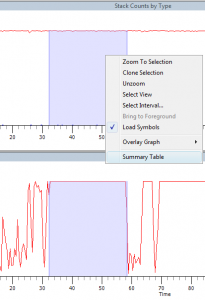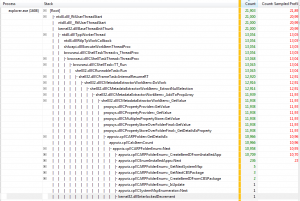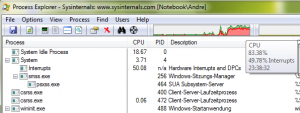Content Type
Profiles
Forums
Events
Everything posted by MagicAndre1981
-

stefanRTR's Win Integrator
MagicAndre1981 replied to stefanRTR's topic in Unattended Windows 7/Server 2008R2
Hi, I'm glad that you found the fix which causes this issue. A hotfix is made to correct a special issue. Only apply them when you have the issue. André -

FAQ: What is the UAC? - Part2
MagicAndre1981 replied to MagicAndre1981's topic in Windows Tips 'n' Tweaks
Hi, don't choose "Run as Administrator"! Have you selected the checkbox "Run with highest priviligies"? André -

Boot Windows 7 from VHD - an amazing concept
MagicAndre1981 replied to spacesurfer's topic in Windows 7
all versions are technically able to boot from VHD, but MS only licensed Enterprise/Ultimate to use this feature. When you try to use other Edtions, the Software License service won't allow you to use this feature. -

stefanRTR's Win Integrator
MagicAndre1981 replied to stefanRTR's topic in Unattended Windows 7/Server 2008R2
You must install .net 4.0 Beta2! -

stefanRTR's Win Integrator
MagicAndre1981 replied to stefanRTR's topic in Unattended Windows 7/Server 2008R2
The Tool integrates the updates to the boot.wim too. So 1 of the updates is causing the error. -
create a new Image and don't remove those packages.
-
Keep those 3 Packages: Microsoft-Windows-VirtualXP-Licensing-Package Microsoft-Windows-VirtualPC-Licensing-Package Microsoft-Windows-VirtualPC-USB-RPM-Package
-

stefanRTR's Win Integrator
MagicAndre1981 replied to stefanRTR's topic in Unattended Windows 7/Server 2008R2
removing packages will not reduce the Image size. The files are still in WinSxS folder. After installing the Windows, the trustedinstaller will delete them when the PC is in idle. The is the behavior of the servicing of features and updates. Uninstall an update and look how long it takes to delete the files -
Use the XP Mode for this old applications.
-

Free M$ utility to install Windows 7 from Flash drive
MagicAndre1981 replied to gosh's topic in Windows 7
the issue tracker is the place where you can create Work Items, if you find a bug, issue -

Free M$ utility to install Windows 7 from Flash drive
MagicAndre1981 replied to gosh's topic in Windows 7
which is included since Vista. XP Users must install this Update: http://www.microsoft.com/downloads/details...;displaylang=en -

Free M$ utility to install Windows 7 from Flash drive
MagicAndre1981 replied to gosh's topic in Windows 7
The utility is back under GPLv2 http://wudt.codeplex.com/ -
How to get the cause of high CPU usage caused by applications Ok, you found this guide because you see a high CPU usage in ProcessExplorer/Task manager. If you see this: you have an issue with a driver. To trace this, follow this guide: http://www.msfn.org/board/index.php?showtopic=140263 Here you'll lean to see the cause of a Windows Exe/Service which causes a high CPU usage. To get started you need the Windows Performance Tools Kit. Read here how to install it: http://www.msfn.org/board/index.php?showtopic=146919 Now open a command prompt (cmd.exe) with admin rights, go to a directory like C:\temp and run the following commands: xperf -on latency -stackwalk profile now wait a time while the high CPU usage from an application occurs and wait a few seconds until enough data are traced. To stop the trace run the following command: xperf -d latency.etl This closes the trace and writes the result to the file latency.etl. In the next step, make a double click on the etl file to run the Viewer. Now wait until the 2 passes are over. Go to "Trace"->"Configure Symbol Paths" and type in the following: srv*C:\symbols*http://msdl.microsoft.com/download/symbols Click ok, to close the dialog. Now go to the graph "CPU sampling per CPU" and select the interval where you have the high CPU usage, make a right click and select "Load Symbols" and next click "clone selection". Make a rightclick again and select "summary tabke" and you see this: and look which process causes the CPU usage (Here it is the TrustedInstaller.exe) Now, go to the first graph "Stack Counts by Type", make a right click and select Summary Table. Now, you have to accept the license agreement to download the public debugging symbols. (NOTE, THE PDBs ARE SOMETIME VERY HUGE. BE AWARE THAT IT MAY TAKE SOME TIME IF YOU HAVE A SLOW INTERNET CONNECTION. Here you'll see summary of the calls (make sure you sort the data per Count: Sampled Profile) and locate the Process from the former summary table which causes the high CPU usage. The important thing is the "Stack". Expand the view until the count number reduces much and you see this: For me, the high CPU usage from explorer is caused while searching for installed apps to show them inside the Software- Add/remove Dialog (CreateItemIDFromInstalledApps). If you can't see Thread names in the stack, the PDBs are missing. So if the issue occurs in a Microsoft application like Office or MSE, the required symbols are not available on the symbol server so you can't find the cause. If you have high CPU usage in Firefox add the this: ;SRV*c:\symbols\*http://symbols.mozilla.org/firefox to the symbol path in xperfview and load the symbols again to see more. If you develop your own tool, add the path to your PDB files which generated the VC++ compiler for you. If no symbols are available, look at the filename to see which program it is and run this command: xperf -I latency.etl -a fileversion > fileversion.txt Now open the fileversion.txt and search for the program. Now look at the fileversion, to a bing/google search to see if this is the latest version of the program. If not, update it and see if this update fixes it. If you use the latest version and the issue is not fixed contact the support and send the etl to them, so that they can see the cause of the high CPU usage in their applications. // Edit 2010-03-22 To enable Stackwalk on a x64 Windows, you have to set a registry value. Start Regedit.exe and go to the following key: HKLM\System\CurrentControlSet\Control\Session Manager\Memory Management and create a DWORD (if it not already exists) DisablePagingExecutive and set the value to 1 and reboot to enable the setting. The Debugging Team made a Video about this too. Check it out: http://blogs.msdn.com/ntdebugging/archive/2010/03/22/using-xperf-to-root-cause-cpu-consumption.aspx
-
How to get the cause of high CPU usage by DPC (Deferred Procedure Call) and interrupts? Ok, you found this guide, because you see this: in Process Explorer/Hacker or you run the DPC Latency Checker tool an see this: (Attention: If you use Windows 8, don't use the "DPC Latency Checker tool". Due to internal Kernel changes in Windows 8, the "DPC Latency Checker tool" shows DPC spikes of over 1000µs all other the time. Those VALUES are not correct!) The developers of the tool try to create a Windows 8 compatible version. Here I will tell you a ) to see which driver causes the high CPU usage and b ) which driver causes the spikes. To get started you need the Windows Performance Tools Kit. Read here how to install it: http://www.msfn.org/board/index.php?showtopic=146919 Now open a command prompt with admin rights (http://windows.microsoft.com/en-US/windows7/How-do-I-run-an-application-once-with-a-full-administrator-access-token), go to C:\temp (cd\temp) and run the following commands: xperf -on latency -stackwalk profilenow wait a time while the high DPC and Interrupt usage occurs. to stop the trace run the following command: xperf -d DPC_Interrupt.etlThis closes the trace and writes the result to the file DPC_Interrupt.etl. In the next step, make a double click on the etl file to run the Viewer. Now wait until the 2 passes are over. Go to "Trace"->"Configure Symbol Paths" and type in the following: srv*C:\symbols*http://msdl.microsoft.com/download/symbolsClick ok, to close the dialog. Now go to the graphs "DPC CPU Usage" or "Interrupt CPU Usage" (depending where you high CPU usage) and select the intervall, make a right click and select "Load Symbols" and next click summary table. Now, you have to accept the license agreement to download the public debugging symbols. (NOTE, THE PDBs ARE SOMETIME VERY HUGE. BE AWARE THAT IT MAY TAKE SOME TIME IF YOU HAVE A SLOW INTERNET CONNECTION) Here you'll see summary of the calls For me the cause is the NDIS.sys. This is a part of the networking system. The usage comes for me, when I have nearly 100% network speed usage on my 100MBit LAN adapter of my notebook. In your case, you should see the driver which causes the issues. An alternative way is to use the xperf commandline tool to dump the values into a text file: xperf -I DPC_Interrupt.etl -a dpcisr > dpc.txtOpen the generated dpc.txt with notepad. Under CPU Usage Summing By Module For the Whole Trace you can see a summary of all DPC usage for each CPU core. Look here which driver is causing the high CPU usage. Look in the dumped text files for µsec values which are over 256µsec. They can be critical. An alternativ to xperf is the tool LatencyMon It shows you the same statistic you see in the text file, but it shows you the values in realtime. So you can see which driver is the cause. You can download this tool from here: http://www.resplendence.com/downloads If the NDIS.sys driver is shown as possible cause, check your (W)LAN drivers for updates. For usbport.sys, check your chipset and USB device drivers for updates. if you see ACPI/HAL you may run into power saving feature issues. So update the BIOS and change the Power Plan in Windows. To see which driver versions you use run this command: xperf -I DPC_Interrupt.etl -a fileversion > fileversion.txtNow open the fileversion.txt and look for the driver version you use. Do a Bing/google search if you can find updated drivers. If you see UNKNOWN as cause you run drivers which use dynamic code. 1 known driver which uses such dynamic code is the DuplexSecure SPTD driver which is used in tools like DAEMON-Tools. If you see the UNKNOWN as a possible cause look if you have the SPTD driver installed. If yes, download the latest installer, run the installer and select "Uninstall" and reboot. Now run the xperf commands again and look if you see the real driver. Ok, I hope, this helps you to determine which driver is causing high DPC, interrupt usage and spikes which causes sound glitches.
-
no, Win7 doesn't unload things. Tomorrow I'll post a small article what MS made to "reduce" the memory usage in Windows 7. This is just a simple trick
-
ATTENTION: The guide only works if you use HDD (NOT a SSD!). To get started you need the Windows Performance Tools Kit. Read here how to install it: http://www.msfn.org/board/index.php?showtopic=146919 If you are a Windows 7 User: Make sure that EnablePrefetcher and EnableSuperfetch registry settings are set to 3 and that the Superfetch service (sysmain) is running and set to start automatically. Also install those Windows 7 hotfixes: http://www.msfn.org/board/index.php?showtopic=152622 If you are a Windows Vista User: Make sure that EnablePrefetcher and EnableSuperfetch registry settings are set to 3 and the ReadyBoost service and that the Superfetch service (sysmain) are both running and set to start automatically. Now open a command prompt with admin rights ( http://windows.microsoft.com/en-US/windows7/How-do-I-run-an-application-once-with-a-full-administrator-access-token ) and run the following command: xbootmgr -trace boot -prepSystem -verboseReadyBoot Now your PC will be restarted 6 times. After the second reboot the MS defragmentation program is running and is placing the files into an optimized layout, so that Windows will boot up faster (for the description read what ReadyBoot is). The last Reboots are training of readyBoot. After the training is finished, you'll notice a huge improvement in startup. Note! DON'T USE OTHER DEFRAGMENTATION PROGRAMS AFTER THE OPTIMIZATION, USE ONLY THE INCLUDED MS TOOL, BECAUSE EVERY TOOL PLACES THE FILES AT A DIFFERENT OFFSET ON YOUR HDD, BECAUSE ALL TOOL THINK THEY KNOW IT BETTER! Background: With Windows XP, MS implemented a prefetcher which loads data into the RAM, when the CPU was busy, starting services, drivers, so that they are already loaded when they are needed in later stages of the boot process. With Vista, MS improved this prefetcher and named it ReadyBoot: Source: http://technet.microsoft.com/en-us/magazin...el.aspx?pr=blog If you remember XP days, their was a tool called BootVis. The optimization is similar to this here, but the difference is, that is only starts the integrated MS defragmentation program for a better HDD layout, because XP doesn't have ReadyBoot. To see the improvement in time, run those 2 commands: xperf -i bootPrep_BASE+CSWITCH_1.etl -o 01_summary_start.xml -a boot xperf -i boot_BASE+CSWITCH_1.etl -o 02_summary_end.xml -a boot To determine the boot time, open the XML files and look at the value bootDoneViaPostBoot. This value (-10000 = 10seconds) shows you the time, which Windows needs to boot completely. In the file 02_summary_end.xml it should be much lower. I hope this small tutorial helps you to make your Windows start faster.
-
That one is indeed a pain, although I'm hoping it's fixed with 8. Given the servicing engine, I don't see how they can make this happen for Vista and 7 though, which I guess was a tradeoff of getting a more modern servicing engine out the door with Vista. it may be possible. The cause is the delayed execution of the servicing engine. When the update can't replace the hardlinks from WinSxS to destination folder (file is in use), the action and all later operations are pending and will be updated at next shutdown/boot. The strange thing is, WHY does the servincing thinks, that files are in use and so the hardlinks can't be replaced (NTFS limitation) when you have an offline image. This is the thing I don't understand. And this is the cause why MS disabled the SP slipstream. When you use a clean MS DVD with n-1 Sp Level (where n is the Sp Level who want to install), slipstream works fine. But when you slipstream into this self made DVD a new SP, the image is broken. The pending packages are too huge and the servicing comes out of order. yeah, this would be the best. Again, I hope they fix this for Win8, although it would probably eat into installs of App-V and MED-V, so until the risk outweighs the reward I'm guessing no.I know of App-V. But who uses this? Only SA customers. No, Ms must provide a client version to all editions (easy drap & drop msi files to a special location and the app is being virtualizied. And higher editions (prof, ent, ultimate) could get the apps from a AppV server. This would be cool. Given the MSI engine's requirements for file scanning, I'm not sure this is possible yet. I know it's something we'd all want, but again, due to the design of the MSI engine it really (currently) has to be online. yesterday I had a case. I've tried the latest TortoiseSVN 1.6 nightly and after reboot, I had a Black Screen of Death. So booting a LiveCD and renaming the TSVN folder made my Windows working again. So it would be nice to have offline MSI support to remove/install MSI packages. Given how many times this is filed on connect and rejected, I doubt we'll see this anytime soon. Silly, but if you're waiting for Win<version> for this to change you'll be waiting a long time ...I gave this up. This will never happen Given the architecture of IE, this isn't likely to change ever either. and this is the DEATH of IE. Till 2012 when IE9 is out, no one is using IE. This is the main cause why people switch to Firefox and maybe now Google Chrome (which gets themes and extensions with the latest builds and the website is now online with new extensions). People want to have the browser with the function THEY want and the look THEY want.
-
.net has the ngen.exe tool: http://blogs.msdn.com/johnrdurant/archive/.../02/383824.aspx http://msdn.microsoft.com/en-us/library/6t9t5wcf(VS.80).aspx Is this what you want to do?