
AstroSkipper
Content Type
Profiles
Forums
Events
Posts posted by AstroSkipper
-
-
1 minute ago, sunsetsansyy said:
Success! I have successfully replaced the file and now the Proxy is being spammed with post requests to the correct server, this is great news I hope.
And are you now able to access MU successfully?
0 -
1 minute ago, sunsetsansyy said:
So! I have done my own investigation and it seems the wuaueng file got replaced, its trying to connect to the old server as shown in the ProxHTTPSProxy window. Mitigation should be easy as just replacing it with the patched version, BUT how would I go by doing this? I don't know how to replace the file as it is in use.
There are different ways to do that:
Disable SFC by patching a system file. Or stop the service wuauserv and try to replace file. Finally you can try replacing from outside of your installation.0 -
3 minutes ago, sunsetsansyy said:
Yes, I am facing a new error as shown in my previous screenshot i just posted
Now you've got error code 0x80244004 which means you "failed connecting to server". Please upload your WindowsUpdate.log now!
0 -
3 minutes ago, sunsetsansyy said:
Ah, the instructions in the ZIP file tell you to run the REG files **AFTER** the Install.cmd
POSReady updates have to be installed logically after applying POSReady.reg in any case.
0 -
2 minutes ago, sunsetsansyy said:
Sorry for the paragraph just the best way to explain my exact process
Well done! Exact description what you did. No need to apologize. I wonder why in your log window green connections exist to urls outlook.live.com and login.live.com.
 0
0 -
42 minutes ago, sunsetsansyy said:
I did everything exactly correct, have tried on 3 different installs with the same error everytime
If you did that on on 3 different installs with the same error every time, then you either missed three times a step or your systems are misconfigured generally. More information about your "3 different installs", please!
0 -
12 minutes ago, maile3241 said:
Run this command in cmd: proxycfg -u
And importing the proxy settings of IE by proxycfg -u wasn't necessary for me too. When I did all steps I had listed in my guide, it works immediately.
0 -
10 minutes ago, maile3241 said:
The Check for Updates button does not work because the third page (http://update.microsoft.com) is blocked. You have to close IE and enter MU in the start menu.
When I restored access to MU, I could click this button without any problems. Very strange by the way!
0 -
@mina7601 Hi. If you still stuck on Microsoft Update error code 0x80072F78 or you are not able to click the button "Check for Updates", then there are a few things to check additionally. Here a short list:
1. Go to Internet Explorer Options, Advanced. Check if TLS 1.2 is enabled. Disable in this tab "Check for server certificate revocation". Now configure in tab Security Internet Zone to standard, Trusted Zone to high with only these three urls related to MU: http://www.update.microsoft.com, https://www.update.microsoft.com and http://update.microsoft.com (Do it by copy and paste to avoid misspelling).
2. Go to Windows Services. Three system services are absolutely important for MU: bits, wuauserv and cryptsvc. These services should have been started and set to automatic.
3. If the button "Check for updates" doesn't work on MU, close Internet Explorer, open MU from Start Menu again and in most cases it will load successfully. This is step 14 of my guide. Check step 15 too if you have a fresh installation. (I've numbered all the steps for better reference).
4. Please upload a screenshot of ProxHTTPSProxy's log window. Your uploaded screenshot shows no connection to MU. At first the log window has to be empty. Then take a screenshot after calling up MU via http://fe2.update.microsoft.com/microsoftupdate/v6/default.aspx?ln=en&g_sconsumersite=1. All other browsers or connections to internet should to be closed.
5. Now try to go on and make a second screenshot.
Here are two screenshots of ProxHTTPSProxy 1.5 REV3e taken from my Windows XP system while accessing MU, just for the purpose of comparing:
First screenshot after calling up MU before searching updates:

First screenshot after calling up MU after searching updates:

Kind regards, AstroSkipper
PS: I have updated the content of my "Complete guide for restoring Microsoft Update in IE". So if you still have problems, read the whole guide again and perform all steps once more by keeping the order of them! 0
0 -
58 minutes ago, AstroSkipper said:
Unfortunately I have to go offline for 30 minutes.
@mina7601 Now I am online again. Are you still there? Any success?
 Ok, maybe too late today. We will see tomorrow. So long.
Ok, maybe too late today. We will see tomorrow. So long.  0
0 -
Unfortunately I have to go offline for 30 minutes. If it is not too late for you, I will come back. Anyway, the best idea solving your error code is to do all the steps in my guide once more by verifying each step. Sometimes one has to do these steps more times to be successful.
 0
0 -
And by the way did you restart your system after patching? If not, I would do that first and in next step a check of correct patched "wuaueng.dll" in folder system32.
0 -
1 minute ago, mina7601 said:
I should use HxD, right? Since I will be comparing hexes of both files.
Total Commander or other file manager does these kind of comparison too. They compare the checksum of two files.
0 -
14 minutes ago, mina7601 said:
wuaueng.dll did not exist in dllcache folder, but I put it there too as well.
They are both version 7.6.7600.256.
You have to compare the file "wuaueng.dll" in folder system32 with the patched one from archive Restore_WU_XP.7z. The version number of unpatched and patched file are the same. So it can't be used for comparing. Therefore try a binary comparison! You have to be sure that the patched version of archive Restore_WU_XP.7z has been copied definitely to these folders. Or do it manually!
 0
0 -
13 minutes ago, mina7601 said:
Done all of these.
Check if the correct patched version of "wuaueng.dll" exists in both folder system32 and system32\dllcache. In a lot of cases SFC (System File Protection) replaces the patched version by an original one. And what about config.ini of ProxyHTTPSProxyMII? Did you use my provided file?
0 -
7 minutes ago, mina7601 said:
I tried just now, but I am stuck through this page.
Clicking on "Check for Updates" does nothing.
Go to system panel, Automatic Updates and switch to "Automatic". Then try again and as an alternative this url:
http://fe2.update.microsoft.com/microsoftupdate/v6/default.aspx?ln=en&g_sconsumersite=10 -
1 minute ago, mina7601 said:
By "Windows system folder", do you mean "C:\Windows\system\"? I don't see any Windows Update log there, unless it's there somewhere I don't know
No, I mean folder "C:\Windows\" and the file is called "WindowsUpdate.log".
0 -
@mina7601 And try to access Microsoft Update by calling up this url: http://fe2.update.microsoft.com/microsoftupdate/v6/default.aspx?ln=en
0 -
18 minutes ago, mina7601 said:
I followed the guide of restoring WU to IE. It gets called up normally after starting it from start menu (or from Tools menu in IE) with ProxHTTPSProxyHII open, but it gives me an error code 0x80072F78 when checking for updates (Both Express and Custom).
If someone would help me solve this error, that'd be nice.
The version of heinoganda's ProxyHTTPSProxyMII I'm using is REV3e. All necessary updates for the guide are installed. Certificate is in Trusted Root Certification Authoritites. Roots and Revoked Certificates are updated to the latest.
Hi, I will gladly help you to solve your problem. At first you can post your Windows Update log located in Windows system folder. Which guide did you follow? Is it this one "Complete guide for restoring Microsoft Update in IE"? Most of people here had this error code 0x80072F78 because one or more steps of my guide were missing or not performed properly.
0 -
9 minutes ago, WinGlass said:
Do I install the XP updates first and then install the POSReady updates? I read that you need to install the XP updates first (until its final set of updates released in 2014 obviously) and then you go ahead and install the POSReady updates since some POSReady updates require some XP updates to be installed.
Logically I would do that in this way. First all SP3 updates, then POSReady reg file and finally all POSReady updates.
 2
2 -
Quote
i'm just wish if ProxHTTPSProxyMII will run in win2k
AFAIK if ProxHTTPSProxyMII 1.3a (20150527) does not work in Win 2000, then unfortunately no chance. The only way is to install Win 2000 in a VM and let ProxHTTPSProxyMII run in your host system.
0 -
44 minutes ago, akams said:
this time,succeed,thanks!
Ok, congrats! You did it!
 As I wrote above, following the mentioned guide leads to a successful access to MU.
As I wrote above, following the mentioned guide leads to a successful access to MU.  0
0 -
24 minutes ago, akams said:
did all steps,still with this failure:
WARNING: DownloadFileInternal failed for https://www.update.microsoft.com/v11/3/legacy/windowsupdate/selfupdate/wuident.cab: error 0x80072eff
Maybe you did all steps but did you verify each one deeply? Presumably your Windows Update Client hasn't been installed properly. Install it again. Then install patch and check if the correct patched version of "wuaueng.dll" exists in both folder system32 and system32\dllcache. In a lot of cases SFC replaces the patched version by an original one. Check if all registry entries have been added and so on. One thing I can say definitely: my guide is working and has been tested successfully. All people here who said "I did all steps" missed one or didn't verify carefully if all has been done correctly. Some posts above you can read such comments. Checking all is the first you should do.
0 -
28 minutes ago, akams said:
error 0x80072F7D when using MU.
16 minutes ago, LonghornXP said:i think you skip a step
I totally agree. Check if all steps of this "Complete guide for restoring Microsoft Update in IE" have been performed properly:
Perform and verify each step!
 0
0

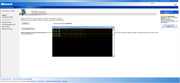
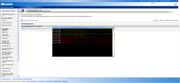
On decommissioning of update servers for 2000, XP, (and Vista?) as of July 2019
in Windows XP
Posted · Edited by AstroSkipper
addition
Check your settings relating to ActiveX in IE Options, tab Security, Internet Zone. Verify whether ActiveX is enabled or set it to low..