Content Type
Profiles
Forums
Events
Everything posted by os2fan2
-
REGEDIT5 is simply a file format that supports Unicode entries. While you can't use actual regedit5 files in regedit4, you can none the less save the file as regedit4, and import it into Windows 9x. Be aware that some settings that affect the implementation of win32 do not carry across well. This includes windows driver settings, vxds (9x), services (nt). The registries are none the less the same structure, even though the actual hive-files are entirely different names and locations.
-
Windows 9x should run on versions of DOS that report at least the correct level. Win95 will run on DOS 7.0, Win 95A, 98FE and 98SE on 7.1, and Win ME on 8,0. The essential link files (HIMEM, IFS2HLP, EMM386, etc) are version inedpendent. For example, I ran Win95 and Win31 under the MS-DOS from 98se, (even without 98se present). You have to be careful here, though, because DOS is scattered between \WINDOWS\ and \WINDOWS\COMMAND directories, and few DOS files are multi-version. (regedit, edit, are exceptions.) For this, you need some sort of access to a real DOS. The bulk of \windows\command directory is DOS files. EDIT is version-free, and START, LFNBCK are windows programs. I am not sure about xcopy. In the \windows\ directory, all .com and .sys files are DOS files, along with a number of .EXE files (eg emm386.exe, setver.exe) These are version specific (ie require the correct DOS). On the other hand, win.com only looks for DOS >= something. You can, for example, extract the DOS from WinME, and superimpose it over Windows 95. Win95 apparently runs better for it. Note that a non win9x dos does not automatically read the registry in the manner that Windows 9x does. so you may need to doggy up a msdos.sys to suit. I don't think DR-DOS makes the required 7.10 version to run Win98 etc, but there are other DOS vendors (eg datalight) for which this is true.
-
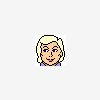
Install setup problems for large disks/partitions with dual boot
os2fan2 replied to mikesw's topic in Windows 2000/2003/NT4
When you modify registry by loading an uninstalled hive, it takes effect on the next time it is loaded. The 48bit lba needs to be implemented by the system that loads initially, which is why it is done in setupreg.hiv. Setupreg.hiv is then modified by the processing of HIVESYS.INF, and forms the basis of %systemroot%\system32\config\system. You don't need to do any further modifications to either hive*.sys, or loading registry settings at T12, or runonce.txt etc. It's done even before T39, because even the cmdcons session has it. Basically, there are four points where registry is modified. SETUPREG.HIV, modifies even the text-mode installation. The destination for this hive is "hklm\system" HIVE*.INF: modifies windows before either Windows or Users directories are created. These can be modified here. $OEM$ is copied at this time. CMDLINES.TXT: operates when user SYSTEM uses default-user to create ALL-users settings. RUNONCE and GUIRUNONCE runs in the context of the first logged in user, Note that HIVESYS.INF augments what already exists in setupreg.hiv, the SYSTEM hive is a composite of both of these files. Because the 48bit lba needs to exist at the text-mode setup, you need to modify setupreg.hiv -
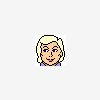
Install setup problems for large disks/partitions with dual boot
os2fan2 replied to mikesw's topic in Windows 2000/2003/NT4
The 'currentcontrolset' in Windows points to the current settings of an active windows. This is a marker pointing to either controlset000 or controlset001. When windows is not active, there is no 'currentcontrolset', and only 000 or 001 is 'current'. For windows that has never saved a registry (eg cmdcons, bartpe, winpe, install), there is only 000. The best way to fix it is to run it on install. If it is up and running, you can just use regedit to modify the setting in currentcontrolset (rather than 000 or 001). If it lies unbooted but accessable, load %targetroot%\system32\config\system in registry and make the modifications. %targetroot% points to the systemroot of the system to be modified, as seen from the modifying system. -
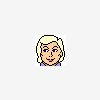
Install setup problems for large disks/partitions with dual boot
os2fan2 replied to mikesw's topic in Windows 2000/2003/NT4
setupreg.hiv contains settings for the the drivers and services loaded by the boot process. Windows XP evidently has a different set of drivers, i should not be tempted to swap this file without serious work on the system. On the other hand, you can slip some rather interesting things by adding XP files to 2K. See, for example, my HIVEFIX.INF, which runs at the end of text-mode install, just before the install of $OEM$. -
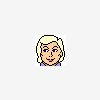
Install setup problems for large disks/partitions with dual boot
os2fan2 replied to mikesw's topic in Windows 2000/2003/NT4
It is instructive here to note what hives do. It's pretty much like "mounting" volumes. A hive is part of the registry stored on hard disk. When you 'load' a hive, at part of the registry tree, it is then exposed to the registry API, eg commands that change registry (like reg add, reg delete, regedit). When the hive is unloaded, the version in registry is saved to disk. Running a command like 'reg load hklm\setup setupreg.hiv' to registry, you expose setupreg.hive to any reg commands that affect the mount point hklm\setup. Commands that affect this would have to access keys beginning hklm\setup\..., which become stored at \... in the hive. When the hive is unloaded. I:\USERS\wendy>path PATH=i:\prog\exe;I:\FENSTER\system32;I:\FENSTER;I:\FENSTER\System32\Wbem;d:\cdata\batch :: i:\prog\exe contains my general utilities (pathed), while d:\cdata\batch is batch files [on multi boot] I:\USERS\wendy>echo %systemroot% %userprofile% %allusersprofile% I:\FENSTER I:\USERS\wendy I:\USERS\Public I:\USERS\wendy>reg query hklm\setup Error: The system was unable to find the specified registry key or value I:\USERS\wendy>reg add hklm\setup /ve /t reg_dword /f /v 00000001 Error: Invalid command-line parameters I:\USERS\wendy>reg add hklm\software /ve /d Test The operation completed successfully :: you see that you can't add to hklm\setup because it's not there! :: Here are the dependencies for reg.exe, along with the attributes. I:\USERS\wendy>depend /l /f:i:\fenster\system32\reg.exe Dependencies for: i:\fenster\system32\reg.exe shlwapi.dll kernel32.dll advapi32.dll msvcrt.dll user32.dll Completed. I:\USERS\wendy>attrib q:\win2kc\I386\setupreg.hiv A Q:\win2kc\I386\setupreg.hiv I:\USERS\wendy>cacls q:\win2k\I386\SETUPREG.HIV q:\win2k\I386\SETUPREG.HIV Everyone:F When you unload a hive, it is stored from where it was loaded. When i did this in the i386 directory, it is the same registry that Windows will use when it boots for the first time. setupreg.zip -
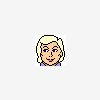
Install setup problems for large disks/partitions with dual boot
os2fan2 replied to mikesw's topic in Windows 2000/2003/NT4
I started a cmd session. with these cmds. Q:\WIN2KA\I386>dir setupreg.hiv Volume in drive Q is APPSERV Volume Serial Number is 906F-7EB9 Directory of Q:\WIN2KA\I386 17/10/2005 10:52a 69,632 SETUPREG.HIV 1 File(s) 69,632 bytes 0 Dir(s) 2,002,755,584 bytes free Q:\WIN2KA\I386>reg load hklm\setup SETUPREG.HIV The operation completed successfully Q:\WIN2KA\I386>reg query hklm\setup ! REG.EXE VERSION 2.0 HKEY_LOCAL_MACHINE\setup HKEY_LOCAL_MACHINE\setup\ControlSet001 HKEY_LOCAL_MACHINE\setup\Select REM Loaded into HKLM\setup Q:\WIN2KA\I386>reg unload hklm\setup Error: Access is denied. :: Regedit is still open - close it and rerun command. Q:\WIN2KA\I386>reg unload hklm\setup The operation completed successfully Q:\WIN2KA\I386>reg query hklm\setup Error: The system was unable to find the specified registry key or value Q:\WIN2KA\I386>ver Microsoft Windows 2000 [Version 5.00.2195] -
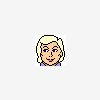
Install setup problems for large disks/partitions with dual boot
os2fan2 replied to mikesw's topic in Windows 2000/2003/NT4
Hi The batch file loads an external hive into the root of HKLM. the line variable SET winsource=... should point to where the windows setup files are installed. I use q: as the drive for all setups. You are probably getting an error because winsource= is pointing the wrong place. You can load and unload hives either by reg load .... or using regedt32.exe. In either case, the hives must be loaded as new names under the root of HKLM or HKU. Reg.exe is giving an error because you are not pointing the command to the name of the file (winsource=). W -
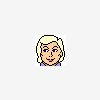
Last Versions of Software for Windows 98SE
os2fan2 replied to galahs's topic in Pinned Topics regarding 9x/ME
Regina Rexx works everywhere. Also does the corresponding DLLs. A freeware rexx program, cross-platform. current vers 3.30 rexx http://regina-rexx.sourceforge.net/index.html dlls http://home.interlog.com/~ptjm/software.html These are in development, but largely bug-free. -
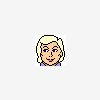
Install setup problems for large disks/partitions with dual boot
os2fan2 replied to mikesw's topic in Windows 2000/2003/NT4
Windows 2k suffers from the 137 G limit: Your partition goes past this. You need to slipstream SP4, and then apply the batch file listed here to the new cdrom. Look here: http://www.msfn.org/board/lofiversion/index.php/t75713.html REG.EXE is in the support tools. Alternately, load setup.hiv into regedit, and edit the corresponding ControlSet001\Services\atapi\Parameters, to add EnableBigLba to dword:01 -
The VPC 2007 cd-rom is faulty, in that it uses lower case names. This is why it does not work under older DOS/oS2 versions. You may need to rebuild the cdrom to conform, or use the one from VPC 2004 (which is correct for DOS + OS2, but actually works!)
-
It's more to do with the dodgy interface at Optimum X. The drop-down list is not really a selector at all, but just a way of hiding information. All of the downloads point to the same file. You don't really need to do anything more than look for the presence of explorer.exe for this program. Windows NT 3.x does not always have this file.
-
Hi. I installed Vista onto a partition, in Linux parlance, hdb12\windows. Bootmgr goes onto the active partition, here hda1, but the bulk of files is in hdb12. Vista assigned this drive (hdb12) as c:, and the rest in standard Windows NT practice. In so far as it did not 'change' the letters, the ordering of letters was such that it was different to what was expected of an NT system, and also not easy to correct. Most of the letters were reset by way of a diskpart session. Even though individual NT systems merely use DOS style partition names as such, and may call these differently, the previous practice with NT partitions is to put boot manager onto C:, and the program files onto a letter determined at the time the system boots from ~WIN_NT.~BT (ie where the boot searches for the corresponding ~WIN_NT.~LS directory. Having a flash-drive plugged in can change this order! I then installed System Commander in a Vista session. Its behaviour is to install files to C:\SC, with boot files in C:\. It then points the MBR to load the partition it is installed on. This can't be done for an extended partition, and one is presented with a menu for which partition to boot. One then selects the appropriate partition, and starts the system accordingly. When one then unstalls System Commander from vista, the system is corrected appropriately. It is worth noting that junctions and hard links are indeed implemented in the file system, and that hard links created under Windows 2K or Windows Vista are honoured by the other system, as long as the drive letters match. So if for example, q:\downloads and o:\users\public\downloads [as they are seen in Windows 2k], point to n:\downloads, then one reboots to Vista, where the respective directories are q:\downloads and c:\users\public\downloads, Vista will still redirect these to n:\downloads. If n:\ drive is some other letter, like the default value of j:\, (or in vista, k:), these links do not work.
-
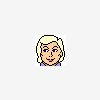
Adding a new shortcut to Control Panel
os2fan2 replied to Arie's topic in Unattended Windows 2000/XP/2003
You can create control panel applets by the following reg file. This is c-regedit.reg. It adds regedit.exe to the control panel, You need to use different CLSID's for different items. I use microsoft's CLSID for generating these. Windows Registry Editor Version 5.00 [HKEY_CLASSES_ROOT\CLSID\{819C8FC5-3D36-4d9a-B626-5CE2AD811463}] @="Registry" "InfoTip"="Registry Editor" "{305CA226-D286-468e-B848-2B2E8E697B74} 2"=dword:00000005 ; fiddle with the end -05 to change the location in the control categories. [HKEY_CLASSES_ROOT\CLSID\{819C8FC5-3D36-4d9a-B626-5CE2AD811463}\DefaultIcon] @="regedit.exe,0" [HKEY_CLASSES_ROOT\CLSID\{819C8FC5-3D36-4d9a-B626-5CE2AD811463}\Shell] [HKEY_CLASSES_ROOT\CLSID\{819C8FC5-3D36-4d9a-B626-5CE2AD811463}\Shell\Open] [HKEY_CLASSES_ROOT\CLSID\{819C8FC5-3D36-4d9a-B626-5CE2AD811463}\Shell\Open\command] @="regedit.exe" [HKEY_LOCAL_MACHINE\SOFTWARE\Microsoft\Windows\CurrentVersion\Explorer\ControlPanel\NameSpace\{819C8FC5-3D36-4d9a-B626-5CE2AD811463}] @="Add Registry to Control Panel" -
You should not generally install boot managers from vista, if vista is not in the boot volume. Vista changes the system volume (the one where windows is installed) to c:, and programs expecting c: to hold the MBR will invariably not work. I installed system commander under vista, and it thought that c: was the boot volume, and directed the MBR to start this partition. This is not the active partition, (it was an extended partition on disk 2). Uninstalling the proggie fixed the issues. You should boot to something like DOS or XP to do the install.
-
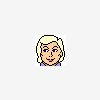
vista'izing*cough*linuxizing...winxp folder structure.
os2fan2 replied to Leeoniya's topic in Windows XP
I normally install these by a special file HIFEFIX.INF. Search for 'hivefix' or use www.msfn.org/board/lofiversion/index.php/t84600.html for full example and construction. You could also add the stuff directly to HIVESOFT.INF and HIVEDEF.INF as well. These settings take effect after the files in dosnet.inf and $oem$ are copied, but before the first reboot. Since the files typically live in $win_nt$.~ Any new files to be added must be added via dosnet.inf (which the character-mode setup uses to copy files) and via txtsetup.sif (gui-mode). The first file gives examples of this. You see also that i activate hivefix.inf after the other inf files run. Hivefix and the other .inf modify the default registry (including default-user) before the first gui is created or the user or home directories are set up. There are few known side effects, but mostly these are corrected (reversed) here. Most of these are caused by later .INF files overwriting the default settings. Directories known to be affected are PROGRAM FILES, APPLICATION DATA, %TEMP% and a few others. These can in part be corrected later in the install process (esp %TEMP%). You can not change the structure of the tree, just the names. For example, you can't group all of the .LNK files into a directory like %USER%\D\... What you could had done, is have desktop, sendto, and start-menu and various quick-launch taskbars under the same folder, and then manage these from a common shortcut to %USER%\D\. This does not work. If you change the default user location (ie to \users\default), then programs that expect %profilesdir%\Default User, then some proggies might groan. This should only affect installs, but they should be useing a different location (allusers). Apart from this, it is a little safer because things are not in the default locations, and programs hard-coded for particular directories may fail. -
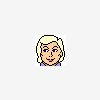
vista'izing*cough*linuxizing...winxp folder structure.
os2fan2 replied to Leeoniya's topic in Windows XP
I used a couple of entries in HIVEFIX.INF (you can use the appropriate HIVE*.INF files), to do this on setup, even under 2k. ; Hivesft.inf [addreg] HKLM,"SOFTWARE\Microsoft\Windows NT\CurrentVersion\ProfileList","ProfilesDirectory",0x00020002,"%DEFAULT_PROFILES_DIR%" HKLM,"SOFTWARE\Microsoft\Windows NT\CurrentVersion\ProfileList","AllUsersProfile",0x00000002,"%ALL_USERS%" HKLM,"SOFTWARE\Microsoft\Windows NT\CurrentVersion\ProfileList","DefaultUserProfile",0x00000002,"%DEFAULT_USER%" ; Shell Folders (HiveDef.inf) HKCU,"Software\Microsoft\Windows\CurrentVersion\Explorer\User Shell Folders","AppData",0x00020002,"%U_SHELL_FOLDERS_APPDATA%" HKCU,"Software\Microsoft\Windows\CurrentVersion\Explorer\User Shell Folders","Desktop",0x00020002,"%U_SHELL_FOLDERS_DESKTOP%" HKCU,"Software\Microsoft\Windows\CurrentVersion\Explorer\User Shell Folders","Favorites",0x00020002,"%U_SHELL_FOLDERS_FAVORITES%" HKCU,"Software\Microsoft\Windows\CurrentVersion\Explorer\User Shell Folders","NetHood",0x00020002,"%U_SHELL_FOLDERS_NETHOOD%" HKCU,"Software\Microsoft\Windows\CurrentVersion\Explorer\User Shell Folders","Personal",0x00020000,"%U_SHELL_FOLDERS_PERSONAL%" HKCU,"Software\Microsoft\Windows\CurrentVersion\Explorer\User Shell Folders","PrintHood",0x00020002,"%U_SHELL_FOLDERS_PRINTHOOD%" HKCU,"Software\Microsoft\Windows\CurrentVersion\Explorer\User Shell Folders","Programs",0x00020002,"%U_SHELL_FOLDERS_PROGRAMS%" HKCU,"Software\Microsoft\Windows\CurrentVersion\Explorer\User Shell Folders","Recent",0x00020002,"%U_SHELL_FOLDERS_RECENT%" HKCU,"Software\Microsoft\Windows\CurrentVersion\Explorer\User Shell Folders","SendTo",0x00020002,"%U_SHELL_FOLDERS_SENDTO%" HKCU,"Software\Microsoft\Windows\CurrentVersion\Explorer\User Shell Folders","Start Menu",0x00020002,"%U_SHELL_FOLDERS_START_MENU%" HKCU,"Software\Microsoft\Windows\CurrentVersion\Explorer\User Shell Folders","Startup",0x00020002,"%U_SHELL_FOLDERS_STARTUP%" HKCU,"Software\Microsoft\Windows\CurrentVersion\Explorer\User Shell Folders","Templates",0x00020002,"%U_SHELL_FOLDERS_TEMPLATES%" HKCU,"Software\Microsoft\Windows\CurrentVersion\Explorer\User Shell Folders","Cookies",0x00020000,"%U_SHELL_FOLDERS_COOKIES%" HKCU,"Software\Microsoft\Windows\CurrentVersion\Explorer\User Shell Folders","My Pictures",0x00020000,"%U_SHELL_FOLDERS_MYPICTURES%" HKCU,"Software\Microsoft\Windows\CurrentVersion\Explorer\User Shell Folders","Local Settings",0x00020000,"%U_SHELL_FOLDERS_LOCAL_SETTINGS%" HKCU,"Software\Microsoft\Windows\CurrentVersion\Explorer\User Shell Folders","Local AppData",0x00020000,"%U_SHELL_FOLDERS_LOCAL_APPDATA%" HKCU,"Software\Microsoft\Windows\CurrentVersion\Explorer\User Shell Folders","Cache",0x00020000,"%U_SHELL_FOLDERS_CACHE%" HKCU,"Software\Microsoft\Windows\CurrentVersion\Explorer\User Shell Folders","History",0x00020000,"%U_SHELL_FOLDERS_HISTORY%" ; [strings] ; Shell Folders DEFAULT_PROFILES_DIR="%SystemDrive%\USERS" DEFAULT_USER="Default" ALL_USERS="Public" TEMP_DIR="%USERPROFILE%\Temp" U_SHELL_FOLDERS_APPDATA="%USERPROFILE%\AppData" U_SHELL_FOLDERS_DESKTOP="%USERPROFILE%\W\Desktop" U_SHELL_FOLDERS_FAVORITES="%USERPROFILE%\Favorites" U_SHELL_FOLDERS_NETHOOD="%USERPROFILE%\NetHood" U_SHELL_FOLDERS_PERSONAL="%USERPROFILE%\Personal" U_SHELL_FOLDERS_PRINTHOOD="%USERPROFILE%\PrintHood" U_SHELL_FOLDERS_PROGRAMS="%USERPROFILE%\Start Menu\Programs" U_SHELL_FOLDERS_RECENT="%USERPROFILE%\Recent" U_SHELL_FOLDERS_SENDTO="%USERPROFILE%\SendTo" U_SHELL_FOLDERS_START_MENU="%USERPROFILE%\Start Menu" U_SHELL_FOLDERS_STARTUP="%USERPROFILE%\Start Menu\Programs\Startup" U_SHELL_FOLDERS_TEMPLATES="%USERPROFILE%\Templates" U_SHELL_FOLDERS_COOKIES="%USERPROFILE%\Cookies" U_SHELL_FOLDERS_MYPICTURES="%USERPROFILE%\Personal\Pictures" U_SHELL_FOLDERS_LOCAL_SETTINGS="%USERPROFILE%\Local" U_SHELL_FOLDERS_LOCAL_APPDATA="%USERPROFILE%\AppData" U_SHELL_FOLDERS_CACHE="%USERPROFILE%\Temporary Internet Files" U_SHELL_FOLDERS_HISTORY="%USERPROFILE%\History" This makes it more vista-like, by making the default user = \users\default, and all-users as \users\public, as it is in Vista. Note that some proggies are set up to create "Program Files" from their own inf, so it is less well to move this file. Also note: In windows 2k/xp, you can't change the folder parents for files in shell_folders. For example, you might had wanted to put all of the ,lnk files under a common folder (eg \lnk\desktop, \lnk\Start Menu, &c). You could had then created a desktop icon to allow better link management, but this does not install properly. "Halt and Catch Fire" is the appropriate idiom. The windows i am using now, is a 2k with these default settings, and a few others. You can use the U_Shell_folder settings, to eliminate most space (and MY_...) from the system, although MSIE requires the name Temporary Internet Files, and Start-Menu seems to require a space (because it is set up elsewhere too.) Explorer will continue to use "My Computer", &c, even if the directories don't contain My.. The temp directory also needs to be re-affermed later on as well. Some INF changes this to the default location. You can also set the time-zone and international settings here too, especially if the international settings are not the default ones. -
You can do it in "HIVEFIX.INF", too. This is the base install version, so all user accounts end in the same folder. If you don't want to create a HIVEFIX, add these into HIVESFT.INF and HIVEDEF.INF. These are the base directories for the hklm\software and hkcu\ branches. [Addreg] ; Hivesft.inf HKLM,"SOFTWARE\Microsoft\Windows NT\CurrentVersion\ProfileList","ProfilesDirectory",0x00020002,"%DEFAULT_PROFILES_DIR%" HKLM,"SOFTWARE\Microsoft\Windows NT\CurrentVersion\ProfileList","AllUsersProfile",0x00000002,"%ALL_USERS%" HKLM,"SOFTWARE\Microsoft\Windows NT\CurrentVersion\ProfileList","DefaultUserProfile",0x00000002,"%DEFAULT_USER%" ; Shell Folders (in hivedft.inf) HKCU,"Software\Microsoft\Windows\CurrentVersion\Explorer\User Shell Folders","AppData",0x00020002,"%U_SHELL_FOLDERS_APPDATA%" HKCU,"Software\Microsoft\Windows\CurrentVersion\Explorer\User Shell Folders","Desktop",0x00020002,"%U_SHELL_FOLDERS_DESKTOP%" HKCU,"Software\Microsoft\Windows\CurrentVersion\Explorer\User Shell Folders","Favorites",0x00020002,"%U_SHELL_FOLDERS_FAVORITES%" HKCU,"Software\Microsoft\Windows\CurrentVersion\Explorer\User Shell Folders","NetHood",0x00020002,"%U_SHELL_FOLDERS_NETHOOD%" HKCU,"Software\Microsoft\Windows\CurrentVersion\Explorer\User Shell Folders","Personal",0x00020000,"%U_SHELL_FOLDERS_PERSONAL%" HKCU,"Software\Microsoft\Windows\CurrentVersion\Explorer\User Shell Folders","PrintHood",0x00020002,"%U_SHELL_FOLDERS_PRINTHOOD%" HKCU,"Software\Microsoft\Windows\CurrentVersion\Explorer\User Shell Folders","Programs",0x00020002,"%U_SHELL_FOLDERS_PROGRAMS%" HKCU,"Software\Microsoft\Windows\CurrentVersion\Explorer\User Shell Folders","Recent",0x00020002,"%U_SHELL_FOLDERS_RECENT%" HKCU,"Software\Microsoft\Windows\CurrentVersion\Explorer\User Shell Folders","SendTo",0x00020002,"%U_SHELL_FOLDERS_SENDTO%" HKCU,"Software\Microsoft\Windows\CurrentVersion\Explorer\User Shell Folders","Start Menu",0x00020002,"%U_SHELL_FOLDERS_START_MENU%" HKCU,"Software\Microsoft\Windows\CurrentVersion\Explorer\User Shell Folders","Startup",0x00020002,"%U_SHELL_FOLDERS_STARTUP%" HKCU,"Software\Microsoft\Windows\CurrentVersion\Explorer\User Shell Folders","Templates",0x00020002,"%U_SHELL_FOLDERS_TEMPLATES%" HKCU,"Software\Microsoft\Windows\CurrentVersion\Explorer\User Shell Folders","Cookies",0x00020000,"%U_SHELL_FOLDERS_COOKIES%" HKCU,"Software\Microsoft\Windows\CurrentVersion\Explorer\User Shell Folders","My Pictures",0x00020000,"%U_SHELL_FOLDERS_MYPICTURES%" HKCU,"Software\Microsoft\Windows\CurrentVersion\Explorer\User Shell Folders","Local Settings",0x00020000,"%U_SHELL_FOLDERS_LOCAL_SETTINGS%" HKCU,"Software\Microsoft\Windows\CurrentVersion\Explorer\User Shell Folders","Local AppData",0x00020000,"%U_SHELL_FOLDERS_LOCAL_APPDATA%" HKCU,"Software\Microsoft\Windows\CurrentVersion\Explorer\User Shell Folders","Cache",0x00020000,"%U_SHELL_FOLDERS_CACHE%" HKCU,"Software\Microsoft\Windows\CurrentVersion\Explorer\User Shell Folders","History",0x00020000,"%U_SHELL_FOLDERS_HISTORY%" [strings] ; profile structure (hivesft.inf) DEFAULT_PROFILES_DIR="%SystemDrive%\USERS" DEFAULT_USER="Default" ALL_USERS="Public" ; shell folders (hivedef.inf) U_SHELL_FOLDERS_APPDATA="%USERPROFILE%\AppData" U_SHELL_FOLDERS_DESKTOP="%USERPROFILE%\W\Desktop" U_SHELL_FOLDERS_FAVORITES="%USERPROFILE%\Favorites" U_SHELL_FOLDERS_NETHOOD="%USERPROFILE%\NetHood" U_SHELL_FOLDERS_PERSONAL="%USERPROFILE%\Personal" U_SHELL_FOLDERS_PRINTHOOD="%USERPROFILE%\PrintHood" U_SHELL_FOLDERS_PROGRAMS="%USERPROFILE%\Start Menu\Programs" U_SHELL_FOLDERS_RECENT="%USERPROFILE%\Recent" U_SHELL_FOLDERS_SENDTO="%USERPROFILE%\SendTo" U_SHELL_FOLDERS_START_MENU="%USERPROFILE%\Start Menu" U_SHELL_FOLDERS_STARTUP="%USERPROFILE%\Start Menu\Programs\Startup" U_SHELL_FOLDERS_TEMPLATES="%USERPROFILE%\Templates" U_SHELL_FOLDERS_COOKIES="%USERPROFILE%\Cookies" U_SHELL_FOLDERS_MYPICTURES="%USERPROFILE%\Personal\Pictures" U_SHELL_FOLDERS_LOCAL_SETTINGS="%USERPROFILE%\Local" U_SHELL_FOLDERS_LOCAL_APPDATA="%USERPROFILE%\AppData" U_SHELL_FOLDERS_CACHE="%USERPROFILE%\Temporary Internet Files" U_SHELL_FOLDERS_HISTORY="%USERPROFILE%\History" As it stands, it changes the default, all-users and user directory to match Vista, ie e:\users\default, e:\users\public, and e:\users. This happens at the end of the text-mode setup. Some programs have pointers in their own .INF files, which create references to other directories (like t e english name). Changing these is difficult because the information comes from the app's INF file itself, and not from the windows registry.
-
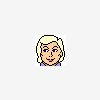
Slipstreaming Windows Settings - is it possible?
os2fan2 replied to fez's topic in Unattended Windows 2000/XP/2003
You can slipstream quite a bit of settings into Windows. It's about picking the right time. 1. T-39: This is the end of the character-mode copy, when the registry is first built. At this tume, the windows directory exists, but the user structure does not. So you can create here the users to any directory, and even change the names of the default and all users. Look for HIVEFIX for this. Files in the $OEM$ structure are copied at this time. 2. T-12: This runs in the context of Default-User, so all user-settings apply to all new users. You can do a lot of things. T12 is somewhere in the middle of creating the general settings, so some settings made by CMDLINES.TXT are overwritten by some later processes. 3. User Logon: Some setup processes run in User First-Logon. Even if you run processes here, like fiddle around with the settings, some processes run after all of the things are set up. You may need to do this by way of a batch or .inf after all is set up. -
I change to the directory required, but i still have not fathomed out how to do this generically. This code runs at the time default-user is set, so %UserProfile%=\users\default\ The batch both registers icons and registry settings as required for different apps. Shortcut is in quotes, because 4nt and tcmd have a shortcut with entirely different params, this disables the internal command and runs shortcut.exe. Programs required to run batches etc are installed via base install (ie dosnet/txtsetup), because these need to be there when the script runs. @echo off ::~ Batch for setting desktop up at install set HDOC=%UserProfile%\Personal cd /d %allusersprofile%\Start Menu\Programs\Accessories md Windows cd Windows :: nt351 cardfile set HEXE=%SystemRoot%\System32\cardfile.exe "shortcut.exe" -t %HEXE% -n CardFile -i %HEXE% -x 0 -f set HEXE=%%SystemRoot%%\System32\cardfile.exe set HKEY=HKCR\cardfile reg add HKCR\.crd /ve /t reg_sz /d cardfile /f reg add %HKEY%\DefaultIcon /ve /t reg_expand_sz /d "%HEXE%,0" /f reg add %HKEY%\Shell\Open\Command /ve /t reg_expand_sz /d "%HEXE% %%1" /f reg add %HKEY%\Shell\Print\Command /ve /t reg_expand_sz /d "%HEXE% /p %%1" /f :: nt351 pifedit set HEXE=%SystemRoot%\System32\pifedit.exe "shortcut.exe" -t %HEXE% -n PifEdit -i %HEXE% -x 0 -f :: topdesk from nt4 reskit set HEXE=%SystemRoot%\system32\topdesk.exe "shortcut.exe" -t %HEXE% -n TopDesk -i %HEXE% -x 0 -f set HEXE=%SystemRoot%\System32\wincmd.exe "shortcut.exe" -t %HEXE% -n "WinCmd" -i %HEXE% -x 0 -f :L write from NT351 set HEXE=%SystemRoot%\System32\write2.exe "shortcut.exe" -t %HEXE% -n Write -i %HEXE% -x 0 -f set HEXE=%%SystemRoot%%\System32\write2.exe set HKEY=HKCR\writefile reg add HKCR\.wri /ve /t reg_sz /d writefile /f reg add %HKEY%\DefaultIcon /ve /t reg_expand_sz /d "%HEXE%,0" /f reg add %HKEY%\Shell\Open\Command /ve /t reg_expand_sz /d "%HEXE% %%1" /f reg add %HKEY%\Shell\Print\Command /ve /t reg_expand_sz /d "%HEXE% /p %%1" /f :: pbrush from 351 set HEXE=%SystemRoot%\System32\pbrush.exe "shortcut.exe" -t %HEXE% -n "Paint Brush" -i %HEXE% -x 0 -f :: winfile from 400 set HEXE=%SystemRoot%\System32\winfile.exe "shortcut.exe" -t %HEXE% -n "File Manager" -i %HEXE% -x 0 -f :: metapad set HEXE=%SystemRoot%\System32\metapad.exe "shortcut.exe" -t %HEXE% -n "Metapad" -i %HEXE% -x 0 -f set HEXE=%%SystemRoot%%\System32\metapad.exe set HKEY=HKCR\txtfile\shell\metapad\command reg add %HKEY% /ve /t reg_expand_sz /d "%HEXE ""%1""" /f cd ..\Games :: mshearts from 510/Pro set HEXE=%SystemRoot%\System32\mshearts.exe "shortcut.exe" -t %HEXE% -n "Hearts" -i %HEXE% -x 0 -f :: spider from Win98 set HEXE=%SystemRoot%\System32\spider.exe "shortcut.exe" -t %HEXE% -n "Spider" -i %HEXE% -x 0 -f :: cd ..\System Tools set HEXE=%SystemRoot%\System32\changewp.exe "shortcut.exe" -t %HEXE% -n "Change WP" -i %HEXE% -x 0 -f :: hacked write.exe to load diskmgmt.msc set HEXE=%SystemRoot%\System32\windisk.exe "shortcut.exe" -t %HEXE% -n "WinDisk" -i %HEXE% -x 0 -f :: set HEXE=%SystemRoot%\win3\usbview.exe "shortcut.exe" -t %HEXE% -n "UsbView" -i %HEXE% -x 0 -f set HEXE=%SystemRoot%\win3\quickresnt.exe "shortcut.exe" -t %HEXE% -n "QuickRes NT" -i %HEXE% -x 0 -f set HEXE=%SystemRoot%\win3\keyfinder.exe "shortcut.exe" -t %HEXE% -n "Keyfinder" -i %HEXE% -x 0 -f :: wininfo from savilltech.com set HEXE=%SystemRoot%\win3\wininfo.exe "shortcut.exe" -t %HEXE% -n "WinInfo" -i %HEXE% -x 0 -f cd ..\Internet set HEXE=%SystemRoot%\win3\genuinecheck.exe "shortcut.exe" -t %HEXE% -n "Genuine Check" -i %HEXE% -x 0 -f :: lister from www.ghisler.com cd %userprofile%\Sendto set HEXE=%SystemRoot%\System32\lister.exe "shortcut.exe" -t %HEXE% -n "Lister" -i %HEXE% -x 0 -f set HEXE=%SystemRoot%\System32\metapad.exe "shortcut.exe" -t %HEXE% -n "Metapad" -i %HEXE% -x 0 -f :: iview opens OS/2 help files. set HEXE=%systemroot%\System32\iview.exe "shortcut.exe" -t %HEXE% -n "IPF Viewer" -i %HEXE% -x 0 -f set hkey=shell\ipfview set hexe=%%systemroot%%\System32\iview.exe reg add hkcr\inffile\%HKEY% /ve /t reg_sz /d "&IPF Viewer" reg add hkcr\inffile\%HKEY%\command /ve /t reg_expand_sz /f /d "%hexe% %%1" reg add hkcr\hlpfile\%HKEY% /ve /t reg_sz /d "&IPF Viewer" reg add hkcr\hlpfile\%HKEY%\command /ve /t reg_expand_sz /f /d "%hexe% %%1" :: we copy msed.com and msed.ohp in $OEM$. Edit is something else again! del %SystemRoot%\System32\edit.com del %SystemRoot%\System32\edit.hlp set HDOC= set HEXE= set HKEY= set HEXY=
-
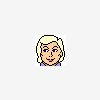
Difference Between Windows 2003 and XP
os2fan2 replied to RBCC's topic in Unattended Windows 2000/XP/2003
OOBE has been pulled from WinXP sp3. -
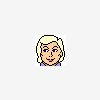
WSrv2k3 R2 SP2 Unattended.txt file
os2fan2 replied to Burke's topic in Unattended Windows 2000/XP/2003
This happened to me with Win2k as well. You can remove the dialog boxes by these commands (unattended.txt or winnt.sif) [GuiUnattended] OemSkipWelcome=1 OEMSkipRegional=1 OEMSkipWelcome=1 kills off the innitial press button to start, the OEMSkipRegional kills off the one where ye change keyboard. -
DOSNET.INF is processed at any time that the source files are not on the drive that Windows NT is to be installed on. That is, if the directories $WIN_NT$.~BT and $WIN_NT$.~LS are not in place, and the system is not going to boot into the former, than DOSNET.INF is processed. (these directories are on the boot and system drives respectively). The character-mode setup does these things: 1. Copy all files, listed in the appropriate sections of DOSNET.INF to the directories. 2. Copy all files in the appropriate $OEM$ structure. 3. Process files in the appropriate section of TXTSETUP.SIF, which creates the boot hives. The hives themselves are stored in HIVE*.INF.
-
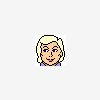
C: drive is 8 GB after installation
os2fan2 replied to koden's topic in Unattended Windows 2000/XP/2003
Open a command prompt. type "set t" without the quotes. look for where the TEMP variable is pointing to. Note that even if the user data is on the D: drive, the stuff will be cached onto the c drive. Doing set t will tell if your user profile is being cached there, and if you need to take steps to remove it. -
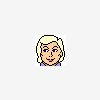
C: drive is 8 GB after installation
os2fan2 replied to koden's topic in Unattended Windows 2000/XP/2003
Are you sure that the profile on D: is not also being cached in C: ?. This can happen, along with all of the temp files. Do "set t" to see if your stuff is not also on c:

