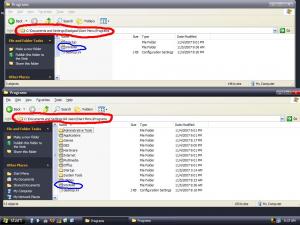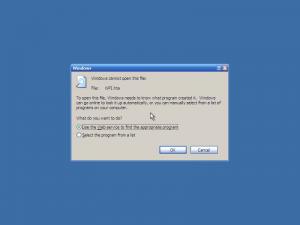Content Type
Profiles
Forums
Events
Everything posted by radigast
-
I am trying to figure out how to use environment variables in .ini files and .xml files. Specfically, I am trying to install Neat Image 5.8 onto the homedrive of any partition I choose. I have already successfully got Neat Image to silently install, but not to the correct drive. Here is a snippet from NeatImageInstall.inf. I have tried "%ProgramFiles%\Neat Image", but that did not work and was not correctly recognized. Any ideas? NeatImageInstall.inf [Setup] Lang=default Dir=C:\Program Files\Neat Image" Group=Neat Image NoIcons=0 The same holds true for Adobe Photoshop CS3 Extended. I also want to install this on any homedrive of any partition I choose. Here is a snippet from deployment.xml. Deployment.xml <?xml version="1.0" encoding="utf-8"?><Deployment> <Properties> <Property name="INSTALLDIR">C:\Program Files\Adobe</Property><Property name="installLanguage">en_US</Property></Properties> <Payloads> <Payload adobeCode="{F0699DAC-0DC4-410B-B558-6D8CB5F3511A}"><Action>install</Action></Payload></Payloads> </Deployment> Anyone succesfully get either of these 2 programs to recognize environment variables, like %ProgramFiles% or %systemdrive% ? And if so, how did you do it? I have the silent install working for both, so would like to avoid using AutoIt if possible. Thanks! Radigast
-
Does this part of your tweak code automatically enable or disable the quicklaunch bar? ; Quick Launch [HKEY_CURRENT_USER\Software\Microsoft\Windows\CurrentVersion\Explorer\Streams\Desktop] "Toolbars"=hex:11,00,00,00,00,00,00,00 "TaskbarWinXP"=hex:0c,00,00,00,08,00,00,00,02,00,00,00,00,00,00,00,b0,e2,2b,d8,\ 64,57,d0,11,a9,6e,00,c0,4f,d7,05,a2,22,00,1c,00,0a,10,00,00,1a,00,00,00,01,\ 00,00,00,00,00,00,00,00,00,00,00,00,00,00,00,4c,00,00,00,01,14,02,00,00,00,\ 00,00,c0,00,00,00,00,00,00,46,81,00,00,00,11,00,00,00,82,be,fd,47,e4,76,c7,\ 01,60,92,c5,96,e4,76,c7,01,36,64,f8,4d,e4,76,c7,01,00,00,00,00,00,00,00,00,\ 01,00,00,00,00,00,00,00,00,00,00,00,00,00,00,00,ff,01,14,00,1f,50,e0,4f,d0,\ 20,ea,3a,69,10,a2,d8,08,00,2b,30,30,9d,19,00,2f,43,3a,5c,00,00,00,00,00,00,\ 00,00,00,00,00,00,00,00,00,00,00,00,00,5c,00,31,00,00,00,00,00,84,36,13,91,\ 10,00,44,4f,43,55,4d,45,7e,31,00,00,44,00,03,00,04,00,ef,be,84,36,66,9d,84,\ 36,13,91,14,00,00,00,44,00,6f,00,63,00,75,00,6d,00,65,00,6e,00,74,00,73,00,\ 20,00,61,00,6e,00,64,00,20,00,53,00,65,00,74,00,74,00,69,00,6e,00,67,00,73,\ 00,00,00,18,00,34,00,31,00,00,00,00,00,84,36,14,91,10,00,55,73,65,72,00,00,\ 20,00,03,00,04,00,ef,be,84,36,13,91,84,36,14,91,14,00,00,00,55,00,73,00,65,\ 00,72,00,00,00,14,00,64,00,31,00,00,00,00,00,84,36,17,91,13,00,41,50,50,4c,\ 49,43,7e,31,00,00,4c,00,03,00,04,00,ef,be,84,36,13,91,84,36,1b,91,14,00,36,\ 00,41,00,70,00,70,00,6c,00,69,00,63,00,61,00,74,00,69,00,6f,00,6e,00,20,00,\ 44,00,61,00,74,00,61,00,00,00,40,73,68,65,6c,6c,33,32,2e,64,6c,6c,2c,2d,32,\ 31,37,36,35,00,18,00,42,00,31,00,00,00,00,00,84,36,14,91,14,00,4d,49,43,52,\ 4f,53,7e,31,00,00,2a,00,03,00,04,00,ef,be,84,36,13,91,84,36,16,91,14,00,00,\ 00,4d,00,69,00,63,00,72,00,6f,00,73,00,6f,00,66,00,74,00,00,00,18,00,52,00,\ 31,00,00,00,00,00,84,36,17,91,10,00,49,4e,54,45,52,4e,7e,31,00,00,3a,00,03,\ 00,04,00,ef,be,84,36,13,91,84,36,1b,91,14,00,00,00,49,00,6e,00,74,00,65,00,\ 72,00,6e,00,65,00,74,00,20,00,45,00,78,00,70,00,6c,00,6f,00,72,00,65,00,72,\ 00,00,00,18,00,48,00,31,00,00,00,00,00,84,36,1b,91,11,00,51,55,49,43,4b,4c,\ 7e,31,00,00,30,00,03,00,04,00,ef,be,84,36,16,91,84,36,1b,91,14,00,00,00,51,\ 00,75,00,69,00,63,00,6b,00,20,00,4c,00,61,00,75,00,6e,00,63,00,68,00,00,00,\ 18,00,00,00,60,00,00,00,03,00,00,a0,58,00,00,00,00,00,00,00,70,72,69,76,61,\ 74,65,2d,64,61,39,31,62,63,61,00,fc,8b,e8,98,de,45,19,47,bc,02,f5,7b,bc,4a,\ 4f,36,71,7b,d8,84,d7,e2,db,11,91,54,00,1a,92,03,61,8b,fc,8b,e8,98,de,45,19,\ 47,bc,02,f5,7b,bc,4a,4f,36,71,7b,d8,84,d7,e2,db,11,91,54,00,1a,92,03,61,8b,\ 10,00,00,00,05,00,00,a0,1a,00,00,00,21,01,00,00,00,00,00,00,64,00,00,00,60,\ 07,00,00,00,00,00,00,1e,00,00,00,00,00,00,00,00,00,00,00,1e,00,00,00,00,00,\ 00,00,01,00,00,00,01,00,00,00,aa,4f,28,68,48,6a,d0,11,8c,78,00,c0,4f,d9,18,\ b4,94,02,00,00,60,0d,00,00,00,00,00,00,1e,00,00,00,00,00,00,00,00,00,00,00,\ 1e,00,00,00,00,00,00,00,01,00,00,00
-

Firefox 2.0.0.9 and Thunderbird 2.0.0.6 silent with Extensions
radigast replied to HØLLØW's topic in Application Installs
You might want to check this thread. It sounds like it explains exactly what you are looking for. -

WinRaR requires a delay when using batch files
radigast replied to radigast's topic in Unattended Windows 2000/XP/2003
I finally figured out why cleaning up the WinRaR start menu items was not working with the batch file I created. There were no errors in the code. The problem was that there needed to be a pause/sleep in the batch file so that WinRaR could create the Start Menu items first. The batch file was running too quickly after setup, so it was trying to move shorcut links that didn't exist yet. For those of you who use WinRaR and like to tidy up your start menu, here is a snippet from my batch file that will pause the script for 1 second. To give credit where credit is due, I got this idea from here. ::Pausing batch file for 1 second so WinRaR shortcuts move properly PING 127.0.0.1 -n 2 I did not want to use sleep.exe because I did not want to see the command window. I simply hid this window by using the /HID feature in cmdow. Hope this helps someone else out there. -

[Release] Adobe Shockwave Player 11.0.0.465
radigast replied to Shark007's topic in Application Installs
Shark....the Firefox Plugin for Shockwave never seems to download properly. You might want to reupload the file, as it always downloads corrupted or refuses to download. Thanks for your hard work. -

Silently associate .hta files with mshta.exe?
radigast replied to radigast's topic in Windows Post-Install Wizard (WPI)
YEAH! It works!! So Internet Explorer can be removed in NLite, as long as you keep mshta.exe! Here is the registry file you need to use to reregister .hta files with mshta.exe so that .hta files (like WPI.hta) will be autopened. hta.reg [HKEY_LOCAL_MACHINE\SOFTWARE\Classes\.hta] @="hta_auto_file" [HKEY_LOCAL_MACHINE\SOFTWARE\Classes\hta_auto_file\shell\open\command] @="\"C:\\WINDOWS\\system32\\mshta.exe\" \"%1\"" If you want to implement this tweak, use cmdlines.txt to do so. This will run at T12-T13 during the reinstall, and ensure that WPI.hta will autopen with mshta.exe upon the next reboot. Just to be complete, here are the entries you need to add to cmdlines.txt (assuming you are using the Tools Pack with WPI). cmdlines.txt [COMMANDS] "REGEDIT /S hta.reg" "RunWPI.exe" Thanks for your input guys. I'm glad this problem could finally be nailed down! -

Silently associate .hta files with mshta.exe?
radigast replied to radigast's topic in Windows Post-Install Wizard (WPI)
Thanks for moving it Kels! Well, I've searched this forum left and right using the built-in search feature, and I got nothing. So, I went to trusty old google. Believe it or not, I found a link that referenced an MSFN thread from 2005 that describes this exact problem. Here is the link. I am reinstalling Windows in VMWare as I type this. Hopefully this fixes the problem and reregisters .hta files with mshta.exe. I'll post the regfile here if it does, just in case anyone else wants to use WPI but doesn't want to install Internet Explorer. -

Silently associate .hta files with mshta.exe?
radigast replied to radigast's topic in Windows Post-Install Wizard (WPI)
Well, I have tried: 1. the RunOnceEx batch file command. WPI.hta is never called during Windows installation. I used the above pieces of code, made the batch file to open WPI.hta with mshta.exe, and added the proper line to call the batch file in cmdlines.txt, BUT WPI.hta never loaded. 2. adding the above registry entries to associate .hta filetypes with mshta.exe. .hta files were properly associated with mshta.exe, BUT not during installation of Windows. Hence, I still had to manually navigate to and select mshta.exe from the system32 directory in order to begin WPI.hta. Someone out there must have gone through the same situation as I am, as I am sure many people use WPI and choose to uninstall Internet Explorer. How did you get WPI.hta to properly and silently load with Internet Explorer removed? -

WinRaR requires a delay when using batch files
radigast replied to radigast's topic in Unattended Windows 2000/XP/2003
When I type %homepath% into the address bar of windows explorer, I am taken to the proper directory without fail. Furthermore, every other .cmd file I have made also has the %homepath% variable, and is called correctly when run off the cd. The WinRar .cmd file is the only one not working. Point taken about %userprofile%. I simply did not know this variable existed, so have switched all of the %homepath% variables to %userprofile%. As mentioned before, though, %homepath% worked in every other batch file run from the cd. Yeah, it definitely is. Thanks for the suggestion. I'm just not sure I can do that because I have made a cleanup batch file for each program, and am not sure if I can keep renaming to the Utilities folder over and over again. I am 100% positive that WinRaR creates entires in both Start Menus for All Users and Current Users, otherwise I would not have put both lines in the cleanup batch file. Screenshots--> I am definltey a noob when it comes to batch files, but most of the time I am not too stupid. Thanks for the %userprofile% suggestion, though. I'll implement that rather than %homedrive% and see what happens. -
I use .cmd files in WPI after each application install to cleanup the start menu/desktop/etc... However, I am having trouble with my WinRarCleanup.cmd. When called from WPI on the cd, the .cmd does not clean up the start menu shortcuts. The shortcuts still remain right where WinRar put them. I have triple-checked the path to the file in WPI, and it is correct. However, when I simply copy the .cmd file to the desktop and run it, the .cmd file does what it is supposed to and the WinRar entires in the Start Menu are moved to exactly where I want them. Every other .cmd file I use has environment variables, and they work flawlessly. I have read through the batch file guide, and searched numerous different topics on the forums, but didn't find any info. What could be causing this weird glitch? WinRARCleanup.cmd CLS @echo off TITLE CleanUp ECHO. ECHO Cleaning up Windows Installation ::Creating "Utilities" Submenu MD "%Allusersprofile%\Start Menu\Programs\Utilities\" ::Moving Shortcut to Utilities Submenu move /Y "%Allusersprofile%\Start Menu\Programs\WinRAR\WinRAR.lnk" "%Allusersprofile%\Start Menu\Programs\Utilities" ::Removing WinRar Subtree RD /S /Q "%Allusersprofile%\Start Menu\Programs\WinRAR" RD /S /Q "%Homepath%\Start Menu\Programs\WinRAR"
-

Silently associate .hta files with mshta.exe?
radigast replied to radigast's topic in Windows Post-Install Wizard (WPI)
I'm not sure what to do with %systemroot%\system32\mshta.exe /register When I put it as a .cmd file and double-click the newly made .cmd file, the text just pops up on the screen and stays there. How do I implement your code to register mshta.exe?On another note, I figured out how to register the .hta extension with mshta.exe using a .reg file (hta.reg). hta.reg Windows Registry Editor Version 5.00 ;Open HTA files (used for WPI) with MSHTA.EXE [HKEY_CURRENT_USER\Software\Microsoft\Windows\CurrentVersion\Explorer\FileExts\.hta] "Application"="mshta.exe" [HKEY_CURRENT_USER\Software\Microsoft\Windows\CurrentVersion\Explorer\FileExts\.hta\OpenWithList] "a"="MSHTA.EXE" "MRUList"="a" Just for testing purposes, I scrapped the command to call wpi.hta with mshta.exe, and reverted back to using RunWPI.exe in the hopes that my newly made regtweak would auto-associate an .hta extension with mshta.exe and thus auto-open wpi.hta. It does register the .hta file, but only after Windows has been restarted. This is too late, since RunWPI.exe is the entry after my regtweak in cmdlines.txt. In other words, RunWPI.exe is called before the computer is restarted, so the .hta file extension has not been registered with mshta.exe yet (I think). Is there anyway to restart the computer between these cmdlines.txt entries so that the computer has had time to associate .hta files with mshta.exe? I am pretty sure that wpi.hta would then be properly called and associated with mshta.exe. For completion, here is a copy of my cmdlines.txt so you can see what I mean. cmdlines.txt [COMMANDS] "rundll32 advpack.dll,LaunchINFSection nLite.inf,U" "REGEDIT /S hta.reg" "RunWPI.exe" -

Silently associate .hta files with mshta.exe?
radigast replied to radigast's topic in Windows Post-Install Wizard (WPI)
I repackaged the iso file with the .cmd file and the updated cmdlines.txt. In my virtual machine, the RunOnceEx entry was correctly added, but WPI.hta failed to launch. Windows installed, and the wpi screen never came up. Here is the line as it appears in the registry of VMWare: C:\WINDOWS\system32\mshta.exe D:\wpi\WPI.hta This means the cmdlines.txt and .bat file are correct. Why didn't wpi.hta launch?? -

Silently associate .hta files with mshta.exe?
radigast replied to radigast's topic in Windows Post-Install Wizard (WPI)
I am in the process of re-NLiteing and testing the .cmd now. I'll repost the results. Thanks again Kels! WPI is a work of art! In regards to a "special" RUNWPI.exe, if you want to make it, that would be sweet. If you don't want to make, that's fine with me too. -

Silently associate .hta files with mshta.exe?
radigast replied to radigast's topic in Windows Post-Install Wizard (WPI)
I am using the RunWPI.exe tool in the $OEM$ folder, and the cmdlines.txt entry for that is "RunWPI.exe". Should I remove the "RunWPI.exe" from the cmdlines.txt, and remove RunWPI.exe from the $OEM$ folder since I am calling WPI.hta with this new .bat file? Or does RunWPI.exe do more things than just initially script WPI to be called? -

Silently associate .hta files with mshta.exe?
radigast replied to radigast's topic in Windows Post-Install Wizard (WPI)
Thanks for the quick responses. Another question for you: This code start /wait %windir%\system32\mshta.exe "%CD%\wpi.hta" should be put into a *.bat or *.cmd file in the $OEM$ directory, and then a line should be added to cmdlines.txt that says *.bat or *.cmd in order to properly call the script right? -

Silently associate .hta files with mshta.exe?
radigast replied to radigast's topic in Windows Post-Install Wizard (WPI)
Thanks for the reply. I understand the second line of code you mentioned, but I am not quite sure what you mean by this line... -
I have n-Lited a Windows XP CD. As I hate Interent Explorer, I always remove that from the install. I do leave the IE Core files, though, so mshta.exe is still in the new install. I have WPI set up to begin loading my programs after windows boots up. However, because I have removed IE, wpi.hta is not auto-associated with .hta files and I manually have to locate the mshta.exe file in order to load wpi.hta. Is there a registry tweak or something I can add into NLite that will auto-associate and auto-play an .hta file with mshta.exe? Thanks for your help!
-
I have just made an unattended Windows XP Home SP2 cd using NLite, and I have spent a few weeks compiling and tweaking all of my switchless installers. However, when I boot off of this .iso file and after windows finally gets ready to load up, I receive the following error when WPI is being called: I uninstalled Interent Explorer (can't stand it) using NLite. How can I silently called mshta.exe from my fresh installation to run wip.hta? Remember: I want to keep this fully automated. Thanks for your help!
-
I am looking to do a custom silent install of the Universal Extractor. I have the silent install working without a problem, but I do not want 2 of the 3 context menu options. How can I deselect those in silent install? I have already tried the SAVINF="filename" command switch to save my custom install settings, but that feature does not seem to be supported with this inno setup. The only other option I can think of is to use the /COMPONENTS switch, but I don't know the name of any of the components. So, my question is: How can I silently disable the "UnExtract files..." and "UnExtract here" context menus with switches to the UniversalExtractor setup file? (I can make an AutoIT script, but that is a last resort. There MUST be a way to silently disable these two checkboxes!)
-
I finally found the link where I found WinAmp 5.5 repackaged as a silent install! You can read the available info for yourself on the site. Sharks file repository. You can also read more info about this package on the MSFN forum. Check here.
-
It is not configurable...but it was already set up only to play audio files. I still can't figure out where on earth I downloaded it from though. I know that it was either on this forum or on ryanvm. I'll keep looking, but I can't make any promises of finding it again.
-
There is a WinAmp 5.5 silent/switchless installer kicking around here somewhere. I downloaded it a few days ago, but can't remember where I got it! I either found it on this forum or on ryanvm. I'll snoop around a bit and see if I can find the link for you.
-
I have created an AutoIt script that uses the following code to automatically create a quicklaunch icon for Winamp. It works without a problem. ; Create a WinAmp QuickLaunch Shortcut FileCreateShortcut(@ProgramFilesDir & "\Winamp\winamp.exe",@AppDataDir & "\Microsoft\Internet Explorer\Quick Launch\Winamp.lnk","","","", @ProgramFilesDir & "\Winamp\Winamp.exe","",8) However, all of the available Winamp icons are located inside winamp.exe. I do not want to use the default icon, and I am not certain how to select icons other than the default icon using AutoIt code. I want to use the third icon show in the picture below, but my above code only allows me to use the first (default) icon. I reread the help file again, and found all of the variables I was looking for. In case anybody runs into the same newb problem I did, here is the code and the required arguments. FileCreateShortcut ( "file", "lnk" [, "workdir" [, "args" [, "desc" [, "icon" [, "hotkey" [, icon number [, state]]]]]]] ) Notice the "icon number" switch. Duh. Can't believe I overlooked that. Way to show off my newbness. Mods: Feel free to delete this post!
-
Can you elaborate more on an expandable string? And how did you covert my registry entry into that hex code?
-
I have installed Unlocker, and am attempting to hide the tray icon via a registry tweak. Windows Registry Editor Version 5.00 [HKEY_LOCAL_MACHINE\SOFTWARE\Microsoft\Windows\CurrentVersion\Run] "UnlockerAssistant"="\"C:\\Program Files\\Unlocker\\UnlockerAssistant.exe\" -H" However, I do not always install windows on the c: drive. I know that %ProgramFiles% is an environment variable, but I can't figure out how to incorporate that into the above registry code. I have tried many combinations with and without quote marks, but none has worked. Just so you can see, here is an example: Windows Registry Editor Version 5.00 [HKEY_LOCAL_MACHINE\SOFTWARE\Microsoft\Windows\CurrentVersion\Run] "UnlockerAssistant"="\"%ProgramFiles%\\Unlocker\\UnlockerAssistant.exe\" -H" So, you experts out there: How can I make this regtweak work no matter what drive windows is installed on?