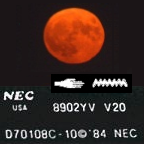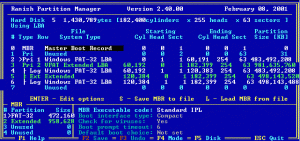Content Type
Profiles
Forums
Events
Everything posted by dencorso
-
@piikea: Thanks! All versions of RPM are indeed pretty "picky / finicky". Bur whereas 2.40 always shows what it dislikes in red, 2.43 goes a step forward and refuses to "import" what it really hates, and instead gives the warning you saw. And, yes, things may work OK despite of this, only be "non standard" or may not work. It depends on how the actual OS in use is picky enough or not. In any case, I think you should try exactly the partitioning scheme proposed by jaclaz: Let's see how it turns out. Bear in mind that until you actually start adding data to the HDD, we can repartition it until we're satisfied, but once there's data in it, to change the partitioning scheme will be a much more unsavoury thing to do, since it'll require to save data elsewhere, change the scheme, and then put the data back. So *now* is the moment to experiment. Changing subjects somewhat, notice that, despite the fact that RPM's default view is CHS, it'll show you LBA sectors if you press "F4", and pressing "F4" again brings you back to CHS. As for what RPM will show, as long as it doesn't give you an "overlap warning" and all partitions created show in white, all is well. =========================================================================== @piikea: please do ignore what follows, since it's irrelevant for solving your present problem. @jaclaz: Since we're at it, I've done some spelunking and found one thing I didn't know, nor have I seen it described elsewhere: Both my XP SP3 boot partitions, and the new machine I'm working into (An Asus Eee PC 701 boting XP SP3 from a 32 GB class 10 SDHC card) have XP SP3 installed in FAT-32 LBA primary active partitions. And looking into either shows the following surprise: LBA0 is the boot sector that loads NTLDR and LBA6 is its backup; LBA1 is the FSInfo sector and LBA7 is its backup; LBA2 is blank, and so is LBA8! LBA12 has the second part of the boot code, and has *NO* backup!!! All other sectors in the first 32 are blank, as expected. By zeroing out LBA12 the system stops booting. Running Bootsect /nt52 C: restores to LBA12 exactly the same code as it had previously, before being zeroed out. And this was done using Bootsect v. 6.1.7100.0 (from Win 7 WAIK), so it must be pretty standard code. Were you aware of this? Well, if I know you, of course you do! But it was a surprise to me, particularly the fact that LBA12 has no backup... PS: A quick search led me to this transverse reference on a Tutorial about ReactOS:
-
If replacing it yourself is not an option, then consider taking it to a repair shop to have it replaced. When optical media drives go bad, there's little else to do, but replacing. Do try cleaning it first. If it's really broken, it cannot do any harm, and if it's just dirty, it'll solve your issue.
-
Which version of DOS are you running WfW 3.11 on top of, BTW? And which versions of HIMEM and EMM386 are you using?
-
Sorry to chime in so late... Today has been a proverbial "long day". @piikea: would you please give me a screeshot of the above using RPM 2.43, with partition 5 selected, instead of 0 (the MBR). Be sure to use 2.43, since the above is from 2.40, despite your saying 2.43. I just wish to check out what RPM is not liking in 5 (since it's shown in red). @jaclaz and piikea: In my experience, RPM is the most picky partitioning program available. When it thinks all is well, then all is really well. It complains with anything out of what it deems the ordinary, so it'll balk at primary partitions starting at sector 2 head 0 cylinder 1, like the ones many pendrives come from factory formatted with. So, creating the definitive partitioning with RPM ensures maximimum compatibility with any machine and OS, which I think of as a good idea, for removable storage media. Moreover, as RPM is the pickiest, anything partitioned with it should be see as "correct" by all, but the converse is not necessarily true. Since piikea intends to use the USB HDD as storage only media and wishes it to be compatible with Win 9x/ME, I'd say a 250 GB primary FAT-32 LBA partition, followed by a single VFAT Extended LBA partition containing three logical FAT-32 LBA partitions, two of 250 GB and the third comprising the rest (~ 181 GB), or, alternatively, the three of them having ~227 GB each, would be what I'd do. This is a scheme that satisfies Occam's Razor (i. e.: "no unnecessary complications"), IMHO, and is very "standard". An even simpler scheme would be to have *no primary partition* and a single VFAT Extended LBA partition containing four logical FAT-32 LBA partitions of equal sizes, but that is non-standard (althou I use it in one of my HDDs for a long time already, without any problems. But, since I do acknowledge jaclaz is more knowlegeable than myself in these matters, I'm willing to learn what are the shortcomings of such an scheme. I do understand that a small primary active FAT-16 CHS partition can be used as a safety measure, to attract all kinds of damage to itself, protecting the important bigger ones that follow, contined in an extended partition, but I've never come around to do that, as of yet.
-
All partitions you created with Partition Logic got letters! And now RPM 2.43 says the HDD has 953859MB That's 931 GB! It used to think it had just 6024 MB!!! While 953859MB is not exactly the same as 953868MB, both are 931 GB, all the same! The difference being in how each interprets the maximum possible disk capacity. So these are great news! Congratulations! You now have proper USB support for your new HDD under Windows ME. So that's a *BIG* step forward! The downside is that you'll have to repeat the steps... 5) Connect the USB device 6) Go to Device Manager and locate the Disk Drive (it's possible it'll be showing a yellow exclamation point), select it and press "Del" and confirm 7) Disconnect the USB device, without attempting to stop it 8) Reconnect the USB device and let windows reinstall the drivers for it. ... for every other USB device you have, to properly reinstal them. But this must be done just once for each device, so it's a small price to pay for better USB support for every one of them (which will not be perceptible, since they already worked OK) and for your new 1 TB drive, which wasn't being detected right before (but this one you've already caused to be redetected, so you don't need to do it again for the 1 TB HDD). After you confirm that all your devices are working OK (they should), then you should decide how do you want the definitive partitioning of your new 1 TB HDD to be, and whether to do it with RPM 2.43 or with Partition Logic. Hence, we've moved forward, now, by quite a lot.
-
Let's update your critical USB files so: 1) Download USB20DRV.EXE 2) Go to C:\WINDOWS\INF, open USBSTOR.INF using NOTEPAD and find this place in the file: ... notice that the third line is commented (that is, has a semicolon which I marked in red before it) and fourth line is not commented. So move the semicolon from the third line to the fourth, thus: Now save USBSTOR.INF3) Install USB20DRV.EXE 4) Reboot 5) Connect the USB HDD 6) Go to Device Manager and locate the Disk Drive (it's possible it'll be showing a yellow exclamation point), select it and press "Del" and confirm 7) Disconnect the USB HDD, without attempting to stop it 8) Reconnect the USB HDD and let windows reinstall the drivers for it. 9) Go to Windows Explorer and check how many letters it assigns to the USB HDD 10) Check again RPM 2.43 and FreeFDISK 11) Please let us know what happened.
-
What does RPM 2.43 see now? And FreeFDISK?
-
953868Mb! That's 931 GB! Promising indeed. Well, Cylinder 0, Head 0, Sector 1 is the location of the MBR. The first partiton should begin at Cylinder 0, Head 1, Sector 1... But let's wait for jaclaz to chime in. He's familiar with that program, while I'm not, so he'll be the best one to guide you through it safely. Moreover, he's our resident savant about HDD's, partitioning and formatting, so you couldn't possible be in better hands.
-
@piikea: Yeah. Win 7 would do, all right. But if you happen to have a blank CD handy, do give Partition Logic a shot. Or just try the floppy version, in case you can use floppies.
-
You mean in the Windows Explorer, when you right-click the drive icon and select "Properties", right? I think at this point it would be a huge shortcut to pass by a friend that has a recent machine (XP or later) and see how that drive behaves.Agreed. If at all possible, it would be really a good idea to find out how XP's Disk Management tool sees it. But jaclaz's idea of trying the Partition Logic standalone tool is a good idea, too, and is perhaps simpler to put in practice than hunting for a friend having XP. So, I'd try jaclaz's idea as the next step. What I'd do would be: get the 0.69 iso, burn it into a CD, boot from it with the USB HDD connected and go on from there.
-
CPUBurn (gui version here...this thread elsewhere has some screenshots of it). Get the gui version, and instead of installing it, extract from it BURN??.EXE and CPUBURN.* together into a, say, "CPUBurn" folder, and then run CPUBURN.EXE or create a shortcut to it and run the shortcut.
-
Sure. There I used 2.40. But just to read the disk info. I didn't use 2.40 to actually partition it, I did that using 2.43 (beta), for which I can vouch, since it never gave me grief with USB disks under 98SE, nor with IDE disks under real DOS or under 98SE. For USB, it does not matter whether the disk on the other side of the USB enclosure is actually SATA or PATA. @piikea: Meanwhile, since just inspecting the disk without doing anything causes no harm, would you please do it again, this time using RPM 2.43, just to be sure it too sees the disk as just 6024 MB?
-
Yea, but you have a point, Ponch: I usually work with RPM ver 2.43 (beta)... I suggested ver 2.40 because it's the "stable" version... but you've just pointed out a good motive to update my genaeral recomendation to 2.43, which behaviour I'm sure of.
-
@jaclaz, Ponch and RLoew: Thanks a lot for chiming in! Your advice certainly will help us move forward. So here is what little I do know but did not say explicitly, up to now: 1) piikea's USB HDD enclosure is based on JMicron JM20329 (from the VID=152D&PID=2329), which does support 48-bit LBA. 2) RPM worked and still works correctly (from a DOS Box, under Win 98SE + 98SE2ME + NUSB 3.3 + USB20DRV) with my External USB 2.0 HDDs, which are: a. IOMEGA MDHD500-U enclosure with a Hitachi Deskstar HDS725050KLAT80 500 GB HDD inside; b. Seagate FreeAgent Go SE 500 GB with a Seagate Momentus ST90500325AS (5400 rmm) 500 GB HDD inside; c. Seagate Expansion 1500 GB with a Seagate Barracuda LP ST31500541AS (5900 rmm) 1500 GB HDD inside. So I know of at leas one example where it does work correctly with a 1.5 TB HDD (of which I presented a screenshot in post #39 3) piikea's HDD is a 1 TB Western Digital but he never said which model.
-
So far, so good. We now know that RPM works with you disk. But it's seeing the wrong full HDD size. It insists the HDD is 6024 MB. That I don't like. Look again at my screenshot of my 1.5 TB HDD: RPM figured the right size (1430789 MB)! Get the free version of Active KILLDISK for Windows. Let's give you disk a good zeroing, before we proceed. I think zeroing out the fist 100 sectors should be enough. But don't do anything before jaclaz posts here again. @jaclaz: I'm thinking about wrong data in the MBR. I'm sure you can suggest a faster and quicker way of cleaning just it and the PBRs, and guide piikea successfully through it. I'm sure remember Big HDDs need a generic MBR in place to be accessible. I know Active KILLDISK does it properly. But it'll be really slow. So, please, do chime in and advise.
-
So far, so good... Now: 1) connect the USB HDD; 2) open a DOS Box and run RPM 2.40... the Hard Disk 3 should be the USB HDD... 3) confirm that the displayed partitions look like the screenshot you posted before. 4) highlight the first unused partiton and press "Enter", then select "FAT-32", read the value in the "select size" box (you may have to use the cursor keys to do it, since it'll be too big for the field), divide it by 4 using the windows calculator and replace the value in the "select size" box by the result, then press "Enter", then "Save Now", then "Format Now", then "Quick Format without Surface Test". 5) post a screeshot. 6) close RPM, dismiss the DOS Box and disconnect the USB HDD. 7) after 5 minutes, connect the USB HDD again 8) open a DOS Box and run RPM 2.40... the Hard Disk 3 should be the USB HDD... 9) does the disk still show the partition you just created, as per the screenshot? If so, great, just tell me so. If not post another screenshot.
-
IIRR, XP will refuse a remote logon to an account with blank password, no matter what.
-
Let's try something... 1) connect the USB HDD; 2) open a DOS Box and run RPM 2.40... the Hard Disk 3 should be the USB HDD... 3) confirm that the displayed partitions look like the screenshot you posted before. 4) if so, select the red lines, one by one, and press "Del". The strange partitions should be removed. 5) close RPM, dismiss the DOS Box and disconnect the USB HDD. 6) after 5 minutes, connect the USB HDD again 7) open a DOS Box and run RPM 2.40... the Hard Disk 3 should be the USB HDD... 8) does the disk still show no partitions, as when you finished 4? If so, great! But even if not, 9) take a screenshot of what RPM shows for the Hard Disk 3 and post it here, so I can guide you through the next step.
-
No. That doesn't look good. Red lines mean things RPM thinks are not right. Let me thing about it until tomorrow... Just for comparison, my 1.5 TB USB HDD gives the following result:
-
Then let's try with the one I can guide you about. Get The Ranish Partition Manager 2.40 and run it, from a DOS Box. Read "USB HDD" instead of pendrive, for your case, in the quote above. And, of course, since your HDD isn't partitioned nor formatted, you may ignore the part about copying to it any file. Don't start partitioning your HDD yet. Instead, post a screenshot of what RPM shows about it.
-
It's giving you one single drive probably because the partitioning didn't stick. So let's get back to basics. Try diskman as per jaclaz's post #29. Let's see what it finds. If it doesn't find the partitions, do partition the disk again, using it, this time. Don't forget to unplug after finishing partitioning, and then replugging it so that the new partitions are recognized properly, for you to be able to format it.
-
Wow! Congratulations! Now you have the partitions and the drive letters to them! So, if I were you I'd select each partition (it appears as a "disk" because it's a logical disk) at a time by righ-clicking on it in the Windows Explorer and select "Format". Let's give the Windows Explorer a chance to do what it should do.
-
Just zeroing out LBA 0 doesn't work. I tried that and the DOS 8.0 (ME) FORMAT reformatted using 16 kiB clusters. But when I did that I was very tired and sleepy, after a truly long day at work, and I simply forgot about LBA 6, so I left it alone. I do believe you're right, so probably zeroing out just LBA 0 and LBA 6 ought to suffice for getting FORMAT to fall back to its default and use 32 kiB clusters. But I don't have any Big HDD at hand right now (without important content inside) to test it. My two 500 GiB are about half-full and the 1.5 TB is 1/3 full with data I cannot discard, and it would be too tiresome to move that much data around just to liberate one of them for testing. Of course I could liberate just a single partition, but messing around with HDDs containing data you cannot afford to lose is courting disaster. So it'll have to wait some more, for a better opportunity.
-
Now you gave me an idea: enter Device Manager, select each of those optical media drives, then go to Properties and check whether they are assigned fixed letters. Even if they aren't, assign one to "Z", and the other to "Y", so they get out of the way, and let's see what happens.