Content Type
Profiles
Forums
Events
Everything posted by dencorso
-
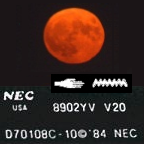
Word 2007 files take forever to open in Vista (was: Will an SSD help?)
dencorso replied to JorgeA's topic in Microsoft Office
Please point me to (or post) any documentation (the user manual, preferably) regarding the precise version of Acronis you have access to, and let me digest it. Then I'll be able to gauge where we actually do stand. Your System Restore is working OK again, now, is that right? And, BTW, I'm convinced VSuite is harmless, or I wouldn't recommend it, but feel free to disagee. -
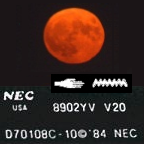
Word 2007 files take forever to open in Vista (was: Will an SSD help?)
dencorso replied to JorgeA's topic in Microsoft Office
Do you actually have the good old Norton Ghost 2003 at hand? If you do, we can play ball much better than with Acronis. But another HDD, perhaps an external HDD, would be much desirable also. I'd start doing a real forensic (or byte-by-byte) image of your whole disk and NG 2003 is perfect to do it reliably. -
No, in fact you cannot. If you try to replace it with it loaded, as it is now, since you're running scandisk, you'll probably get an access denied. Or crash the system. Now, we don't want to risk that, do we?
-
NUSB33 is downloadable from here or here.
-
Using what? WinZip? And what was the result? I just tested it here with WinZip 9.0 SR-1, WinRAR 3.93 and 7-Zip 4.65, and all three were able to extract USBHUB20.SYS from NUSB33E.EXE (also found as NUSB33.EXE... the E only means it's the US English version). So I believe you must have succeeded. I suggest you rename the version 4.90.3000.11 present in your machine from USBHUB20.SYS to USBHUB20.VIA and then add the version 5.0.2195.6891 extracted from NUSB33 (both the renaming and the addition must be done in true DOS). Then you should use your machine for at least a few days with the new USBHUB20.SYS for us to be sure whether it solved the issue or not.
-
Great! And it's OK... We can make it bootable later. Yes. You've solved it completely and correctly. I was thinking of using RPM to change the MBR code to "Standard IPL", which is another way of doing it. But that's because I love RPM. What you did is the MS recommended way of doing it. So we have another problem solved. Congratulations! Sure. Too bad it cannot be any faster. But it's good to do it at least once, so patience is required. And maybe going to the movies or getting a good one on TV. There's no hurry. It can wait. 7-zip does about everything WinZip does and then some. It's quite possible WinZip is enough for the task. Then again, 7-zip is a powerful freeware you ought to add to your toolbox, IMHO.
-
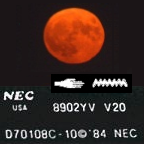
Word 2007 files take forever to open in Vista (was: Will an SSD help?)
dencorso replied to JorgeA's topic in Microsoft Office
@JorgeA: We can explore BlouBul's suggestion from post #89 in several safe (some safer, some less safe) ways. Let's think about it before jumping into action... For my information: 1)Your Vista is installed on NTFS, of course, right? 2)Moreover, your data is in the same partition as the OS, and, in fact, the boot disk has just a single primary (bootable) partition that spans the whole disk, right? 3)How many internal hard disks does that machine have, and which and how many drive letters belonging to HDDs are there? Just C:? -
Great! Problem solved! You now have a perfectly standard partitioned external HDD. Congratulations! You can move on to formatting them. Use Windows Explorer to do it: highlight the correct logical drive, right-click on it and select format, and you'll be taken to the format window. Your 31 GiB partition is primary and active partition, so you may now make it bootable by copying to it the system files after the formatting process (there's a check box for this, entitled "Copy system files"). The logical partitions don't need system files. So all you need to do is format them. But formatting 300 GiB from scratch can take a long time so don't hold your breath while it proceeds. You cannot use the quick format option, because the disk was never formatted before. As for the BSODs, my guess is the USBHUB20.SYS v. 4.90.3000.1 installed by USB20DRV is great for VIA chipsets but not so much for Intel chipsets, which is your case. I'd like to substitute it for the one present in NUSB 3.3, which is v. 5.0.2195.6891. You can extract it from the NUSB33 installer by opening it with 7-zip. But it's best to install it from true DOS. Can you boot from a diskette, or should we create a bootable CD for this purpose? Or you'd prefer to boot from a SD(HC) card or pendrive? Now, if we don't solve the BSODs with this update, then I think we should start a new thread for this particular troubleshooting. Then again, the formatting of the external HDD and the correction of the MBR of your HD1 (caused by RPM) do belong in this thread, for closure.
-
I think you've solved it, Ponch! Thanks a lot! But then, the internal structure of the Extended LBA partition ought to be already there, in the disk, too. @piikea: So, try the following: highlight partition #3, which is unused, and hit "enter". You'll see again a gray window open: in the Step 1 field use the down arrow to highlight Extended and hit "enter". Then hit "enter" again to accept the default size (which is the rest of the disk, don't worry about that, it is as it should be) present in Step 2. A red window will appear with "Save now" highlighted: hit "enter". That should leave you in the main screen of RPM again, with the MBR in white, partition #1 unused in blue with a size of 31 kB, partiton #2 in red (because we didn't format it), but with the right size and partition #3 in green, identified as Extended. Now, move the highlight back to partiton #3 (if it's not there already) and hit the left arrow key. A black box will open, just below the number "1" (which is on the line above) and you then type 2 in it, then hit "enter", then hit "F2" and you'll now see a green message saying "Partition table was saved to hard disk". Then dismiss RPM, unplug the extenal HDD, wait 10 seconds, replug it and check with RPM. Did all logical partitions reappear? If so, great. If not, confirm that at least the Extended LBA partition you just recreated has not disappeared. If it's still there, but the logical ones we created yesterday did not reappear, it's sad but just a matter of recreating them again too, and this time they'll persist. Now, if the Extended LBA partition you just recreated has disappeared, then things are not OK, and you should post about it, instead of going on recreating all the logical partitions, OK? Good luck!
-
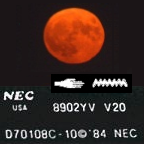
Word 2007 files take forever to open in Vista (was: Will an SSD help?)
dencorso replied to JorgeA's topic in Microsoft Office
I was considering moving it for some time already... So be it! Moved. And thanks, BlouBul, for the good new title. -
Awesome, WildBill! You do rock!
-
Sure. I added a link for 2.44 in my previous post. Tomorrow is good enough. Good night!
-
Yeah. Well... I've seen that happen with SATA disks before. Never with USB disks. So, here's my suggestion: Start over recreating the extended partiton and it's logical partitions. After creating each, disconnect, wait and reconnect. And check whether it stuck. Let's do it with RPM 2.44, this time. You do have a copy of it, don't you? I said you needed patience, before we started. On the brighter side, now you know exactly how to do it. And I remain here to help you.
-
Wait. Before doing anything, reboot the system, then look at it again with RPM. Notice that the primary partition remains active, and we activated in the last step. Also the Standard IPL remains in place. Reboot. Then look. If the other partitons don't appear even so, look inside the HDD with Partiton Logic. Also verify how many letters does the windows explorer give it. Then report.
-
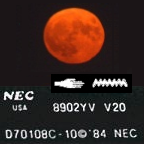
Word 2007 files take forever to open in Vista (was: Will an SSD help?)
dencorso replied to JorgeA's topic in Microsoft Office
Yes. It's quite incredible. Or mind-boggling. And yes, the /n is needed. And the reason I'm somewhat terse today is that I'm helping piikea partition his External HDD in real time over in another thread, right now. And he's in the West Coast USA, while I'm in Brazil. Ain't that wonderful? -
Sure. The MBR is above the 1st entry, and there may be a partiton #9 unused, containing a handful of sectors. To know for sure, you have to use the arrow keys to move up and down. So, now move the highlight up to partiton #2 and hit the letter "B". A number 1 will appear between "Pri" and "Windows FAT-32 LBA" and a red message below the partition entries will say "Please enter a row (in MBR) for this partition [default is 1]" (which is that number 1 that just appeared). So hit the "F2" key and you'll now see a green message saying "Partition table was saved to hard disk". Now move the highlight to the MBR (hit the up arrow key until it appears), then hit "enter". A new highlight will appear in the details box (the bigger box to the right at the botton of the screen). This highlight will be over "Unknown IPL". So hit the space bar and it'll become either "Boot Manager" or "Standard IPL". If the former, hit the space bar again. If it already says "Standard IPL" after the first hit at the space bar, don't hit it again. We want it to say "Standard IPL", and hitting the space bar alternates between it and "Boot Menu", and back again. So, once it says "Standard IPL", hit "enter", then hit "F2", and you'll now see again a green message saying "Partition table was saved to hard disk". Now please give me a screenshot with the MBR highlighted, and another one with the last partiton you can highlight (the logical #8 or a possible unused #9) highlighted, please. Then dismiss RPM. Disconnect the external HDD. Wait ten seconds. Connect it again and check with RPM whether all remains as it was, and let me know, please.
-
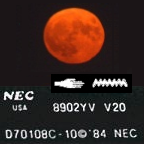
Word 2007 files take forever to open in Vista (was: Will an SSD help?)
dencorso replied to JorgeA's topic in Microsoft Office
I don't know from memory. And I cannot check just now, sorry. Now, to open a specific file, the "%1" should be substituted by the *fully qualified file name* of that file (i.e.: c:\abab\cdcd\efef\ghghghgh.doc, for example). -
Sure! It's perfect! OK. Now highlight partition #7 and hit "enter". You'll see a gray window open: in the Step 1 field highlight FAT-32 and hit "enter". The highlight will move by itself to the "Select Size" item of the Step 2 field, which will contain a number... no matter which value appears. Then hit "enter" again to accept the default size (which is the rest of the disk). A red window will appear with "Save now" highlighted: hit "enter" and the highlight will now be over "Format now", so you'll hit the right-arrow to highlight "No. I'll do it later" and then hit "enter". That should leave you in the main screen of RPM again, with the MBR in white, partition #1 unused in blue with a size of 31 kB and partiton #2 in red, then the green extended LBA as #3 and three Logical FAT-32 LBA partitions as #4, #6 and #8, and the green extendeds #5 and #7. If so, there remains only some finishing touches to be done. At this point, a further screenshot is in order, please.
-
Sure! Now we have also the 1st logical partiton created with the right size! OK. Then highlight partition #5 and hit "enter". You'll see a gray window open: in the Step 1 field highlight FAT-32 and hit "enter". The highlight will move by itself to the "Select Size" item of the Step 2 field, which will contain a number... no matter which value appears. Hit "Del" repeatedly until that number becomes a zero, with a blinking cursor below it... then type 314753512 and hit "enter". Observe that it's possible that 314753512 is a number too big for the black box and that you'll not be able to see the last or the two last digits of the number you typed... but that's OK, if you typed in the right number, RPM will understand it even if it cannot show it there for you. Observe also that this number is a little different than the one we just used for partiton #4... that's OK, too. I'm updating the values from what I see in the screenshots. A red window will appear with "Save now" highlighted: hit "enter" and the highlight will now be over "Format now", so you'll hit the right-arrow to highlight "No. I'll do it later" and then hit "enter". That should leave you in the main screen of RPM again, with the MBR in white, partition #1 unused in blue with a size of 31 kB and partiton #2 in red, then the green extended LBA as #3 and two Logical FAT-32 LBA partition as #4 and #5, in red (because we didn't format them). They'll not be exactly the same size, but will be almost the same size, which is good enough. At this point, a further screenshot is in order, please.
-
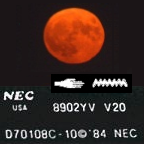
Word 2007 files take forever to open in Vista (was: Will an SSD help?)
dencorso replied to JorgeA's topic in Microsoft Office
Not exactly... It should be: "C:\Program Files\Microsoft Office\Office12\WINWORD.EXE" /n "%1" -
Great! now we have also an Extended LBA partition! OK. Then highlight partition #4 and hit "enter". You'll see a gray window open: in the Step 1 field highlight FAT-32 and hit "enter". The highlight will move by itself to the "Select Size" item of the Step 2 field, which will contain a number... no matter which value appears. Hit "Del" repeatedly until that number becomes a zero, with a blinking cursor below it... then type 314750824 and hit "enter". Observe that it's possible that 314750824 is a number too big for the black box and that you'll not be able to see the last or the two last digits of the number you typed... but that's OK, if you typed in the right number, RPM will understand it even if it cannot show it ther for you. A red window will appear with "Save now" highlighted: hit "enter" and the highlight will now be over "Format now", so you'll hit the right-arrow to highlight "No. I'll do it later" and then hit "enter". That should leave you in the main screen of RPM again, with the MBR in white, partition #1 unused in blue with a size of 31 kB and partiton #2 in red, then the green extended LBA as #3 and a brand new Logical FAT-32 LBA partition as #4, in red (because we didn't format it). At this point, a screenshot is in order, please.
-
Great! 32499463 bytes is 30.99 GB, so we have it of the right size! So, now highlight partition #3, which is unused, and hit "enter". You'll see again a gray window open: in the Step 1 field use the down arrow to highlight Extended and hit "enter". Then hit "enter" again to accept the default size (which is the rest of the disk, don't worry about that, it is as it should be) present in Step 2. A red window will appear with "Save now" highlighted: hit "enter". That should leave you in the main screen of RPM again, with the MBR in white, partition #1 unused in blue with a size of 31 kB, partiton #2 in red (because we didn't format it), but with the right size and partition #3 in green, identified as Extended. At this point, a screenshot is in order, please.
-
OK. Then highlight the 1st blue line, which is partition #1 and hit "enter". You'll see a gray window open: in the Step 1 field highlight FAT-32 and hit "enter". The highlight will move by itself to the "Select Size" item of the Step 2 field, which will contain a number... no matter which value appears. hit "Del" repeatedly until that number becomes a zero, with a blinking cursor below it... then type 32505856 and hit "enter". A red window will appear with "Save now" highlighted: hit "enter" and the highlight will now be over "Format now", so you'll hit the right-arrow to highlight "No. I'll do it later" and then hit "enter". That should leave you in the main screen of RPM again, with the MBR in white, partition #1 unused in blue with a size of 31 kB and partiton #2 in red (because we didn't format it), but with the right size. At this point, a screenshot is in order, please.
-
OK. never mind. It must be complaining about HD2, and since both HD1 and HD2 are working OK, it's not in our interest to find out just now what RPM is thinking is not right with HD2. We can look at that later. So... Go to HD3, highlight the red line (that's partition #2) and hit "Del". Then dismiss RPM, unplug the extenal HDD. wait 10 seconds, replug it, and get back to me. Did all become blue (except the MBR which should remain white)? And did it remain blue after replugging? If so, no screenshot is needed. If not, please do give me a screenshot.
-
OK. Great. Let's do a simple test. Start RPM without attaching the External HDD. Then dismiss it and get back to me. Does the MBR/EMBR error appear even when the External HDD is not connected?

