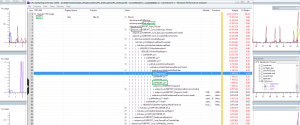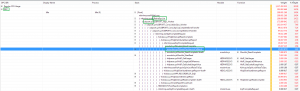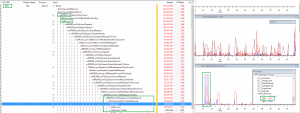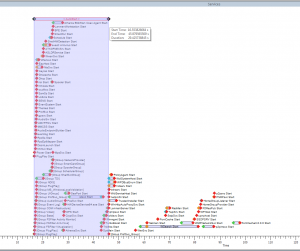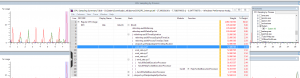Content Type
Profiles
Forums
Events
Everything posted by MagicAndre1981
-
thanks :thumbup
-
The Crucial M4 is fine. Or take a look at the Samsung SSD: http://www.samsung.com/us/computer/memory-storage/MZ-7PC128D/AM
-

Trace why Windows 8 boots, shutsdown or hibernates slowly
MagicAndre1981 replied to MagicAndre1981's topic in Windows 8
@both upload the traces so that I can take a look at them.- 370 replies
-
- bootvis
- Performance
-
(and 2 more)
Tagged with:
-
that's Windows 8 with it's oversimplified UI
-
no, the Uxtheme patch only allows 3rd party theme fines. The rendering is done by the DWM. The strange thing is the RTM still contains the code to draw Glass.
-

Trace why Windows 8 boots, shutsdown or hibernates slowly
MagicAndre1981 replied to MagicAndre1981's topic in Windows 8
ok. Do you use the new Fast Startup?- 370 replies
-
- bootvis
- Performance
-
(and 2 more)
Tagged with:
-

Trace why Windows 8 boots, shutsdown or hibernates slowly
MagicAndre1981 posted a topic in Windows 8
This is an updated tutorial of my Windows 7 here. To get started you need the Windows Performance Tools Kit. Read here how to install it: http://www.msfn.org/board/index.php?showtopic=146919 Now open a command prompt with admin rights and run the following commands: For boot tracing: xbootmgr -trace boot -traceFlags BASE+CSWITCH+DRIVERS+POWER -resultPath C:\TEMPNote, in Windows 8 it is safe to use the DRIVERS flag, the Windows 7 bug is fixed in Windows 8. For shutdown tracing: xbootmgr -trace shutdown -noPrepReboot -traceFlags BASE+CSWITCH+DRIVERS+POWER -resultPath C:\TEMPFor Standby+Resume: xbootmgr -trace standby -traceFlags BASE+CSWITCH+DRIVERS+POWER -resultPath C:\TEMPFor Hibernate+Resume: xbootmgr -trace hibernate -traceFlags BASE+CSWITCH+DRIVERS+POWER -resultPath C:\TEMPreplace C:\TEMP with any temp directory on your machine as necessary to store the output files All of these will shutdown, hibernate, or standby your box, and then reboot to finish tracing. After you login to your PC, the new startscreen is shown and you have to click to the desktop to see countdown timer. Again, wait until the timer finishes. Afetr you did this you should now have some tracing files in C:\TEMP. Analyses of the boot trace: To start create a summary xml file, run this command (replace the name with the name of your etl file) xperf /tti -i boot_BASE+CSWITCH+DRIVERS+POWER_1.etl -o summary_boot.xml -a bootNow you see this picture.: You have too look at the timing node. All time values are in ms. The value timing bootDoneViaExplorer shows the time, Windows needs to boot to the desktop. The value bootDoneViaPostBoot is the time (+10s idle detection) which Windows needs to boot completly after finishing all startup applications. those values show you a summary. The MainPathBoot Phase PreSMSS Subphase So if the time takes too long for you, look inside the <PNP> node which driver is loading too slowly. SMSSInit Subphase So if the SMSSInit Phase takes too long, try to get an graphic card driver update. WinLogonInit Subphase If you have too long WinLogonInit Time, open the etl file and scroll to the service graph and look for a long delay. In this example the service SavService (Sophos Anti-Virus\SavService.exe) is part of the Plug and Play group and causes a delay because the service takes too long to start. Try to get an update for the hanging service or remove the software. ExplorerInit Subphase So if the ExplorerInit phase takes too long, make sure you minimize the services which use a lot of CPU power and make sure your AV Tool doesn't hurt too much. If it doesn't change the tool and try a different. The PostBoot Phase If post boot takes too long, reduce the number of running applications at startup with the help of msconfig.exe or AutoRuns. if possible, you should always use the new Fast Startup/ hybrid Boot of Windows 8. At the end of this guide you'll learn how to analyze this new mode. Analyses of the shutdown trace: The shutdown is divided into this 3 parts: To generate an XML summary of shutdown, use the -a shutdown action with Xperf: xperf /tti -i shutdown_BASE+CSWITCH+DRIVERS+POWER_1.etl -o summary_shutdown.xml -a shutdownOpen the XML and you see this: It shows you the most relevant data. <timing shutdownTime="23184" servicesShutdownDuration="1513">The shutdownTime is in this example 23s. Stopping the services takes 1.5s which is fast. Next you have an entry for all sessions. Starting with Vista, all services run in Session 0 (Session 0 Isolation) and each user gets his one Session (1,2,..,n). sessionShutdown sessionID="1" duration="3321">shows the time which it takes to stop all applications which the user is running. In this example it takes 3.3seconds. UserSession Phase sessionShutdown sessionID="0" duration="1513">The value sessionShutdown sessionID="0" shows the servicesShutdownDuration. So you can see which service takes too long to stop. SystemSession Phase In both cases expand the node and look at the shutdownDuration value. It helps you to identify a hanging application are service. KernelShutdown Phase To calculate the time spent in KernelShutdown, subtract the time that is required to shut down the system and user sessions from shutdownTime. In my example: KernelShutdown = 23184 - 3321 - 1513 = 18350 In this case the 18.35 seconds are very slow. In the <interval> you see an entry ZeroHiberFile which takes too long. In this expample the user enabled the Option ClearPageFileAtShutdown under HKEY_LOCAL_MACHINE\SYSTEM\CurrentControlSet\Control\Session Manager\Memory Management to 1. This overrides the hiberbation file with 0 to delete personal data. This causes the huge slowdown. Setting this option to 0 would save 12.64 seconds of shutdown time. That is all you need to analyze slow shutdown issues. Analyses of the Hibernation trace:: To generate the XML, run this command: xperf /tti -i hibernate_BASE+CSWITCH+DRIVERS+POWER_1.etl -o summary_hibernation.xml -a suspendAnalyses of the Sleep/Resume trace:: xperf /tti -i standby_BASE+CSWITCH+DRIVERS+POWER_1.etl -o summary_sleep.xml -a suspendOpen the XMLs and look for long BIOS init times and services/application which take very long to suspend and resume. Windows 8 includes a new boot mode called Fast Startup or Hybrid Boot. If this boot mode is slow, you have to run this command to trace the slowness: xbootmgr -trace fastStartup -noPrepReboot -traceFlags BASE+CSWITCH+DRIVERS+POWER -resultPath C:\TEMPI've already explained how this mode works. First Windows shuts down the users, next Windows hibernates the kernel with all drivers and the services. Next the PC shuts down. Now Windows boots again, read the hibernation file and resumes all services and drivers and next you go to the Logon screen. So we now need to view all 3 actions. So first look is the closing of apps and logging off the users takes too long. Create the shutdown XML with this command: xperf -i fastStartup_BASE+CSWITCH+DRIVERS+POWER_1.etl -o summary_shutdown.xml -a shutdownOpen it and you'll see this: Note, that the file only shows the logoff of the user sessions. Here check which programs take long to close. The FlushVolume is writing open files/cache to the HDD. Next, we must look if the hibernation is slowly. To generate the XML run this: xperf -i fastStartup_BASE+CSWITCH+DRIVERS+POWER_1.etl -o summary_hibernation.xml -a suspendOpen it and you'll see this: Now the same applies like Hibernation. Look which services or drivers take a long time to suspend. Also note, that those values are in µs! If those 2 steps are fine, we must look at the new Startup. To generate the XML run this: xperf -i fastStartup_BASE+CSWITCH+DRIVERS+POWER_1.etl -o summary_Boot.xml -a bootOpen it and you'll see this: When you compare it to the normal boot, you see some differences. The PreSMSS and SMSSInit Subphases are gone. This is replaced with SystemResume. If this takes a very long time, open again the summary_hibernation.xml and look for devices are services which take long time to resume. The rest of the boot is the same like the normal boot. If WinLogonInit are long, check the Group Policies and if you're restoring of network connections. And if PostExplorerPeriod is long, you also start too many desktop programs or your new Windows 8 apps take too long to load the data to show in the live tiles. I hope, this helps you to fix your Performance issues with Windows 8. The pictures Shutdown_cancel.png, Shutdown_picture.png and Boot_MainPathBoot.png were taken from this Windows On/Off Transition Performance Analysis Guide. Read it if you need more information.- 370 replies
-
3
-
- bootvis
- Performance
-
(and 2 more)
Tagged with:
-
:lol: :lol: :lol:
-

Install the Windows Performance Tool Kit (WPT)
MagicAndre1981 replied to MagicAndre1981's topic in Windows Tips 'n' Tweaks
*Update* I've replaced the Windows 7 SDK link to the Windows 8 SDK link. Now you can use the guides on Windows 8, too if you have any issues with the new Windows. -
ok, nice to hear this. Have you install the same drivers or newer ones?
-
the Chinese are working on an Aero Glass patch: http://bbs.pcbeta.com/viewthread-1125358-1-1.html With Aero Glass and this Explorer patch I'll upgrade to Win8 when the upgrade offer starts
-

Trace Windows 7 boot/shutdown/hibernate/standby/resume issues
MagicAndre1981 replied to MagicAndre1981's topic in Windows 7
the WIA service should be started on demand. so removing the Webcam should prevent the service from starting. Look at all those Asus tool. Do you need all of them?- 1,284 replies
-
- performance
- bootvis
-
(and 2 more)
Tagged with:
-
run ProcMon in background and look what causes the delays.
-

Trace Windows 7 boot/shutdown/hibernate/standby/resume issues
MagicAndre1981 replied to MagicAndre1981's topic in Windows 7
the new trace doesn't show the high CPU usage of services.exe for such a long time, only some smal spikes The high CPu usage spikes show reguistry issus: ntkrnlmp.exe!NtInitializeRegistry and later ntkrnlmp.exe!CmpSaveBootControlSet caus the high CPU usage. So Windows hangs while scanning the registry keys. According to it, it boots in45s to the desktop and is fully booted in 98s. <timing bootDoneViaExplorer="45570" bootDoneViaPostBoot="108170" osLoaderDuration="3227" postBootRequiredIdleTime="10000" postBootDisturbance="52600" Here I can see that the Avast, the Atheros and the Windows Image Acquisition service cause delays: The Windows Image Acquisition service hang maybe caused by your Logitech USB Camera (HD Webcam C270), so disable the webcam and enable it only if you need it). The largest delay is the amount of tools you run at startup. Use AutoRuns to disable useless tools.- 1,284 replies
-
- performance
- bootvis
-
(and 2 more)
Tagged with:
-
ok, thanks for all your hard work, I'll test Beta5 later this day :thumbup :thumbup :thumbup this done by a function in the Explorer.exe and the TWinUI.dll called ShouldShowStartMenuOnLogin which checks for Server, next if DE Role is installed and if this role is installed it checks if the license explorer-CanSuppressStartMenuOnLogin is allowed for this edition. Next it checks if the GPO is set to skip Startscreen. if everything is set it allows to boot directly to the desktop.
-

Trace Windows 7 boot/shutdown/hibernate/standby/resume issues
MagicAndre1981 replied to MagicAndre1981's topic in Windows 7
the trace doesn't include all data. The services.exe causes a high CPU usage and I need the callstack data. Disable Paging Executive first: REG ADD "HKLM\System\CurrentControlSet\Control\Session Manager\Memory Management" -v DisablePagingExecutive -d 0x1 -t REG_DWORD -f reboot and next run this command: xbootmgr -trace boot -traceFlags BASE+CSWITCH+DRIVERS+POWER -stackwalk profile and upload the trace.- 1,284 replies
-
- performance
- bootvis
-
(and 2 more)
Tagged with: