Content Type
Profiles
Forums
Events
Everything posted by Denney
-
I have to wonder why the creator of these programs made "renuser.exe"... Seems "netuser.exe" from the same author does the same thing "renuser.exe" does...
-
Just go to Windows Update and take a note of the updates to be installed. I don't THINK there are any yet for RC2 and I know there aren't any for the latest build (2162?).
-
I use a program called "renuser.exe": set /p NewAdmin="Enter a new administrator name: " %systemdrive%\MSA\Utilities\renuser.exe Administrator %NewAdmin% Note: change %NewAdmin% to the name of your administrator and remove the "set" line. They are there to allow me to rename the administrator account on the fly during setup. This is done in "cmdlines.txt" file BTW.
-
The new type, /quiet /integrate /noreboot type, will be the standard new version of the update.exe file. The reason so many different switches exist is because, as Alanoll said, the "updates.exe" file has different versions.
-
I have over 400 tweaks that get applied during setup. I only have ONE set of files that get applied at T-13, RunOnceEx and RunOnceEx (second boot). They take no time to install so it doesn't affect install time much (except for the second reboot). Edit: I gave up on this "daunting task" and just added a second RunOnceEx... MUCH easier (I was also strapped for time). Edit2: Here's a simple one-liner I add to "cmdlines.txt", "RunOnceEx.cmd" and "RunOnceEx2nd.cmd": for %%i in (%systemdrive%\MSA\registry\*.reg) do start /wait regedit /s %%i That way, it's easy to add registry edits. I know it's kinda redundant (especially for HKLM edits but it takes no time to install them).
-
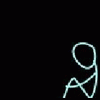
Automatic CD Selection (1 or 2 cds)
Denney replied to ml20's topic in Unattended Windows 2000/XP/2003
@cmdow @ /HID @echo off REM Set Disk 1. IF EXIST D:\CD.txt SET CDROM=D: IF EXIST E:\CD.txt SET CDROM=E: IF EXIST F:\CD.txt SET CDROM=F: IF EXIST G:\CD.txt SET CDROM=G: IF EXIST H:\CD.txt SET CDROM=H: IF EXIST I:\CD.txt SET CDROM=I: REM What type of install RunOnceEx will be running. IF EXIST %CDROM%\CD2.txt %CDROM%\$OEM$\RunOnceEx-2.cmd ELSE %CDROM%\$OEM$\RunOnceEx-1.cmd exit That should do what you want. In this case, make sure CD2 has BOTH "CD.txt" AND "CD2.txt". -
To make the process a little clearer: 1. Windows setup copies inf files to %windir%\INF. 2. Windows setup extracts? driver.cab to somewhere (driverdir). 3. Windows setup searches for hardware. 4. Windows setup finds hardware and looks for an INF file in %windir%\INF that contains information for that hardware. 5. If it finds and INF, it installs the driver files for it based on the INF. If not, it just continues installing other devices.
-
Are you using SP2? With my setup CD, I've had to apply the registry edits on the SECOND boot as well to make some stick. ATM I'm applying them at T-13, GuiRunOnceEx and GuiRunOnceEx (second boot). Note, if you apply the settings at T-13, you don't really need to apply them to .DEFAULT as that is what they are applied to anyway. There is no need to apply the registry edits before AND after you create the user accounts at T-13... It only gets applied to .DEFAULT.
-
Remove ComputerName from winnt.sif... you not going to set it to anything anyway.
-
@Radimus: Type 2 also has /Q:A and /R:N (the /R prevents restart). You can't always depend on Microsoft's help popup to give you all the information (just look at the /Q option... no /Q:A). Edit: Type 3 in the original post is what you call Type 4. There are only 3 types of hotfix files. /Q /U /N/ /O /Z (-q -u -n -o -z) - Standard. /Q:A /R:N - IE, OE type updates. /quiet /passive /norestart /o /n /integrate - New hotfixes (as of SP2 I think - some hotfixes are already like this). Edit2: I thought I'd better put /integrate in as Alanoll said. I wasn't going to because I was trying to keep the relative switches for EACH hotfix the same. There are also many other switches that can be used on each type but the ones above are the most common for unattended installs.
-
Here is my way of renaming the Administrator account DURING setup... @echo off %systemdrive%\MSA\Utilities\renuser.exe Guest Disabled net localgroup guests Disabled /delete set /p NewAdmin="Enter a new administrator name: " %systemdrive%\MSA\Utilities\renuser.exe Administrator %NewAdmin% exit Add that to a file called "UserSetup.cmd" and place it in the $OEM$ directory. Then add [COMMANDS] UserSetup.cmd to "cmdlines.txt" and place it in the $OEM$ directory. Note: Change %NewAdmin% to your admin name if you don't want to be asked for it.
-
Make sure in your unattended file, you have UnattendMode="DefaultHide" and not "FullUnattended".
-
Just to clarify... type 1 and 4 are actually the same... /Q (-q): Quiet Installation. /U (-u): Silent Installation. /N (-n): No Backup. /O (-o): Overwrite OEM Files. /Z (-z): No Reboot. You can use the "/" AND "-" on any hotfix that supports "/" OR "-".
-
Try applying the registry edits on second boot. That's what I've had to do with some SP2 tweaks. They won't stick unless I apply then on second boot.
-
As Wraith said, having a 64-bit processor is only a real advantage if you have 64-bit applications. Otherwise, your just testing the same sort of performance as any other processor. You could try some top of the line games (like FarCry etc.) to test graphics performance (show the differences in how it looks). To test most of that stuff though, you need a top of the graphics card and top of the line soundcard. The only way I can think of to test the processor against others to run some high memory/processing power applications. Applications like SiSoft Sandra, Bryce3D (render some BIG 3D scenes and see how long that takes...). Just find some resource intensive (not graphic or sound intensive) programs and compare results like that.
-
Update: 15 July: Added XP SP2 Build 2162.
-
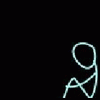
Set your Computer Name unattended...
Denney replied to enuffsaid's topic in Unattended Windows 2000/XP/2003
Hmm.. why are all your posts removed enuffsaid? This is the sort of thing I'm looking for but it seems the information isn't here. -
Or "regsvr32 /s %windir%\filename.dll" to do it silently.
-
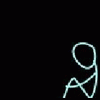
Problem in removing Desktop Wallpaper
Denney replied to yong2579's topic in Unattended Windows 2000/XP/2003
Try applying the registry tweak during T-13 (it's a CurrentUser tweak)... http://unattended.msfn.org/xp/hkcu_registry.htm That will tell you how to do it. Try that. -
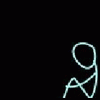
Problem in removing Desktop Wallpaper
Denney replied to yong2579's topic in Unattended Windows 2000/XP/2003
Have you tried importing the registry edit via RunOnceEx? I find that some registry edits aren't carried over when you create new accounts. -
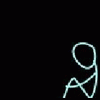
unattended Window media player 10 setup?
Denney replied to Rico.JohnnY's topic in Application Installs
OK. Now I have a new problem. Using Windows XP SP2 RC2, I get the following error message when I try and install WMP10 via RunOnceEx... Windows Media Technologies This version of Windows Media Technologies is incompatible with this version of Windows. For more information, view the information at the Microsoft Web Site. Anyone have any information on this? -
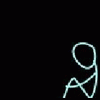
unattended Window media player 10 setup?
Denney replied to Rico.JohnnY's topic in Application Installs
@Foxen: Supposed to be like what? I think that above registry key (AllowUnattendedMode) will be in the final. It'll be an OEM registry key I think. I'll let you know when it's released (as I'm a Microsoft OEM). -
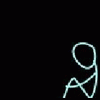
Registry edits not applying unless run at 2nd boot
Denney replied to Denney's topic in Unattended Windows 2000/XP/2003
@evilvoice: That could be the problem. I'm only testing it in VMWare. I'm going to reinstall tonight so I'll know. -
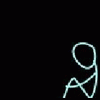
SP2 Windows Logo Certification Error...
Denney replied to Denney's topic in Unattended Windows 2000/XP/2003
Nevermind... it was my error. I was extracting the files and running the setup programs. If I don't extract them, they work fine. -
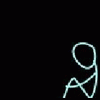
unattended Window media player 10 setup?
Denney replied to Rico.JohnnY's topic in Application Installs
Fixed It!!! Don't extract the MP10Setup.exe file. In other words... do the following: 1. Add: HKLM,SOFTWARE\Microsoft\MediaPlayer\Setup,AllowUnattendedMode,%REG_DWORD%,0x00000001 to your registry edits INF file (for reg file, look above). 2. Add WMP to your batch file by using the following: MP10Setup.exe /Q:A /C:"setup_wm.exe /Q:A /R:N" Just remember to import the registry edit BEFORE you install WMP10.

