
urie
Content Type
Profiles
Forums
Events
Posts posted by urie
-
-
Hi All,
I have Vista Business English 64 Bit.ISO and want to burn to dvd to do a regular install. I extracted ISO using Magic ISO Maker then used Nero 6.6 to create a DVD so I can run a normal install I get the following msg;
So I took option for New Compilation DVD-ROM (UDF) which does copy files over and I was able to burn DVD. Once I try to boot from DVD nothing happens, it just want boot from the DVD. OK wait before you say anything or (think) or (write), I did change the boot order on the pc, whew i am glade i got that one out of the way....
The pc I am using is a 64bit HP xw6200 pc. Which currently has XP64bit installed. I can access DVD and see screen which pops up if I want to do an upgrade. But I dont want to do upgrade I want to do a fresh install.
Any help would be appreciated.
Thanks all,
EXPRESS
Dont extract the iso file just load the iso file into nero and it will burn it with correct settings0 -
-
I also tried this integrator , posted here :
http://www.msfn.org/board/index.php?showtopic=94913
Still no go
Look SpOOf
You say nuthin works for you but you fail to say why??? or post your methods??? or ans files etc???

Button pushin progs are only helpful if you know what they do & a basic understanding on how to manually do the task.
Martins method above does in fact work & will produce the log file to prove it...
Vista pnp drivers however are another story, manufacturers ware will tell you they work fine with Vista etc. However I know better than to believe them. Not all of them mind you.
.....Statements like, "Still no go", "It doesn't work", do not help us or you to sort your problem.......
what i use is a clean Vista RTM version Dutch.
And did exactly what it says, and tested the iso's in Vmware.
The Autounattend.xml works fine.
The Hotfix integration works fine.
But the drivers will not work, and so isnt maxxpsoft's tool.
Maybe its cause i dont have a English Vista.
sp00f, please try if possible not in virtual machine but install to other partition or Hdrive you will allway get problems with drivers when testing in Virtual machine thats why MaxXP and Myselfe always test now on real partitions or hdrive, i know it aint allways practical to do but if Hdrive is large enough just make a partition for testing we just make image with acronis trueimge and you can get system backup in a few mins:))0 -
Dont use Universal Switch Finder its outdated, use CMenu or SendToA3X both are excellent programs by Michael Heath AKA MHz link below
http://uawiki.org/CMenu/
0 -
im just starting to play with WAIK but i dont know if there is a deployment method that can take you to a final image file to burn and install just like winxp with cdimage.
the waik is supposed to make an image for netwotk share distribution, so many opf us that want to deply it from time to time individually are stuck with a hard disk image?
im still reading some docs on BDD and WAIK to see if i can come up with some iso file so we can burn-boot-install.
VistaUA will do this take you from start to finish and create iso and burn it:))
http://www.msfn.org/board/index.php?s=&showtopic=93215&view=findpost&p=627262
0 -
all this broken english is mega confusing, is this program a creator of unattened DVDs ??? that isnt working as yet?VistaUA Light, does work it's just that some peeps dont seem to put in any effort the program is self explanatory when you select anything
or cant be bothered to read How To Use / Tutorials on the MaxXP forums even thought most posts are for UnattendXP they are similar
0 -
OK, nero lite great work done on the program by Acheron, and others i would still prefer to get ALL switches available.
ok i can shrink nero6 with the help of NCAB-211 whitch was written by vcBlackBox, but we really need answers,
K i can repack various programs myselfe but that aint the answere,
nero developvers should be giving everyone the choice without having to unpack the archive just my feellings
urie
0 -
Using <UseConfigurationSet>true</UseConfigurationSet> under <component name="Microsoft-Windows-Setup"
and leaving the AutoUnattend.xml on root of drive will copy the whole dvd to what I said in Windows, sorta like the I386 of past.
Who wants that? Takes longer to install and everything.
+ side = Using that the OEMs get copied down.
BTW, If you place your AutoUnattend.xml on a USB stick it copies the whole Dir to Windows\Configsetroot.
Not sure about sub folders as when I had that on my floppy there were no Subs
Whats the alternative?
Everything you would place in OEMs just mountrw the image and copy it all over to correct dirs
Remove <UseConfigurationSet>true</UseConfigurationSet> setting and leave the xml on root and
NO Windows\Configsetroot folder
Hey Maxx, just got you message will talk tommorrow but does this mean your are adding $OEM$ to wim file or just folders couse i know we $OEM$ working before last october. P.S. MSFN is still playing up for me dont know whay to problems on other forums:((
0 -
it uses innosetup.
Inno Setup ® Installer.
setup.exe /Option
Install Options
/LOADINF="filename"
Instructs Setup to load the settings from the specified file after having checked the command line. This file can be prepared using the '/SAVEINF=' command as explained below.
Don't forget to use quotes if the filename contains spaces.
/SAVEINF="filename"
Instructs Setup to save installation settings to the specified file.
Don't forget to use quotes if the filename contains spaces.
/LANG=language
Specifies the language to use. language specifies the internal name of the language as specified in a [Languages] section entry.
When a valid /LANG parameter is used, the Select Language dialog will be suppressed.
/DIR="x:\dirname"
Overrides the default directory name displayed on the Select Destination Location wizard page. A fully qualified pathname must be specified.
/GROUP="folder name"
Overrides the default folder name displayed on the Select Start Menu Folder wizard page. If the [Setup] section directive DisableProgramGroupPage was set to yes, this command line parameter is ignored.
/NOICONS
Instructs Setup to initially check the Don't create any icons check box on the Select Start Menu Folder wizard page.
/NOCANCEL
Prevents the user from cancelling during the installation process, by disabling the Cancel button and ignoring clicks on the close button. Useful along with '/SILENT' or '/VERYSILENT'.
/COMPONENTS="comma separated list of component names"
Overrides the default components settings. Using this command line parameter causes Setup to automatically select a custom type.
/TASKS="comma separated list of task names"
* Applies to Inno Setup version 5.1.4, and above.
Specifies a list of tasks that should be initially selected or deselected. To deselect a task, prefix its name with a "!" character.
Only the specified tasks (and their children) will be selected; the rest will be deselected. Use the /MERGETASKS parameter instead if you want to keep the default set of tasks and only select/deselect some of them.
Examples:
Deselect all tasks, then select the "desktopicon" and "fileassoc" tasks:
/TASKS="desktopicon,fileassoc"
Deselect all tasks, then select a parent task item, but exclude one of its children:
/TASKS="parent,!parent\child"
/MERGETASKS="comma separated list of task names"
* Applies to Inno Setup version 5.1.4, and above.
Like the /TASKS parameter, except the specified tasks will be merged with the set of tasks that would have otherwise been selected by default.
If UsePreviousTasks is set to yes, the specified tasks will be selected/deselected after any previous tasks are restored.
Examples:
Keep the default set of selected tasks, but additionally select the "desktopicon" and "fileassoc" tasks:
/MERGETASKS="desktopicon,fileassoc"
Keep the default set of selected tasks, but deselect the "desktopicon" task:
/MERGETASKS="!desktopicon"
/PASSWORD=password
Specifies the password to use. If the [Setup] section directive Password was not set, this command line parameter is ignored.
When an invalid password is specified, this command line parameter is also ignored.
Display Options
/SP-
Disables the This will install... Do you wish to continue? prompt at the beginning of Setup. Of course, this will have no effect if the DisableStartupPrompt [Setup] section directive was set to yes.
/SILENT
/VERYSILENT
Instructs Setup to be silent or very silent. When Setup is silent the wizard and the background window are not displayed but the installation progress window is. When a setup is very silent this installation progress window is not displayed. Everything else is normal so for example error messages during installation are displayed and the startup prompt is (if you haven't disabled it with DisableStartupPrompt or the '/SP-' command line option explained above)
If a restart is necessary and the '/NORESTART' command isn't used (see below) and Setup is silent, it will display a Reboot now? message box. If it's very silent it will reboot without asking.
/SUPPRESSMSGBOXES
Instructs Setup to suppress message boxes. Only has an effect when combined with '/SILENT' and '/VERYSILENT'.
The default response in situations where there's a choice is:
Yes in a 'Keep newer file?' situation.
No in a 'File exists, confirm overwrite.' situation.
Abort in Abort/Retry situations.
Cancel in Retry/Cancel situations.
Yes (=continue) in a DiskSpaceWarning/DirExists/DirDoesntExist/NoUninstallWarning/ExitSetupMessage/ConfirmUninstall situation.
Yes (=restart) in a FinishedRestartMessage/UninstalledAndNeedsRestart situation.
5 message boxes are not suppressible:
The About Setup message box.
The Exit Setup? message box.
The FileNotInDir2 message box displayed when Setup requires a new disk to be inserted and the disk was not found.
Any (error) message box displayed before Setup (or Uninstall) could read the command line parameters.
Any message box displayed by [Code] support function MsgBox.
Restart Options
/NORESTART
Instructs Setup not to reboot even if it's necessary.
/RESTARTEXITCODE=exit code
Specifies the custom exit code that Setup is to return when a restart is needed. Useful along with '/NORESTART'.
Logging Options
/LOG
Causes Setup to create a log file in the user's TEMP directory detailing file installation and [Run] actions taken during the installation process. This can be a helpful debugging aid. For example, if you suspect a file isn't being replaced when you believe it should be (or vice versa), the log file will tell you if the file was really skipped, and why.
The log file is created with a unique name based on the current date. (It will not overwrite or append to existing files.)
The information contained in the log file is technical in nature and therefore not intended to be understandable by end users. Nor is it designed to be machine-parseable; the format of the file is subject to change without notice.
/LOG="filename"
Same as /LOG, except it allows you to specify a fixed path/filename to use for the log file. If a file with the specified name already exists it will be overwritten. If the file cannot be created, Setup will abort with an error message.
CMenu Options
AutoIt Usage
Template AutoIt Script, requires no recording.
Create the Au3 template script.
Edit any variables at the start of the script, and and shortcuts, that require deletion.
Refer to the CMenu Help Guide. It displays sample highlighted items, to edit.
Compile the script, into an exe, and keep it with the installer.
Run the compiled exe, to install.
;
If recorded with CMenu, the ProgramName.inf is saved to the installer directory.
Command line Usage
Record an installation. Change filenames in command, to suit.
Setup.exe /SAVEINF="c:\ProgramName.inf"
The ProgramName.inf is saved to the root of c:\ drive, as to above command.
But, CMenu record will save the ProgramName.inf to the installer directory.
To silently install, use:
Setup.exe /VERYSILENT /SP- /LOADINF="Full Address to\ProgramName.inf"
You can add more parameters, as required.
;
Or not record the install, and use parameters above, to the commandline.Get yourself a hold of CMenu or SendToA3X by Michael Heath any of these will help identify switches
http://uawiki.org/CMenu/
0 -
@maxXPsoft:
No, I've not tested it yet, but I will the next few hours. Sounds to me that nDrew tested it and it seemed to work for him.
However I'll try out and let you know!
If this should not work, I'll test to run a script from WinPE which will set a variable to use with a removable device and install drivers than during WinPE pass using this "selfmade" variable. Don't know for the moment, if setup is doing a reboot before it's installing drivers during WinPE. Cause than my idea would not work, too.
Martin
@FireGeier, we are talking paths here to dvd ideally we dont want full path thought we had it with configsetroot but as you know works,
fair enought you can add to a cleanup.CMD to delete configsetroot from windows folder grab back some Hdrive space but as far as vista go's it any files it is looking for wont goto windows it will be looking for c:\window\configsetroot\ ok that maybey fair enought like old I386 folder if you have mabey a oem machine, but we are talking here about unattend vista for normal peeps not rollouts and syspreping i think the forum needs split up , as was in unattendxp section there was a seperate thread for RIS, also let me know how you get on with %CDRoot% dont have a chance to test tommorrow busy but last time i searched for %CDRoot% on net it turnd up Linux..
P.S. maxxp and myselfe tried %CDRoot% months ago but you never know maybey small typo error can happen.
also have you acctually thought about what nDrew ids saying i,e %CDRoot%\soft\Office2007.exe this aint in PE aint drivers were talking must be adding at <settings pass="oobeSystem">
<component name="Microsoft-Windows-Shell-Setup"
this is software install after PE vista will access and search for paths then maybey %CDRoot% would work just a thought, we ar all in the same boat MS guidlines are clear to all:)) yeah if you can make head or tail to them:)
0 -
Using %configsetroot% copies whole DVD to windows\configsetroot also all over the registry

<component name="Microsoft-Windows-PnpCustomizationsWinPE" processorArchitecture="x86" publicKeyToken="31bf3856ad364e35" language="neutral" versionScope="nonSxS" xmlns:wcm="http://schemas.microsoft.com/WMIConfig/2002/State" xmlns:xsi="http://www.w3.org/2001/XMLSchema-instance">
<DriverPaths>
<PathAndCredentials wcm:action="add" wcm:keyValue="1">
<Path>%configsetroot%\pnpDrivers</Path>
</PathAndCredentials>
</DriverPaths>
</component>Any one else noticed this or have a solution?
0 -
@Jeroeneke you have,
<InstallFrom>
<MetaData wcm:action="add">
<Value>1</Value>
<Key>/IMAGE/INDEX</Key>
</MetaData>
</InstallFrom>Should Be,
<InstallFrom>
<MetaData wcm:action="add">
<Key>/IMAGE/INDEX</Key>
<Value>1</Value>
</MetaData>
</InstallFrom>0 -
Yes it does
 0
0 -
/S works with NSIS
0 -
@Shark007, you can get Orca - version 3.1.4000.2049 here.
http://www.thomaskoetzing.de/index.php?option=com_docman&task=cat_view&gid=67&Itemid=159
0 -
@prathapml, glad info was of help to you yes Orca is small but very handy for getting available switches in MSI files.
WICLB (Windows Installer Command Line Builder) also good although it doesn't get all available switches, see images below.
0 -
@andregcasal, K-lite will install to where you select but if you select F:\ drive your drives will need to be mapped out correctly. I would just install to C:\Program Files\K-Lite Codec Pack
 0
0 -
@prathapml, not sure if this will help seemingly Orca can do mst files found this on another forum.
You mention losing all of your custom edits to the .msi file when you re-build you install project. I had the same problem but then realized that orca has a build in feature that fixes that problem. In Orca if you open an msi, go to the Transform menu option and select 'New Transform' now make all the changes you'd like to the msi file through orca and then select 'Generate Transform'. Orca will save all of your changes to a special .mst file. Then, in order to use the transform, open your msi again, select "Apply Transform" and pick the .mst file you created. All of your changes are made to the msi file again, and then you have the option to save the transformed msi file. This is a good solution if you need to repeatedly build you install project in Visual Studio, plus it has the benefits of not actually changing the original msi file - it will make you save the transformed version under a different nameSome apps on this webpage for working with MSI files

http://www.thomaskoetzing.de/index.php?option=com_docman&task=cat_view&gid=67&Itemid=159
0 -
prathapml, Once i finished making it, i tried to avoid the WSIM (from WAIK)
it is WSIM that has added the keyValue="cd7c395"
i try to use full paths to drivers i,e,
- <DriverPaths>
- <PathAndCredentials wcm:action="add" wcm:keyValue="1">
<Path>G:\sources\pnpDrivers\1</Path>
</PathAndCredentials>
- <PathAndCredentials wcm:action="add" wcm:keyValue="2">
<Path>G:\sources\pnpDrivers\2</Path>
</PathAndCredentials>
</DriverPaths>G:\ is DVD drive but this can vary obviously from different systems
0 -
@MGadAllah look at the autoit script it lets you select what things you want to install.
 0
0 -
Use
<DiskConfiguration>
<WillShowUI>Always</WillShowUI>
0 -
You will need to get some type of partiton recovery program, Acronis Disk Director for example0
-
look in C:\Program Files\Driver-Soft\DriverGenius for a file called Register.key
this is not a registry file this is the licence file it makes when registered you must copy this to
C:\Program Files\Driver-Soft\DriverGenius
when installing driver genius if you want it registered
here is what i have in runonce addapt to suit your own needs
REG ADD %KEY%\1001 /VE /D "Driver Genius Professional 2006 6.1.2518" /f
REG ADD %KEY%\1001 /V 101 /D "C:\APPS\DriverGeniusPro\DrvgenPro.EXE /SILENT /SP- /NORESTART" /f
REG ADD %KEY%\1001 /V 102 /D "CMD /C COPY \"C:\APPS\DriverGeniusPro\Register.key\" \"%ProgramFiles%\Driver-Soft\DriverGenius\" /Y" /f
REG ADD %KEY%\1001 /V 103 /D "CMD /C COPY \"C:\APPS\DriverGeniusPro\Drivers.dat\" \"%ProgramFiles%\Driver-Soft\DriverGenius\" /Y" /fP.S. i copy Drivers.dat file also so it is up to date
0 -
@Skillz, if you are happy with nero 6 you can use NCAB-2.11 made by -- vcBlackBox
 to make a custom installer for it.
to make a custom installer for it.I have Nero Burning ROM 6.6.1.4, NeroVision Express 3.1.0.25 and Nero tools and the installer is only 25.2 MB

Like yourselfe i would use nero7 if i could add nero vision express to it.
0

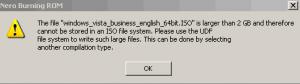
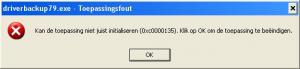
Looking for some silent switches...
in Application Installs
Posted
Also check out CMenu and SendToA3X by Mhz both excellent programs for identifying installers and listing various switches, link below.