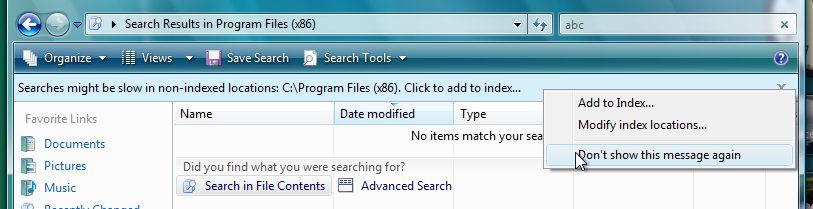Bizzbob
MemberContent Type
Profiles
Forums
Events
Everything posted by Bizzbob
-
Sorry to hear about the problems you're having Scarf. I can't say I know of any way my batch script could interfere with Win32's installer, so unfortunately I'm probably not going to be of much use here. Are you experiencing a crash with my script before it gets to the option to reboot? As for any 'remnants' from running my script, there shouldn't really be much. The script copies Win32's files to a temp folder under 'C:\extendedkernel_*randomnumbers*' and writes these temp files into the registry entry located at 'HKLM\SYSTEM\CurrentControlSet\Control\Session Manager\PendingFileRenameOperations', so that Windows would move and rename them on reboot. The folder is normally deleted at reboot. You can try and have a look in these places to see if there are any temp folders or registry entries to delete in the event of a failed install, although PendingFileRenameOperations is normally cleared by Windows on reboot anyway, and I'm not convinced this is the reason for the errors you are seeing. Note that if the temporary folder under C:\ needs deleting, you will need to take ownership and give yourself permissions to the folder's contents first, as the custom install script makes TrustedInstaller the owner of the files.
-
Software compatible with Windows Vista Extended Kernel
Bizzbob replied to WinClient5270's topic in Windows Vista
Sorry it took such a long time, but I've just added a new version that should work with the new Extended Kernel release. Be aware though that it has had very limited testing so far as I've unfortunately had very little time recently! -
I see what you mean about the pixelation... Windows Photo Gallery seems to resize images differently depending on your WinSAT score. At least in VirtualBox, setting it to correspond to a score of 3 or above appears to introduce some sort of scaling artefact that causes parts of the image to look blocky and pixelated when viewing large images. It's much more apparent in some images than others, and I probably just hadn't noticed in all this time. I think as @winvispixp said, it's probably a limitation of Windows Photo Gallery. I assume you are running Vista on a physical machine? I don't know if emulated graphics such as that in VirtualBox always plays nicely with this sort of thing, so I don't know if what I am seeing is applicable to other people. I suppose if you want to keep using Windows Photo Gallery and don't care too much for the slideshow transitions, you might be able to try setting the registry value I mentioned to 100 and see if that sorts the pixelation problem? It would also hide the control bar, which might be how you were using it in the past.
- 41 replies
-
1
-
I think this might be to do with your WinSAT/WEI score. What does your System Properties show? Graphics scores of less than 3 causes Photo Gallery to disable slideshow transition themes, and you just get a basic fullscreen slideshow without the control bar. It will show at full screen resolution, but smaller images are upscaled to fit the screen. Graphics scores between 3 and 5 gives you the control bar with transition themes, but it won't play at full resolution, hence the pixellation and blurring on the control bar. Graphics scores above 5 should allow you to play the slideshow at full resolution, with the control bar and transition themes. Choosing the 'Classic' theme should stop smaller images from being upscaled to fill the screen. https://web.archive.org/web/20070223111728/http://blogs.msdn.com:80/pix/archive/2006/08/10/694724.aspx This post from 2006 from the developers and comments underneath suggest that you can override your graphics scores via the registry: HKCU\Software\Microsoft\Windows Photo Gallery\SlideShow Type = DWORD Value Name = WinSATScore Value = 100 (for basic slideshow at full resolution, without control bar), 300 (for transition themes and control bar at reduced resolution), or 500 (for transition themes and control bar at full resolution) In VirtualBox, setting the registry value to 500 doesn't seem to increase resolution for me (probably because the emulated graphics isn't good enough), but I have previously managed to do this on a physical machine, and if I recall I think this was what I had to do. However I can't check at the moment due to a failing Vista hard disk and I haven't had time yet to reinstall on a new disk.
- 41 replies
-
2
-
Software compatible with Windows Vista Extended Kernel
Bizzbob replied to WinClient5270's topic in Windows Vista
I believe Chrome removed --disable-infobars a while back, but if this is for the XP and Vista 'no longer supported' banner, you can hide it by setting your Windows version to 6.1 or above for Chrome in OSVER.INI (or alternatively, Application Verifier). -
I've attached the updated .CFG for the July 2022 extended kernel below but I haven't tested it so it may or may not work. setup_07252022_not_tested.cfg
- 72 replies
-
- ExtendedKernel
- windows vista
-
(and 1 more)
Tagged with:
-
Ah really sorry, I am currently away and don't have access to my Windows machines, but I will add one as soon as I've had a chance to look at the new version! In the meantime, if you would like to use the batch installer, you might be able to try amending one of the older .CFG files. I've included a .TXT in my original post with the installer file, which hopefully explains how to do this (might also be helpful to have a look at Win32's SETUP.CONF file and TSNH's manual installation instructions at the start of this thread.)
- 72 replies
-
- ExtendedKernel
- windows vista
-
(and 1 more)
Tagged with:
-
Just thinking, the PendingFileRenameOperations registry value might be the easiest way to do this, if you need to delete in-use files at next boot? It's a MULTI_SZ value where each line alternates between source and destination file names (both prefixed with \??\), but if the destination line is empty, the source file is deleted instead of being renamed at reboot. It won't delete non-empty folders though. Edit: also won't delete an in-use ntdll.dll as that's loaded before the above takes effect, so it needs to be renamed before reboot and then deleted at boot. Located in HKLM\SYSTEM\CurrentControlSet\Control\Session Manager.
-
Do you happen to have a space character in your Windows user name? The new installer seems to dislike spaces. Does it work if you create a new temporary admin user without any spaces in the user name? It looks like when there's a space in the user name, the installer changes the owner of the target system files to the current user but isn't able to grant permissions, so renaming to .bak fails. The installer is able to grant the current user full control when there is no space in the name (it looks like via icacls.exe - so might be an issue with missing quotation marks?)
-
Software compatible with Windows Vista Extended Kernel
Bizzbob replied to WinClient5270's topic in Windows Vista
On launching, it shows the error message 'The procedure entry point CoGetApartmentType could not be located in the dynamic link library ole32.dll.', and then plays a second error sound without any messages/dialogs. -
Software compatible with Windows Vista Extended Kernel
Bizzbob replied to WinClient5270's topic in Windows Vista
Ah that works, thanks a lot! -
Software compatible with Windows Vista Extended Kernel
Bizzbob replied to WinClient5270's topic in Windows Vista
Adding to the list of software compatible only with the Extended Kernel (tested with Feb 22 release): SketchUp 2017 (last free version) Steps needed to install: 1) Install VC redist 2015 2) Extract MSI from the SketchUp installer (e.g. with 7-zip) 3) Drop LaunchCondition table using Orca or InstEd (right-click > Drop Table) https://msfn.org/board/topic/174873-how-to-get-the-latest-version-of-sketchup-working-in-windows-vista/ 4) Set Schema to 405 in the Summary Info stream ('View' menu in Orca or 'Tables' menu in InstEd) https://msfn.org/board/topic/183519-is-it-possible-to-modify-a-msi-package-to-require-msi-45/?do=findComment&comment=1218910 5) Install using modified MSI SketchUp 2022 (latest) Seems to install fine using the official installer. Make sure Windows version is set to 6.0 if using OSVER.ini or else SketchUp crashes on launch. I haven't tested the versions in between but presumably they also run. https://i.ibb.co/CtGZJjL/sketchup.png MuseScore 3.6.2 (latest)--variable success Seems to be working fine on my Vista installed on actual hardware but I can't get it to start in my VM. https://i.ibb.co/wsD7Jyw/musescore.png LibreOffice 7.3.3 (latest) Runs well apart from some minor kerning/letter spacing issues. https://i.ibb.co/C1CyhR2/libreoffice.png Inkscape 1.2 (latest) Also runs very well with the Extended Kernel. https://i.ibb.co/whXfH6t/inkscape.png Absolutely amazing work by Win32! ... and regarding Vista-compatible software that break with the Extended Kernel installed: Older VirtualBox with the Extended Kernel It's pretty much common knowledge that more recent versions VirtualBox don't work with the Extended Kernel due to hardening checks implemented around 2014. There were some links to to a Russian site with newer custom builds with hardening disabled, but these seem to be too new for Vista (at least, I couldn't get them to work). However, in case anyone would really like to run some version of VirtualBox with the Extended Kernel installed, version 4.3.12 appears to be the last version without hardening. https://i.ibb.co/ZxCkCY8/virtualbox.png -
Software compatible with Windows Vista Extended Kernel
Bizzbob replied to WinClient5270's topic in Windows Vista
It seems that new versions of Firefox won't launch from any 32-bit process on Vista (but launches on Win 7). Trying to run it from 32-bit CMD shows a 'not a valid Win32 application' dialog and 'Access is denied' message. It's just Firefox though, other 64-bit applications seem to launch fine. Currently having to work around by renaming and replacing firefox.exe with a 64-bit .exe that then launches the actual firefox executable. -
I've updated the attached batch file in the earlier post with one that should fix those issues. It should now hopefully work correctly with non-English versions of Vista. Didn't realise Windows localised CMD's version string and even usernames/groups used for file permissions (should have really ...) The problem was with 'Wersja 6.0' not matching 'Version 6.0' and trying to set permissions with iCacls using 'Administrators' and 'System' etc. rather than using language-independent security identifiers. Thanks for bringing to my attention! Please let me know if you catch any more bugs.
- 72 replies
-
1
-
- ExtendedKernel
- windows vista
-
(and 1 more)
Tagged with:
-
Ah yeah, I hadn't thought about the version string output from 'ver' and file permissions being localised in different language editions of Windows. Will need to tweak it a bit and update it here once I've tested a bit more.
- 72 replies
-
1
-
- ExtendedKernel
- windows vista
-
(and 1 more)
Tagged with:
-
is it possible to modify a msi package to require MSI 4.5?
Bizzbob replied to Sergiaws's topic in Windows Vista
It's in View > Summary Information... in Orca Or Tables > Summary Info... in InstEd Change Schema to 405 to use Windows Installer 4.5 But you'd need to check that all the tables are supported in 4.5. This page lists the tables and notes if they are not supported in older versions: https://docs.microsoft.com/en-gb/windows/win32/msi/database-tables There might be other incompatibilities but seems to work for me for SketchUp Make 2017 on Vista (with the extended kernel). -
Hi all, I've decided to write my own batch installer for the extended kernel that automates a few steps. At the moment it should be able to: Automatically trigger UAC to run as administrator Check that you are installing on Vista x64 (but doesn't check that you have the required updates!) Back up existing system files as *.bak Replace system files at reboot to avoid 'access denied' problems Set file permissions for the replacement files Enable local DLL redirection automatically and fix problems with Windows Sidebar (by making it use the original ole32.dll) Create OSVER.ini Optionally install the Media Foundation Platform update (see below) Optionally set x64 Windows Media Player as default for all users (if installing Media Foundation Platform) Check for any errors in the process and safely roll back any changes if problems occur (obviously still a good idea to back up your system!) Create a log for troubleshooting The batch installer requires a different configuration file (attached) for each release of the extended kernel to be installed. These are named in the same date format as the zipped extended kernel .7z files. To use: Place SETUP*.bat in the same folder as the extended kernel installation files extracted from the .7z archive Copy the corresponding version of the .cfg configuration file into the same folder (and rename as SETUP.cfg if using installer versions older than SETUP3.bat) If installing the Media Foundation Platform, place the extracted MFPLATSETUP folder as a subfolder with the rest of the extended kernel files Run SETUP*.bat and hope that it works... The installer automatically creates a basic OSVER.ini (if none exists), but its contents can be customised in the config file (does not replace any existing OSVER.ini). If Vista behaves oddly post install (e.g. Firefox failing with RtlQueryPerformanceCounter not being found), a second reboot should fix it. This is a limitation of the way this installer replaces system files at reboot, as certain files are loaded into memory before replacement and remain until the next reboot. Update 31 Mar 2023: Updated installer SETUP3.bat Feb 2022 configuration info no longer embedded, but .cfg files no longer need to be renamed (as long as only one version is placed in its folder - can get confused if more than one .cfg file available!) Makes copies of MUI files for the March 2023 extended kernel release Added SETUP_03092023_x64.cfg and SETUP_03092023_x86.cfg for the March 2023 release / revision 1 Update 31 Oct 2022: Renamed SETUP_10192022_x32.cfg to SETUP_10192022_x86.cfg Update 28 Oct 2022: Updated installer SETUP2.bat (various minor bug fixes; no longer fails installation when running from read-only location; checks that file permissions are updated successfully) Added SETUP_10192022_x32.cfg and SETUP_10192022_x64.cfg for the October 2022 release (see note below) Download installer SETUP3.bat for all releases - this is overdue a re-write, really. But for now I have amended it to work with the newest March 2023 release. Unfortunately extremely busy at the moment so this has had very VERY limited testing - please back up and use with caution! setup3.bat SETUP2.bat for old releases up to and including October 2022, that has had a bit more testing (at least, no-one's told me they've had any major issues...): setup2.bat By default, SETUP2.bat works with the Feb 2022 release of the extended kernel, but can be made to work with newer/older versions using configuration files (attached below). Simply rename the version you need as SETUP.cfg and place in the same folder as the batch file. Configuration files Note: the October 2022 and March 2023 Extended Kernel releases include too many files for the batch installer to handle at present, so the configuration files have been split in two for now. I would recommend installing the x64 files before x86 (reboot required in between). On first reboot after installing the x64 files, you may get a BSOD or crash with the 'Windows did not shut down properly' screen, but Windows will start up again normally after this, and the x86 files can be installed normally. The March 2023 x86 configuration file should be used with SETUP3.bat to ensure MUI localisation files are copied. setup_03092023_x64.cfg setup_03092023_x86.cfg setup_10192022_x64.cfg setup_10192022_x86.cfg Configuration files for older releases: setup_07252022.cfg setup_06102022.cfg setup_02042022.cfg setup_10262021.cfg setup_05142021.cfg setup_02262021.cfg setup_12312020.cfg If your Vista was installed using the MSDN iso, you may need to place Win32's replacement EXPLORER.exe with the rest of the extended kernel files and remove the ; at the start of the relevant line in the file list in SETUP.cfg (not required from the Feb 2022 release onwards). Help for configuration files: Config info.txt
- 72 replies
-
2
-
- ExtendedKernel
- windows vista
-
(and 1 more)
Tagged with: