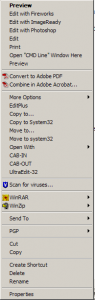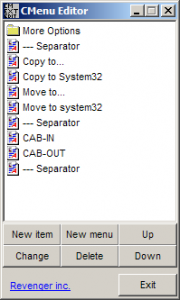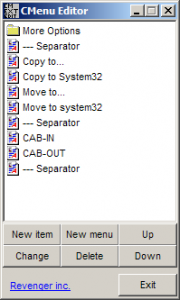Content Type
Profiles
Forums
Events
Everything posted by NemoNada
-
I'm not sure how we can get different results if we do the same thing...You put the exact same entries in as I listed, via cmdlines.txt and it did something different? I'd really like to see the file you used and how you applied it. Getting different results for the same thing doesn't make sense. When working w/the registry, entries have to be very specific and very often 2 or more keys have to be set together to get the desired result. As an example the following keys look similar appear to do the same thing but if any one is left out or changed, the results will be totally different. HKCU,"SOFTWARE\Microsoft\Windows\CurrentVersion\Explorer\VisualEffects","ShowSuperHidden",0x00010001,0x00000001 HKCU,"SOFTWARE\Microsoft\Windows\CurrentVersion\Explorer\Advanced","SuperHidden",0x00010001,0x00000001 HKLM,"SOFTWARE\Microsoft\Windows\CurrentVersion\Explorer\Advanced\Folder\SuperHidden","CheckedValue",0x00010001,0x00000000 HKLM,"SOFTWARE\Microsoft\Windows\CurrentVersion\Explorer\Advanced\Folder\SuperHidden","UncheckedValue",0x00010001,0x00000001 HKLM,"SOFTWARE\Microsoft\Windows\CurrentVersion\Explorer\Advanced\Folder\SuperHidden","DefaultValue",0x00010001,0x00000001
-
Express, I understand. It works fine to put your tweaks in through cmdlines.txt. If you had a problem w/that then you probably need to check the tweaks you're using and where you're putting them. I use INF files for my UA. Here's the line I use in cmdlines.txt: "RUNDLL32.EXE SETUPAPI.DLL,InstallHinfSection DefaultInstall 128 C:\Windows\Inf\<name-of-tweak-file.inf>" Here's some of the stuff I set for all users through my <name-of-tweak-file.inf>: [Version] Signature = "$CHICAGO$" [DefaultInstall] AddReg = Install.MSWinCVExpAdv ;;; this section will install all appearance related tweaks AddReg = Install.MSWinCVExpAdvFolder AddReg = Install.MSWinCVExpVE ;;; this section will [Install.MSWinCVExpAdv] ;;; I. Desktop Appearance Items - Tools - Folder Options - View ;;; A. HKCU\Software\Microsoft\Windows\CurrentVersion\Explorer\Advanced HKCU,"%MSWinCVExpAdv%","CascadeControlPanel",0x00000000,"NO" ;;; Start menu expand control panel = YES HKCU,"%MSWinCVExpAdv%","CascadeMyDocuments",0x00000000,"NO" ;;; Start menu expand my documents = YES HKCU,"%MSWinCVExpAdv%","CascadeMyPictures",0x00000000,"NO" ;;; Start menu expand my pictures = YES HKCU,"%MSWinCVExpAdv%","CascadeNetworkConnections",0x00000000,"NO" ;;; Start menu expand network connections = YES HKCU,"%MSWinCVExpAdv%","CascadePrinters",0x00000000,"NO" ;;; Start menu expand printers = YES HKCU,"%MSWinCVExpAdv%","ClassicViewState",0x00010001,0x00000000 ;;; remember each folder's view settings 0 = remember HKCU,"%MSWinCVExpAdv%","DisableThumbnailCache",0x00010001,0x00000001 ;;; Thumbnail cache (0=Cache Thumbnails, 1=Do Not Cache Thumbnails) HKCU,"%MSWinCVExpAdv%","DontPrettyPath",0x00010001,0x00000000 ;;; shows names as initial caps HKCU,"%MSWinCVExpAdv%","EnableBalloonTips",0x00010001,0x00000000 ;;; Balloon Tips (0=Disable, 1=Enable) HKCU,"%MSWinCVExpAdv%","Filter",0x00010001,0x00000000 ;;; not sure, all samples + actual show 0 HKCU,"%MSWinCVExpAdv%","FolderContentsInfoTip",0x00010001,0x00000000 ;;; Show files size info in folder tips (O=Disabled, 1=Enabled) HKCU,"%MSWinCVExpAdv%","FriendlyTree",0x00010001,0x00000000 ;;; show simple view in explorer HKCU,"%MSWinCVExpAdv%","Hidden",0x00010001,0x00000001 ;;; Show Hidden Files and Folders (2=Hide Files, 1=Show Files) HKCU,"%MSWinCVExpAdv%","HideFileExt",0x00010001,0x00000000 ;;; Hide Extensions (0=Show Extensions, 1=Hide Extensions) HKCU,"%MSWinCVExpAdv%","HideIcons",0x00010001,0x00000000 HKCU,"%MSWinCVExpAdv%","IntelliMenus",0x00010001,0x00000000 ;;; intellimenus = personalized menus = 1 HKCU,"%MSWinCVExpAdv%","ListviewAlphaSelect",0x00010001,0x00000001 ;;; show translucent selection rectangle HKCU,"%MSWinCVExpAdv%","ListviewShadow",0x00010001,0x00000000 ;;; use Drop Shadows for icon labels on the Desktop HKCU,"%MSWinCVExpAdv%","ListviewWatermark",0x00010001,0x00000000 HKCU,"%MSWinCVExpAdv%","MapNetDrvBtn",0x00010001,0x00000000 HKCU,"%MSWinCVExpAdv%","NoNetCrawling",0x00010001,0x00000001 ;;; Auto Search net folders & printers (0=Enabled, 1=Disabled) HKCU,"%MSWinCVExpAdv%","PersistBrowsers",0x00010001,0x00000001 ;;; Restore Folder Windows at Startup (0=Disabled, 1=Enabled) HKCU,"%MSWinCVExpAdv%","SeparateProcess",0x00010001,0x00000000 ;;; launch folder windows in separate process HKCU,"%MSWinCVExpAdv%","ServerAdminUI",0x00010001,0x00000000 HKCU,"%MSWinCVExpAdv%","ShowCompColor",0x00010001,0x00000001 ;;; Show Encrypted or Compressed NTFS files in Color HKCU,"%MSWinCVExpAdv%","ShowInfoTip",0x00010001,0x00000000 ;;; Show info tips on mouse hover HKCU,"%MSWinCVExpAdv%","ShowSuperHidden",0x00010001,0x00000001 ;;; Hide Protected system Files (0=Hide Files, 1=Show Files) HKCU,"%MSWinCVExpAdv%","Start_AdminToolsRoot",0x00010001,0x00000002 HKCU,"%MSWinCVExpAdv%","Start_LargeIcons",0x00010001,0x00000001 ;;; Start menu show small icons = 0 HKCU,"%MSWinCVExpAdv%","Start_ShowHelp",0x00010001,0x00000000 HKCU,"%MSWinCVExpAdv%","Start_ShowMyMusic",0x00010001,0x00000000 HKCU,"%MSWinCVExpAdv%","Start_ShowMyPics",0x00010001,0x00000000 HKCU,"%MSWinCVExpAdv%","StartButtonBalloonTip",0x00010001,0x00000000 ;;; Show "Click here to begin" (0=Disabled, 1=Enabled) HKCU,"%MSWinCVExpAdv%","StartMenuAdminTools",0x00000000,"YES" ;;; Start menu display admin tools = YES HKCU,"%MSWinCVExpAdv%","StartMenuChange",0x00010001,0x00000001 ;;; Start menu enable dragging & dropping = 1 HKCU,"%MSWinCVExpAdv%","StartMenuFavorites",0x00010001,0x00000000 ;;; Show Favorites on Start Menu (0=Do Not Show, 1=Show Favorites) HKCU,"%MSWinCVExpAdv%","StartMenuInit",0x00010001,0x00000002 HKCU,"%MSWinCVExpAdv%","StartMenuLogoff",0x00010001,0x00000001 ;;; Show Logoff on Start (0=Do Not Show Logoff, 1=Show Logoff) HKCU,"%MSWinCVExpAdv%","StartMenuRun",0x00010001,0x00000001 ;;; show run on start menu = 1 HKCU,"%MSWinCVExpAdv%","StartMenuScrollPrograms",0x00000000,"NO" ;;; Start menu scroll programs = YES HKCU,"%MSWinCVExpAdv%","SuperHidden",0x00010001,0x00000001 HKCU,"%MSWinCVExpAdv%","TaskbarAnimations",0x00010001,0x00000001 HKCU,"%MSWinCVExpAdv%","TaskbarGlomming",0x00010001,0x00000000 ;;; grouping of similar taskbar buttons HKCU,"%MSWinCVExpAdv%","TaskbarSizeMove",0x00010001,0x00000001 ;;; change size of taskbar HKCU,"%MSWinCVExpAdv%","WebView",0x00010001,0x00000000 ;;; 0 = use windows classic folders HKCU,"%MSWinCVExpAdv%","WebViewBarricade",0x00010001,0x00000001 ;;; display contents of system folders 0 = no, 1 = yes [Install.MSWinCVExpAdvFolder] ;;; B. HKCU\Software\Microsoft\Windows\CurrentVersion\Explorer\Advanced\Folder HKLM,"%MSWinCVExpAdvFolder%\ClassicViewState","CheckedValue",0x00010001,0x00000000 HKLM,"%MSWinCVExpAdvFolder%\ClassicViewState","UncheckedValue",0x00010001,0x00000001 HKLM,"%MSWinCVExpAdvFolder%\ClassicViewState","DefaultValue",0x00010001,0x00000000 ;;; remember each folder's view settings 0 = remember HKLM,"%MSWinCVExpAdvFolder%\ControlPanelInMyComputer","CheckedValue",0x00010001,0x00000000 HKLM,"%MSWinCVExpAdvFolder%\ControlPanelInMyComputer","UncheckedValue",0x00010001,0x00000001 HKLM,"%MSWinCVExpAdvFolder%\ControlPanelInMyComputer","DefaultValue",0x00010001,0x00000001 ;;; show control panel in my computer HKLM,"%MSWinCVExpAdvFolder%\DesktopProcess","CheckedValue",0x00010001,0x00000001 HKLM,"%MSWinCVExpAdvFolder%\DesktopProcess","UncheckedValue",0x00010001,0x00000000 HKLM,"%MSWinCVExpAdvFolder%\DesktopProcess","DefaultValue",0x00010001,0x00000000 ;;; launch folder windows in separate process (SeparateProcess in HKCU) HKLM,"%MSWinCVExpAdvFolder%\DisableThumbCache","CheckedValue",0x00010001,0x00000001 HKLM,"%MSWinCVExpAdvFolder%\DisableThumbCache","UncheckedValue",0x00010001,0x00000000 HKLM,"%MSWinCVExpAdvFolder%\DisableThumbCache","DefaultValue",0x00010001,0x00000001 ;;; Thumbnail cache (0=Cache Thumbnails, 1=Do Not Cache Thumbnails) HKLM,"%MSWinCVExpAdvFolder%\FolderSizeTip","CheckedValue",0x00010001,0x00000001 HKLM,"%MSWinCVExpAdvFolder%\FolderSizeTip","UncheckedValue",0x00010001,0x00000000 HKLM,"%MSWinCVExpAdvFolder%\FolderSizeTip","DefaultValue",0x00010001,0x00000000 ;;; Show files size info in folder tips (O=Disabled, 1=Enabled) HKLM,"%MSWinCVExpAdvFolder%\FriendlyTree","CheckedValue",0x00010001,0x00000001 HKLM,"%MSWinCVExpAdvFolder%\FriendlyTree","UncheckedValue",0x00010001,0x00000000 HKLM,"%MSWinCVExpAdvFolder%\FriendlyTree","DefaultValue",0x00010001,0x00000000 ;;; show simple view in explorer HKLM,"%MSWinCVExpAdvFolder%\Hidden\NOHIDDEN","CheckedValue",0x00010001,0x00000002 HKLM,"%MSWinCVExpAdvFolder%\Hidden\NOHIDDEN","DefaultValue",0x00010001,0x00000001 ;;; Show Hidden Files and Folders (2=Hide Files, 1=Show Files) HKLM,"%MSWinCVExpAdvFolder%\Hidden\SHOWALL","CheckedValue",0x00010001,0x00000001 HKLM,"%MSWinCVExpAdvFolder%\Hidden\SHOWALL","DefaultValue",0x00010001,0x00000001 ;;; Show Hidden Files and Folders (2=Hide Files, 1=Show Files) HKLM,"%MSWinCVExpAdvFolder%\HideFileExt","CheckedValue",0x00010001,0x00000001 HKLM,"%MSWinCVExpAdvFolder%\HideFileExt","UncheckedValue",0x00010001,0x00000000 HKLM,"%MSWinCVExpAdvFolder%\HideFileExt","DefaultValue",0x00010001,0x00000000 ;;; Hide Extensions (0=Show Extensions, 1=Hide Extensions) HKLM,"%MSWinCVExpAdvFolder%\NetCrawler","CheckedValue",0x00010001,0x00000000 HKLM,"%MSWinCVExpAdvFolder%\NetCrawler","UncheckedValue",0x00010001,0x00000001 ;;; Auto Search net folders & printers (0=Enabled, 1=Disabled) HKLM,"%MSWinCVExpAdvFolder%\NetCrawler","DefaultValue",0x00010001,0x00000001 ;;; Note: this value is setup opposite from the HKCU value HKLM,"%MSWinCVExpAdvFolder%\PersistBrowsers","CheckedValue",0x00010001,0x00000001 HKLM,"%MSWinCVExpAdvFolder%\PersistBrowsers","UncheckedValue",0x00010001,0x00000000 HKLM,"%MSWinCVExpAdvFolder%\PersistBrowsers","DefaultValue",0x00010001,0x00000001 ;;; Restore Folder Windows at Startup (0=Disabled, 1=Enabled) HKLM,"%MSWinCVExpAdvFolder%\ShowCompColor","CheckedValue",0x00010001,0x00000001 HKLM,"%MSWinCVExpAdvFolder%\ShowCompColor","UncheckedValue",0x00010001,0x00000000 HKLM,"%MSWinCVExpAdvFolder%\ShowCompColor","DefaultValue",0x00010001,0x00000001 ;;; Show Encrypted or Compressed NTFS files in Color HKLM,"%MSWinCVExpAdvFolder%\ShowFullPath","CheckedValue",0x00010001,0x00000001 HKLM,"%MSWinCVExpAdvFolder%\ShowFullPath","UncheckedValue",0x00010001,0x00000000 HKLM,"%MSWinCVExpAdvFolder%\ShowFullPath","DefaultValue",0x00010001,0x00000001 ;;; Show full path in both address & title bars HKLM,"%MSWinCVExpAdvFolder%\ShowFullPathAddress","CheckedValue",0x00010001,0x00000001 HKLM,"%MSWinCVExpAdvFolder%\ShowFullPathAddress","UncheckedValue",0x00010001,0x00000000 HKLM,"%MSWinCVExpAdvFolder%\ShowFullPathAddress","DefaultValue",0x00010001,0x00000001 ;;; Show full path in both address & title bars HKLM,"%MSWinCVExpAdvFolder%\ShowInfoTip","CheckedValue",0x00010001,0x00000001 HKLM,"%MSWinCVExpAdvFolder%\ShowInfoTip","UncheckedValue",0x00010001,0x00000000 HKLM,"%MSWinCVExpAdvFolder%\ShowInfoTip","DefaultValue",0x00010001,0x00000000 ;;; Show info tips on mouse hover HKLM,"%MSWinCVExpAdvFolder%\SimpleSharing","CheckedValue",0x00010001,0x00000001 HKLM,"%MSWinCVExpAdvFolder%\SimpleSharing","UncheckedValue",0x00010001,0x00000000 ;;; Use simple file sharing 0 = no, unchecked HKLM,"%MSWinCVExpAdvFolder%\SimpleSharing","DefaultValue",0x00010001,0x00000000 ;;; matching value is in HKLM\SYS\CCS\Control\LSA HKLM,"%MSWinCVExpAdvFolder%\SuperHidden","CheckedValue",0x00010001,0x00000000 HKLM,"%MSWinCVExpAdvFolder%\SuperHidden","UncheckedValue",0x00010001,0x00000001 HKLM,"%MSWinCVExpAdvFolder%\SuperHidden","DefaultValue",0x00010001,0x00000001 ;;; Hide Protected system Files (0=Hide Files, 1=Show Files) HKLM,"%MSWinCVExpAdvFolder%\Thickets\AUTO","CheckedValue",0x00010001,0x00000000 HKLM,"%MSWinCVExpAdvFolder%\Thickets\AUTO","DefaultValue",0x00010001,0x00000000 ;;; Show and manage the pair as a single file HKLM,"%MSWinCVExpAdvFolder%\Thickets\NOHIDE","CheckedValue",0x00010001,0x00000002 HKLM,"%MSWinCVExpAdvFolder%\Thickets\NOHIDE","DefaultValue",0x00010001,0x00000002 ;;; Show both parts but manage as a single file HKLM,"%MSWinCVExpAdvFolder%\Thickets\NONE","CheckedValue",0x00010001,0x00000001 HKLM,"%MSWinCVExpAdvFolder%\Thickets\NONE","DefaultValue",0x00010001,0x00000000 ;;; Show both parts and manage them individually HKLM,"%MSWinCVExpAdvFolder%\WebViewBarricade","CheckedValue",0x00010001,0x00000001 HKLM,"%MSWinCVExpAdvFolder%\WebViewBarricade","UncheckedValue",0x00010001,0x00000000 HKLM,"%MSWinCVExpAdvFolder%\WebViewBarricade","DefaultValue",0x00010001,0x00000001 ;;; display contents of system folders 0 = no, 1 = yes [Install.MSWinCVExpVE] ;;; C. HKCU\Software\Microsoft\Windows\CurrentVersion\Explorer\Visual Effects HKCU,"%MSWinCVExpVE%","VisualFXSetting",0x00010001,0x00000003 HKCU,"%MSWinCVExpVE%\AnimateMinMax","DefaultApplied",0x00010001,0x00000001 HKCU,"%MSWinCVExpVE%\ComboBoxAnimation","DefaultApplied",0x00010001,0x00000001 ;;; slide open combo boxes, see line 191 for details HKCU,"%MSWinCVExpVE%\CursorShadow","DefaultApplied",0x00010001,0x00000000 HKCU,"%MSWinCVExpVE%\DragFullWindows","DefaultApplied",0x00010001,0x00000000 HKCU,"%MSWinCVExpVE%\DropShadow","DefaultValue",0x00010001,0x00000000 HKCU,"%MSWinCVExpVE%\DropShadow","DefaultApplied",0x00010001,0x00000001 HKCU,"%MSWinCVExpVE%\FontSmoothing","DefaultValue",0x00010001,0x00000002 HKCU,"%MSWinCVExpVE%\FontSmoothing","DefaultApplied",0x00010001,0x00000001 HKCU,"%MSWinCVExpVE%\ListBoxSmoothScrolling","DefaultApplied",0x00010001,0x00000001 HKCU,"%MSWinCVExpVE%\ListviewAlphaSelect","DefaultValue",0x00010001,0x00000001 HKCU,"%MSWinCVExpVE%\ListviewAlphaSelect","DefaultApplied",0x00010001,0x00000001 HKCU,"%MSWinCVExpVE%\ListviewShadow","DefaultValue",0x00010001,0x00000000 HKCU,"%MSWinCVExpVE%\ListviewShadow","DefaultApplied",0x00010001,0x00000001 HKCU,"%MSWinCVExpVE%\ListviewWatermark","DefaultValue",0x00010001,0x00000000 HKCU,"%MSWinCVExpVE%\ListviewWatermark","DefaultApplied",0x00010001,0x00000001 HKCU,"%MSWinCVExpVE%\MenuAnimation","DefaultValue",0x00010001,0x00000001 HKCU,"%MSWinCVExpVE%\MenuAnimation","DefaultApplied",0x00010001,0x00000001 HKCU,"%MSWinCVExpVE%\SelectionFade","DefaultValue",0x00010001,0x00000000 HKCU,"%MSWinCVExpVE%\SelectionFade","DefaultApplied",0x00010001,0x00000001 HKCU,"%MSWinCVExpVE%\TaskbarAnimations","DefaultValue",0x00010001,0x00000001 HKCU,"%MSWinCVExpVE%\TaskbarAnimations","DefaultApplied",0x00010001,0x00000001 HKCU,"%MSWinCVExpVE%\TooltipAnimation","DefaultValue",0x00010001,0x00000000 HKCU,"%MSWinCVExpVE%\TooltipAnimation","DefaultApplied",0x00010001,0x00000001 HKCU,"%MSWinCVExpVE%\WebView","DefaultApplied",0x00010001,0x00000001 ;;; D. HKLM\Software\Microsoft\Windows\CurrentVersion\Explorer\Visual Effects HKLM,"%MSWinCVExpVE%\AnimateMinMax","CheckedValue",0x00010001,0x00000001 HKLM,"%MSWinCVExpVE%\AnimateMinMax","UncheckedValue",0x00010001,0x00000000 HKLM,"%MSWinCVExpVE%\AnimateMinMax","DefaultValue",0x00010001,0x00000001 HKLM,"%MSWinCVExpVE%\ComboBoxAnimation","CheckedValue",0x00010001,0x00000001 ;;; slide open combo boxes, must be set here HKLM,"%MSWinCVExpVE%\ComboBoxAnimation","UncheckedValue",0x00010001,0x00000000 ;;; and in 1st octet in user preferences mask -04hex to turn off HKLM,"%MSWinCVExpVE%\ComboBoxAnimation","DefaultValue",0x00010001,0x00000001 ;;; 1 = on, 0 = off HKLM,"%MSWinCVExpVE%\CursorShadow","CheckedValue",0x00010001,0x00000001 HKLM,"%MSWinCVExpVE%\CursorShadow","UncheckedValue",0x00010001,0x00000000 HKLM,"%MSWinCVExpVE%\CursorShadow","DefaultValue",0x00010001,0x00000000 HKLM,"%MSWinCVExpVE%\DragFullWindows","CheckedValue",0x00010001,0x00000001 HKLM,"%MSWinCVExpVE%\DragFullWindows","UncheckedValue",0x00010001,0x00000000 HKLM,"%MSWinCVExpVE%\DragFullWindows","DefaultValue",0x00010001,0x00000000 HKLM,"%MSWinCVExpVE%\DropShadow","CheckedValue",0x00010001,0x00000001 HKLM,"%MSWinCVExpVE%\DropShadow","UncheckedValue",0x00010001,0x00000000 HKLM,"%MSWinCVExpVE%\DropShadow","DefaultValue",0x00010001,0x00000000 HKLM,"%MSWinCVExpVE%\ListBoxSmoothScrolling","CheckedValue",0x00010001,0x00000001 HKLM,"%MSWinCVExpVE%\ListBoxSmoothScrolling","UncheckedValue",0x00010001,0x00000000 HKLM,"%MSWinCVExpVE%\ListBoxSmoothScrolling","DefaultValue",0x00010001,0x00000001 HKLM,"%MSWinCVExpVE%\ListviewAlphaSelect","CheckedValue",0x00010001,0x00000001 HKLM,"%MSWinCVExpVE%\ListviewAlphaSelect","UncheckedValue",0x00010001,0x00000000 HKLM,"%MSWinCVExpVE%\ListviewAlphaSelect","DefaultValue",0x00010001,0x00000001 HKLM,"%MSWinCVExpVE%\ListviewShadow","CheckedValue",0x00010001,0x00000001 HKLM,"%MSWinCVExpVE%\ListviewShadow","UncheckedValue",0x00010001,0x00000000 HKLM,"%MSWinCVExpVE%\ListviewShadow","DefaultValue",0x00010001,0x00000000 HKLM,"%MSWinCVExpVE%\ListviewWatermark","CheckedValue",0x00010001,0x00000001 HKLM,"%MSWinCVExpVE%\ListviewWatermark","UncheckedValue",0x00010001,0x00000000 HKLM,"%MSWinCVExpVE%\ListviewWatermark","DefaultValue",0x00010001,0x00000000 HKLM,"%MSWinCVExpVE%\MenuAnimation","CheckedValue",0x00010001,0x00000001 HKLM,"%MSWinCVExpVE%\MenuAnimation","UncheckedValue",0x00010001,0x00000000 HKLM,"%MSWinCVExpVE%\MenuAnimation","DefaultValue",0x00010001,0x00000001 HKLM,"%MSWinCVExpVE%\SelectionFade","CheckedValue",0x00010001,0x00000001 HKLM,"%MSWinCVExpVE%\SelectionFade","UncheckedValue",0x00010001,0x00000000 HKLM,"%MSWinCVExpVE%\SelectionFade","DefaultValue",0x00010001,0x00000000 HKLM,"%MSWinCVExpVE%\TaskbarAnimations","CheckedValue",0x00010001,0x00000001 HKLM,"%MSWinCVExpVE%\TaskbarAnimations","UncheckedValue",0x00010001,0x00000000 HKLM,"%MSWinCVExpVE%\TaskbarAnimations","DefaultValue",0x00010001,0x00000001 HKLM,"%MSWinCVExpVE%\Themes","CheckedValue",0x00010001,0x00000001 HKLM,"%MSWinCVExpVE%\Themes","UncheckedValue",0x00010001,0x00000000 HKLM,"%MSWinCVExpVE%\Themes","DefaultValue",0x00010001,0x00000001 HKLM,"%MSWinCVExpVE%\TooltipAnimation","CheckedValue",0x00010001,0x00000001 HKLM,"%MSWinCVExpVE%\TooltipAnimation","UncheckedValue",0x00010001,0x00000000 HKLM,"%MSWinCVExpVE%\TooltipAnimation","DefaultValue",0x00010001,0x00000000 HKLM,"%MSWinCVExpVE%\WebView","CheckedValue",0x00010001,0x00000001 HKLM,"%MSWinCVExpVE%\WebView","UncheckedValue",0x00010001,0x00000000 HKLM,"%MSWinCVExpVE%\WebView","DefaultValue",0x00010001,0x00000000 Almost for the [strings] section: [Strings] ;;; should be the same on all INFs IEMain = "SOFTWARE\Microsoft\Internet Explorer\Main" MSWin = "SOFTWARE\Microsoft" MSWMPPref = "Software\Microsoft\MediaPlayer\Preferences" MSWMPPlayExt = "SOFTWARE\Microsoft\MediaPlayer\Player\Extensions" MSWinCV = "SOFTWARE\Microsoft\Windows\CurrentVersion" MSWinCVExp = "SOFTWARE\Microsoft\Windows\CurrentVersion\Explorer" MSWinCVExpCS = "SOFTWARE\Microsoft\Windows\CurrentVersion\Explorer\CabinetState" MSWinCVExpAdv = "SOFTWARE\Microsoft\Windows\CurrentVersion\Explorer\Advanced" MSWinCVExpAdvFolder = "SOFTWARE\Microsoft\Windows\CurrentVersion\Explorer\Advanced\Folder" MSWinCVExpStrms = "SOFTWARE\Microsoft\Windows\CurrentVersion\Explorer\Streams" MSWinCVExpVE = "SOFTWARE\Microsoft\Windows\CurrentVersion\Explorer\VisualEffects" Policies = "SOFTWARE\Microsoft\Windows\CurrentVersion\policies\system" RealPlayRealNetRMSDK = "Software\RealNetworks\RealMediaSDK" RunOnceEx = "SOFTWARE\Microsoft\Windows\CurrentVersion\RunOnceEx" RunOnceSetup = "SOFTWARE\Microsoft\Windows\CurrentVersion\RunOnce\Setup" Desktop = "Control Panel\Desktop" CCSControl = "SYSTEM\CurrentControlSet\Control" CCSControl001 = "SYSTEM\ControlSet001\Control" CCSServices = "SYSTEM\CurrentControlSet\Services" CCSServices001 = "SYSTEM\ControlSet001\Services" Classes = "SOFTWARE\Classes" All the above works fine for me. Either change the values you want or delete the lines you don't like. Should work. I didn't include all the comments explaining what each tweak is, I'm assuming you know most of them. Some of the settings have to be applied to HKLM as well as HKCU. Hope this helps you.
-
You can put certain settings into HKU\.DEFAULT and have them apply to all new users. I can never remember which ones work and which don't and it's not really the best way to do it. See below... This only works during installation of the O/S. If done this way all new users will have the defaults you setup--assuming your original edits are all good. Once your initial setup/installation is done you're right. If you didn't do ZileXa's method when you setup your system and you want to make something that applies to all new users from now on, do the following: Log on w/non-Administrator privledges account. Preferably a new account. Doesn't matter what you call if or if you plan on using it, it's just to make a template, you can delete it later if you want; Set all desktop/user settings exactly the way you want them to be for all new users; Re-start; Log on using account w/Administrator privledges; Open the "System Control Panel Applet"; Click on the "Advanced" tab at the top; Click the "Settings" button under the "User Profiles" section; Under "Profiles stored on this computer:" highlight the account you just made & configured; Click the "Copy To" button; Click the "Browse" button and navigate to the "Default User" folder under "Documents and Settings" and click "OK"; Click the "Change" button. You'll get a message about over-writing existing files or something similar, just say OK or whatever. When the copy process is completed all the settings you made on that new account will apply to any new accounts that get made. Make sure you do not use an account w/Administrative privledges for your setup-sample account or new users w/o Administrative privledges will have problems using the new default settings. You can even setup printers for new users this way.
-
Thanks MHz This is really a great product. I find myself using it more and more everyday and the majority of my work isn't UA stuff! Keep up the good work! Ps. what do you think about having people contribute "add-ons" or features they've developed themselves to work w/CMenu? Any interest? Anyone?
-
I'm glad you're finally getting somewhere! As you said, you know you're on the right track now. Better be careful here! I think there's a problem w/running RyanVM's update after you run "WMP10_Slipstreamer" because it will replace some of the files you've updated w/older ones.Having said that though, it might not be true anymore 'cause of RyanVM's new "RVMAddonsWMP10_1.0.cab" and boooggy's comments about adding his "newWMP.rar" after adding RyanVM's stuff. I'm sure boooggy will jump in here and let us know.
-
boooggy's correct, I meant the update pack RyanVM had prepared in between his major releases. That's moot now since he's updated to 1.3.1, so don't worry about that step.I also mentioned RyanVM's installer for the .NET framework if you need to reinstall that.
-
I noticed that you mentioned HFSLIP but I didn't really consider it an issue because the whole concept of slipstreaming is something that MS built into their SP & Hotfixes, so no matter how you do it or whose software you use (nLite or HFSLIP for example...) it's still really happening by the same MS method.Bottomline is that it shouldn't matter how you slipstream as long as you're not modifying the files and adding or deleting beyond the "slipstream-as-defined-by-MS" norm, you should be okay. Good luck w/getting going correctly! Let me know how you make out.
-
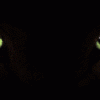
Registering File Extensions Unattended
NemoNada replied to SiMoNsAyS's topic in Application Installs
I haven't used PowerDVD in quite awhile but it seems like there's a setting in one of its option/preference menus that can change that for you.If not, and you're comfortable going into the registry you'll have to manually adjust the entries that PowerDVD made. The changes need to be made will be in [HKEY_CLASSES_ROOT\.mpg] [HKEY_CLASSES_ROOT\.mp3] [HKEY_CLASSES_ROOT\.mpeg] [HKEY_CLASSES_ROOT\mp3file] [HKEY_CLASSES_ROOT\mpegfile]I've attached a .REG file that might help you. It's 123 lines so I didn't want to list it all here. Good luck! mpg_fixed.reg -
They are completely compatible!If you follow the steps that have been outlined before: Run nLite and do whatever you want to do w/it. Complete all the nLite steps except making the iso Add RyanVM's update Close/exit out of nLite Everything will work fine. I've done this (as others have) many times now. In fact I just redid it w/the new newWMP.rar files. If you're still having problems after following the above exactly then maybe you can check the following: Download a fresh copy MP10Setup.exe from MS Reinstall MS's .NET Framework (I use RyanVM's netfxsp1.exe) Are you a member of the administrator's group on the system you're working? Do you have "full" permissions to the folders involved? Is there some background program that's conflicting? Try it from a completely different system and see how it works Create a new user profile on your existing system and see if it works I don't know what else to tell you other than it does work on the majority of systems that are trying it so if it's not working for you--and I don't mean this as an insult --there must be a problem on your system.
-
Hibernation and Power settings are a per User setting. I tried for quite a while to find a registry tweak for them and couldn't--you'll find several listed in these forums but they all work differently depending on other settings in the user's profile. What I finally came up with is a batch file that I use in my UA but it could also be run as a startup item. There are 2 different batches, one for laptops--which is a good use for hibernation--and one for desktops. Both need powercfg.exe which is part of the WinXP install. ;;; this is for desktop systems @echo off start /wait powercfg.exe /s "Home/Office Desk" start /wait powercfg.exe /x "Home/Office Desk" /monitor-timeout-ac 0 start /wait powercfg.exe /x "Home/Office Desk" /disk-timeout-ac 0 start /wait powercfg.exe /x "Home/Office Desk" /standby-timeout-ac 0 start /wait powercfg.exe /x "Home/Office Desk" /hibernate-timeout-ac 0 start /wait powercfg.exe /x "Home/Office Desk" /hibernate off ;;; this one is for laptops @echo off start /wait powercfg.exe /s "portable/laptop" start /wait powercfg.exe /x "portable/laptop" start /wait powercfg.exe /x "portable/laptop" /hibernate on start /wait powercfg.exe /x "portable/laptop" /monitor-timeout-ac 0 start /wait powercfg.exe /x "portable/laptop" /disk-timeout-ac 0 start /wait powercfg.exe /x "portable/laptop" /standby-timeout-ac 0 start /wait powercfg.exe /x "portable/laptop" /hibernate-timeout-ac 0 start /wait powercfg.exe /x "portable/laptop" /monitor-timeout-dc 30 start /wait powercfg.exe /x "portable/laptop" /disk-timeout-dc 45 start /wait powercfg.exe /x "portable/laptop" /standby-timeout-dc 120 start /wait powercfg.exe /x "portable/laptop" /hibernate-timeout-dc 180 start /wait powercfg.exe /x "portable/laptop" /globalpowerflag on /option:batteryicon Hope it helps.
-
Thank you very much boooggy! Your efforts are greatly appreciated.
-
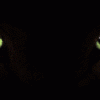
Registering File Extensions Unattended
NemoNada replied to SiMoNsAyS's topic in Application Installs
That will do it! If you can change the following section from to this: ;;; stops WMP from asking about elecard based files [HKEY_CURRENT_USER\SOFTWARE\Microsoft\MediaPlayer\Player\Extensions\.wmv] "Runtime"=dword:00000001 "Permissions"=dword:00000020 It'll stop WMP from asking you if it's okay to play those files. -
Try using the tweak below and copy multiple items. You'll have problems. As prathapml said; "It opens the moveto/CopyTo dialogs at odd times/places even when you did not choose to open them." I haven't tried this particular combination using "*" instead of "AllFilesystemObjects" but if MHz is suggesting it, that's enough for me... The reason I haven't tried MHz's suggestion is that I'm now using his most-excellent CMenu and it replaces that tweak. There's also the ContextMenuExt.dll originally posted by Astalavista. But if you're going to use CMenu do not use ContextmenuExt.dll with it. There's a conflict between the two and author MHz suggests only using one. Regarding, Jedi82; I can't tell what you're trying to get rid of... the new WinXP style start menu? Do you want the "Classic" start menu? And I don't recognize that other dialog box either.
-
Thanks for the update boooggy, I really appreciate your efforts on this! BTW, to the rest of you out there, I just want to reiterate that following boooggy's steps: after doing all the "nLite" and "RyanVM" stuff works just fine. I've built over 20 systems following those steps w/o problem!
-
Run nLite and do whatever you normally do w/it, including RyanVM's update pack (NOT the "no wmp" pack or whatever it's called, just the normal update pack); Add the files from RyanVM's "122to122b-full.rar" to your UA i386 folder; Run "Slipstreamer_v3.exe", following instructions as indicated; Add whatever else you add or do--if anything--before making your iso; Make & burn iso; Done!! Works great for me, done several different models all successfully.
-
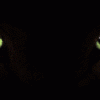
UA Registry Tweakage DOTNET (0.4 Released)
NemoNada replied to Mike_Wilson's topic in Unattended Windows 2000/XP/2003
This is pretty neat! I just went through every section to compare the results w/what I already had and was very impressed. There were some entries I'm not sure are valid, some I'm not sure what they're supposed to do, and some that I have that weren't there. Keep up the good work! -
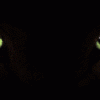
Slipstreaming Windows Media Player 10
NemoNada replied to Obliviator's topic in Unattended Windows 2000/XP/2003
That's a little extreme don't you think? It's through work like this that Obliviator & Bâshrat the Sneaky did that help/inspire others such as Gnome (WMP10 Complete Slipstream, Slipstream WMP10 and ALL Components) to create some really great products. Gnome is the first one to admit that his work is a result of theirs. And Bâshrat the Sneaky credits Obliviator--whose work you're criticizing In fact, look at Bâshrat the Sneaky's last post in the thread you think is so wonderful Not thinking a forum or thread is useful to you--even though its obvious you haven't read it completely--is no reason to disparage the author. Mention one you've found one that you believe has more info then move on. -
All Right!! Thanks for the update! I'm just having a whole lot of fun w/this utility.
-
CMenu_CAB_Tools.rar To add a separator:In the editor, just select the separator, with the item button. Then click ok. On the main editor window, you can see up and down buttons. That can move your items, up or down the order. It should work, that easy. I understood and followed the instructions. In the CMenu editor it looks like this (I've also attached screenshots if you'd rather see it that way): More Options ---Separator Copy to... Move to... ---Separator CAB-IN CAB-OUT ---Separator But when I look at the actual context menu it looks like this: _________ (separator line) More Options EditPlus Copy to... Move to... Open With CAB-IN CAB-OUT UltraEdit-32 _________ (separator line) with no horizontal separators. It seems that "EditPlus", "Open With", and "UltraEdit-32" are taking the place of the separators but I don't know enough about how the context menu works to figure it out. BTW, for anyone that's interested the "CAB-IN" and "CAB-OUT" items use "CABARC.EXE" & "MODIFYPE.EXE" run from a couple of VBS scripts made by "jdoe". I've attached the scripts & tools if anyone is interested. Thanks again and keep up the good work!
-
MHz, this is a great product! I uninstalled the ContextMenuExt.dll as you suggested and so far (with one exception I'll explain) CMenu works great! I also had another product installed called "PathCopyEx" (by Mike Lin) that I was able to remove as well after installing CMenu--CMenu does a whole lot more! Here's some of the things I setup w/it: added "Copy To..." and "Move To..." added "Copy to System32..." and "Move to System32..." and I used the scripts from "CABTOOLS" (created by "jdoe") to added a "CAB-IN" option that includes running modifype on the file(s) to be "cab'ed" added a "CAB-OUT" option that expands the selected file(s) The only problem I'm having is that I can't get CMenu to show a horizontal separator! If I insert one anywhere in my menu all that happens is that the entry for "EditPlus" (text editor that I use) moves up the context menu like it's the separator!?! Any thoughts on that?
-
I just added the contents of newWMP.rar to my i386 folder (replacing existing files), burned my unattended CD, installed, and ended up w/WMP 10 v3923 and it works great! If you combine it with Unattended Codec-Pack, DirectShow FilterPack, Quicktime Alternative, and Real Alternative you don't need to add any other player. This is great for an Enterprise-type environment where you want to limit the number of applications you have to manage w/o loosing capability and you don't want users installing software on their own. My thanks to all of you that made this work!!
-
1> Sets "Use Windows Classic Folders" in the "Folder Options" settings under the "Tasks" setting in "Folder Options". 2> Sets the "UPS Service" to disabled (UPS Service let's UPS's interact w/the OS) 3> Disables the "Error Reporting Service" Answers are all available in this thread if you search...
-
Interesting...I'm using all those Symantec products and never had a problem. Did you change the default settings of either program? Also I disagree with the "solution" proposed above. Symantec products are some of the best out there--as big as they are and as successful as they've been they couldn't be "causing more problems than they are supposed to fix"--but like any program, if you don't install it properly it'll have problems. If you didn't really mess around w/the settings in the Symantec programs, I would think that the problem lies elsewhere than Symantec. The new version of USSF is really great! It's analyzing at least 60% more setups than before. I've had no problem w/it at all on any system--running either Symantec or NAI products. It's kinda' hard to T/S without knowing all the details and the sequence. Think about/check out the following questions. Maybe one of your answers will give you the clue you need to figure out what's going on. What other changes have you made to your system? If you did, can you temporarily remove or disable them and see if it's back to normal? Is your disk NTFS and have you changed any permissions? Are you an "Administrator" on your system? Did you completely delete the old program before you installed the new one? Did you use the installer or just unpack the files? In your USSF folder (or whatever you called it) are there only 2 items, "PEiD.exe" dated 30 Jan 05 and "Universal Silent Switch Finder.exe" dated 22 Mar 05 & v3.1.0.15? Hope that helps you...
-
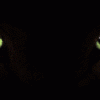
WMP10 Slipstreamer Version 1.1
NemoNada replied to Bâshrat the Sneaky's topic in Unattended Windows 2000/XP/2003
Not sure this is the right forum for that question. Suggest you check out the following: Registering File Extensions Unattended; Unattended DirectShow Filters and; Unattended Codec-Pack Put those w/this post and you'll have all your answers. -
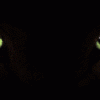
SFC_OS.DLL hack for XP SP2 Final
NemoNada replied to Denney's topic in Unattended Windows 2000/XP/2003
RyanVM; The "point" was made/answered by RaveRod in his reply right after yours... Information from reputable sources (including you) didn't agree. I was attempting to figure it out myself, THEN ask you all if I had done it correctly rather than just throwing out the problem and waiting for someone else to do it for me. BTW, thank you for the update cab! That really saved me a lot of time & hassle. Good work! RaveRod; If I understand you correctly, you're saying the nLite method turns off WFP by eliminating the list of files that are protected--no files are protected, therefore no WFP? Whereas your method turns off WFP regardless of whether or not there's a list? If that's correct, then wouldn't the next update that wants to add to the WFP protected list just create a new list under the nLite method, thus turning WFP "on"--at least for that item? My "bad" on the SFCDisable vs SFCSetting... I completely missed that difference until you pointed it out. I understand now. Have you considered a combination of your method and nLites? Wouldn't that get rid of the list, stop WFP, AND stop another list from being started? Thanks again to both of you for helping!