Content Type
Profiles
Forums
Events
Everything posted by xpclient
-
@iamtheky, there are two issues: Auto sorting in List view or Details view. And Auto Arrange in icon-based views like large icons, medium icons etc. I know how to disable auto arrange - that reg tweak is fairly well known. But I always use List view to minimize the amount of scrolling required as List View accommodates the maximum number of items on screen. The automatic sorting drives me insane. Create a new folder and it jumps to the Ns. Rename something and it jumps. Copy a bunch of files and they get scattered due to the sorting instead of all appearing at the end.I think this is a really horrible behavior of Explorer. Other Explorer alternatives I triedincluding free and commercial ones don't have many Explorer features and shell extension specific features. I don't see how moving to Linux is going to solve my problem either. Linux file managers are more of less the same as Windows third party file managers. I like Explorer except for this abomination which shuffles all my files and it is one of the reasons I haven't moved from XP on my main PC - although I know Windows 7 really well - no problem with "migrating" if this issue is gone.
-
Just this one feature is preventing me from migrating to Windows 7 from XP: automatic sorting. There is no solution. I have been searching for a solution since Vista betas (2005-2006). If I don't find a solution to this, I feel like moving to some Linux distro abandoning 17 years of Windows computing. Anyone have a solution?
-
Here's one method: http://forums.mydigitallife.info/threads/33214-How-to-use-Microsoft-Games-from-Windows-7-in-Windows-8 that patches the game executables. Or you can wrap the licensing DLL, SLC.DLL's SLGetWindowsInformation function and place it in each game's folder to run them without patching. (I can't share the DLL for legal reasons, so use the other patching method).
-
I updated the list above. Many people have accused me on my blog of just fault finding for features hardly used by anyone. Personally, I didn't have to make a huge effort to make the list, I just noticed them in my daily usage, which means I use these features once in a while, but noticed they were missing. Anyways, my intention with making the list wasn't to troll as the hateful comments on my blog said but to encourage Microsoft to fix them. I am trying just as well as everyone is to migrate to the newest version of Windows without making compromises about the features I used. With that in mind, I revisited many features once again above and eliminated from my blog list, many feature which most people think are "meh" or hardly noteworthy. The priority for me is to find solutions to the deal-breaking problems now, at this stage, MS is done with Windows 8. Here's the solutions I have found to various removed features and others which are just unproductive UI changes hoping someone would find them useful. ● Start Menu: Use Classic Shell obviously. Here's how close it get us to the Start Menu: Classic Shell with Windows 7 skin. Classic Shell's Start Menu still lacks a few things: mainly it still it does not have Windows Search integration, file search and support for certain features like jump lists and pinning documents. ● Explorer Ribbon: Just disable it using Ribbon Disabler. ● File conflict dialog hides info to compare files like size, date modified behind one additional click. You have to click "Compare info for both files" in the overwrite conflict dialog to see the details before you can make a decision to overwrite or skip. This change is really subjective and some people may *like* the Windows 8 dialog. For me, it just increases the number of clicks. No solution to this yet. ● File operations like Rename, Delete can no longer be undone for UAC-protected locations (still broken) ● Start menu search used to return file results from indexed locations. Start screen file search only looks in Libraries, not the index, at least not for many file types. I get many file results for search terms in Explorer that I do not get on the Start screen. Use a decent search utility like FileSearchEX or FileLocator Lite (free) or FileLocator Pro (real-time search+IFilters!) ● Application installers or apps themselves can no longer programmatically configure, change or query file associations or set themselves during installation as the default for a file type or protocol! File type associations have to be and can only be configured manually by the user from Default Programs Control Panel! The Windows 7 Open With dialog already respected user choice. If a program was associated with a file type from the Open With dialog's 'Always use the selected program to open this kind of file' option, there was no issue of programs taking over the user's file associations. (still broken) In fact, because default everything is associated with the horrible Metro style apps so first thing after installing Windows 8 I do is install Windows Live Essentials, then go to Default Programs and make the desktop equivalents as the default for all file types so I never see the face of Metro. ● Many commands are missing on the Ribbon which were there on Explorer command bar like Compatibility Files, View Remote Printers etc and others for special folders and namespace extensions. They just forgot to add these to these commands! (Still missing on the Ribbon and even disabling the Ribbon doesn't restore them on the Command bar). Though I haven't had time to look at this, I think they can be restored. Explorer since Windows 7 has a global Command Store at HKEY_LOCAL_MACHINE\SOFTWARE\Microsoft\Windows\CurrentVersion\Explorer\CommandStore\shell where all the commands are defined and I see the missing toolbar/ribbon commands there. So it might be a matter of adding to the proper folder template at HKEY_LOCAL_MACHINE\SOFTWARE\Microsoft\Windows\CurrentVersion\Explorer\FolderTypes ● The ability to boot directly to the desktop and not load the Metro components in memory is not there. Items in various startup locations (Registry, startup folder etc) are all loaded with a delay of few seconds with no way to load them instantly. (Obviously still there) ● The Lock screen is the place where you can now display custom background instead of the Logon screen, but unlike the Logon screen, there is no way to programmatically change or cycle through a group of images for the Lock screen background so you automatically see a different Lock screen image every time. It must be set manually by the user from PC settings on the Start screen. (I can disable the Lock screen through Group Policy but there isn't a way to display an image on the logon screen, nor a way to cycle images on the Lock screen). ● Explorer status bar removes the ability to show important details. It is now a private undocumented control (DirectUI) so it also doesn't allow Explorer addons like Classic Shell to show information like free disk space, total size of items without selection, computer zone, infotip information as it could on a standard status bar control. (Still there, EPIC FAIL of the shell team). Even Classic Shell cannot fix it now. ● Explorer: Ability to enable both Details pane and Preview pane simultaneously in Explorer for display of file metadata as well as preview, or, Details pane to be always shown and only the Preview pane toggled is gone. (still gone). I needed this as I always keep the Details pane on in Windows 7 at the bottom and turned on Preview pane only when I needed it. They moved the Details pane to the right and it's locked there. ● Flip 3D (Win+Tab in Windows 7) is gone. Not a big deal but it was nice to have. Win+Tab includes a Metro-style switcher that is just like Alt+Tab, only places the thumbnails vertically. Also, it does not work when only desktop apps are running. ● The AutoPlay dialog removes the checkbox option to always open a particular program based on the file type. Not a big deal. You can set it from Control Panel to always open what you want. ● The Open With dialog breaks the NoFileAssociate Group Policies and is horribly designed. It is a Metro-style floating dialog that looks out of place on the desktop. Browsing for a program not listed in it with the redesigned Open With dialog is cumbersome. (That Group Policy setting still don't work). ● Aero Glass transparency is gone and the rich, glossy Aero look has been replaced with a flattened look. (The look is a minor issue for me, it doens't look horribly ugly but Aero Glass looked better, it wouldn't have hurt to keep it as a theme) ● Advanced Appearance settings which let you adjust colors, sizes and fonts are removed. Although Windows themes and UI elements based on visual styles such as the Aero-based themes ignored some of these settings, some aspects of the visual style-based themes were still customizable with this dialog. (This is really p***ing me off. No solution. Maybe editing the settings in the registry directly will work, or someone will come up with their own GUI clone of the Advanced Appearance settings window)● The Windows Basic and Classic themes have been removed. These were the only themes that fully respected the system colors and window metrics (which have also been removed as stated above). All themes are now based on Visual Styles. Due to inability of Desktop Window Manager to be turned off, desktop themes that worked only with the legacy window manager (compositing=off) cannot be used. (I personally always used Aero, Classic looked great only on XP, on Vista/7, it disables composition which just isn't acceptable to me) ● Sound events for 'Exit Windows', 'Windows Logon' and 'Windows Logoff' are removed. (Still not fixed so it's going to stay that way because I talking to the guy in charge of Windows audio after Consumer Preview and he said they were "listening to feedback"). Taking the fun out of "Windows". I will put them back via Classic Shell. ● Running Internet Explorer purely in 64-bit mode is not possible unless Enhanced Protected Mode is enabled which disables all addons. Otherwise, 64-bit IE10 opens 32-bit tabs. (Doesn't seem to have changed for Release Preview. 64-bit IE10 is opening tabs as 32-bit processes): http://i.imgur.com/sQqMU.png Not a big deal but why?? ● Search option to use natural language search has been removed from Folder Options. (Not returned. I haven't tested the registry setting for this. Maybe the reg value still exists?) ● Windows Update settings for showing notifications and allowing all users to install updates have been removed. Windows Update no longer notifies with a balloon notification that there are new updates available. The problem is if you have set Windows to auto logon, you will never get notified of updates unless you check for updates manually. (Someone at Microsoft thought it would be great to move the "New updates available" notification to the Welcome/Logon screen) ● The new Task Manager is missing far too many features of the old one. (Fortunately, even though the old Task Manager is removed in Windows 8 Release Preview, you can copy Taskmgr.exe and Taskmgr.exe.mui from the version which has it to restore it) ● Chkdsk when run at startup hides any information about file system repairs besides % complete. (No fix for this stupidity and dumbing down) ● In a dual boot scenario, the ability to directly boot from a cold boot into another OS besides Windows 8 is slowed down because the new Windows 8 boot shell/loader reboots to load the other operating system. (You can disable this behavior, disable the graphical bootloader and make the old text-based loader the default). On UEFI-based systems, the graphical bootloader is likely to boot Windows 8 faster. On a legacy BIOS system, I see no performance difference when booting with the old text-based loader and the graphical bootloader). ● Device Manager no longer shows Non-Plug and Play Drivers or hidden devices. The "Devmgr_Show_NonPresent_Devices=1' environment variable has no effect. (Haven't found a way yet to view Non-Plug and Play devices which are mostly software drivers various apps like SysInternals apps install or anti-virus file system filter drivers install. ● Security Essentials settings for configuring default actions or real-time protection have been removed. (Security Essentials is now built-in as Windows Defender) (Go to hell MSE - I will use another powerful AV instead of this dumbed down one that takes away control from you). ● MSConfig's Startup tab has been killed and replaced by the Task Manager's Startup tab that doesn't have the 'Location' column which was useful for example to know if the process started from HKCU or HKLM. (Restore MSConfig.exe and MSConfig.exe.mui from Windows 7 SP1) ● Memory addresses and other technical information has been removed from the Windows 8 bug check screen (BSOD) (No solution found to the dumbed down BSOD - hopefully there is a registry edit that allows showing the technical BSOD) ● Subsystem for UNIX-based applications (SUA) is removed. (I thought it was only deprecated for Windows 8 - it seems to be entirely removed in Release Preview, it was present in Consumer Preview and Developer Preview). Unless you require these tools, very few people will be affected by this) ● Previous Versions for Shadow Copies is removed. The half-baked replacement is the File History feature which is only for certain file types (documents, music, videos and pictures) in Libraries, desktop and browser favorites. Previous Versions worked for any generic file type in any folder. File History does not even support EFS-encrypted files! File History is supposed to replace both "Previous Versions for Shadow Copies" as well as "Windows Backup and Restore" and it doesn't do 100% of either of the features it replaces! Typical Microsoft style "improvement". (Crap decisions like this make me mad. I want Previous Versions/Shadow Copies back!!). File History only backs up certain file types and only from Libraries and Desktop and has to be "set up".) ● Desktop Tablet Input Panel (TIP) is replaced by a dumbed down touch keyboard. I guess Metro is the way for touch features. Goodbye to productive multitasking if you want to use Windows touch features. ● The dumbing down that comes with Internet Explorer 9 and later versions: no dedicated search box with proper search provider functionality, no page title, no progress bar, no privacy/cookie blocked icon, no indicator of Protected Mode and security zone, no status of page rendering errors, no free moving of toolbars, no completed MB for downloads (only %). (I don't see this changing for IE10) ● People Near Me P2P API is removed (Not a big deal at all but nice P2P apps like Windows Meeting Space could be built using it) ● Network Map feature and some network profile management UI (setting a network as Private, Public, customizing the network name and icon etc) from Network and Sharing Center is missing.● Redialing options (redial attempts, time between attempts, idle threshold) for VPN, PPPoE, DSL and dial-up connections are removed. For PPPoE connections, the option to display progress while connecting and whether to include Windows logon domain are also removed. (WTF? Have they gone mad - randomly deleting options?, why wouldn't any one to need redial any more in 2012 if they needed it in 2011?) ● View Available Networks (VAN) UI has been crippled with access to the most important dialog: the Network's Status dialog removed. The VAN UI now covers the notification area icons unnecessarily and the Metro look is out of place on the Aero desktop (Network Activity Indicator can be used to quickly view status. It's a shame Windows 7 had this built-in for wireless connections) ● The Wi-Fi toggle tile is removed from Windows Mobility Center. (Maybe because you can turn off the connection from notification area. The Wi-Fi tile disable the wireless radio however.) ● The keyboard shortcut for Windows Mobility Center has been removed. Previously, Win+X brought it up, now it brings up the power user context menu. There is no keyboard shortcut for Mobility Center. (You can launch it from Power notification area icon or search) ● The keyboard shortcut for Aero Peek has been removed. Previously, Win+Space did Aero Peek. Now it switches the input language. There is no keyboard shortcut now for Aero Peek. (Move the mouse to right bottom hot corner - no keyboard shortcut though for quickly viewing the desktop) ● The "Unblock" button previously available on the file properties dialog for unblocking downloaded files (removing the NTFS Alternate Data Stream from the downloaded file) has been removed. (Restored in Release Preview) ● Explorer copy engine issue: Folder conflict prompt when merging/overwriting folders is removed. Explorer silently merges subfolders in a copy operation, you get prompted for the individual files in a subfolder, but you cannot choose entire subfolders to skip or overwrite. (Restored in Release Preview, just turn on the option from Folder Options) ● The Explorer metadata/property handler for some media file types is removed which means the Details pane won't show or edit those nice properties. (http://4.bp.blogspot...diaMetadata.jpg) (Restored in Release Preview) ● The "Compatibility" tab for an application's properties no longer includes 'Windows 2000' and 'Windows NT 4.0' modes. You will be forced to use Application Compatibility Toolkit to set these OS modes. (Use Application Compatibility Toolkit if you need to use these modes) ● Desktop games (no word on whether they will be included or dropped in favor of Metro-style games): (Can be restored if you know how - just hack the licensing mechanism and they will run) • Chess Titans • FreeCell • Hearts • Solitaire • Spider Solitaire • Minesweeper • Mahjong Titans • Purble Place ● Windows Gadget Platform is intact but no gadgets to download as the online Gadget Gallery was killed for Windows Vista and Windows 7 users as well. (Use a torrent to obtain the gadgets you want or other sites which host them) ● Windows DVD Maker is removed (Copy it back from Windows 7 if you like the nice looking fancy templates) ● Windows Briefcase creation ability is gone from 'New' menu (Shell templates) - Can be restored with a simple registry edit ● The 'Set Up a Connection or Network' wizard removes the options to create a wireless ad hoc connection or a Bluetooth PAN network. (Maybe ad hoc connection capability is removed because Windows 8 supports Wi-Fi Direct, you can set up a PAN network from Bluetooth Control Panel) ● The Wireless NIC hosted/virtual Wi-Fi does not work due to lack of in-box drivers. The virtual adapter does not get automatically enabled like on Windows 7. (http://msdn.microsof...3(v=vs.85).aspx) (Restored in Release Preview - the virtual Wi-Fi works again) One thing I would like to say, Classic Shell is indispensable for me whether I am running Windows 7, Windows 8 or Windows Vista. I contacted Ivo to develop Classic Shell and sent feedback on the User Experience and testing out of frustration and need for a tool like it to restore basic customization back to Windows. Without it, my Windows journey would have ended right at Windows XP and then I would have migrated to Linux.
-
Don't be so thankful so soon. You could do the same and more since Windows 95 via this dialog: http://i51.tinypic.com/14se15x.png. They removed that dialog in Windows 8 which allowed total customization of any user interface element for themes not based on visual-styles and to compensate for the loss of this dialog, they are throwing a bone to us in the Display control panel to allow us to change font sizes.
-
They're not back unfortunately. An idea if you will be using Classic Shell is to play these sounds using a script which then also executes the shutdown commands.
-
Yes I noticed some features are back in the Release Preview. I will be updating the list in 1-2 days.Got no time today. Weekends maybe. The biggest disappointment for me of Release Preview: The old Task Manager's gone! And the new one is full of problems: http://xpwasmyidea.b...manager-in.html (Don't think of it as a shameless plug to my blog, if anyone has any objection, I will remove it right away). But Task Manager's screwed forever. I am gonna have to use Process Hacker or Process Explorer now.Can anyone extract Taskmgr.exe from the Consumer Preview for both 32-bit and 64-bit and see if it works, upload it somewhere and send me the links? I can't stand the new one, it doesn't even remember the last user tab and it requires a UAC prompt if UAC is set to highest level.
-
Classic Shell's working fine.
-
It's Microsoft's idea of "simplifying". Windows re-imagined and made useless.
-
Now if this is true, then it's just too much. I wonder if by "third parties that bring back Start menu", he means our Classic Shell because Thurrott did cover Classic Shell on his "Windows Weekly" gossipy podcast. I guess once the Release Preview arrives in first week of June we will know soon enough. But evil has been reborn inside Microsoft and it needs to be destroyed!! Avada Kedavra!
-
yes, it works fine for me. I've checked what my typical workload is and this is 2GB. So I added 1GB as reserve/buffer and so I have no issues Imagine you have 16GB RAM and with the default 75% you waste 12GB of HDD space for the hibernation file. And even with 50% you have a 8GB file. This is bad Can you share which registry key please, Andre? I am too lazy to use Process Monitor.
-
I see. But can you resume from hibernate every single time reliably if you set it to 37%? I mean there must be a reason why MS doesn't allow it to be lower than 50%. When I set it to 50%, Windows 7/8 couldn't reliably resume every time.
-
Has there been any Metro product which has been successful? Windows Phone. Nah. Zune No. Zune Software maybe but it's still "simplified" - doesn't serve advanced uses like Media Player does, Xbox 360 Metro Dashboard - p***ed off many users and again removed functionality like true 1080p playback. Other products with Metro-inspired design and all the wrong decisions are also likely to fail - Visual Studio 11, Office 15, SharePoint and Exchange 15, Windows Server 2012. And yet they are arrogantly sticking to it. Way to repeatedly p*** off users when they are telling MS they are already getting p***ed off.
-
The DriverStore is where all the drivers shipping with Windows reside as well as any OEM drivers you install as "staged" there. Technically you can delete DriverStore and the OS won't be "damaged" but you will be completely unable to install any drivers. Even for things like a new USB flash drive or a mouse you plug in, they won't work. If you absolutely have no new hardware to install (which would never be the case), you can delete it but not recommended. Read http://blogs.technet.com/b/joscon/archive/2010/09/15/so-what-about-the-driver-store.aspx. You can delete the OEM drivers though. Before that, I hope you have run Disk Cleanup and tried all methods it offers of freeing up disk space (especially the Service Pack 1 files) which are no longer needed if you don't plan to uninstall it as well as all but the last System Restore point and the error memory dumps. Don't touch %systemdrive%\Recovery. You might need to it access the Windows Recovery Environment (WinRE). If you don't use hibernation, disable it and if you need it, you can compress the hibernation file using the cmd: powercfg size 65 from an elevated cmd prompt where 65 is the % of the compressed hibernation file. Edit: Oops, it's: powercfg hibernate size xx. I forgot the word "hibernate". My bad. And yes it cannot be lower than 50 but even at 50 or 55% it won't always successfully resume from hibernate so set it slightly higher.
-
Can the file association be done after the application installation, or is it overall disabled? I wonder what dreams did the Microsoft engineers see before starting the Windows 8 construction..... With Vista, Microsoft introduced Default Programs with which apps are supposed to associate. After installation of each program, it should open Default Programs so user may choose his associations. But prior to Windows 8, Microsoft still supported the older method of apps directly associating with file types, bypassing Default Programs. Now in Windows 8, if the user wants to change the associations, he will have to go to the Default Programs Control Panel and change them. The ability for apps or their installers to associate programmatically (or if the user tells the app to associate with all supported file types by clicking a button *from within the app*) is removed. E.g. You install VLC. The installer asks for file types you want to open in VLC. It's broken, it won't work any more. You will have to go to Default Programs and pick the associations supported by VLC. If no file type extension is associated with any program, then those are automatically assigned to the program that tells Default Programs, "hey I can handle this file type". But if you already have some file types associated with certain programs, installing another program which tries to set it as default programmatically will fail. You will have to do it manually from Default Programs Control Panel. Default Programs is like the middleman. For legacy apps that aren't updated any more (for Default Programs), it means it's broken forever. For apps that register with Default Programs, you will have to set them, it can't be done automatically. They did this so "user is in control" of file types but IMHO it's just inconvenient as you have to set the associations manually. The installer or app did it automatically for the user earlier but MS felt that apps were abusing this power and each app was trying to set itself as the default (which isn't true obviously. If you told the app not to associate, it wouldn't take over the associations forcibly). It's not a big deal, just an added inconvenience of going to Default Programs Control Panel. Another thing, such a feature is there since XP (or even Windows 2000) but it doesn't use the Default Programs model (uses another registry key called "UserChoice"). If from the Open With dialog, you told "Always use this program to open this file type", apps couldn't associate automatically and override that user choice. So they have just inconvenienced users IMHO by breaking installers and apps that are trying to associate.
-
I would have weighed in but the people there (except you) seem to be dismissive of my list and don't seem to behave intelligently with any valid objective opinion - just because it doesn't affect them, they have a "who cares" attitude.
-
Yes I use nircmd elevate too along with HasLUAShield. E.g. nircmd elevate cmd /c takeown /f \"%1\" && icacls \"%1\" /grant administrators:F
-
I tried this on Vista SP2. I am not getting any entries named runas(2) to run elevated. Only runas runs elevated.
-
I hope there are huge legal ramifications of what Microsoft did with Windows 8. Some government, huge corporation or their partners or anyone in authority forces Microsoft to stop removing random features from Windows - there should be an oversight over them so that features that a certain % of customers demand are not dropped ignoring all feedback. They need to be punished for removing features people want because in the end some day users will forced to upgrade to Windows 8 or its derivatives. If not in the US, the EU has always seen through Microsoft's ways and I sincerely hope it sues their a** off or teaches them a lesson.
-
The thing I like here at MSFN: Everyone is sane, no one's a crazy fanboy.
-
Yes indeed. What exactly were they thinking? "Let's take the most gorgeous thing that makes desktop Windows look so cool and make it ugly". Btw I update the list on my blog only now but to link to it would be a shameless plug, so you can see it in my MSFN profile. Although I am not sure Windows 7 users would agree with the kind of thoughts on my blog. I hope Microsoft learns something from this failure. Maybe it's time for two distinct lines of Windows again: Professional version with zero dumbing down and full backward compatibility of previous features and Dumb/gimmicky version for dumb users.
-
I use Office 2003 apps wherever possible and have no intention of ever upgrading from it. Support expiring is a very minor issue for Office for me. But if you are stuck with a Ribbon based Office, you can try two addons to boost your productivity: 1. UbitMenu: Restores your menus and toolbars (although not their customizability). For custom commands, you can use the Quick Access Toolbar at the top. 2. Search Commands for Office: Enables you to search any feature inside Office apps <= This is exceedingly cool.
-
I used to be one of the biggest fans of the Microsoft era when they knew what they were doing and had a clear vision. Everything they did was magic in the 90s. Today, I am a critic. It's over. Vista started it and Metro will end it. Microsoft is dead. They still make a profit, but their own foolish dumb products are killing them. It's a company filled with dumb people. Their dumbness knows no bounds. Vista/Windows 7 had some brilliant innovations though to make up for the less than ideal UX. Windows 8 is beyond just upsetting. It's not just that it's crap (which, make no mistake, it is), it's that it shakes my previously solid faith in Microsoft to its core. It's the same company which created a product such as Windows XP. Windows 7 can't match up to XP at usability, it's just Vista polished and re-marketed for dumbed down experience but looks gorgeous and the improvements under the hood are superb. But I look at Windows 8 and I see a product made by dumb people. That's too harsh. But certainly not the Microsoft of the 90s. It's just another big company that makes crap without even knowing what it's doing. You can argue that Microsoft of the 90s made well-designed but buggy software but that was more an issue of development talent. Bill Gates knew what he wanted, he just didn't always have the people under him to execute. Now, they don't even have that. They are lost and clueless, without any idea of user interface design, user experience, usability. It's depressing. I think of Ballmer as this:
-
Well Classic Shell is the best we have got at the moment. Hope Microsoft realizes that users don't want desktop Windows to be re-imagined and recovers for Windows 9.
-
Well that's good to know. At least they didn't screw that one up. I have lost confidence in what Microsoft will touch (pun intended) and end up screwing completely.


.png.3c9dc4f3b1255c45b307f0e781486565.thumb.png.22664a2751ea68c4eca6477931bbc3b9.png)