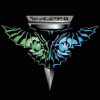libnw
MemberAbout libnw

Contact Methods
-
Yahoo
libnw
Profile Information
-
OS
98SE
Recent Profile Visitors
1,604 profile views
libnw's Achievements
1
Reputation
-
An update of sorts here. I gave up on the NETGEAR MA111 V2, and ordered a "Alfa Network 1000mW High Power Wireless G 802.11g Wi-Fi USB Adapter with 5dBi Antenna AWUS036H" which was shipped from Hong Kong. The ratings appear higher for the Alfa adapter, plus it works in "g" mode, which I hope will work better with the Cisco E1000 router. I've just returned from a 1-month vacation. When the new adapter arrives I'll report back. Hopefully with higher transmit speeds it might eliminate the cutout problems I was having with the NETGEAR adapter which broadcasts in "b" mode only. If any of you have had an experience with the Alfa AWUS036H, please let me know if it was favorable on unfavorable. I've got my hopes up this one will work!
- 4 replies
-
- MA111V2
- NETGEAR ADAPTER
-
(and 2 more)
Tagged with:
-
Just purchased a new Netgear MA111 Ver 2 Wireless USB adapter. It is attached to a Dell Latitude D630, using the Windows 98SE operating system in conjuction with my Cisco E1000 router. I have the correct WIN98SE adapter driver installed and working. However, when connected to my home network, this unit frequently disconnects, reconnects, then abruptly does both reconnecting and disconnecting. This makes using Windows IE and other internet software applications impossible and not work properly. I need help resolving this issue in order to obtain a flawless WiFi connection to the network. I have NOT found any troubleshooting information available in the package I received that might help resolve this this issue. I am not a happy camper tonight. Other computers on the network do not drop carrier from the router.
- 4 replies
-
- MA111V2
- NETGEAR ADAPTER
-
(and 2 more)
Tagged with:
-
WIN98SE Installation successful on Dell Latitude D630
libnw replied to libnw's topic in Windows 9x/ME
There are some issues that probably need to be explained here. This worked for me, and the machine that I have been dealing with. That is it. Two separate entities, and many separate machines for over a year or more, just to make one machine work. This one worked reasonably well. When you are working with Windows 98SE, you're dealing with a system that was created essentially at a time and date when most people were still debating whether or not to even leave DOS 6.22 and Windows 3.1. In those days, in the early to mid-1990s, you had to know DOS language and you usually in most instances needed to work very hard to make everything work the way software was advertised and engineered to work. In those days, that was normal. It is not normal today! Most people expect today that the latest version of Windows will do all the work for them, including all the upgrades to keep "their" system up and running all the time. I've got several books in my library even today, that are over 500 pages in length, all just explaining how DOS 6.22 and Windows 3.1 work. So, why do I do this, and even more importantly, why am I here even discussing this at all? I loved WIN98SE! I still do. I am still fascinated with it. But it won't do everything. It was probably at the time, Microsoft's greatest achievement over time. Why am I writing this? It's a project, and I am 67 years old! Most people buying computers today don't have to deal with making ancient systems come alive and work again. I don't know who my audience is exactly here. Why do you even care about WIN98SE? Maybe it's just my fetish for making old things come alive and work again. Kind of like my restored 1962 Ford Thunderbird. Yes, it works too, and without any computer support at all! That's kind of refreshing in itself too!- 8 replies
-
- WIN98SE
- Installation
-
(and 1 more)
Tagged with:
-
WIN98SE Installation successful on Dell Latitude D630
libnw replied to libnw's topic in Windows 9x/ME
Probably not. Transferring the U98SESP3 Upgrade file to the hard drive is very simple. Place the Install WIN98SE Install disk into your CD ROM. Then press the F12 key and choose boot from your CD ROM drive. That will recognize what your machine recognizes when you install Windows 98SE, and that too should recognize active USB ports on your machine. You can use either USB or a Floppy Disk "A" drive (if you have one), holding the file you want to transfer to the hard drive. Then simply in DOS mode, use the copy function "copy (disk/filename) c: (destination drive)".- 8 replies
-
- WIN98SE
- Installation
-
(and 1 more)
Tagged with:
-
WIN98SE Installation successful on Dell Latitude D630
libnw replied to libnw's topic in Windows 9x/ME
Yes I did. The switch "setup /p i" was the only way to get Windows 98SE to fully install and open up. I resolved the USB issue early on as soon as I got a workable window and could use windows 98SE. I immediately then installed U98SESP3 via the hard drive since the USB ports were all unresponsive. U98SESP3 included ALL drivers and upgrade patches from Microsoft and a lot more. That install does more than install drivers, it upgrades the system with the OS and makes it by far more stable. I also installed an updated drivers pack for USB, and everything now plugged in to all 4 usb ports work fine, that includes SD Card readers, external CD ROM, thumb drives and more (and even an external USB hard drive, reformatted with FAT 32 1 TB also). They whole key with the USB ports is to get past the install hangup that keeps the full install from flowing into a live workable window. Using the switch "setup /p i" does not activate USB ports, but immediately installation of U98SESP3 opens everything up perfectly. At least it worked for me on the Dell Latitude D630. A side issue, to get U98SESP3 on the hard drive, logon to Windows using DOS, or Command Promp function and manually transfer the file directly to your active C or D drive. Then install the upgrades from there. You probably will want to do that before plugging anything into the USB ports if that is hanging up your machine.- 8 replies
-
1
-
- WIN98SE
- Installation
-
(and 1 more)
Tagged with:
-
Since I have been struggling with this project for over 1 year, and so many of you have supported that effort, I want to announce that as of last night I was finally able to achieve a WIN98SE install on my Del Latitude D630 laptop. Not perfect yet, but I actually have the installed Windows Screen which I was not able to achieve until now. This involved starting the setup on CDROM with the switches as follows: Setup /p i. That was the start. After the first reboot sequence, I had to go into the system.ini file and add the page length and buffer limitation settings. That is crucial to getting past the first reboot and finally then carefully sequencing the device settings which was a real bear! Once I got past all of that and finally arrived at a real Windows screen, I plugged in the U98SESP3.* driver and system upgrades, these immediate upgrades are essential to going further, since the expanded drivers opened up USB support functions. Now for the real bummer. This afternoon, the next day, my power supply shorted out, so I'm dead in the water having to wait and week or so to get a new one from Amazon.
- 8 replies
-
- WIN98SE
- Installation
-
(and 1 more)
Tagged with:
-
There's a more recent version 3.6 of that driver, which raymond.cc provides a link for. https://www.raymond.cc/blog/how-to-install-usb-mass-storage-device-on-windows-98/
-
Here is a great generic Windows 98SE USB mass storage device driver that will work with many makes and models of the following: Driver name: nusb33e.exe Download it here: http://www.technical-assistance.co.uk/kb/win98se-usb-mass-storage-drivers.php – USB Flash Drives – Digital Photo and Video Cameras (that connect to the PC via USB) – USB Hard Drives – MP3 Players (including Apple iPod from v2.4) – Sony PlayStation Portable (PSP) I personally found that this (above driver) also is great for USB external CD/DVD ROM, at least in many cases. For a more complete upgrade of WIN98SE, Majorgeeks has all the Microsoft upgrades for WIN98SE plus a lot of extra stuff to bring it more in line with current MS versions (at least in many cases). YOU WILL NEED TO INSTALL THE ABOVE (AND BELOW) *.EXE FILES FROM A WIN98SE OS COMPUTER WITH THE WINDOWS SCREEN ACTIVE! THEY WILL NOT INSTALL IN A DOS MODE ENVORONMENT!!! (Nor will they self install in any other Windows operating system, other than Windows 98SE). To enjoy these enhancement, you must first get your machine, at a minimum, up and running with the Windows 98SE screen, not the Windows 98SE install screen! MajorGeeks as two versions, an early one by the original creator: U98SESP3.3.33 (8/26/2014) and, a later one that is now current: U98SESP3.EXE (5/29/2015) Download it here: http://www.majorgeeks.com/files/details/unofficial_windows98_se_service_pack.html Hope some of this might help!
-
Have to wonder why this is the case. There have been major upgrades since Windows 98SE support was ended by Microsoft. One of the best in terms of drivers, is MajorGeeks U98SESP3.EXE, which includes all of the Microsoft upgrade patches and a lot more (all in one install). Another major advance in USB drivers and hardware was made to allow win98se machines to quickly recognize a lot of USB hardware, including CDROM, external Hard Drives, and flash drives. The huge problem with these upgrades is that you MUST load them within a Windows 98SE windows environment. They will not load via DOS. This is a giant hangup when attempting to load WIN98SE onto modern netbooks, laptops and even PC's, because to enjoy these added drivers and updates, you must have a functional Windows screen FIRST! it's too bad you can't install a mini-version of windows 98se without the hardware recognition component of the install, which is where everything goes haywire. Recently tried installing this OS a on Dell Latitude D630 laptop, and an ACER ASPIRE ONE D255 netbook. In both cases I was able to work through the install up to the moment of "hardware recognition", both plug n play, and non plug n play internal hardware. Therefore could not get to the full Windows screen! I believe the drivers and updates noted above, might actually make win98se recognize this hardware, and therein lies the hangup.
-
The "Insuffiient Memory" is an easy fix that gets you past this and brings you in the later setlup of win98se installation. Go to the directory where the installation installs windows, usually c:\windows. Once there, type in "edit system.ini". Next, scroll down in system.ini to the "[386Enh] subsection. In this area, type in "MaxPhysPage=30000". Save this file, then restart your computer. (Some have noted in this area the MaxPhysPage=40000, instead of 30000). I got my figure direct from the Microsoft forum when this error appears. It worked for me at least to solve the Insufficient memory matter during installation. If you get a later hangup, and are advised to go to "Save Mode", you get the insufficient memory error message again for Save Mode. Not sure how to get around this problem, and why safe mode doesn't refer back to system.ini. Any others here who might have an answer for this, please feel free to let me know! Incidently, my installation is still in progress on my Dell Latitude D630 computer.
-
Purchased a new (key code included) Windows 98SE installation package from Amazon. After several days of trying to install this OS on my new ACER ASPIRE ONE D255e netbook, the 3.5" floppy will not recognize the external Samsung CD/DVD device to load the OS files. I got around this hang up by copying and pasting the CD start up disk to a 64gb thumb drive, then click on setup, This worked flawlessly in copying the OS files to the C;\ drive of the netbook. It went so far as to successfully get to the first "reboot" to the point of recognizing the components on my computer. Then the hang up occurred! Screen said there was insufficient memory to progress; and that I needed to delete other running startup programs, or work with my autoexec.bat or config.sys files. QUESTION NOW: HOW DO I OVERCOME THIS HANGUP? SECOND QUESTION: WHAT DO I NEED TO DO TO THE AUTOEXEC OR CONFIG.SYS FILES TO MOVE ON WITH THE INSTALLATION? FRANK: FIRST EDIT 2015/05/29: Nothing seemed to work to resolve this "insuffient memory issue until I stumbled upon the MS forum and it addressed this issue. Turned out that there was a "System.Ini" line that had to be added to fix this. Here is MS solution, and it works: QUOTE: "To work around this issue, add the following line to the [386enh] section of the System.ini file: MaxPhysPage=30000 This limits the amount of physical RAM that Windows can access to 768 MB. To do so, use the following steps: Use any text editor (such as Notepad) to edit the System.ini file. Add the following line in the [386Enh] section of the file MaxPhysPage=30000 Save the file, and then restart your computer. If this problem occurs during Windows Setup, use the following steps to resolve the issue: Restart your computer. When you see the "Starting Windows 95" message, press the F8 key, and then choose Command Prompt Only from the Startup menu. For Windows 98, restart your computer, press and hold down the CTRL key until the Startup menu appears, and then choose Command Prompt Only. Change to the folder into which you are attempting to install Windows. Edit the System.ini file. To do so, type edit system.ini, and then press ENTER. Add the following line in the [386Enh] section of the file MaxPhysPage=30000 Save the file, and then restart your computer. Windows Setup should continue.UNQUOTE. The above solved the memory hangup during the initial install. However, additional hangups occurred rapidly after that, primarily in the hardware, and plug n play features. After the hangup, I had to restart manually, only to discover that starting in "Safe Mode" windows didn't recognize the above feature in safe mode! Now the Memory area again in the safe mode after it was resolved in the normal mode. Go figure!!!! Please write back if you have a clue what might be going on here.