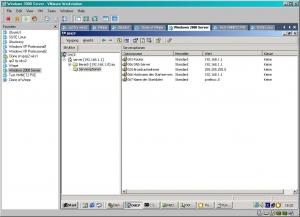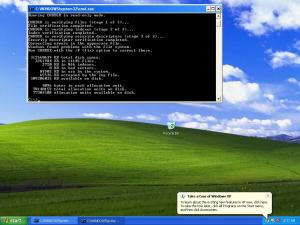kyor
MemberContent Type
Profiles
Forums
Events
Everything posted by kyor
-
thanks Jazkal i don't know the link you have posted And how do you install Server 2008 64-bit from network? Same as Vista? Or does other solution exist ? Greetings kyor
-
Hi Jazkal, we can install Vista 64-bit through a winpe 32-bit Version, too. I have replaced the install.wim from a 32-bit install DVD to a 64-bit. Also i need a a special unattend.xml with both 32-bit and 64-bit entries. The 32 bit-entries are used for the Vista Setup in Winpe. After a reboot the 64-bit entries are used. But how can i install Server 2003, Server 2008 and XP all in 64-bit through winpe 32-bit. Which 64-bit OS do you deploy through winpe 32-bit? Do you use the setup routine or imagex ? Do you have a good link for me? Thanks kyor
-
Hi all, i have the same problem. i also use pxelinux and haven't found a way for dual boot with pxelinux. Hopefully someone have a solution Greetings kyor
-
.NET Support is not supported in WinPE 2
-
Yes thats right. You have to configure dhcp options. If you use Windows Server add optition 66 and 67. See my example.
-
@Leolo thanks for your feedback Greetings kyor
-
thanks but rasdial isn't a part of WinPE.
-
thanks it works
-
Is it possible to use WinPE with VPN to connect to a Microsoft VPN Server ? I haven't found the program rasdial for that.
-
OK i have made a small Guide with Step by Step instructions. Hope you enjoy it kyor How_to_multiboot_WinPE_2.pdf
-
i think you can't use the 3com pxe menu to boot into winpe. Use the syslinux package. It includes pxelinux. It's freeware and you can make a boot menu with the ability to boot to winpe and to dos floppy images. http://syslinux.zytor.com/pxe.php But i haven't a step by step guide for that. But i am sure if you use the search function of this board you will get it.
-
In DOS and Windows 9x, the CHOICE command allowed a batch file to accept single-character user input and perform different tasks based on the result. CHOICE is gone in Windows 2000 and XP, but the Command Extensions (enabled by default) enhance other commands in ways that let you work around the absence of CHOICE. The SET command's /P switch lets you prompt for user input. For example, SET /P Choice=Type the letter and press Enter will set the environment variable Choice to whatever the user enters. SET also includes new syntax that lets you set an environment variable to a substring of another. The expression SET foo=%bar:~1,6% sets the variable foo to a substring of the variable bar starting at offset 1 (the second character) for six characters. The IF command has an /I switch for case-insensitive comparisons. Used together, those features let you create a menu much as you could with CHOICE. The code below shows a simple example. This batch file first gets the user's input into the variable Choice. In case the user accidentally types more than one letter, it selects the substring consisting of only the first letter. Then it makes a case-insensitive comparison of that letter with each of the possible menu values. You can use this example as a starting point to build your own batch file menu in Windows 2000 or Windows XP. @ECHO OFF CLS :LOOP ECHO A. Menu item A ECHO B. Menu item B ECHO C. Menu item C ECHO Q. Quit :: SET /P prompts for input and sets the variable :: to whatever the user types SET Choice= SET /P Choice=Type the letter and press Enter: :: The syntax in the next line extracts the substring :: starting at 0 (the beginning) and 1 character long IF NOT '%Choice%'=='' SET Choice=%Choice:~0,1% ECHO. :: /I makes the IF comparison case-insensitive IF /I '%Choice%'=='A' GOTO ItemA IF /I '%Choice%'=='B' GOTO ItemB IF /I '%Choice%'=='C' GOTO ItemC IF /I '%Choice%'=='Q' GOTO End ECHO "%Choice%" is not valid. Please try again. ECHO. GOTO Loop :ItemA ECHO Insert commands for Item A. GOTO Again :ItemB ECHO Insert commands for Item B. GOTO Again :ItemC ECHO Insert commands for Item C. GOTO Again :Again PAUSE CLS GOTO Loop :End This batch file implements a simple menu system. It works only at the command prompt under Windows 2000, Vista, Winpe.
-
Thanks for your info Jazkal. It is sad that i informed Microsoft in January 2007 about this problem and they never give me a real solution.
-
Do you include the i386 folder into the wim file ? If so, make sure you have enough RAM Memory in your System, because the whole wim file is loaded into memory before it execute If you boot Winpe from DVD you can place the i386 Folder outside of the wim File, so you need less memory for the system I think Wim File Container have a limit of max 4 GB. So make sure your Wim file is below that threshold
-
For those who still having problems booting winpe from Stick after they read this thred: Some Mainboard's do only boot WinPE from Stick when you format it as FAT System. I have tested some Gigabyte Mainboard's that now works with this kind of method 1. So make sure your Mainboard can boot from a USB Stick. 2. Make sure that your USB Stick is recognized as DISK under Diskpart 3. Format the USB Stick under Vista or (WINPE 2.0) with a FAT Filesystem (not FAT32, not NTFS) 4. Copy the necessary Folders and Files to the USB Stick 5. Boot from USB stick as USB-HDD Device Greetings kyor
-
you can insert the command wpeutil disablefirewall in startnet.cmd you will find this file in the windows\system32 folder inside boot.wim hope i could help you greetings kyor
-
If you delete winpe.bmp in your boot.wim file you don't get the wallpaper
-
[GUIDE] Creating WIM images of Windows XP for system deployment using
kyor replied to IcemanND's topic in Windows PE
@ joe blog >Caldera DR-DOS 7.03 Perhaps you have a floppy in your floppy drive. Make sure you boot from your created Boot cd. If you have Problems under Dos to use your USB Keyboard, you have to enable USB Legacy Support in your Bios. But you don't need it for WinPE. The USB driver is loaded during the WinPE Start. -
[GUIDE] Creating WIM images of Windows XP for system deployment using
kyor replied to IcemanND's topic in Windows PE
Thanks for the nice guide -
@HJW Summary do the following only for xp and win2003 installations. On vista you will get performance problems with raid controllers if you use the fixbootxp.reg 1. run winpe 2.0 2. regedit /s fixbootxp.reg (attached in this post) 3. use diskpart ( you can use diskpart /s diskpart.ini if you want to format your HDD automatically) 4. bootsect /nt52 c: (you get bootsect from OPK Kit) 5. start winnt32.exe example t:\i386\winnt32 /m:t:\i386\ /syspart:c: /tempdrive:c: /makelocalsource /unattend:t:\unattend.txt HINT: When you do this kind of installation you get a error message in Windows when it's installed (see picture). But this is normal and doesn't affect this Installation. I haven't found another way. When you use the chkdsk in GUI Mode you didn't get a error message http://support.microsoft.com/kb/931760/en Greetings kyor fixbootxp.reg diskpart.ini
-
Perhaps the .exe program is 16-bit. You can only execute 32-bit programs kyor
-
I haven't any solution for this problem.
-
try setres http://www.iansharpe.com/getfile.php?dl=setres
-
I think it's not possible. You need the Harddisk for the necessary installation files
-
That's correct you have to copy it from your opk kit to your WinPE CD or to a network share. Normaly, after typing in the reg key the setup Program copies the necessary files to your harddisk and return to the command prompt. after that you have to exit winpe. type exit in winpe and remove your winpe source (i.e. USB Stick, CD)