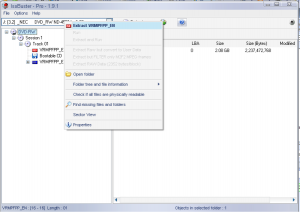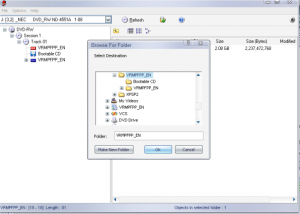Content Type
Profiles
Forums
Events
Everything posted by DisabledTrucker
-
Well, I am running a Windows "GOLD" installation from DVD now and have, albeit unsuccessfully thus far, been trying to get it to run from a SanDisk Cruizer. I'll list what all I have tried thus far and see if someone can help me out in attempting to get it to work this way, my perferred method. First though I have a few questions about the WinPE way: 1. How does this WinPE way work exactly, from what I understand of WinPE, WinPE is basically a stripped down operating system based off of your WinXP disk. So how exactly does that allow me to install a fully working version of it? 2. Besides BartPE being a non-Microsoft way of creating the WinPE, what other differences are there, outside of the ugly boot screen? Can't I just build WinPE and do the same things as what BartPE does and be 100% Microsoft? 3. What's stopping me from just building the installation as I would if I were going to install it from the HDD, using SetupMGR, and going that route, instead of having to learn how to build the WinPE? Will it not work that way? I've been researching this for a few weeks straight now and every result of my search was either vauge with what they were talking about, such as using the words "install" and "run" interchangably, which makes things even more confusing, or speaking too generally on what they were doing. My main concern here with this anyways is that I don't care about being able to "RUN" Windows XP from a USB key, I want to "INSTALL" Windows XP from a USB key. What I have tried to do thus far: 1. I first found out that my SanDisk Cruizer, (once I removed all that crapware they put on it,) boots as a USB HDD drive on my MSI Diamond Plus. After that I tried formatting it first to FAT32 with HP's USB Disk Formatter Tool, which allowed me to install Win98 boot disk on it, and put the boot files for me. This method didn't work at all. I was able to get this method to work to an extent using my Lexar key which is only 256MB, which is way too small for what I need, but then it would error out on the RAMDISK settings and wouldn't let me do much with Win98 at all, and definately couldn't call the Windows XP setup either. (I'm not interested in using this as an Unattended install using WinNT.SIF at this point, I want it to install without using that method, I have a need for this to work without doing it that way.) 2. I reformatted it again with HP's USB Disk Formatter Tool, to NTFS, which I had to manually put on the boot files. I attempted this by: a: Taking the files from my HDD and putting them on there, (This method didn't work at all.) b: Taking the files from a downloaded copy of them on the net, which allows me to at least see the drive boot, but doesn't get any farther. c: Taking the files from i386 on my Windows Installation disk, which allows me to at least see the drive but also doesn't get any further. 3. I have tried modifing my boot.ini file so that it: a: Boots to Windows, this errors out immediately and constantly reboots the machine. b: Boots to i386, which throws up an error after you get past the O/S choices screen. (What O/S's is it seeing?) c: Boots to multi(0)disk(0)rdisk(0)partition(1)\setup.exe, this causes it to error 14 on TXTSETUP.SIF d: [boot loader] timeout=30 default=multi(0)disk(0)rdisk(0)partition(1)\ [operating systems] multi(0)disk(0)rdisk(0)partition(1)\i386\setup.exe *% = "Windows XP Installation Disk"which will also errors out saying there is a problem with the hardware configuration and that it couldn't read from the disk hardware. I've tried probably 100 different ways to get this to work thus far, and still am unsuccessful in doing so. Anyone with any ideas that I can try to get it working? I have included the files from the Bootable CD folder on the Windows XP disk in the root of the drive and that doesn't seem to matter at all. I have found that not using the NTLDR, etc files from the root of the HDD none of this will work at all, the problem is that it won't allow for me to use the AUTORUN to load it up when booting. Does anyone know how one can change the MBR so that it thinks it's a USB CD? It would be better if I could just make it think it's a CD-RW and "burn" the ISO to it and run it that way. Has anyone figured out how to make this work yet? I'd even settle with creating the CDFS after I move the files there, but I've not been able to find out how the likes of SanDisk is able to create that partition anywhere. Can anyone point me in the right direction on that? I have search this exhaustively for that, for the past month or so now on that last point alone and still cannot find anything anywhere that allows me to do that. I know they are using two ISO files to create the two partitions but how they are doing it is tied into their installer which I can't get into to read. Somehow they are changing the MBR after they add those files to the key, but I can't find the information on how they are doing it. If anyone can shed some light on this, please do. My key is 4GB, so using it as a floppy is out of the question, though if I can figure out how to modify the MBR during a "burn" without losing all the files on it or rebooting, I would just create the hidden partition for the "Bootable CD" files and leave the other partition open so that I can run setup from the rest of the key and modify it at will. The installer SanDisk has created for U3 doesn't allow one to modify the iso files it downloads from their site, at least not anymore, so building an ISO to do what I want and placing it with the installer file method doesn't work anymore. If someone can duplicate their installer and make it so that you can use the Bootable CD partition from the Windows operating systems and format the rest of the key for inclusion of the rest of the disk, (the part you see on the install disks,) one can easily use it to duplicate the Windows CD/DVD's and that would work. Basically what one would have to do is create an ISO with the two files in that Bootable CD folder from a Windows operating system disk, add in an AUTORUN file that points to the setup.exe on the main partition and format the rest of the key so that it's usable as normal and that's all that is needed to make this method work, 99.99% of the time. You'd theorhetically have a USB CD-RW that way, and it would be bootable as well. In fact if a key manufacturer would do this from the factory, that would be perfect. They could create the keys with that "boot sector" already implanted into the key, so that if you were to format the key, it would still be bootable, and always been seen by the motherboards that recognise USB bootable devices as a USB Floppy. The rest of the drive would still be seen as either a removable drive or a HDD, but either will work for this. Even if they coded it so that it called only Setup.exe from the bootable partition, that would be sufficient for the vast majority of projects that one would like to have autorun from the main section. Or for that matter, have that Autorun call either Autoexec.bat or another Autorun.ini from the other partition for modification purposes that should fit everyones sitituations. In fact if SanDisk did that instead of how they are doing their U3 drives now, they wouldn't have as many complaints about people not being able to get rid of that partition as it would at least be usable to them. One could always format the drive and never have to worry about losing that partition and it should even be able to be see by a Mac as well, so it would be 100% compatible with the majority of computers on the market, if not all of them. But hey I'm rambling now and will stop here. Please someone help us figure out how to get this method working though, don't just discard it because someone may have mentioned that they are using a warez version of the operating system, as there are others of us who are looking for this information as well that have legal versions of it and want to do the same thing.
-
IF you're still looking for these files, head over to [url="http://ryanvm.net/msfn"]http://ryanvm.net/msfn[/url] and check out his forums, they are all there, all zipped up and compressed ready to install straight into i386 no more needing this pack.
-

How to boot/install from USB key ?
DisabledTrucker replied to Halfwalker's topic in Install Windows from USB
I have a question, why not just use ISOBuster and copy the XP CD to the USB key? There are at least two ways of doing this, First method is just open ISO Buster and copy XP to the USB key and be done with it. Make sure you just copy the files and not create an ISO on the drive, this will give you basically a CD on the drive and it will be seen as a USB CDROM drive. Second method: requirements: NOTE: These instructions are going to assume you're trying to create the Windows XP Profesional x32 SP2 cd from the Windows XP Professional x32 GOLD (Original CD.) SP1/1a and other flavors will be slightly different. NOTE: You must have time to do this as well... NOTE: ISOBuster is what I am using, you can use any software which allows you to see the hidden "Booable CD" folder on the O/S disk to do this with, I highly reccomend ISOBuster though. This is a major requirement! 1. Operating System Disk (OEM may work, but one from Dell, HP, Compaq, etc may not) 2. XPSP2.exe file which contains your SP2 slipstream information. 3. RyanVM's Update Pack. 4. Siginet's RyanVMIntegrator. 5. Your drivers if you want to add them. 6. Any applications from RyanVM's site, including his forums. 7. The "Labels.txt" file from the forums here. Make sure you know what the "name" of the CD you're going to create otherwise you "can" use any other name but these instructions will give you a proper looking Windows O/S CD/DVD when you're done. 8. The script below. 9. The instructions over at RyanVM's forums as well as at Unattended.msfn.org 10. A copy of these directions... 11. CDImage.exe and the code below or an ISO creator of your own choosing that can take those commands. 12. Did I mention time? Step 1. Grab your labels.txt file and look up the name of the operating system you're going to create. Step 2. Keep in mind here "HDD" is the drive location that you are working from it should have at least 10GB of working space on it for this, also the name of your O/S your going to create as well. Using that information create HDD:\VRMPFPP_EN. You'll want to substitute the name from the labels.txt file, of the O/S you're going to create here. Step 3. Put the Windows GOLD cd into your optical drive and open ISOBuster. In ISOBuster find the folder with the name of your CD on it, it should be red, right click on it and click on "Extract WXPFPP_EN". It will ask you where you want it to be saved, point it to your HDD:\VRMPFPP_EN folder and let it copy it's contents inside that folder. Do the same thing for the "Bootable CD" folder. Shows what it should look like when you right click on the folder and highlights the line you need to click on. Shows what it should look like when you go to save it and the directory structure on the disk after a save of both folders on the CD. NOTE HERE that I am using an SP2 cd to copy to that location, the Gold and SP1/1a disks will have a different folder name such as "WXPFPP_EN" for the GOLD edition, you'll want to change that folders name before you create the SP2 ISO to "VRMPFPP_EN", or one of the other names if your going to be building a different O/S. You'll also need to make the changes to the CDImage script below but that is beyond this tutorial. Step 4. Open the folder HDD:\VRMPFPP_EN and check that you have two folders in there. Rename the WXPFPP_EN folder to VRMPFPP_EN. Now open that folder up, you should see the directory structure that you normally see on your CD. Step 5. Run RyanVM Integrator to Slipstream in SP2, add the RyanVM UpdatePack, and any programs you may want to add. This will take a while to do, so take yourself a break for a while while it's doing it's thing... *You can find the directions for using this over at his forums. *Your folder your going to be copying to is located at HDD:\VRMPFPP_EN\VRMPFPP_EN if you've done what I have said thus far. Step 6. Add your drivers using the directions over here at Unattended.msfn.org. (I reccomend the $OEM$ setup at the root of the VRMPFPP_EN folder.) Folder structure at this point: .\VRMPFPP_EN .\VRMPFPP_EN\VRMPFPP_EN\ .\VRMPFPP_EN\VRMPFPP_EN\$OEM$ .\VRMPFPP_EN\VRMPFPP_EN\i386 (those are the two most important in that folder but search for reasons and how to do it that way technically there will be more directories here but I'm abrieviating this for sake of longevity.) .\VRMPFPP_EN\Bootable CD Step 7 Using the script below in the code, create the CDIMAGE.CMD file and put it next to your CDIMAGE.EXE file and run it. Be sure you have made whatever modifications you need first as there will be different names for different O/S's that need to be there. CLS @echo off TITLE Creating ISO Image of Windows XP Professional SP2 ECHO. ECHO CDIMAGE.CMD ECHO Builds a Windows XP Professional SP2 x32 edition CD/DVD. ECHO If you're using another operating system, change the -l, -t, -b, -m, and the locations below. ECHO See your ISOBuster screen for the information needed as well as label.txt for new label. ECHO Close this if you've not already made those changes, otherwise hit any key to continue... PAUSE ECHO Removing any possible attributes set on your XP CD/DVD build and its subfolders... attrib -R -A -S -H Drive:\VRMPFPP_EN /S /D ECHO. ECHO Creating ISO for you get yourself a sandwich while you wait... CDIMAGE.EXE -lVRMPFPP_EN -t08/04/2004,08:00:00 -h -j1 -b"DRIVE:\VRMPFPP_EN\Bootable CD\Microsoft Corporation.img" -x -m DRIVE:\VRMPFPP_EN\VRMPFPP_EN DRIVE:\VRMPFPP_EN.ISO -yt0000 ECHO. ECHO All done, burn this baby now and try it out! PAUSE EXIT Step 8. Now you have an ISO that you can open in a VM and check out to assure it's working, with the exception of the drivers. I reccommend this step but you don't have to do it if you know what you're doing and realise that you're not going to be able to get back to the desktop without going the long route if you don't have a second machine to revise the build on. Once you have checked out your ISO file, Open ISOBuster back up, click on "File" and then click on "Open Image File" and locate the ISO you just created. From that ISO, copy everything to the root of your USB key using the instructions in Step 3 above. Step 9. After the copy process has stopped on the USB Key use "Safely Remove.." to remove the key and after a brief wait, (aprox 10 secs or so,) plug the key back in and see if you don't have XP come up like it would normally if you had inserted it in a Optical Drive. Step 10. Assuming it did, remove all optical disks and reboot into your BIOS, (search how to do this for your machine...) In the BIOS, look for the settings for "Boot Order" change it so that you're booting from the USB-CD, you may have to make a change in your USB settings there to find it. After you have found it, save and exit the BIOS. Step 11. You should have booted up into your installation at this point, skip it for now... Once back to your desktop, open your VM again and check that it recognises your USB key and try the install through it first. If this works then reboot again and let it run... If it doesn't run in VM, then you need to go and check that everything you did was correct, checking all your modifications for typo's, etc. Try it from the ISO and if everything works from that, then debug your key's files. If that's not the case make sure you set the BIOS up correctly and that it is recognising your USB key as a USB-CD, if not you're going to have to find another method to doing this or upgrade your system. (Most likely you need an upgrade to your system.) Step 12. You should be at your desktop at this point and able to see that you don't have any or very many updates from MicrosoftUpdate and all your drivers and most if not all your programs should be installed as well as any settings you made during the creation process should be set. If so, congradulations you're done! If not, did you use the VM check in the last step? If not, and even if you did in some cases, go back and reread all the instructions and check everything you did looking for any typos and that everything was saved correctly. Also make sure of your settings that you set everything up correctly in the .sif, inf, ect files as well as placed everything where it's supposed to go. Again even if there's nothing wrong with what you did, you're probably going to need an upgrade to your system. Do a search to debug all of this. This seems harder than it really is though and a lot of the questions are answered in these forums or over at RyanVM's forums, some cases both. If everything went well for you, congrats you're now a proud owner of a slipstreamed version of your operatng system with the latest drivers, updates, etc that you can modify at any time and keep updated for your system on your USB key. If your doing multi-O/S installs, you should be able to do them on here as well and have more space for those extras that you would have liked to have used if you had a larger DVD to do them on. -

Rename Admin account unnatended
DisabledTrucker replied to Kelsenellenelvian's topic in Unattended Windows 2000/XP/2003
sorry, I'm not all up on using GP, when would I call this and where would I put that cmd line? -

Rename Admin account unnatended
DisabledTrucker replied to Kelsenellenelvian's topic in Unattended Windows 2000/XP/2003
I'm needing to find out how to do this with x64 edition, the cmdlines.txt doesn't work with x64 edition. If anyone knows how to do this please tell... TIA -
I wonder if you ever thought of using a 4-bay SATA drive firewire device to house 4-500GB HDD's to do you're backups via Acronis True Image with? This way you have a full backup of your 9-250GB HDD's data if it should go "kaplooey". Also Seagate drives come with 5 year warranties for their equipment, you may want to reconsider your drive choices as most companies can't say their drives will hold up beyond 1-3 years at most, Seagate stands behind theirs for 5.
-
I wouldn't say "You are not supposed to "try a version of XP" that you haven't bought" as there are trial versions of Windows on Microsoft's own site, so yes you can "try" a version of XP that you haven't bought.
-
I've personally never had any luck with nLite it's never worked correctly for me, and I've tried every version nuhi's made of it since he released it. The only things I've found to work correctly with it is the integrator and it will patch the files for you to get past the SFC but afterwards when I've installed my operating system when using it, it's always given me some problems, so I would rather not use it and just do everything manually as I have been since I started doing uacd/dvd's. It's a good software for those who have luck with it and/or don't want to be bothered by doing it all manually, so don't get me wrong in believing that I don't like the software and the idea behind it is great, it's just not what I like to use since I can never get it to work right for me.
-
I have to say that the TERMSRV file worked for me but you have to modify the HiveSFT and HiveSYS files for it and the SFC hacked files to work. Also note I haven't updated them to correct for the latest versions as of yet, but will in short order as I'm currently redoing my x64 drive once again. As soon as I am sure that they work I'll post them somewhere and put up a link to them. I'm also going to make a striped down version of Kamil's Addons Pack to remove all the unnessary stuff that's in it and place the TweakUIx64 edition in the control panel where it should be. It will include the following: * CabTool v1.8 * CMDOW v1.4.3.0 * Macromedia Flash Player v8.0.24.0 * Microsoft Calculator Plus v1.0 * ModifyPE v0.81 * TweakUI x64 * UPX v2.00 I have to redo the Media Center first as that's my top priority but as soon as I get it finished, I'll start working on this one and post the updated files. I have successfully installed the x64 system using those files on several different occaisions using NFMUpdatePack_v1.32_x64.cab and his DirectX update as well as the rest of his add-ons and the UXTheme patch works just fine as I can and do use Jemaha's Vista style for my destop using it. Once Siginet finalizes the latest Integrator, I'll create a cabinet file for both of these packs and post them on RyanVM's web-site for downloading.
-
I haven't yet tested them on a non-nLited source no, I will sometime today though, as far as they needing anything else, they shouldn't from what I have been told by Nuhi, who is the one who created and maintains nLite. All you need is in the download I provide, the only two files I took from the nLited source was those two files, you just put them into your AMD64 folder and add the line in the HIVESFT.INF with the line I provide in the copy I provide just above the SFCQUOTA line in it. That's all you should need. Now I have used this method forever when doing my XPx32 installations and it works fabulously.
-
Sorry about that try it again, I was editing the post there and it all of a sudden dissapeared on me, I reposted it again and posted a new link to it. If it happens again, I'll give WindowsX a shout and see what's going on with it. I'm still trying to get RapidUpload to work or these forums so I can post it here as soon as I can I'll do that instead.
-
I decided to go ahead and do the nLite deal on one of my copies of x64 that I was messing with and I have compressed them into a .7z file and decided I would share them, in the Hivesft.inf file is a single line, you'll have to find the "SFCQUOTA" line in that file and modify it with the line I provide, DO NOT USE THE PROVIDED INF FILE TO REPLACE THE ONE IN YOUR AMD64 FOLDER OR YOU'LL HOSE YOUR INSTALL!!! Can't seem to get the stupid uploader to work as soon as it does, I'll update this post with the uploaded files... Anyways in the mean time I've already uploaded it to WindowsX's forums at TechConnect, where I didn't have any problems with uploads. I also tried to use RapidUpload but it too had bugged out on me.
-
The only thing I've found is the WinNT.sif command to disable it, not sure yet if just adding it to the Hive file will work or not yet as I've not yet tried it, but I'd still rather have the file, apparently Nuhi's nLite will hack the SFC_OS.DLL file directly and you can just copy over that file but I'd really like to have to not use nLite to get it, if I can do without it. He did tell me though that when you use his hacked file you still need to change the registry setting too, I'm checking to make sure it's the same setting as you use with x32.
-
I too am still looking for either SFC hack or a resource tuner for x64 so that I can try to patch my own, but I've not had any luck either and my searches haven't turned up anything either. Has anyone found this yet? DONT TELL ME TO USE nLITE I DON'T WANT TO, ALL I NEED IS THE SFC FILE, NOT TO SCREW UP MY INSTALL!
-

instaling of 64bit trail from MS
DisabledTrucker replied to gammaray's topic in Windows XP 64 Bit Edition
Go to ImgBurn's website and get ImgBurn, put your DVD/CD in your burner and point it to the ISO file you downloaded from M$, (redownload a new copy to make sure you're not using a corrupted file.) Click on the |> arrow and then wait for it to get done burning your DVD/CD. Leave that DVD/CD in your optical drive and reboot, it should then start up and install just fine. If you need the F6 Drivers, then make sure that floppy is in your floppy drive prior to rebooting. I reccomend taking your two HDD's and seperating them making each one it's own raid-0 drive, if your going to dual boot, even if your not as you can always extend the partition across the second drive later. Using the single HDD install xp32 on it, then install xp64 on the second drive, or just install xp64 on the first one if your not dual-booting. This way if one of the Raid-0 drives fails your not going to lose them both. Although I don't reccomend using Raid-0 at all, instead use the SATA controller as a non-raid controller by turning off the raid in your bios, then you wont have a need for the raid drivers at all. I've always used DVDDecrypter/ImgBurn to do my ISO burning and never have had a problem with DVD/CD's burnt using them, as that's their only function to work with ISO files. ImgBurn doesn't have the ripping features that DVDDecrypter has is it's only difference, it's also updated to do ISO burning to newer drives and has more features that aren't in DVDDecrypter, otherwise it's basically the same software, by the same person. Best part of it it's donationware, in that if you like it, he'd like to get at least $2 for his work from you, if you can afford it. Not that it's required to use it. -

VIVO Drivers for GeForce 6 Series
DisabledTrucker replied to jeeva's topic in Windows XP 64 Bit Edition
I too am waiting to see if there is some of these drivers somewhere, why nVidia is pushing their AMD64 based motherboards and not updating these drivers which are on a ton of video cards, is beyond me. -

Copy2 * Move2 Fixed
DisabledTrucker replied to Astalavista's topic in Unattended Windows 2000/XP/2003
Anyone create one of these for x64 yet? -
I posted what I'm looking for over at RyanVM's Forums if someone is willing to help me, I'd really appreciate it. TIA ~DisabledTrucker~
-
Okay, I've uploaded the file to [url="http://www7.rapidupload.com/file.php?filepath=8658"]RapidUpload[/url] for you all, also if you go to [url="http://www.ryanvm.net/forum/index.php"]RyanVM's site[/url], you can find updated SFC_OS.dll which no longer needs the .reg file to work, you can also find an updated uxtheme.dll file and the updated version of tcpip.sys as well. If you're wanting it updated to work with [url="http://www.msfn.org/board/index.php?showtopic=12566"]Pyrons Method[/url], I've made an addon for it too at the same place, you'll also find my addon for this there too, as soon as I get it posted... Hope this helps everyone!
-
Hmm, I noticed that noone here is mentioning the entries that need to go into Dosnet.inf as well when trying to install these drivers, also not sure as I haven't taken a look at the Sata drivers for x64 yet, but inside the x32 pack there are a couple of .dll files in the pack as well, that need to go into your System32 folder during install and that information too has to be placed into your Txtsetup.sif file as well as your Dosnet.inf file, I wonder if you all have tried that to get these working? I know it works on XPx32 because that's the way I get them to be recognized by XP SP2 when installing, and I don't use WinNT.sif to do it either. In fact I used Pyron's method to install them, but as I've seen elsewhere here it's not possible to do it using Pyron's method because noone has updated the files to 64 bit yet... This is a shame too that noones been able to do this because I would so much rather use that method to install XPx64 on my system then try and see if I can get XPx64 to try and find them on it's own in the $OEM$ folder, which has proven unreliable in the past.
-
Here's the one for the x64 XP Pro SP1 Trial: ARMPXEVL_EN
-
I found this once on here but can't anymore, if anyone knows of the link please post it for me. I am looking for the instructions to install txtmode drivers without having to use Winnt.sif. I am looking to make a CD with XP SP2 and just my RAID/SATA drivers and RyanVM's pack, but I don't want it to be unattended at all, as I may need the disk in the future for repair/trouble shooting purposes. I know there is a way of doing this but I can't remember and thought I would be able to find it here again, but the page has changed and now I can't find the instructions on doing this. I don't want to use any special tools to do it, just need to know what files need to be changed and what lines need adding. I have a UXPCD with everything working but I want one that's not unattended. I used MaximumPC's way of incorporating the drivers, if that helps someone help me to obtain what I am looking to do. If memory serves, I believe the entries I need go into Dosnet.inf or one of those files, that's what I am unsure of and what the entries would be as well. FWIW, everything I searched for that used to have this information in it, has been changed, edited or no longer exists, so hopefully if someone will answer it again here, it wont go away and will still be here in the future.
-
If you have a MSDN account and already have access to the Windows XP with SP-2 included, then why are you slipstreaming SP-2 onto it? Why not just get the one which has SP-2 pre-slipstreamed and use it with your licenses? It should work that way. Then again, maybe that disk was already prepatched with SP-2 on it, did you look and see before you tried slipstreaming it? Also, in reguards to question #3 above, have you checked out RyanVM's site yet and asked for help in his forums? That's his specialty.
-
Thanks for the update
-

XP SP2 CD with Slipstreamed SATA/RAID Drivers
DisabledTrucker replied to xper's topic in Device Drivers
You have obviously never run with SATA in Raid-1 or better yet Raid-5. You obviously have no idea what your talking about. Most homeowners don't even run a Raid to begin with. Your blowing smoke, having had a raid set up now for the last 3+ years, I haven't ever seen a slowdown during bootup due to the inclusion of the raid setup, if anything it has been faster. Not to mention I don't have to worry about losing my data since I run a Raid-1 set up. Furthermore, I have seen noticable access speed increases since switching to 7200 rpm SATA using Raid-0 and Raid-1 over my 3 yr old WD 7200 rpm PATA drives in the same exact situations in the same exact set-up, though they are minimal, there are increases. It all depends on what your using your computer for. For gaming purposes, there really isn't any need for running a raid setup, for doing such things as running a PVR or websites Raid makes a big difference. I currently use a Chaintech 7NJS-Ultra with on-board PATA/SATA raid controller built in as well as a Asus A7N-266/VM with a Promise PCI controller for my PATA drives, FWIW. There are so many benefits of using a SATA drive, that I have often wondered why it has taken them so long to finally go this route, as the knowledge of the speed increases have been known for many years. The problem does lie with the motherboard manufacturers as they didn't anticipate for SATA to take off like it has thus they mostly added the functionality of SATA through Raid controllers, instead of making them native devices such as the PATA drives are. There are a couple of manufacturers which did choose to put the SATA drives as native devices on their motherboards, and as time goes on, you will eventually see PATA totally phased out of the motherboards as all the drives eventually switch over to SATA. I for one, next year when I upgrade for the 10th time in as many years, fully intend on purchasing a motherboard with native SATA controllers where I woulnd't need the Raid setup, though I will have some of my SATA drives in a Raid setup, as I do now, for backups as well as PVR duties. As far as the average homeowner goes, the average homeowner only barely know how to turn on their computers and read emails from their AOL accounts and thus wouldn't be in need of this information to begin with, as their idea of upgrading their computer is going to the local Wal-Mart or Comp-USA or the like and picking up their new $500 HP/Compaq, after their 5 year old $1500 Pentium finally craps out or can't handle the upgrade to AOL's newest version.