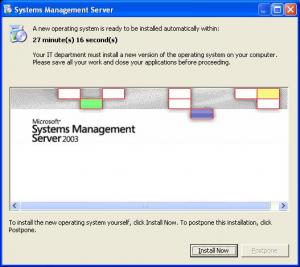anyweb
MemberContent Type
Profiles
Forums
Events
Everything posted by anyweb
-
to add CAB or MSU packages please read the following i'm sure there are other ways to do it but that's how I do it, cheers anyweb
-
Unattended Dell OEM Vista ...what settings?
anyweb replied to HedgeHocker's topic in Unattended Windows Vista/Server 2008
have a look at the following post it might help i use it for deploying vista using lite touch and it works fine, leaving my computers pre-activated and no need to enter any key. cheers anyweb -
Guide: how can I setup Zero Touch Installation ?
anyweb replied to anyweb's topic in Unattended Windows Vista/Server 2008
content removed, the guide is being updated. Moderators, feel free to delete this post. -
Guide: how can I setup Zero Touch Installation ?
anyweb replied to anyweb's topic in Unattended Windows Vista/Server 2008
content removed, the guide is being updated. Moderators, feel free to delete this post. -
Guide: how can I setup Zero Touch Installation ?
anyweb replied to anyweb's topic in Unattended Windows Vista/Server 2008
content removed, the guide is being updated. Moderators, feel free to delete this post. -
Guide: how can I setup Zero Touch Installation ?
anyweb replied to anyweb's topic in Unattended Windows Vista/Server 2008
content removed, the guide is being updated. Moderators, feel free to delete this post. -
The most up to date version of this Guide will always be here. Reproduction of this guide is allowed as long as it links back to here Verify that you have the correct infrastructure in place Zero Touch Installation (ZTI) requires the following products to be installed in your network infrastructure:- * SMS 2003 * SMS 2003 OSD Feature Pack Update * Windows Deployment Services in Windows Server 2003 * Microsoft SQL Server 2000 Note: If you want a Microsoft checklist of the steps required to get ZTI working, see this page on Technet. Prepare the deployment environment. For the purpose of this article, I'm assuming that you have already installed and configured SMS 2003 and SQL. Install BDD 2007 and then install USMT either manually by downloading the msi package or by installing it using the Components section of DeploymentWorkbench (the MMC console for BDD 2007). USMT captures desktop, and application settings, as well as user accounts and user files, and then migrates them to a new Windows installation. Next, install the SMS 2003 OSD Feature Pack. Click here to download and install the SMS 2003 OSD Feature Pack Update, once downloaded, double click the exe to extract it somewhere, I extracted it to c:\sms and then ran the OSDeployment_Setup.EXE file from within that folder to install the OSD Feature Pack. Once the feature pack is installed, it's safe to delete the setup folder (c:\sms if you did the same as me). Once installed, you can start up the SMS Administrator Console and you'll see a new setting in the left pane called Image Packages. You are now ready to setup Zero Touch using the 18 Step guide below. Zero Touch in 18 Steps Create an OSD capture CD. Capture a Vista image (wim). Import the captured Vista WIM image into BDD. Import WinPE2004/2005 & required OS files into BDD. Create a new build in BDD for the captured WIM image. Create and update the BDD Deployment point (OSD/ZTI). Update SMS WinPE from the BDD/ZTi deployment point. Import the captured Vista WIM image into SMS. Create an OS deploy program. Update the distribution point for the OS deploy program. The following four steps in the process are not specific to Zero Touch Installation, but make the distribution of resources easier and more scalable in an enterprise environment. Copy driver resources for SMS packaging. Create a package from the driver resources. Add the driver resources to a distribution point. Update the SMS distribution point. Update customsettings.ini and bootstrap.ini in BDD. Update each OSD phase with BDD ZTI files and scripts. Copy osdshell.lab.exe to osdshell.exe. Create an install CD. That's it, you are done !
-
have a read of the following, it may help your tftp open timeout errors that you have in the zip file you included. cheers anyweb
-
try and give each sif file its own logical name, so if you are doing a ris install of xpsp2 on a HP laptop you could call it hplapxpsp2.sif and so on, after a few years of creating sif files you'll be glad you did and in fact, the RIS server will complain that the 'message from the server was too big' if you have too many SIF files in your templates folder, to resolve simply create a sub dir in it and call it 'old_sifs' or something, then cut/paste the oldest or most unused sifs into there. cheers anyweb
-
BDOD 0x0000007B Just after completing Flat Image Install
anyweb replied to sysbuilder's topic in Unattended RIS Installation
in your sif file did you add a massstoragedevices section ? and a corresponding textmode subfolder on the ris server ? -
check the SATA mode in the bios, if set to AHCI then you'll probably see a bsod (stop 0x0000007) at boot time if the image is not properly prepared for sata support. you can change the mode from SATA to ATA and you'll probably notice it works ok. cheers anyweb
-
are you using an OEM version of vista ? or the msdn dvd ?
-
Dell OEM Vista using Litetouch
anyweb replied to abuthemagician's topic in Unattended Windows Vista/Server 2008
i'm using oem media without any problems, but i did encounter some issues at first and they may be related to yours read this post to see how i resolved it. cheers anyweb -
I had this problem too but resolved it by doing as follows cheers anyweb
-
i've just resolved the Framedyn.dll error described in the post above. it seems the nlite.inf error mentioned above is giving a clue to the issue, as once i manually expand the file and copy it to my RIS source, the installation proceeds with no errors and the Framedyn.dll error is now gone. can anyone explain why the nlite.in_ file remains compressed ??? i'll start searching the forums now to figure out why that is happening....
-
i got this error today after using Nlite version 1.4 (which i presume is the latest) to only update a Windows XP sp2 CD (msdn original cd) with one hotfix, namely kb888111xpsp2.exe, i did not use any other tool like Ryan's ones mentioned earlier in this thread. once I apply the hotfix i click on the make iso button and then i'm done, final step is to mount the completed iso in daemon tools and run rissetup to 'add new image' on my RIS server. steps to reproduce:- 1. start nlite, point to c:\xp_source when asked. 2. click next and ignore any last session, then next 3. select 'hotfixes addons and update packs' and 'bootable isos' and click next 4. on the hotfix page click insert and point to path of hotfix exe file C:\hda hotfixes\hotfix2\KB888111_Supported_OS_All_Languages\us\x86fre 5. click next, click make ISO. 6. once done, close nlite, open daemon tools, select mount image, browse to winlite.iso 7. click start, at run type 'rissetup' click add new image and it'll complete adding your edited windows xpsp2 cd iso. 8. pxe client computer to test the above so whats going on here ??? additional note, during RIS setup.exe complains that it cannot find/copy nlite.inf, and I resolved that by doing this cheers anyweb
-
Guide: how can I capture an Image using WDS
anyweb replied to anyweb's topic in Unattended Windows Vista/Server 2008
Part 3 - PXE boot target computer and capture image Step 1. Ensure that PXE boot is enabled in boot sequence, and PXE boot to the WDS server. Step 2. In the Windows Boot Manager Menu, select Windows Vista Setup-Capture from the available options. Step 3. After Windows PE has booted, you will see a welcome screen which says 'Welcome to the Windows Deployment Services Image Capture Wizard'. Click next to begin. Step 4. Image capture source: There are three options here, Volume to capture, Image name, and image description. If the Volume to Capture drop down menu appears blank (ie: you can't select anything) then verify that you have Sysprepped the image you are trying to capture. If you need to sysprep the machine then read this guide and return to part 3 when ready. For Volume to Capture, select C:\ from the drop down menu (will not be present unless you have SYSPREPPED) For Image Name call it 'Windows Vista Ultimate Capture' (if you are capturing Windows XP, change accordingly) For Image Description, enter 'This is a capture of Sysprepped Windows Vista Ultimate on <insert hardware name here>' Step 5. Image Capture Destination: Here you have the possibility of storing the image on a drive (local) by choosing Name and Location, and clicking Browse and giving the image a filename, the wizard will auto-append .wim to the file name eg: c:\test_capture.wim. Next you want to upload the image directly to your WDS server by putting a check mark in the 'Upload Image to WDS server' option, you will have to provide the servername (or use the ip address eg: 192.168.3.1) and then click on the connect button. After some moments you'll be prompted with a username/password prompt for connecting to the server. I entered Administrator as the user and entered the correct password and selected 'remember my password', followed by 'ok'. If you do not get prompted for username/password and it complains about not finding the server then read here. Once you have successfully connected to the server you may get an error which states:- If you do not get this error, skip to Step 6. To resolve this error simply go back into the WDS management gui, and select 'Install Images' in the left pane. In the right pane that opens, right-click your mouse and choose 'Add Image Group'. Give this group the name 'captured images' and retry the above step (5). Step 6. you will now see the 'Image Group Name' option on the Windows Deployment Services Image Capture Wizard allows you to drop down the menu, and from here you can select the captured images group you created above. Step 7. Click Finish to continue (and capture the image). The image capture wizard will start capturing the image and you'll see a 'Percent Complete: x%' dialogue box. Step 8. After a fairly long while of file copying, Click Close to conclude the image capture process, congratulations you've captured an image using WDS ! If everything went well as above, the captured image will have been copied to D:\RemoteInstall\Images\captured images (change the drive letter to match your RemoteInstall drive and obviously the last folder name will change if you use a different image group name), in addition it will be stored locally on the computer you captured the image on (c:\test_capture.wim) Here are the contents of my captured images folder:- Please note, that at this point Windows PE will exit and the computer will reboot, if you don't want it to boot into sysprep then you'll have to be quick and turn it off at the bios screen. At this point you will probably want to Deploy the captured image, to find out how you can do that read this post. If you found this article useful then please Digg it cheers anyweb http://www.windows-noob.com -
Guide: how can I capture an Image using WDS
anyweb replied to anyweb's topic in Unattended Windows Vista/Server 2008
Part 2 - create Capture file Step 1. Highlight the 'Windows Vista Setup-Capture' image name in the right pane of the WDS gui (this is the image you just created in Part 1 above). Step 2. Right-click on it, and choose Create Capture Boot Image Step 3. In the next Windows (capture image metadata) leave the Image Name and Image Descriptions alone, and click on the Browse button. Step 4. Browse to the RemoteInstall\Boot\X86\Images folder (or X64 if using X64), this folder is part of the original WDS setup. Step 5. Give the filename you are about to create a name eg: RemoteInstall\Boot\X86\Images\windows-noob_capture and click open, then click next, the wizard will auto append .WIM to the filename. Step 6. The wizard will now start to extract the image from the source image file. Once it is complete, click Finish. Part 2a - add Capture file to WDS Step 1. In WDS, select Boot Images in the left pane. Step 3. in the Right Pane, right-click and choose 'Add Boot Image' Step 4. In the add image file window, browse to RemoteInstall\Boot\X86\Images and select the capture file you created above, click open and then next. Step 5. set the Image name to 'Windows Vista capture' and the Image description to 'Capture Windows Vista', click next. Step 6. Review the choices and click next to add this capture boot image. -
The original guide is here with screenshots included. This guide assumes you have already setup WDS as described here Part 1 - add boot.wim to WDS Step 1. Get your Windows Vista DVD ready (MSDN version/select version, do NOT use an OEM version for this) Step 2. Insert the DVD and start WDS (windows deployment services) gui. Step 3. In the Left Pane of WDS, select boot images Step 4. In the Right Pane, right click the mouse and choose 'Add Boot Image'. Step 5. In the Add Image Wizard, click the Browse button and browse to the Sources folder on your Vista DVD that you inserted in Step 2. Step 6. Highlight the file called boot.wim and click Open, once done Click Next Step 7. In the next window, set the Image name from "Microsoft Windows Longhorn Setup (x86)" to 'Windows Vista Setup-Capture' Step 8. Change the image description to 'Capture Windows Vista' Step 9. Click next to review the settings, and next again to proceed. Step 10. After the file copying is complete click on Finish.
-
Part 3 - PXE boot to the WDS server Step 1. Make sure the Network card is set to 'on w/PXE' in your bios and that you control the boot order so that it boots to PXE before anything else Step 2. When you get the Windows Boot Manager screen after PXE booting to the WDS server, select the 'Windows Vista Setup-Deploy' option (may be labelled differently, but this label was defined in Part 1, step 7 of this post) Step 3. After Windows PE boots you'll be presented with a Install Windows wizard, select your chosen Locale and Keyboard or input method and click next. Step 4. When prompted enter your domain username and password, enter them and click ok to continue. eg: Username= ris2\administrator Password= xxxxxxxxxx Step 5. Select the operating system you want to install from the ones in the list, in this example it is Windows Vista Ultimate Capture en-US X86. Click Next to continue. Step 6. Where do you want to install windows? highlight the drive/partition and click next to continue or click advanced drive options if you want to format the drive, and then click on format and ok (otherwise the previous Windows installation will be renamed to Windows.old). Step 7. Click next to continue, Windows setup will start the installation process (copying files, expanding files, installing features, installing updates, completing installation). Congratulations, you have now successfully deployed a previously captured image using WDS. If you found this article useful then please digg it. cheers anyweb http://www.windows-noob.com
-
Part 2. Add a captured image to WDS Step 1. Open WDS and on the left pane select Install Images. Step 2. Select Captured Images below this and in the right pane, right-click and select Add Install Image Step 3. Choose browse, and browse to the folder that contains the image you captured previously usually found in RemoteInstall\Images\captured images if you followed the previous guide. Highlight the wim file and choose open. Step 4. Click next to see the list of available captured images, select the one(s) you want to add and click next. Review the choices you made and click next again. After a few moments you'll be told the selected images were added to the server, click Finish to end the wizard. The captued image will now be listed in the WDS Install images/captured images pane on the right hand side (see screenshot).
-
original guide here with screenshots included. Note: this article assumes that you have previously captured an image using WDS as outlined in the following post: how can I capture an Image using WDS Part 1 - add boot.wim to WDS Step 1. Get your Windows Vista DVD ready. Step 2. Insert the DVD and start WDS (windows deployment services) gui. Step 3. In the Left Pane of WDS, select boot images Step 4. In the Right Pane, right click the mouse and choose 'Add Boot Image'. Step 5. In the Add Image Wizard, click the Browse button and browse to the Sources folder on your Vista DVD that you inserted in Step 2. Step 6. Highlight the file called boot.wim and click Open, once done Click Next Step 7. In the next window, set the Image name from "Microsoft Windows Longhorn Setup (x86)" to 'Windows Vista Setup-Deploy' Step 8. Change the image description to 'Deploy Windows Vista' Step 9. Click next to review the settings, and next again to proceed. Step 10. After the file copying is complete click on Finish. uxtheme_1106.rar
-
its very different to XP see this post to get details of how to do it in Vista and if you want to see whats different between sysprep in XP versus Vista then look here on Technet (scroll down to sysprep...) to use unattend.xml you'll need Windows SIM, this application can be installed as part of WAIK or BDD 2007. cheers anyweb
-
BDD 2007, how can I add windows updates ?
anyweb replied to anyweb's topic in Unattended Windows Vista/Server 2008
ok i've figured it out, i was using downloaded files that vista itself had downloaded via windows update (automatically) those file names had files such as eg: Windows6.0-KB905866-v10-x86-EXPRESS.cab they won't work with BDD 2007, what you need to do is google for the KB number above, and download the MSU file instead (eg: Windows6.0-KB931573-x86.msu), and then import the MSU file in BDD 2007, then when you pxe boot to the server, you'll be prompted in windows PE to select packages (such as language packs)before selecting the applications to install, the msu files you added in the workbench will be neatly laid out in your bdd 2007 distribution folder something like this with each sub-folder having it's hotfixes and patches etc. ok thats great, at least I know now how it works, however, one last question, how can i DISABLE windows vista from automatically looking for updates using BDD 2007 ? anyone know ? cheers anyweb -
BDD 2007, how can I add windows updates ?
anyweb replied to anyweb's topic in Unattended Windows Vista/Server 2008
is this possible dudes and if so how ? every time i do a test BDD install on one of these laptops i get 35 updates applied and we're talking on a home ADSL connection, which kinda sucks, i'd like to push these updates out during the install if possible, or after, but as i've said before, when i add them to the 'packages' section in bdd, it crashes the install. pls help cheers anyweb