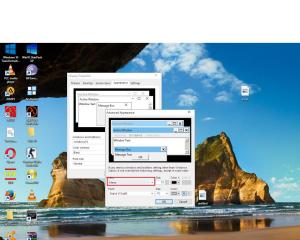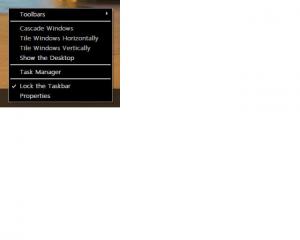Search the Community
Showing results for tags 'Font'.
-
My XP version is simplified chinese (thus some text below may display blank box in your screen, but you could ignore them). Many English software‘s dialogue box will not render correctly -- some characters not shown, lines truncated or wrapped to non-display, bottom elements not displayed, etc. I find if I could change the font of the dialogue box to another (maybe Latin) font, then the problem would be solved. The default font for simplified chinese is 宋体(Simsun.ttc). I changed the fonts list in HKEY_LOCAL_MACHINE\SOFTWARE\Microsoft\Windows NT\CurrentVersion\Fonts as: replaced every fonts pointing to simsun.ttc to msyh.ttf (微软雅黑). But, instead of using msyh.ttf, the dialogue box then uses the font from HKEY_LOCAL_MACHINE\SYSTEM\CurrentControlSet\Hardware Profiles\Current\Software\Fonts\Fonts.fon value. The value is svgasys.fon by default, but the font is displayed large thus some dialogue text still not displayed. I changed it to sserife.fon, and the display is good. Then another problem arises: Many system chinese texts display blank box, which could be expected since sserife.fon has no chinese glyph. According to https://docs.microsoft.com/en-us/globalization/input/font-technology , I add a font link at HKEY_LOCAL_MACHINE\SOFTWARE\Microsoft\Windows NT\CurrentVersion\FontLink\SystemLink\, value="MS Sans Serif" (the name of sserife.fon), data="msyh.ttf,微软雅黑". Then chinese texts get displayed, but very small: As in above picture, aside from those chinese characters in windows title are normal size (whose font is set by "appearance" and display good even no font link is added), English character is way bigger than chinese character , and some chinese character is still displayed as blank box (has been solved by changing HKEY_LOCAL_MACHINE\SYSTEM\CurrentControlSet\Control\FontAssoc\Associated DefaultFonts)). The MS document says it is the problem of scaling, and quote: "Note that GDI+ is not able to parse these scaling factors. Thus, references to fonts with scaling factors are repeated without these scaling factors. In GDI+, the first reference, with the scaling factors, will appear to be to an unrecognized font and will be ignored. In GDI, the second reference will be treated as redundant and ignored." But even if I added a manual scaling line fist as suggested format: "msyh.ttf,微软雅黑,128,85", there is no change. Now my problem is: 1, Does XP not support this scaling factor? GDI+ and GDI are both supported by XP according to MS. 2, Why instead of my replaced font name in HKEY_LOCAL_MACHINE\SOFTWARE\Microsoft\Windows NT\CurrentVersion\Fonts , it looks for HKEY_LOCAL_MACHINE\SYSTEM\CurrentControlSet\Hardware Profiles\Current\Software\Fonts\Fonts.fon ? The latter value could not use *.ttc|*.ttf files but only *.fon, which forced me to use font link and then encounter the scale problem. p.s. All changes take effect after reboot.
-
I have no words to describe the mess Microsoft created in the font rendering in Windows 10. Just look at this explorer window. Some elements like title bar and address bar have a grayscale antialiasing, the rest has cleartype enabled. Ok, let's open ClearType Tuner and select a third option on a third page which is a grayscale cleartype. And guess what, it's still the same! This tool has no effect at all on the cleartype's color settings. Disabling cleartype is no option, as the text becomes a total mess. So the question is: How can I force Windows to use that grayscale cleartype smoothing method on all of the GUI elements? If this is some kind of a new font used on the titlebars, can I use it on the other elements by editing aero.msstyle or shellstyle.dll? p.s. The reason of my post is that I use one display with RGB matrix and the other with BGR, So I have to constantly switch the cleartype's sub pixel matrix to get rid of blurred fonts.
-
Hi guys, this tutorial will be showing you how to change the colors and fonts of context menu on Win XP. 1. Right-click on desktop, Select Properties. 2. In display properties, click on appearance, then under that tab click on Advanced. 3. A new windows should open. On that window, click on desktop and select Menu. 4. The first color, by default will be white, thats the color of the context menu. Change it to the color u want. The secont color is the color of the text. There you go, Enjoy, i hope this helped you.....